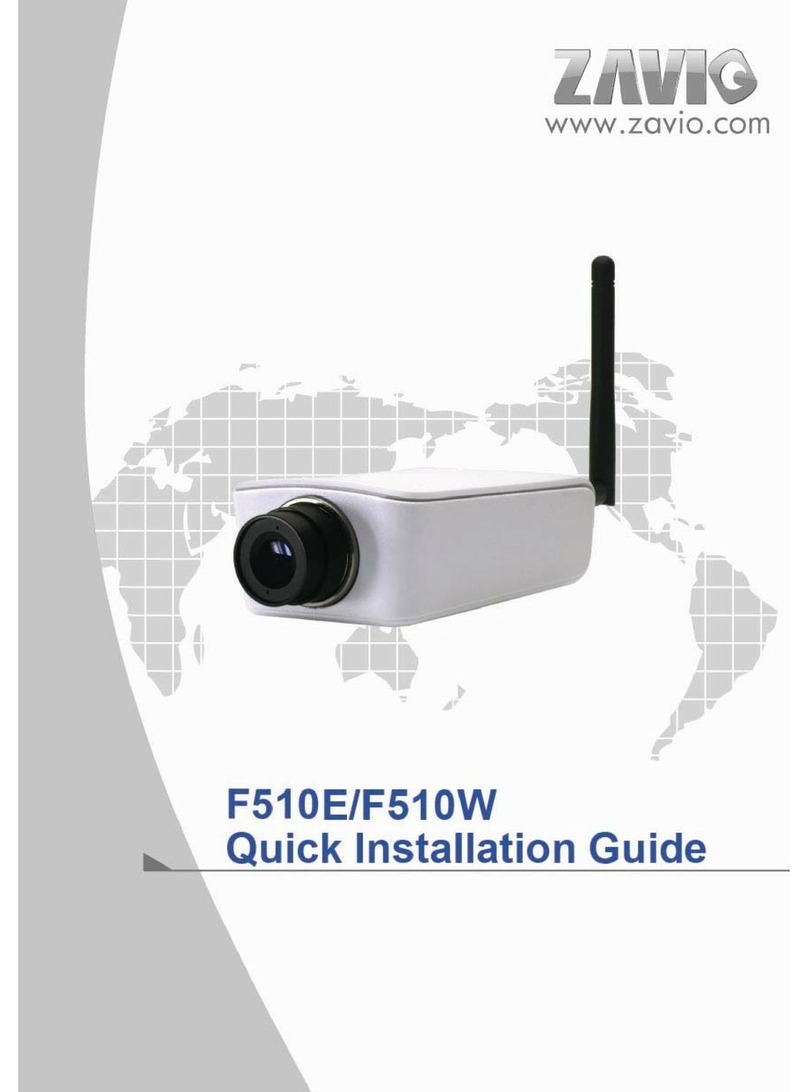4
Install the hardware and connect all cables
1. Mount the lens by turning it clockwise on the camera until it stops.
a. Mounting the Lens to the Camera
2. Unscrew the focus controller to adjust to the desired focus.
3. Tighten the focus controller when completing.
1. Use the 3 supplied screws to fix the base plate to a flat surface.
b. Wall mounting and Ceiling mounting
2. Loosen the lock ring to adjust the desired angle of the camera.
3. Tighten the lock ring.
c1. Without Power over Ethernet (PoE) connection
1. Connect the power adaptor to the IP Camera.
2. Using a standard RJ-45 network cable, connect the IP Camera
to a normal Hub / Switch / Router.
c. Connect all cables
c2. Power over Ethernet (PoE)
1. Using a standard RJ-45 network cable, connect the IP Camera
to a PoE-enabled Hub / Switch / Router.
c3. Wireless connection
1. Connect the power adaptor to IP Camera.
2. Insert the Wi-Fi dongle.
3. Connect to Wi-Fi