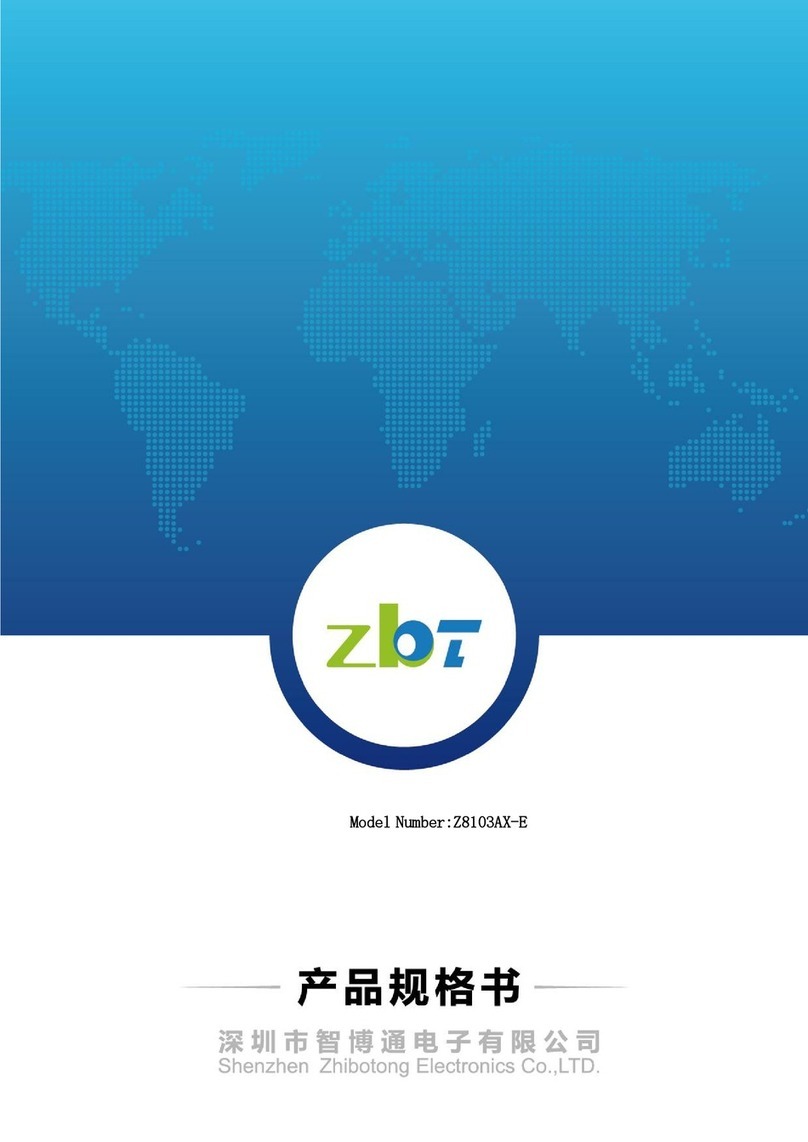ZbtlinkINC
Warming:
Beforestepsfinishing, don tcutthepoweroff, or itwill breakyour router.
n2.3SystemRequirements.
ØNetworkcardand Ethernet cable
ØTCP/TPnetsoftware(Windows95 orhigherversion haspre-install)
ØIE 5.0orhigherversion
n2.4 Install Condition
When you install therouter, pleasereferthebelow
ØPut the devicehorizontally
ØKeepawayfromanyheatdevice
ØDonotput it insomeplacewhichistoodirtyortoo humidity.
Remark:
Theenvironmentwill effectthetransferdistance , recommendusing environment:
Temperature: 0~40 ,Humidity: 10%~95%RH
3. TCP/IPConfiguration
Beforeusingthedevice, you needtoconfigurethenetworkcorrectly, thismanualisbased
on the Windows2000/XP, the IPofthedeviceis192.168.1.1, subnetmask is255.255.255.0.
Firstly, connect yourPCtotheLANport, and thenyou canconfigurethe IPof yourPCin2
ways.
²SettheIP
Set yourPC’sIPas192.168.1.xxx(xxxcouldbe anynumberin2~254),subnetmask
tobe255.255.255.0,default gateway192.168.1.1,DNS server192.168.1.1
²AutosettheIPbytheDHCPserver.
Set the TCP/IPto “automaticallyget IPaddress”, aftersetting, you couldusethe
Pingcommand tocheckifthedevicehasconnectedtothePC. Foran example,in
Windows2000, run thecmd.exe, and the enterping192.168.1.1Ifthe screenshowsas
the below, meansOK,the deviceconnectedtothePC.
If it showsasbelow, it meansfail