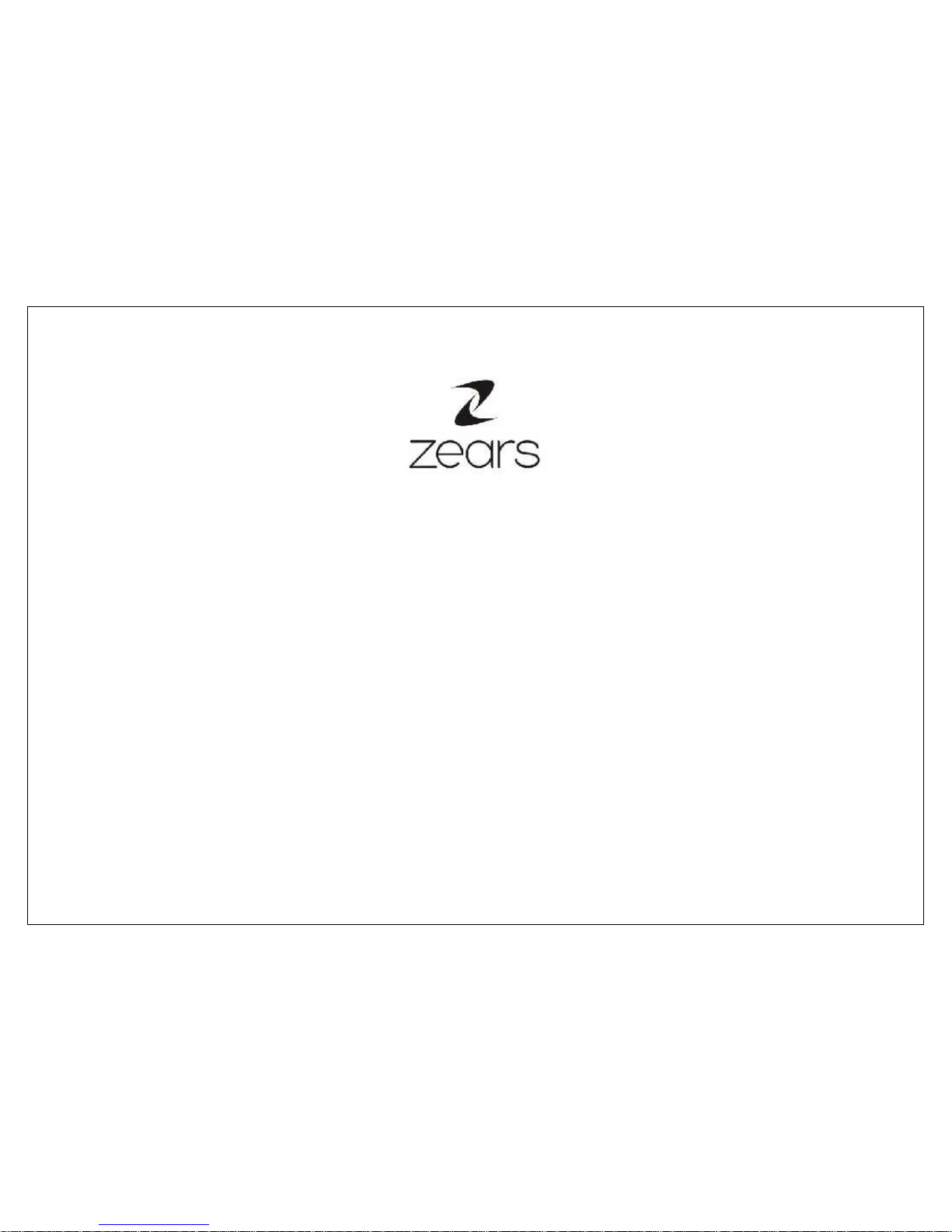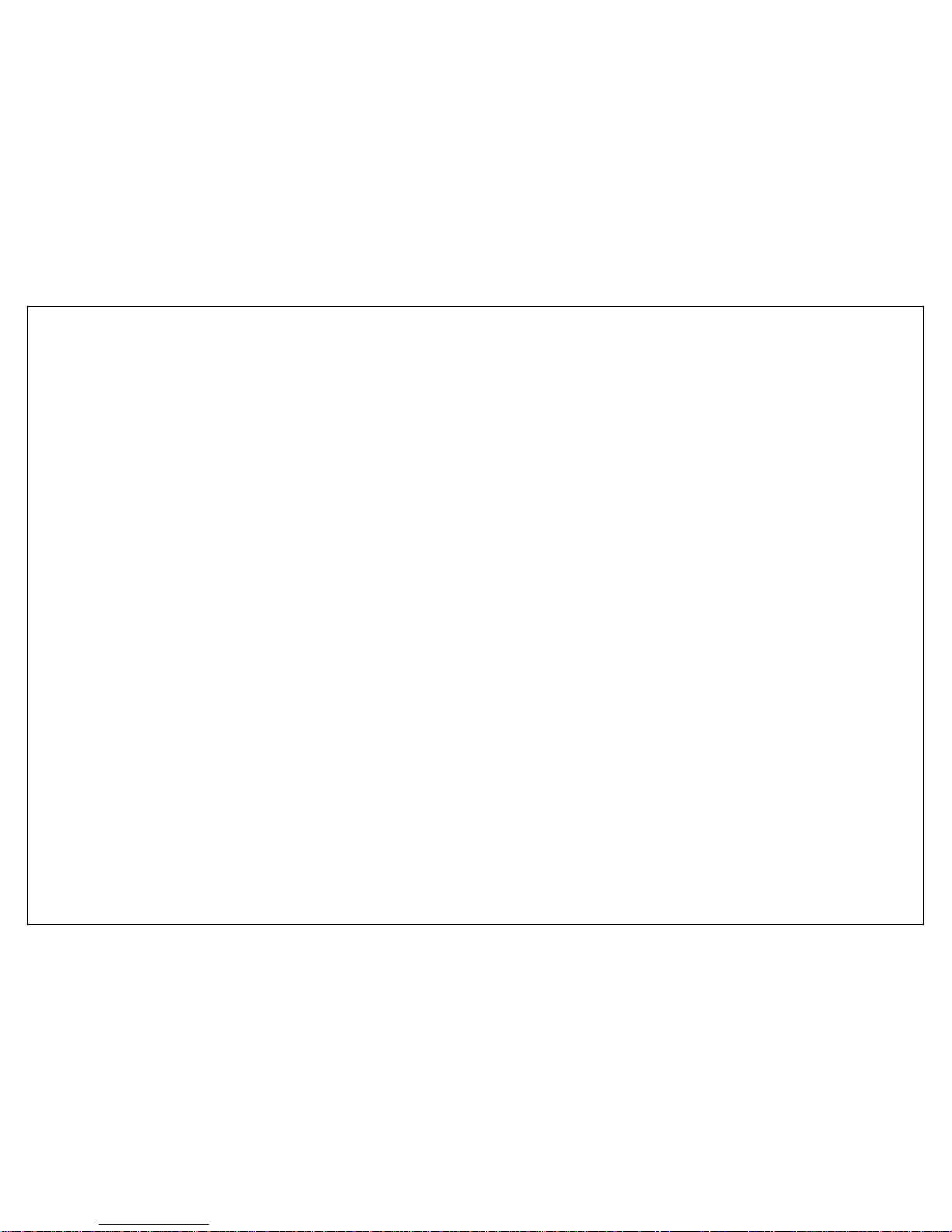TABLE OF CONTENTS
1. SAFETY AND NOTICE............................................................... 7
2. GETTING STARTED.................................................................. 7
2.1. Batteries...............................................................................8
2.1.1. Installing and uninstalling the battery.......................8
2.1.2. Charging the battery ...............................................8
2.1.3. Using the battery ....................................................8
2.1.4. Battery level indicator..............................................8
2.2. Connecting to the Network.....................................................8
2.2.1. SIM card.................................................................9
2.2.2. Installing and uninstalling the SIM card ....................9
2.2.3. Unlock the SIM card................................................9
2.2.4. Connecting to the network.....................................10
2.3. Standby screen and Icons....................................................10
2.4. Key function........................................................................10
2.5. Text Input Method...............................................................10
3. CALL FUNCTION.................................................................... 10
3.1. Phone power on/off.............................................................10
3.2. Dial ....................................................................................11
3.2.1. Direct dial.............................................................11
3.2.2. Dial from the Phonebook .......................................11
3.2.3. Unanswered call....................................................11
3.3. Answer call .........................................................................11
3.4. During a phone call .............................................................12
4. MAIN MENU ........................................................................... 12
5. PHONEBOOK.......................................................................... 12
5.1. Phonebooks of SIM card and your phone..............................12
5.2. Contact list..........................................................................13
5.3. Contact...............................................................................13
5.4. Group and Blacklist..............................................................13
6. MESSAGE............................................................................... 14
6.1. Create New.........................................................................14
6.1.1. SMS ..................................................................... 14
6.1.2. MMS .................................................................... 14
6.2. Inbox ................................................................................. 14
6.3. Draft box............................................................................ 15
6.4. Outbox............................................................................... 15
6.5. Sent box............................................................................. 15
6.6. Template............................................................................ 15
6.7. Voicemail............................................................................ 15
6.8. Cell Broadcast..................................................................... 15
6.9. Settings.............................................................................. 15
6.10. Memory Status.................................................................... 15
7. CALL HISTORY ......................................................................15
8. FILE MANAGER......................................................................16
9. MEDIA TOOLS ........................................................................16
9.1. King Movie.......................................................................... 16
9.2. Camera .............................................................................. 16
9.3. Video recorder .................................................................... 17
9.4. Music Player ....................................................................... 18
9.5. Video Player ....................................................................... 18
9.6. Photo Viewer ...................................................................... 18
9.7. FM radio............................................................................. 19
9.8. Sound recorder ................................................................... 19
10. ORGANIZER ...........................................................................19
10.1. Calendar............................................................................. 19
10.2. Alarm ................................................................................. 20
11. SETTINGS...............................................................................20
11.1. General settings.................................................................. 20
11.1.1. Personalization ..................................................... 20
11.1.2. Time and date ...................................................... 21
11.1.3. Profiles................................................................. 21
11.1.4. Power on/off ........................................................ 21
11.1.5. Information .......................................................... 21
11.1.6. Security................................................................ 21
11.1.7. Restore settings.................................................... 22