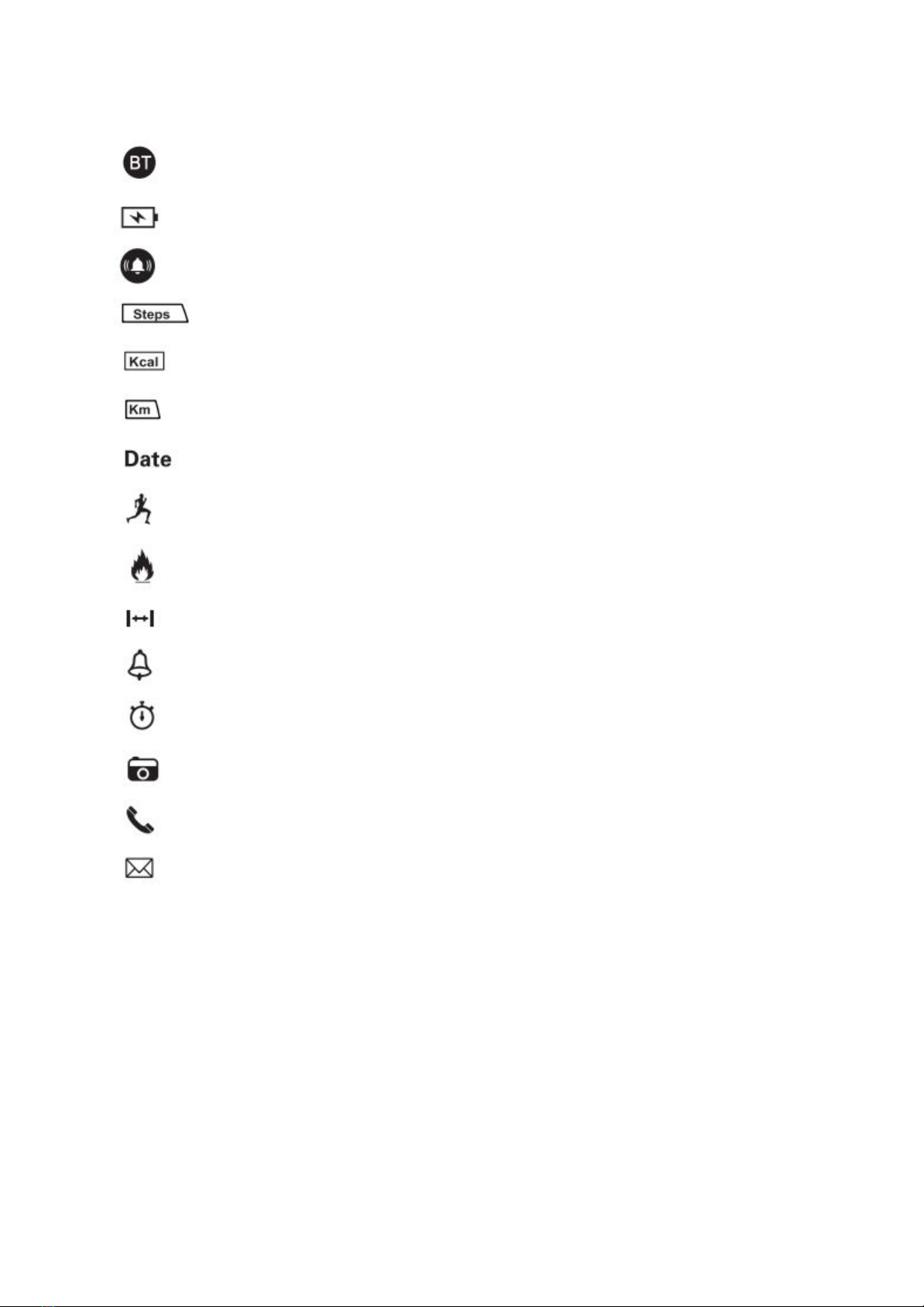Power on / off
When the watch is switched off, long press S2 and S3 buttons until "ON" shows in
the center of the dial, then the watch will be switched on.
On any mode (or dial interface), long press S2 and S3 buttons (for about 3 seconds)
until “OFF” shows in the center of the dial, then the watch will be switched off.
Bluetooth on / off
If the Bluetooth icon shows on the watch dial, it means the watch BT is turned on; If
the icon does not show, then it means watch BT is turned off. Long press the S1
button to turn the Bluetooth on, or long press turn it off.
Time and format setting
If the watch Bluetooth is turned on and the watch is connected with the phone via
APP, then the time on the watch will be adjusted according to the time on the phone
automatically.
Manual setup: When watch BT is turned off, follow instruction below to adjust or set
time:
●Long press the S4 button to enter time setting mode
●Press S4 button to select hour, minute, second, format
● Press S3 button to adjust the value
● Press S2 button to confirm the current setting
Date setting
If the watch Bluetooth is turned on and the watch is connected with the phone via
APP, then the date on the watch will be adjusted according to the date on the phone
automatically.
Manual setup: When watch BT is turned off, follow instruction below to adjust or set
the date:
● Press S2 button to display date
● Long press S4 button to enter the date setting mode
● Press S4 button to select between year, month, day
● Press S3 button to adjust the value
● Press S2 button to confirm the current setting
Alarm setting
After pairing Watch and phone via APP, the APP can set 3 sets of alarm to the
watch. This setting only works for the watch alarm setting.
Watch alarm setting:
● Press S2 button 5 times to enter the alarm mode
● Long press S4 button to enter the alarm setting mode
4