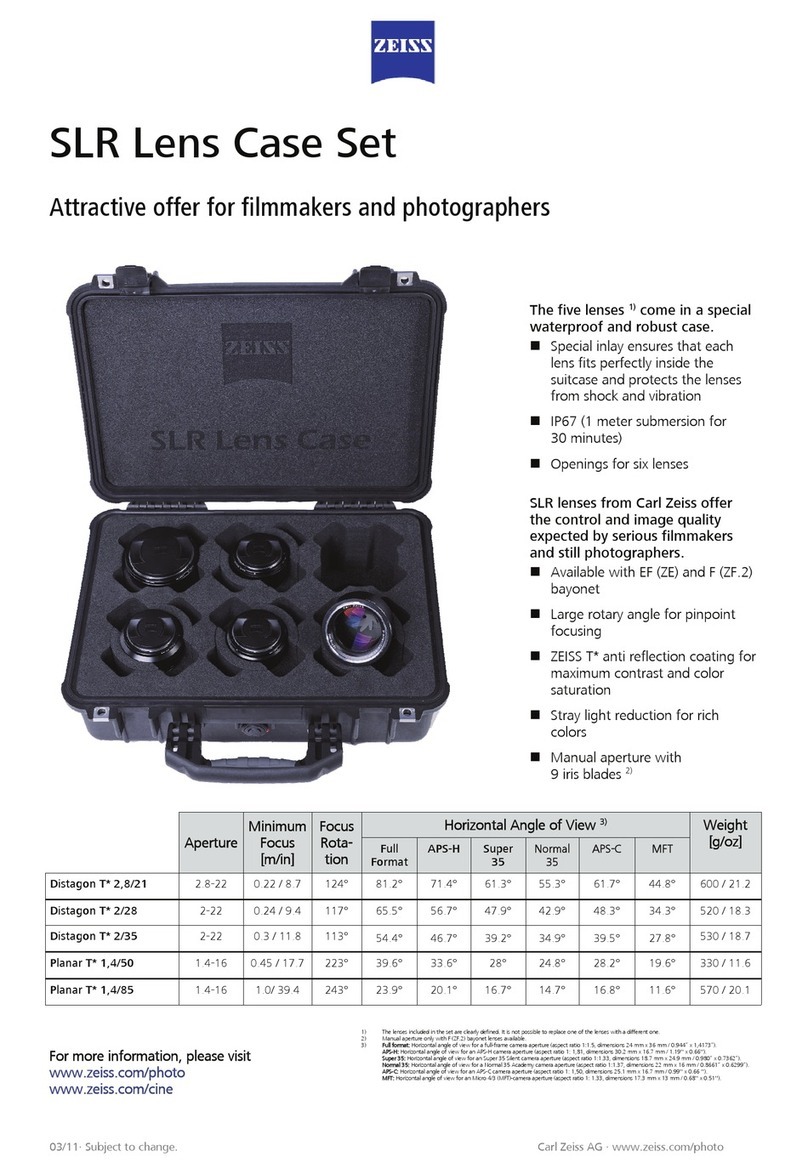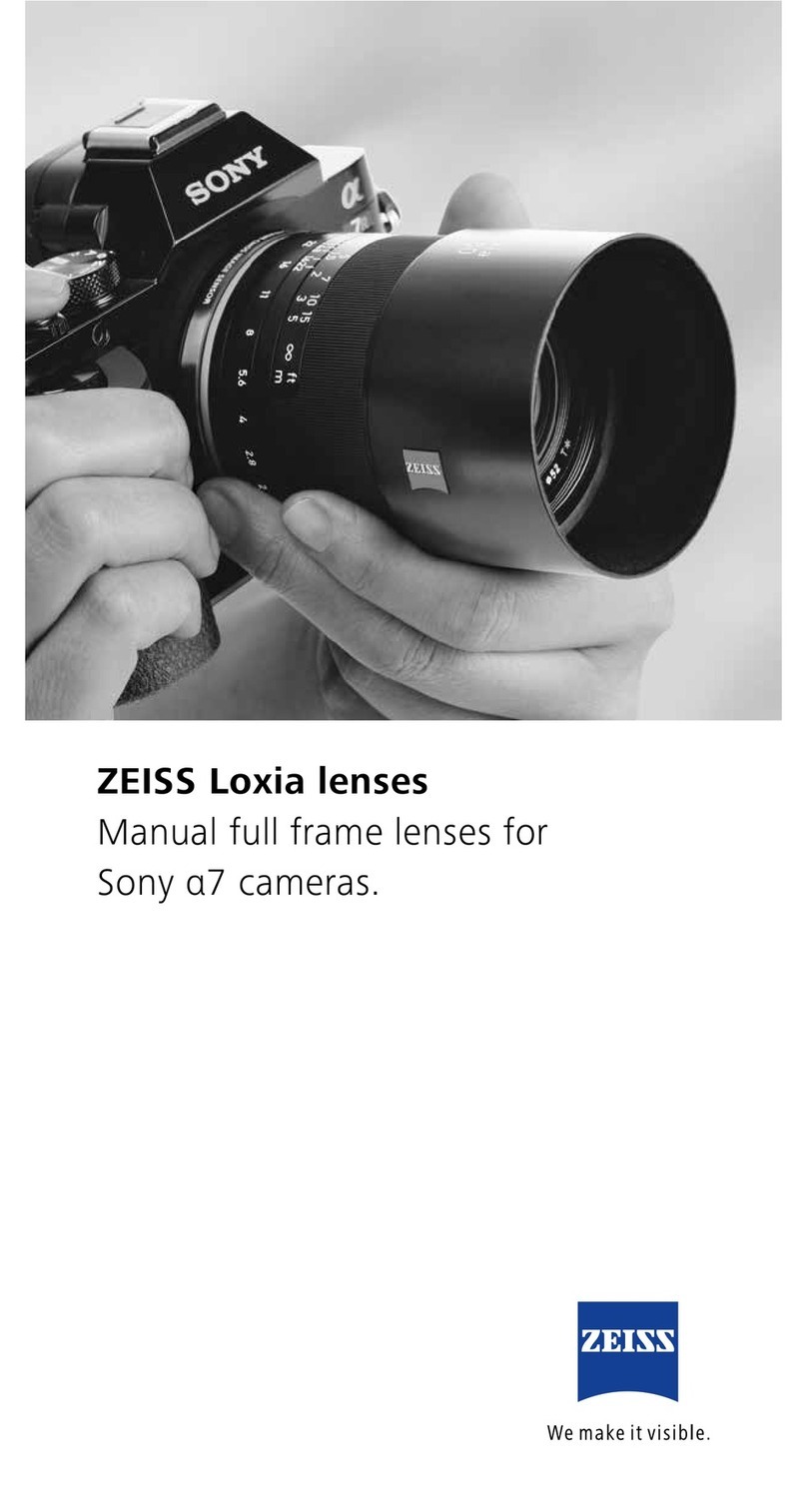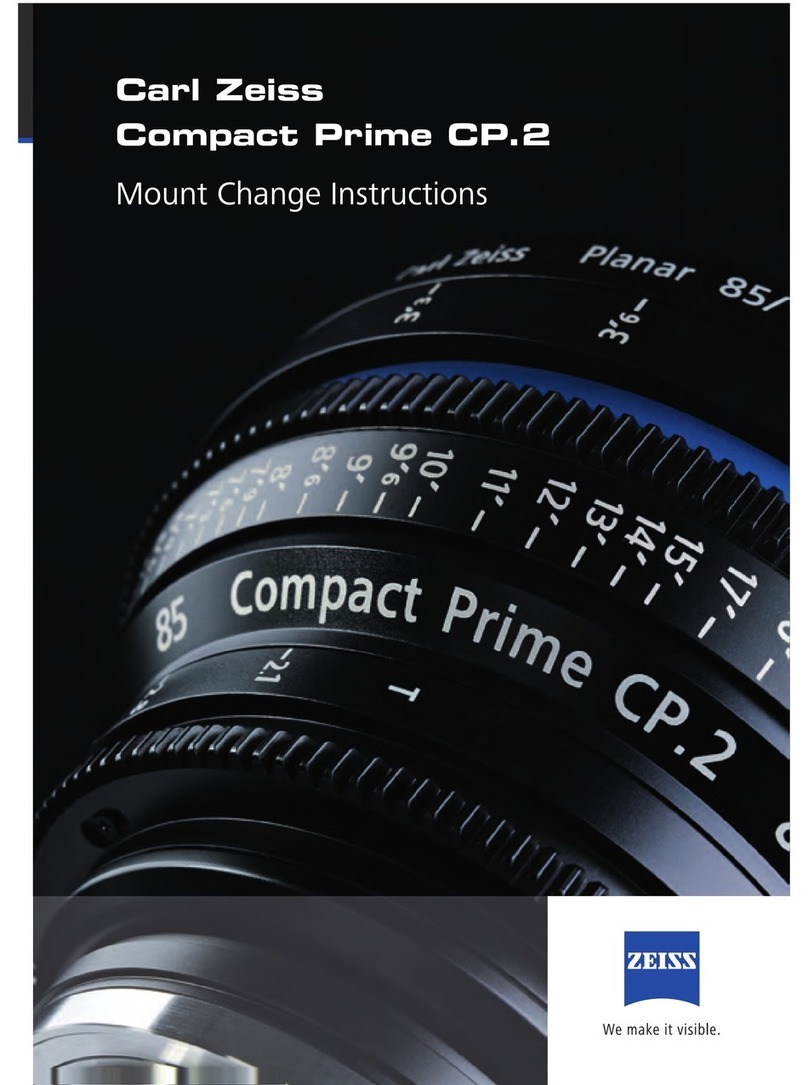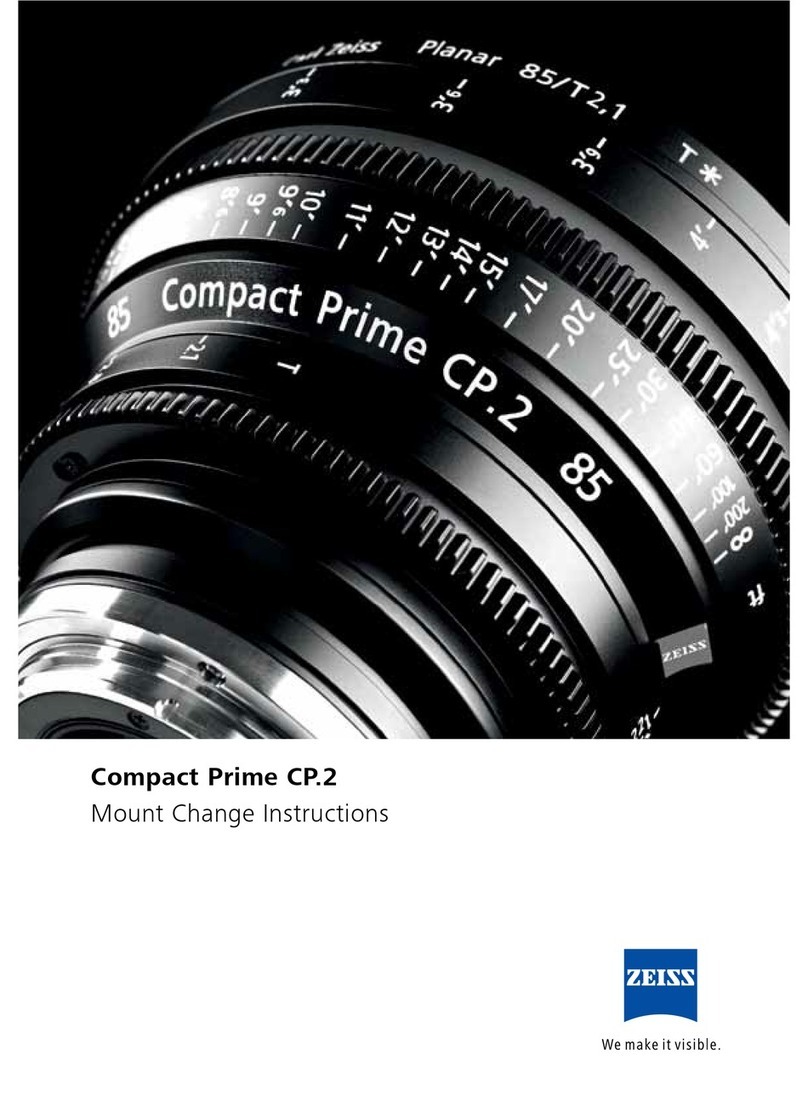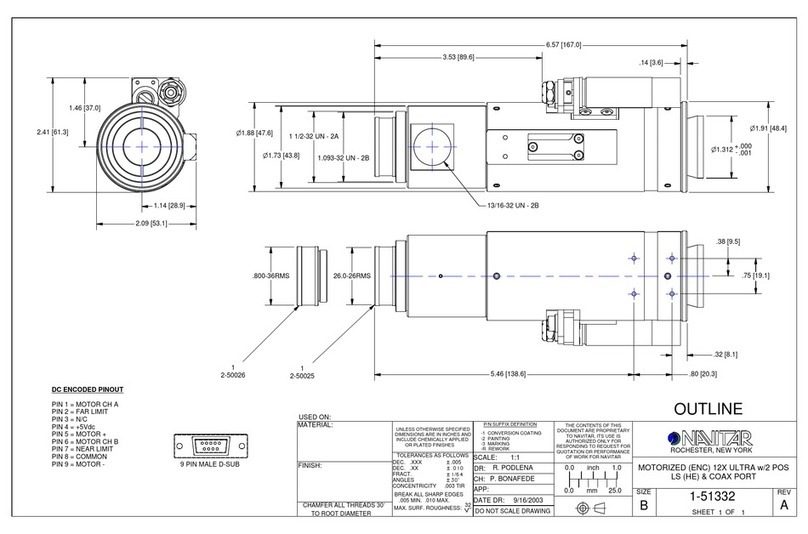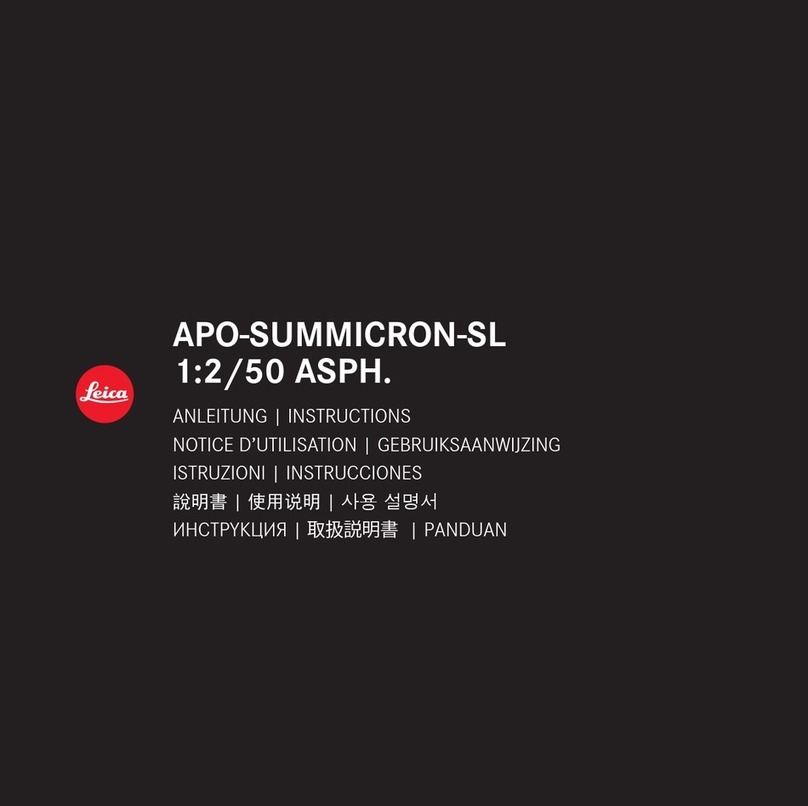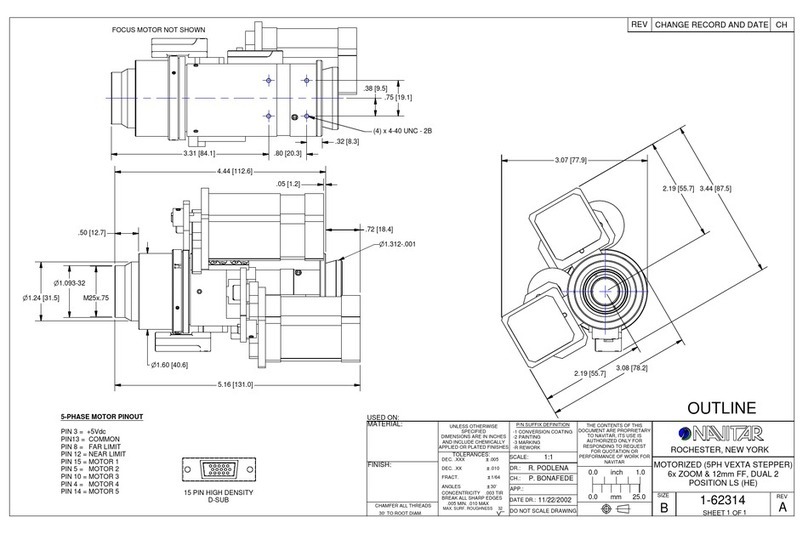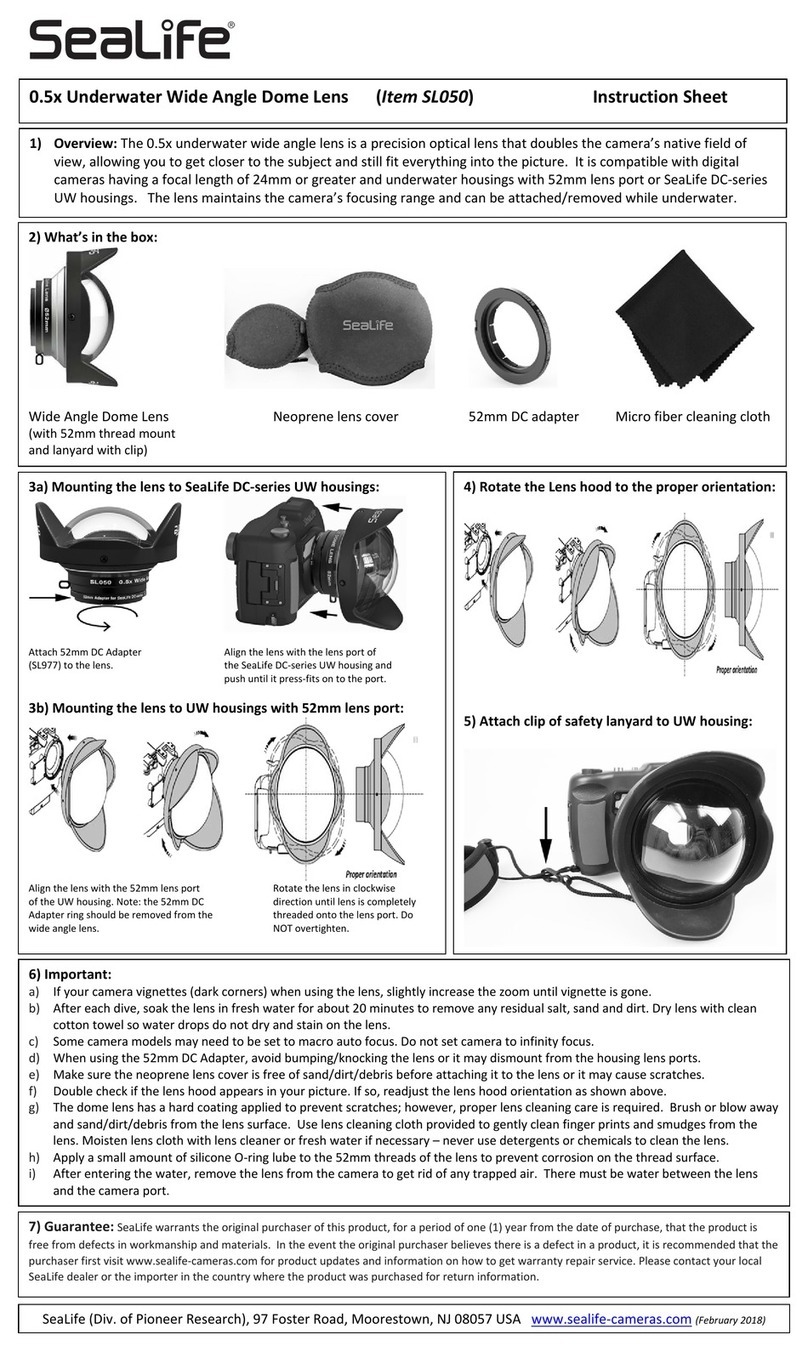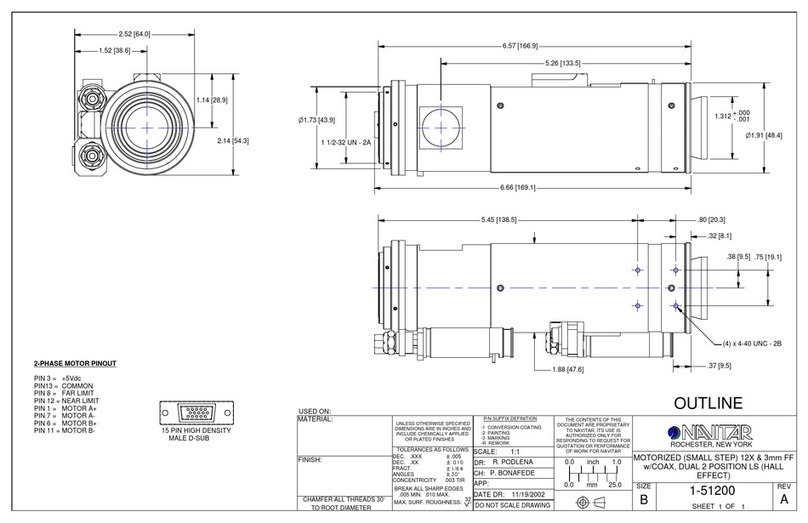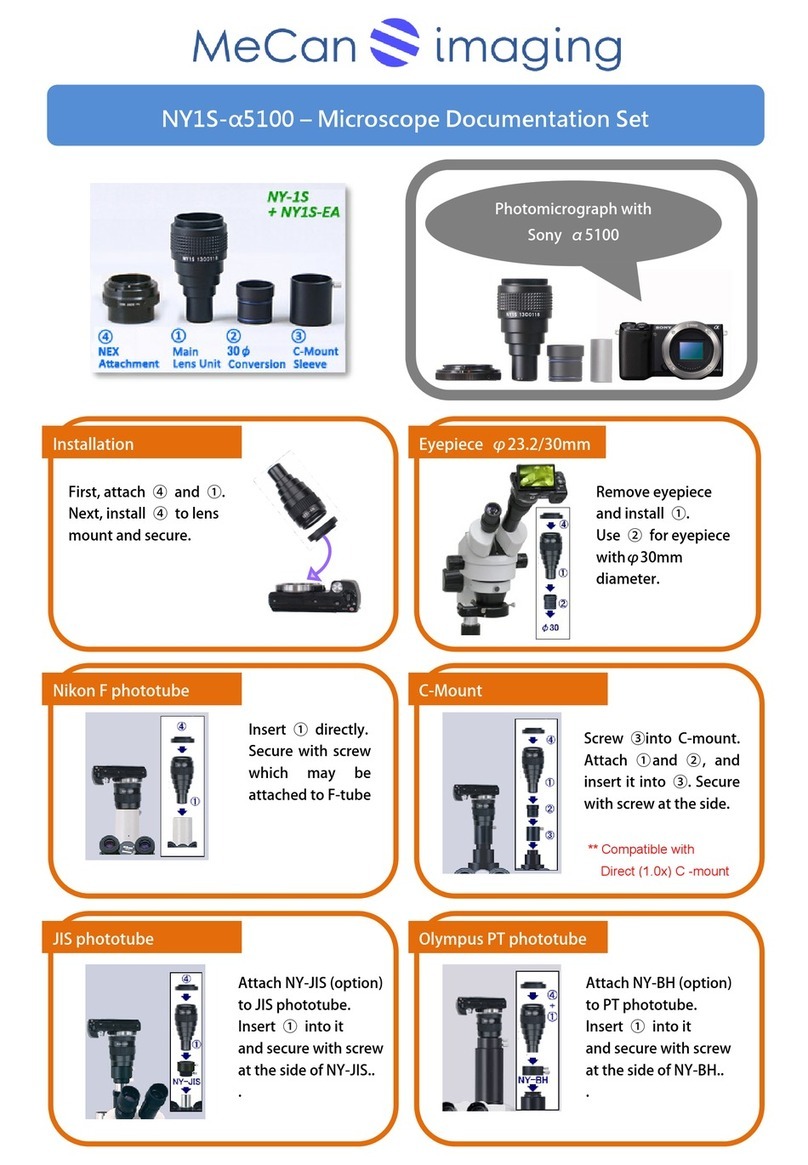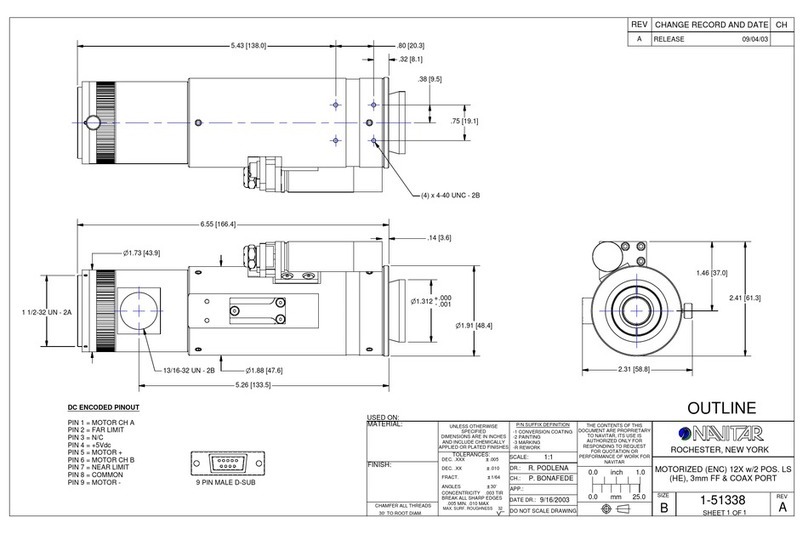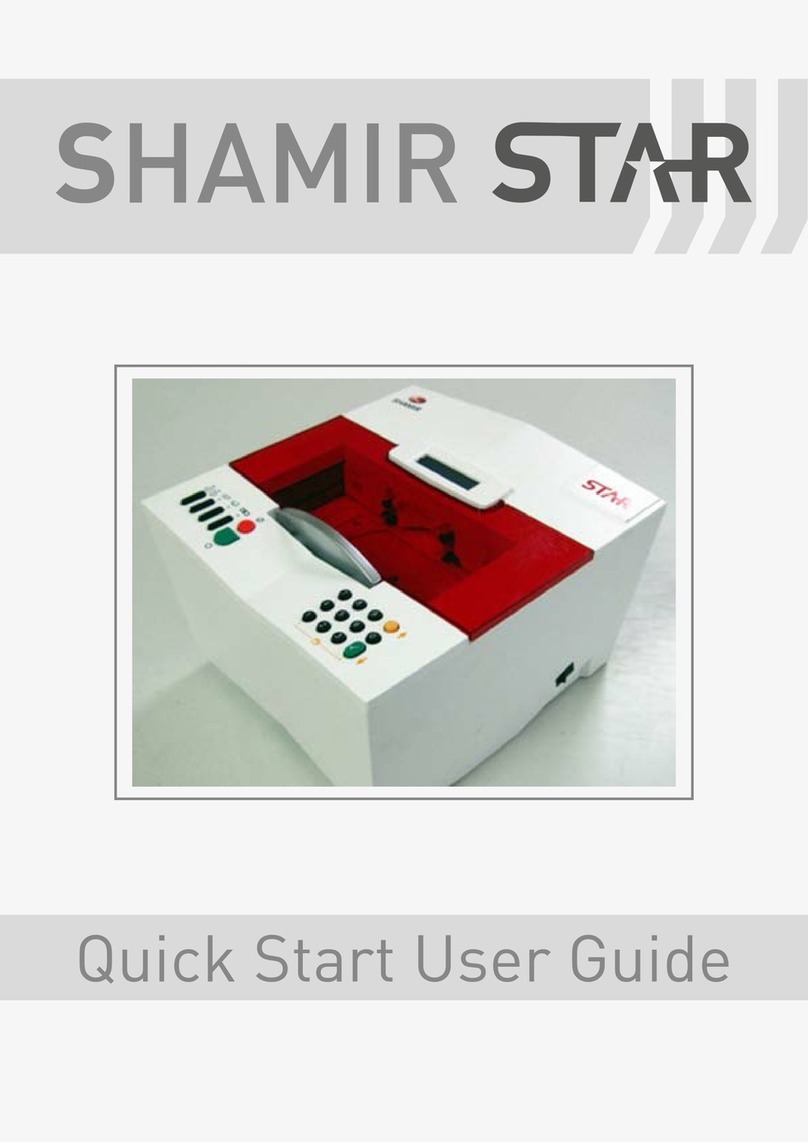ZEISS eXtended Data setup
Hardware setup
The MasterLockitPlus, the camera and the CP.3 XD lens need to be plugged-in carefully. The setup depends on the
type of camera in use.
Recording of ZEISS eXtended Data via the CP.3 XD external plug with the Ambient Recording MasterLockitPlus is
possible with any camera which has the possibility to get a timecode connection to the MasterLockitPlus.
You will find the correct Timecode cable for your camera on the Ambient Recording webpage
(http://ambient.de/product_custom_cat/timecode-kabel/). Also you need the lens data cable MLC-CP for the
connection CP.3 XD lens and MasterLockitPlus and a 6-28V power source for the MasterLockitPlus.
In this guide, we describe the setup for ARRI cameras with PL mount and Cooke /i 4-pin interface and RED DSMC2
cameras.
General procedure for connecting the equipment
No matter what camera is in use, always proceed in this order:
Connect the MasterLockitPlus to the camera using timecode and camera metadata cable.
Connect the MasterLockitPlus power cable.
Switch on the camera.
Switch on the MasterLockitPlus.
Once the system is up and running, you can proceed with the lens setup in the following order:
Attach the lens to the PL mount.
Connect the lens to the MasterLockitPlus.
Exchanging the lens
Camera and MasterLockitPlus are running and should not be switched off.
Always proceed in the following order:
Disconnect the lens from the MasterLockitPlus.
Detach the lens from the camera.
Attach the new lens to the camera.
Connect the new lens to the MasterLockitPlus.
Warning
If you do not proceed in the order described above (eg. connect the lens to MasterLockitPlus before attaching the
lens), the lens might not be recognized by the MasterLockitPlus or by the camera.
In this case, unplug the lens from the MasterLockitPlus and plug it to the MasterLockitPlus again.