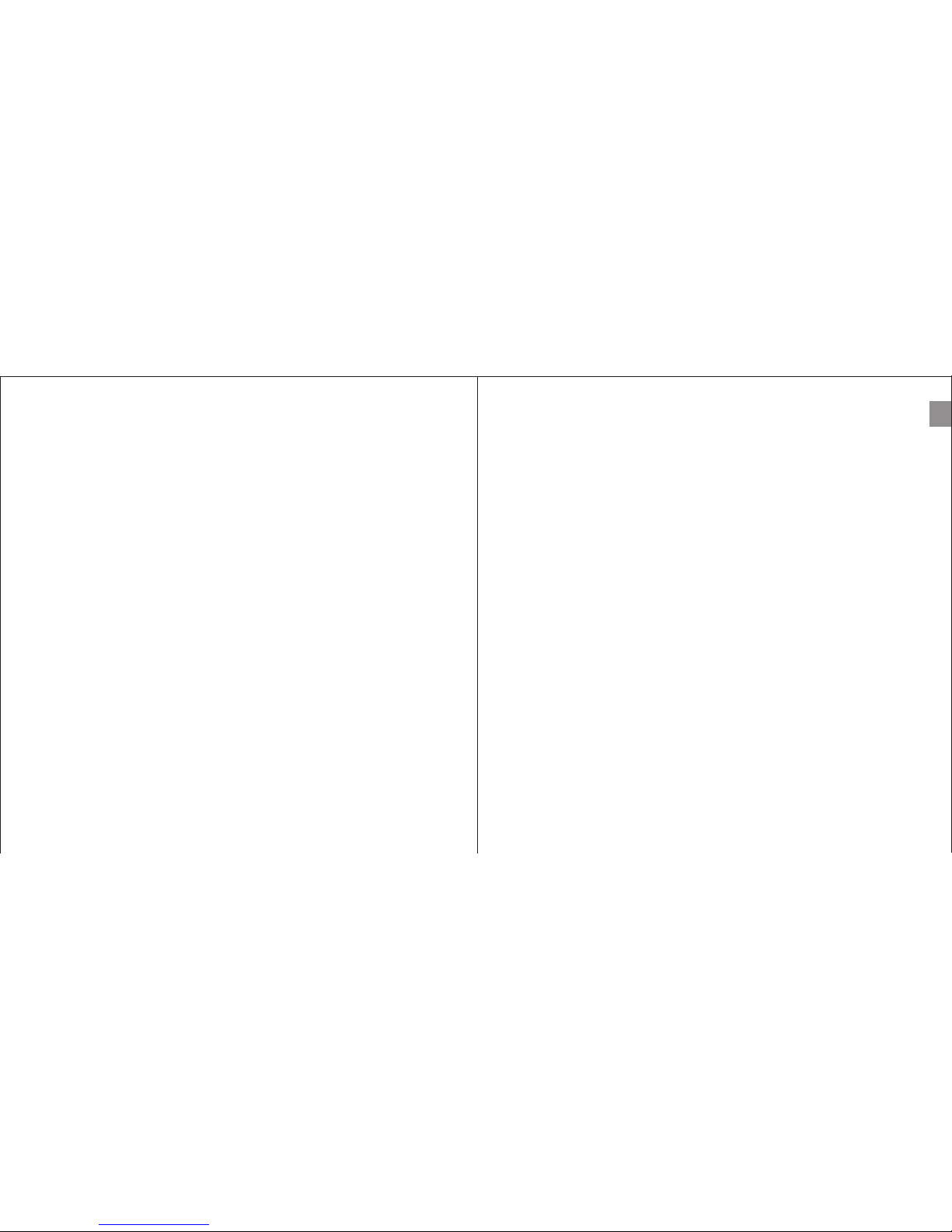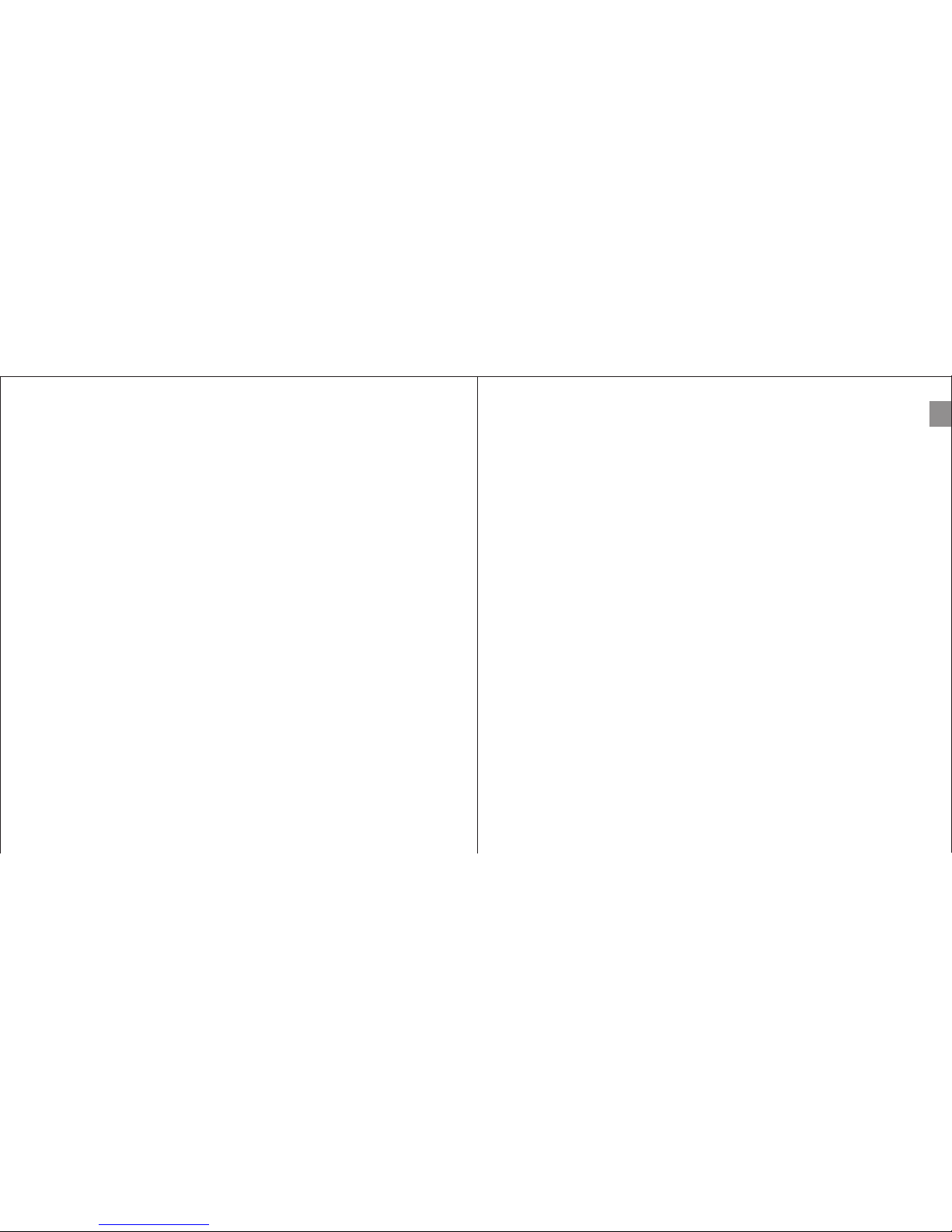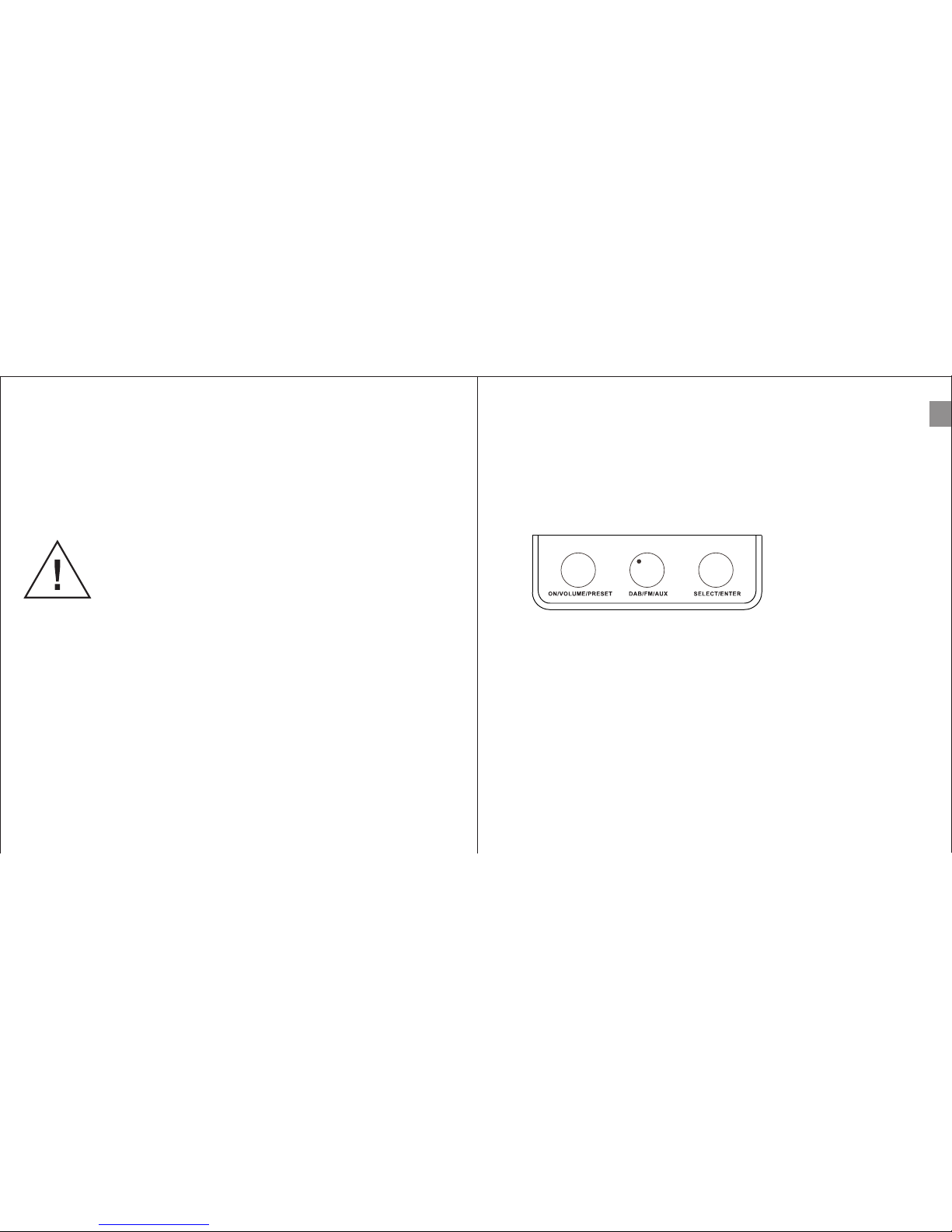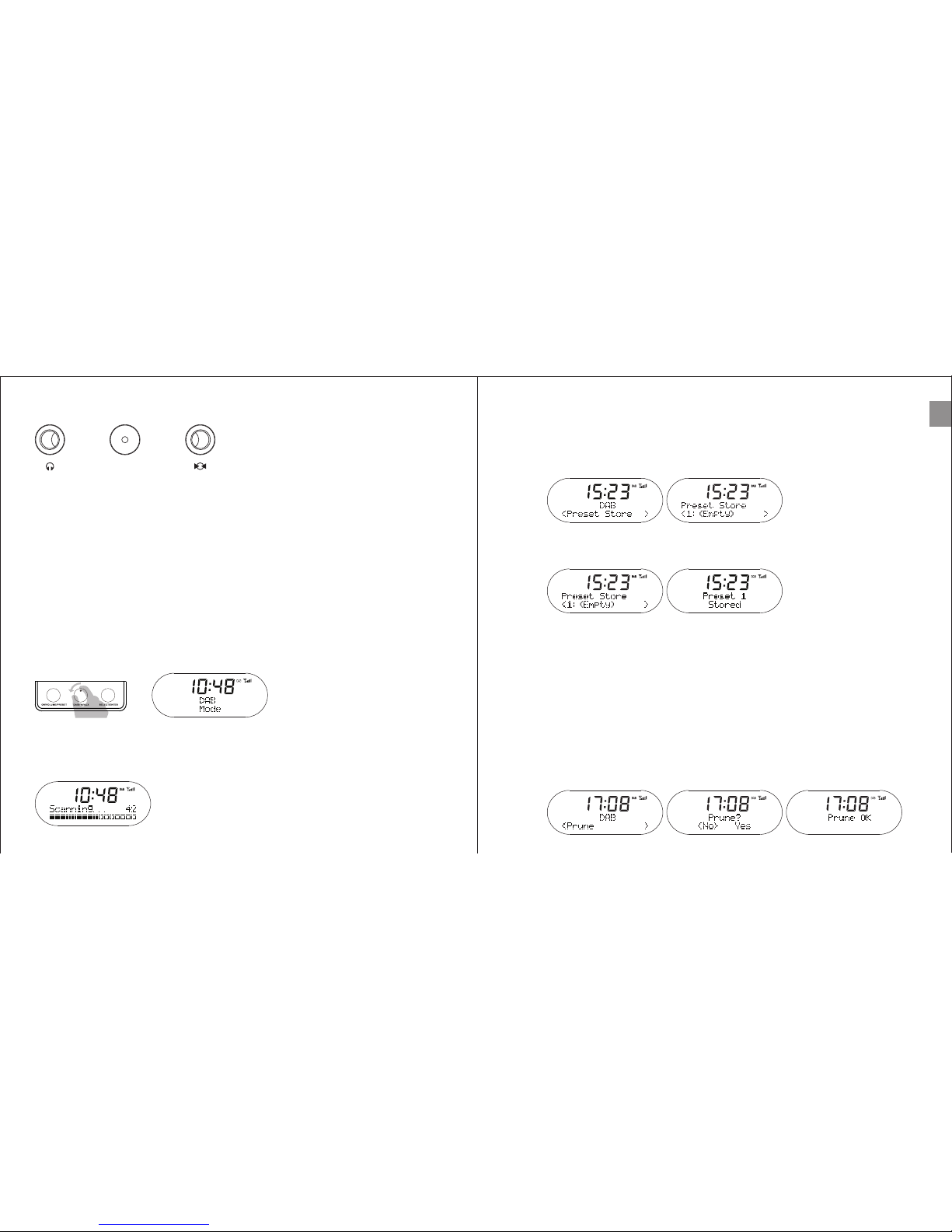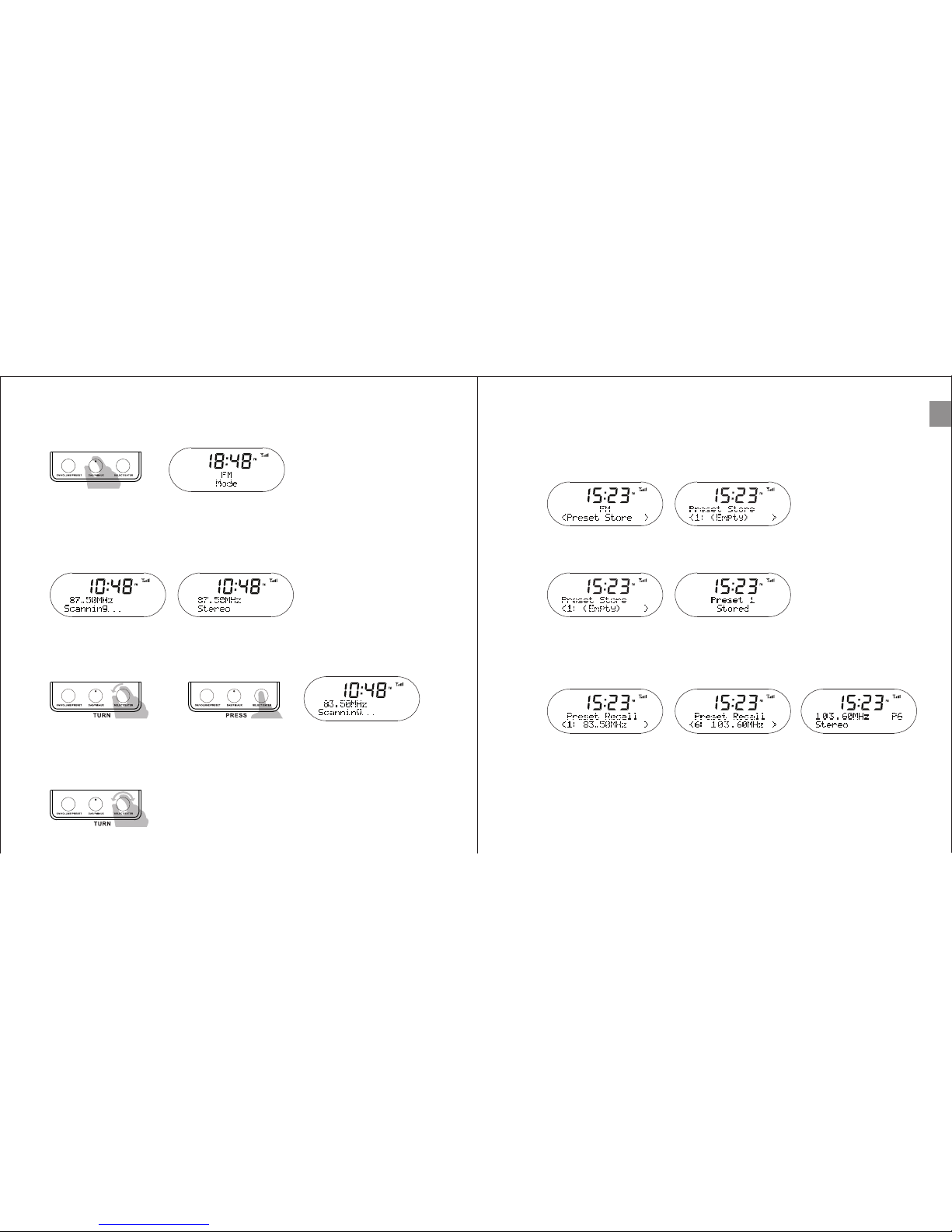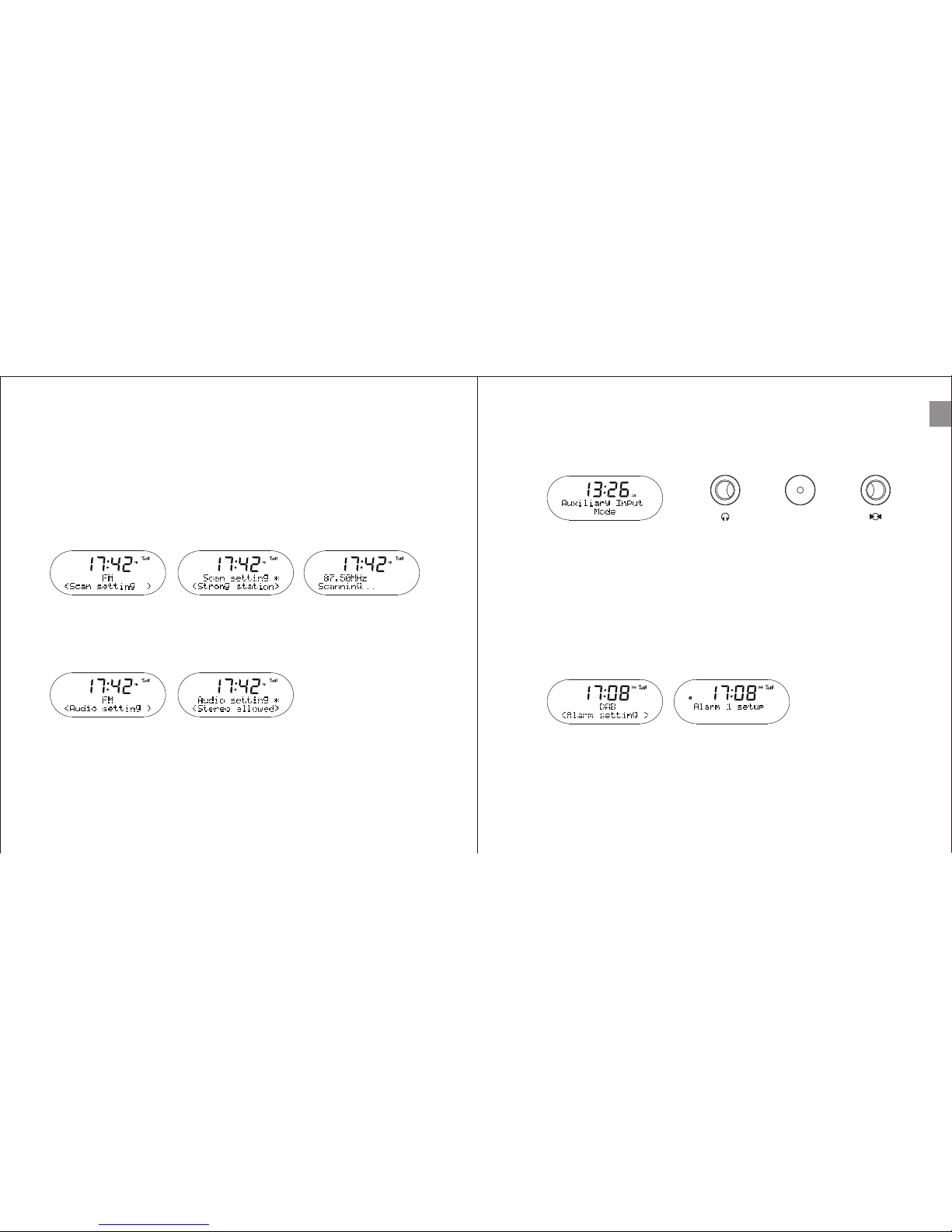EN
Table of Content
1. Introduction ............................................................................
2. In the package .......................................................................
3. The 3 knobs ..........................................................................
4. The back ...............................................................................
5. DAB mode ............................................................................
5-1 Store station ...................................................................
5-2 Prune .............................................................................
5-3 DRC ...............................................................................
5-4 Manual tuning .................................................................
5-5 Full Scan ........................................................................
5-6 Recall station ..................................................................
5-7 Switch stations ...............................................................
6. FM mode ..............................................................................
6-1 Quick tune ......................................................................
6-2 Manual tune ....................................................................
6-3 Store station ...................................................................
6-4 Recall station ..................................................................
6-5 Scan Setting ...................................................................
6-6 Audio Setting ..................................................................
7. AUX mode .............................................................................
8. Alarm setting...........................................................................
9-1 Sleep function ...............................................................
9-2 Timer ............................................................................
9-3 Equalizer .......................................................................
9-4 Time settings ................................................................
9-5 Backlight settings ..........................................................
9-6 Language settings .........................................................
9-7 Factory reset .................................................................
10. Support / FAQs .................................................................
11. How to upgrade .................................................................
12. Warranty ............................................................................
13. Technical specification .......................................................
9. System setting .....................................................................
4
5
5
6
6
7
7
8
8
9
9
9
10
10
10
11
11
12
12
13
13
14
14
14
15
15
16
16
17
17
18
18
18
2 3