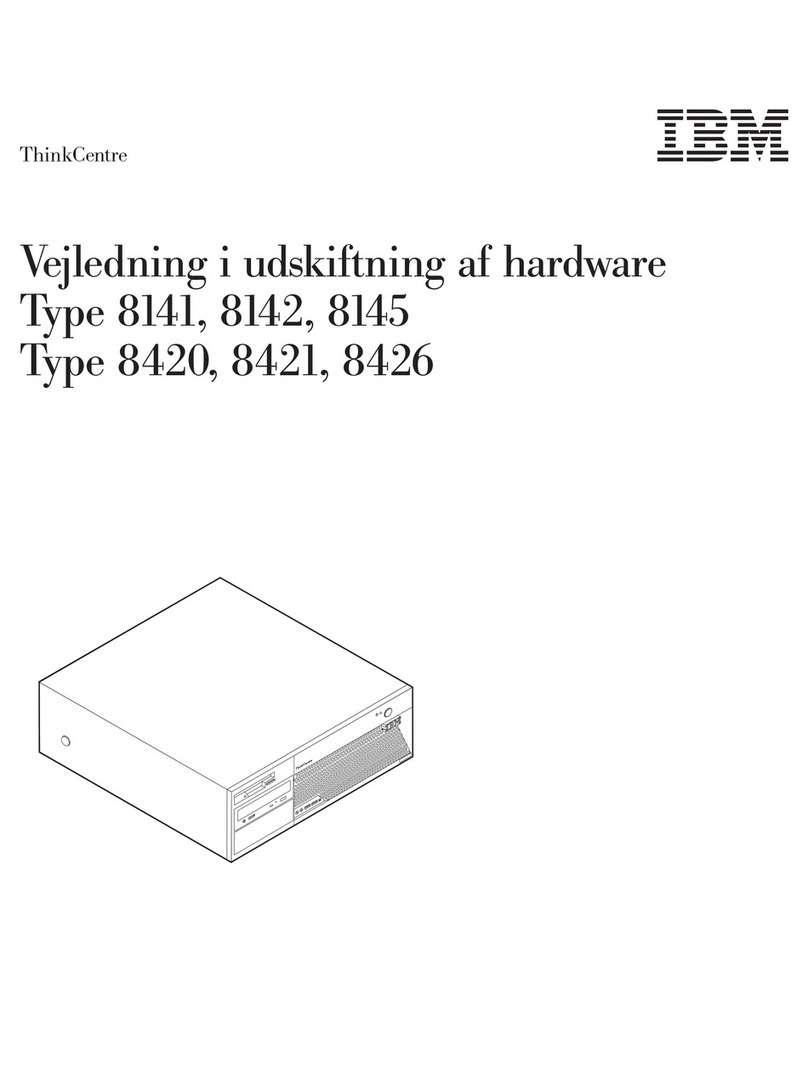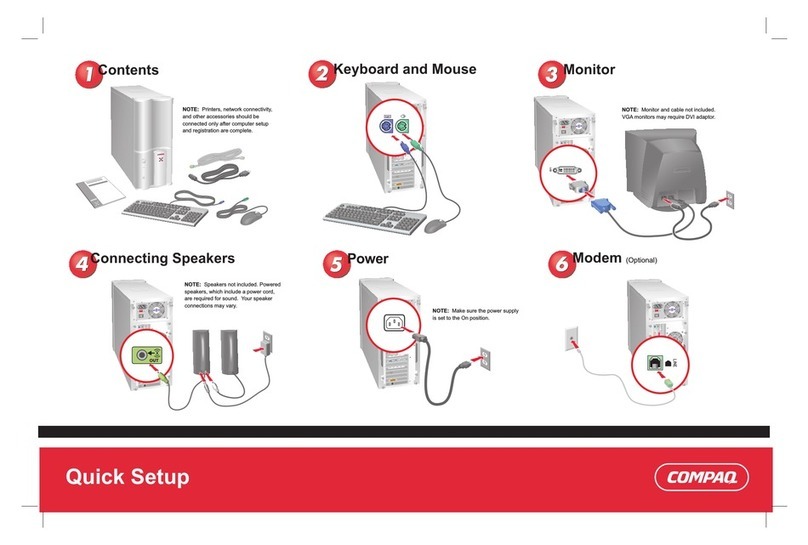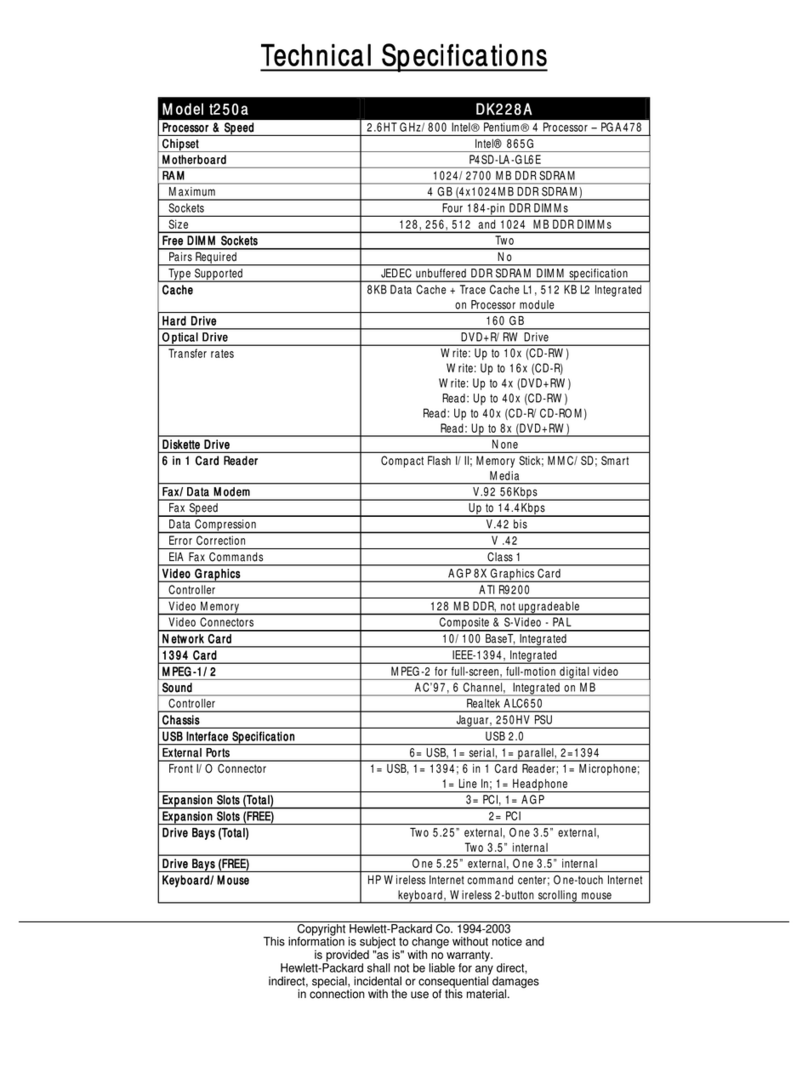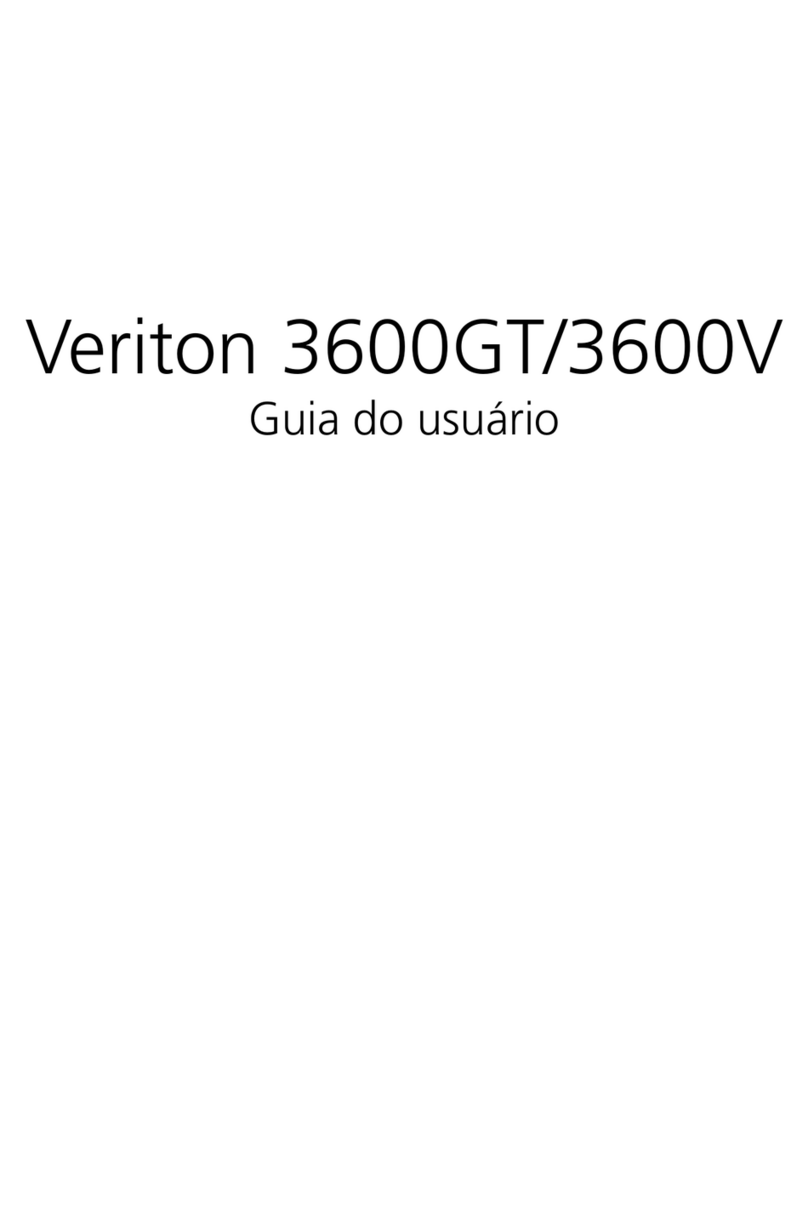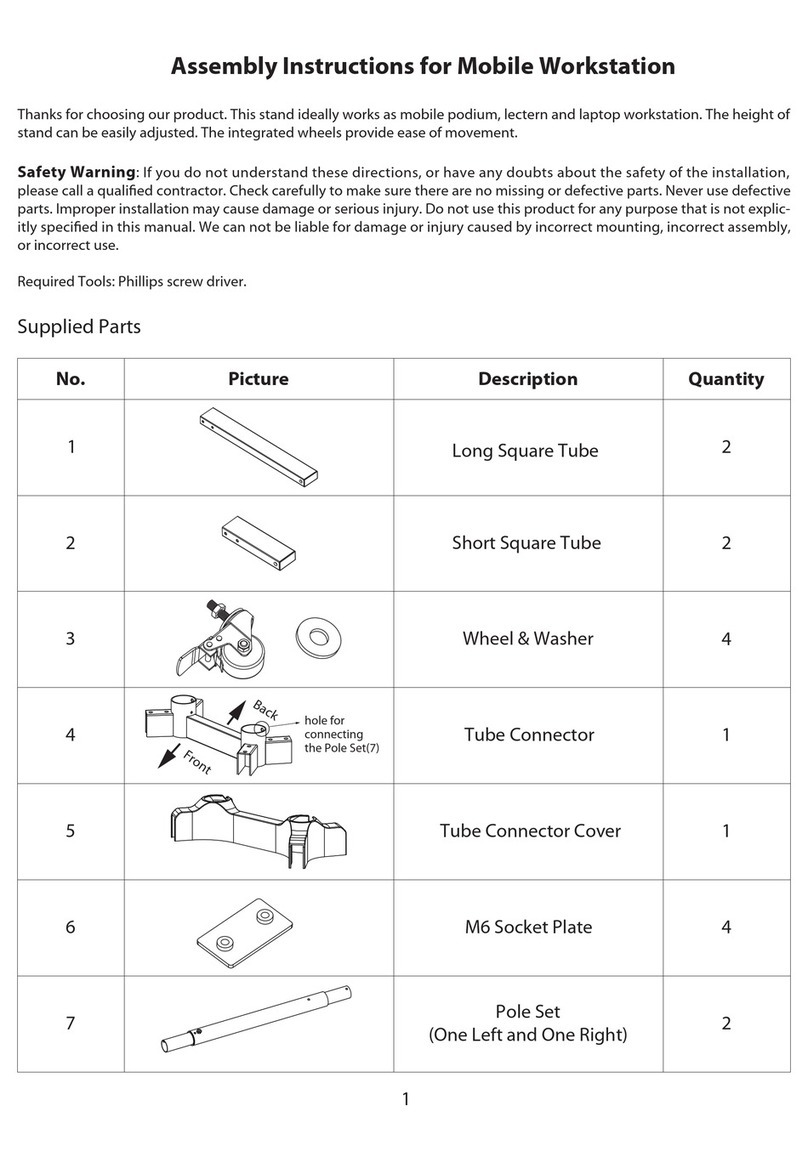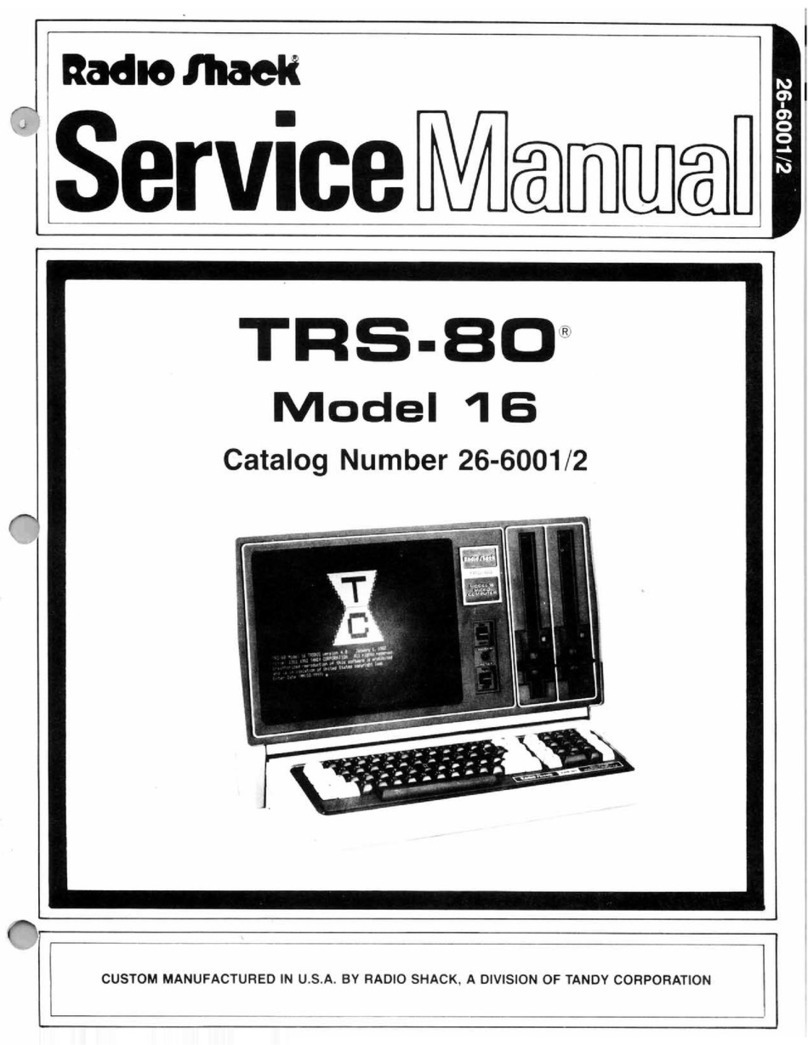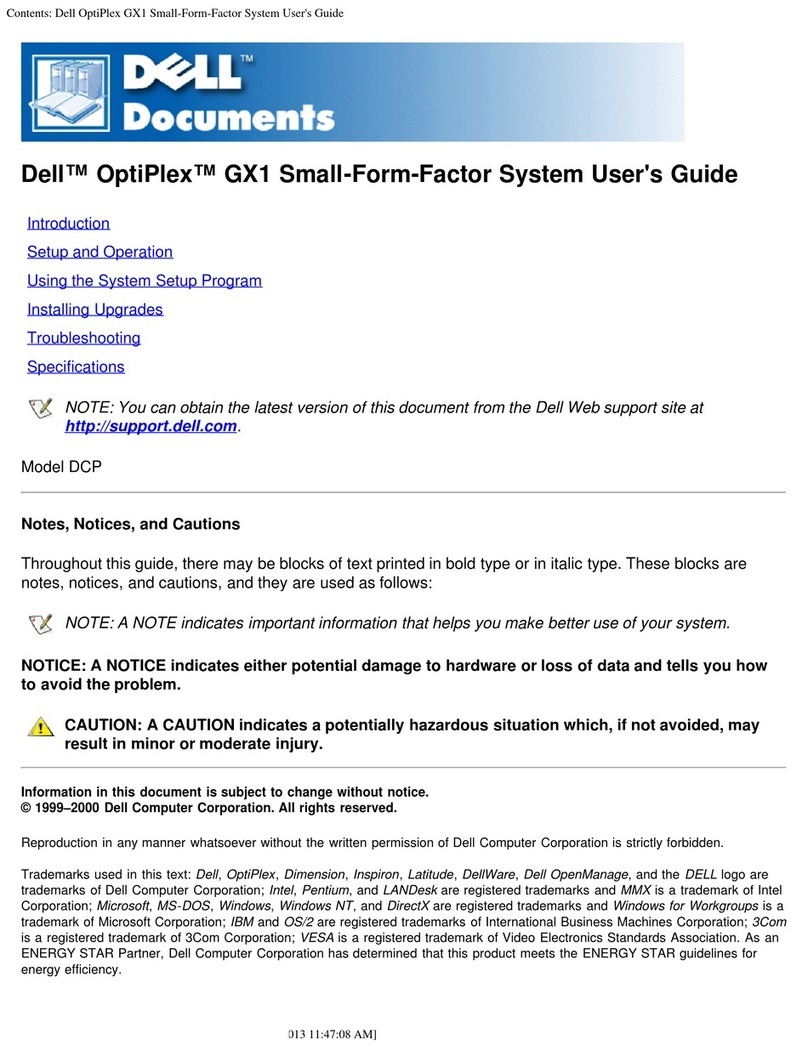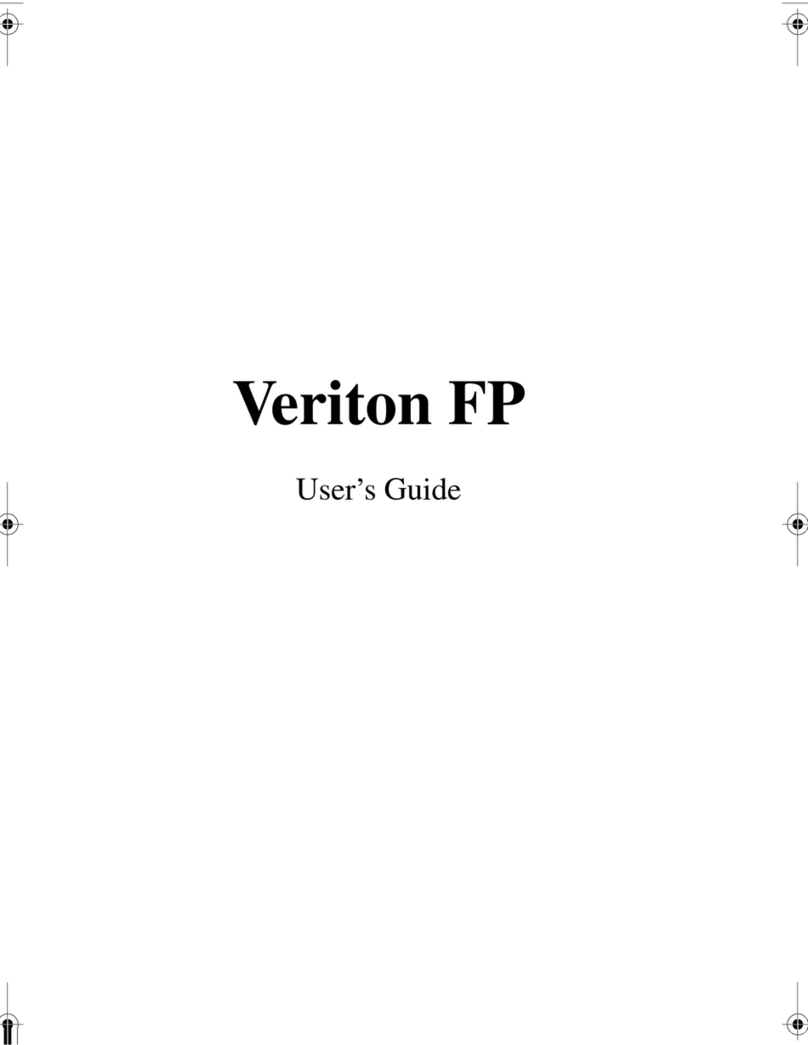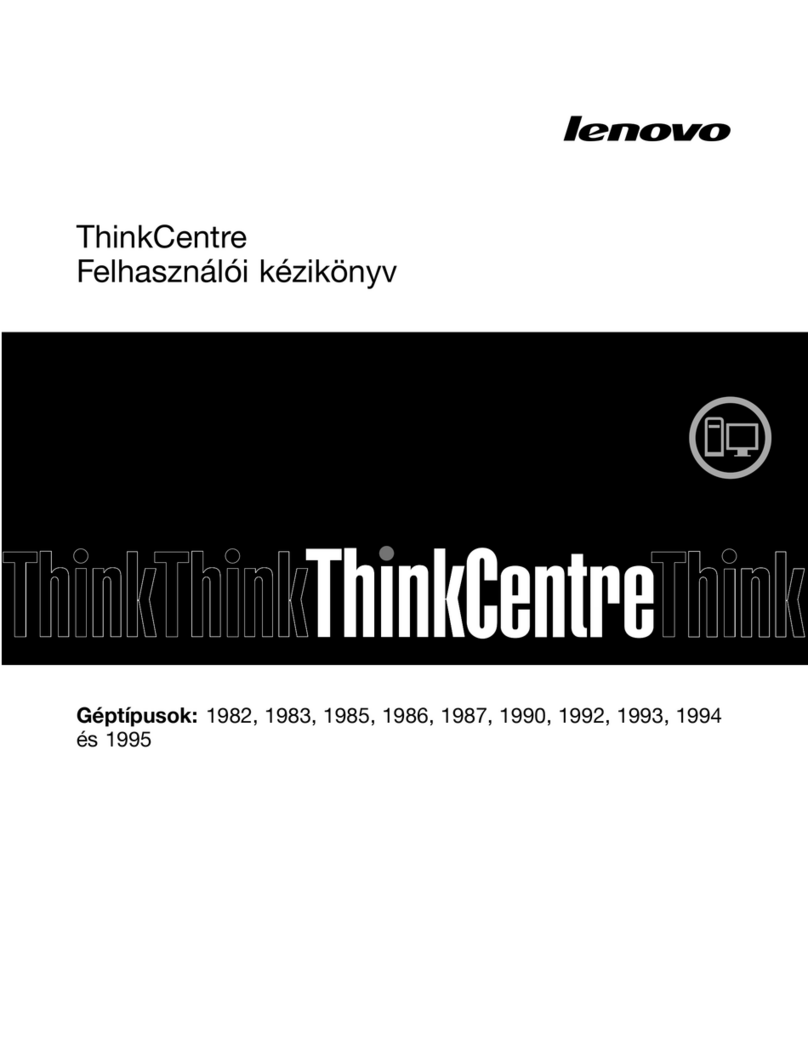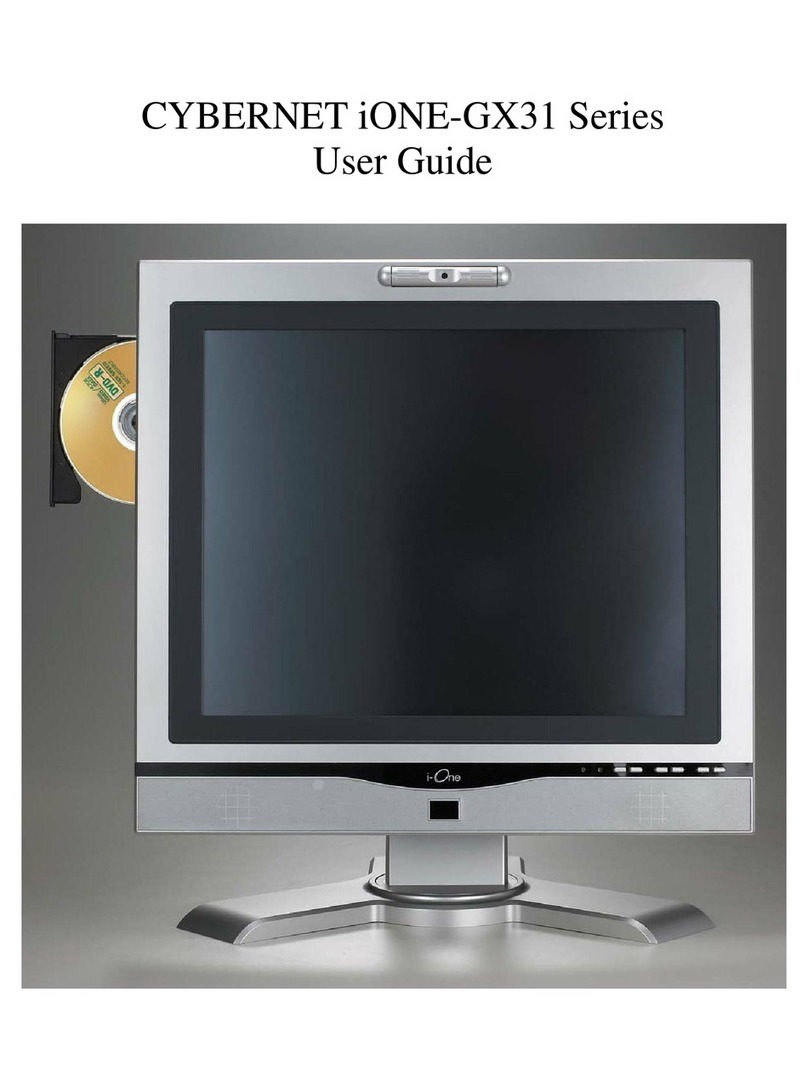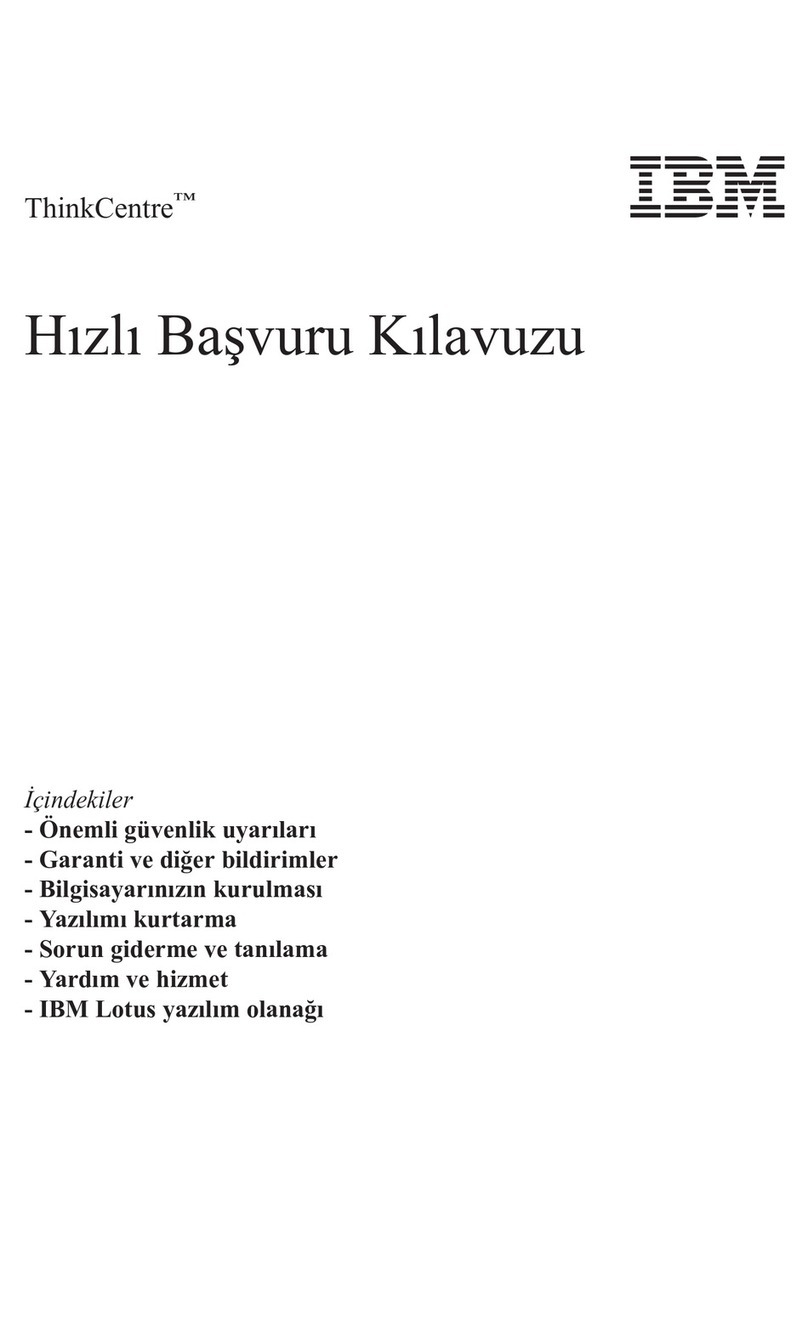Zenith Z-150 User manual

Z-150
PersonalComputer
Desktop System
User's Guide

REGUlATORY
AND
REGISTRATION
INFORMATION
Warning -
This
equipment has been
certified
to
comply
with
the
limits
for
a
Class
Bcomputing
device,
pursuant
to
Subpart J
of
Part
15
of
FCC
Rules.
Only
peripherals (computer
inpuVoulput
devices,
terminals,
printers,
etc.)
certified
to
comply
with
the
Class
B
limits
may
be
attached
to
this
computer. Operation A
with
non-certified peripherals
is
likely
to
result
in
interference
with
radio
and
lV
reception.
This
equipment generates and uses radio frequency energy
for
its
operation
and
if
not
installed
and
used
properly,
that
is,
in
strict accordance
with
the instruction manual,
may
cause interference
with
radio
and
television
reception.
It
has
been
tested
and
found
to
comply
with
the
RF
emission
limits
for
a
Class
Bcomputing
device
which
is
intended
to
provide reasonable
protection
against such interference
in
a residential
installation.
However,
there
is
no
guarantee that interference
will
not
occur
in
a particular
installation.
If
this
equipment does cause interference
with
radio
or
television
reception,
which
can
be
determined
by
turning the equipment
off
and on,
the
user
is
encouraged
to
try
to
correct
the
interference
by
one or
more
of
the
following
measures:
•
Move
the
computing
device
away
from
the
receiver
being
interfered
with.
•
Relocate
(tum) the computing
device
with
respect
to
the
receiver.
•
Reorient
the
receiver's antenna.
•
Plug
the
computing
device
into
a different
AC
outlet
so
that
the
computing
device
and
receiver
are
on
different branch
circuits.
•
Disconnect
and
remove
any
110
cables that are not
being
used.
(Unterminated
110
cables are
a
potential
source
of
high
RF
emission
levels.)
•
Unplug
and remove
any
circuit
boards that are
not
being
used.
(Here
again,
untermina/ed
cards
can
be
a source
of
potential interference.)
•
Be
certain that the computing
device
is
plugged
into
grounded outlet
receptacles.
(Avoid
using
NC
cheater
plugs.
Lifting
of
the
power cord ground
may
increase
RF
emission
levels
and
may
also
present a lethal shock hazard
to
the user.)
,~
If
you
need additional
help,
consult
your
dealer or ask
for
assistance
from
the
manufacturer. Customer
'-.J
service
information
may
be
found
in
the
In
Case
of
Difficulty
section
of
the Operations
Manual.
Vou
may
also
find
the
follOwing
booklet
helpful:
How
to
Identify
and
Resolve
Radio-lV Interference
Problems.
This
booklet
is
available
from
the
U.S.
Government
Printing
Office,
Washington,
D.C.
20402
-
Stock
No.
004-000-000345-4.
Registration
To
receive
the
full
benefits
of
your
Warranty,
complete and
mail
the
accompanying
Registration
Card.
Also
record
the series and
serial
numbers
of
your equipment
below.
Refer
to
these numbers
in
any
correspondence
you
have
with
Zenith
Data
Systems
Corporation regarding
this
equipment
Mooel
______________________
_
Serial
#
Series
________________
Date
Purchased
Any
attempt
to
alter or
mooify
the
design,
or
to
use
this
device
in
a manner other than described
in
the
User's
and Operations
Manuals,
will
void
the
Warranty
and release the manufacturer
from
any
responsibility
for
its
operation.
UMITED
R1GIITS
LEGEND

Contents
Welcome v
Chapter
1 Introduction
Introduction
to
Computers . ... . . .. . .. . .. . .. . . . .. . . .. . .. . .. .. . .. .. . .. . .
..
1.1
The Basic Computer System
.........................................
1.2
Optional Peripherals
.................................................
1.3
How
to
Use
this Manual
...............................................
1.4
Chapter
2 Setup
and
Initial Operation
The
Back
Panel
........................................................
2.1
Internal Configuration
..................................................
2.3
Connecting the Keyboard and Monitor
..................................
2.4
Final Connections
......................................................
2.5
Initial
Powerup and Adjustments
........................................
2.6
Disk
Drives
............................................................
2.8
Introduction
to
Software
...............................................
2.10
Programs
..........................................................
2.10
Connecting Other Peripherals
..........................................
2.10
Chapter
3 Operation
Computer Controls
.....................................................
3.1
Keyboard
...........................................................
3.1
Alphabetic
Keys
..................................................
3.2
Nonalphabetic
Keys
...............................................
3.2
Other
Keys
......................................................
3.4
Calculator Keyboard Operation
....................................
3.7
Keyboard Adjustment
.............................................
3.8
Normal Powerup
.......................................................
3.9
Resetting the Computer
..............................................
3.9
Defeating the Autoboot Feature
.....................................
3.10

iv
Contents
Chapter
4 Maintenance
Self-Tesls
..............................................................
4.1
Disk
Care
..............................................................
4.2
Winchester System Precautions
.......................................
4.2
Floppy Disk Precautions
.............................................
4.2
Backups
............................................................
4.3
Cleaning the System
....................................................
4.3
In
Case
of
Difficulty
....................................................
4.4
General Troubleshooting
.............................................
4.5
Service Information
.....................................................
4.7
When
You
Call
for Help
...............................................
4.7
Index
Figures
1 The 2-150 Personal Computer
..................................
v
2 A Typical Desktop Computer System . . . . .. . . .. .. .. . . . .. . . . .. .
..
1.1
3 The Desktop Computer and Peripherals
........................
1.2
4 The Computer Unit
Back
Panel
................................
2.2
~
5 Connecting the Keyboard and Monitor
.........................
2.4 ......)
6 Connecting the Power Cord
...................................
2.5
7 The Front Panel and Drive Identification
.......................
2.8
8 Disk Drive Controls
...........................................
2.9
9 Alphabetic
Keys
...............................................
3.3
10
Nonalphabetic
Keys
............................................
3.3
11
Common Control
Keys
........................................
3.4
12
Special Function
Keys
.........................................
3.5
13
Control
Keys
..................................................
3.6
14
Calculator Keyboard
...........................................
3.7
15
Keyboard
Legs
................................................
3.8
16
Special
Use
Keys
.............................................
3.10

Welcome
Congratulations on your purchase
of
a new
Z-150
Personal Computer
Desktop System. The
Z-150
PC
represents a state-of-the-art design capable
of
satisfying both businessllnd personal needs.
With
Zenith, the future
is
here
today.
Your new computer can act as
a stand-alone
tool
or
function as the heart
of
a powerful and expandable
business automation package. Combined with Zenith Data Systems soft-
ware, the desktop computer can easily provide practical and affordable
solutions
to
many
of
your business problems. It can satisfy a variety
of
business applications, induding data processing, telecommunications, net-
working, and financial analysis.
This User's Guide has been prepared
for
you, the new computer owner
and user. Welcome
to
personal computing at its very best, and accept
Zenith's pledge and commitment that the quality goes
in
before the name
goes on.

Chapter
1
Introduction
Introduction
to
Computers
A computer
is
a tool much like a typewriter or calculator. It can be used
in a wide number
of
engineering, business, and personal applications,
such as computer-aided design, word processing, general accounting, in-
ventory, payroll, mailing lists, and many other similar applications.
It
also
is
an excellent educational
tool
that can make the learning process fun
and challenging
for
the student, while providing management aids for
the instructor andschool.
As
shown in Figure
2,
a typical desktop computer system consists
of
three
or more individual hardware components, including the computing unit,
the keyboard, and the video monitor.
VIDEO
MONITOR

Page
1.2
Introduction
In
addition, options ("peripherals") are available that
will
increase the ver-
satility of your computer system. These peripherals include any piece
of
equipment that
is
attached
to
the computer. Several are illustrated
in
Figure
3.
The
Basic
Computer
System
The computing unit contains the "brains"
of
your computer system: a Cen-
tral Processing Unit (CPU), Read-Only Memory
(ROM),
Random Access
Memory
(RAM),
and control circuits
for
peripherals. The computer also
contains the disk drives which act as mass storage devices for information
in yourapplications.
The video monitor -also called the video display, Cathode-Ray Tube
(CR'!),
or
screen -
is
like a television set.
It
is
where you see and work
with the programs used in the computer system.

Page
l.3
Introduction
The keyboard
is
used
to
enter information into the computer. It has
all
the
keys
contained on a standard typewriter keyboard plus additional spe-
cial
function keys. There also
is
a calculator-style keypad on the right
side
of
the keyboard that allows you
to
make faster numeric entries.
Information also can be entered into your computer from disks, special
signals over telephone lines, and through otheroptional devices.
The floppy disk drive(s) built into the desktop computer allow(s) you
to
store large amounts
of
information on removable 5.25-inch floppy disks.
Each
of
these disks
is
capable
of
holding up
to
180
pages
of
typewritten
text.
Even more storage
is
available on a special, high-capacity Winchester
disk drive.
Optional
Peripherals
Adding a printer greatly enhances the operation
of
your computer system
by
making it possible
to
produce professional copies
of
letters, accounting
records,
or
any other material prepared by the computer.
Another computer system enhancement
is
computer-to-computer com-
munications capabilities via a telephone "modem". This capability makes
it
possible for the computer to send and receive information
to
and from
other computers, and gain access
to
a growing number
of
computer ser-
vices.
You
also may choose
to
use an auxiliary device such as a "mouse" or
graphics tablet
to
enter graphics information into the computer system.

Page
1.4
Introduction
How
to
Use
this
Manual
This User's Guide
is
part
of
your Operations Manual set and
will
provide
an introduction to your Zenith Data Systems Desktop Computer.
It
de-
scribes the keyboard and controls
of
your system, how to setup the desktop
computer and
tum
it
on
for
the first time, the proper use and care of
disks, and how
to
load and run the demonstration disk.
This manual has four chapters and an index:
• Introduction -Serves as a general introduction
to
typical desktop
computer systems and lets you know how to use your manual.
You
are reading the Introduction
now.
• Setup
and
Initial Operation -Describes the back panel of the
desktop computer and interconnecting the various parts of a basic
computer system: the computing unit, keyboard, and video monitor.
Power connections, turning on your computer for the first time, disk
drives, software, and the demonstration disk also are discussed.
• Operation -Describes the functions
of
the keyboard keys,
key-
board tilt adjustment, and normal power-up procedures.
• Maintenance -Discusses the self-tests used during powerup, and
provides procedures for proper care
of
disks
and
the desktop com-
puter system.
In
the event that you have difficulty, you are shown
how
to
solve some
of
the basic problems that can confront first-time
users.
."J
NOTE:
The manual covers the connections for a basic system only; the
remaining peripheral connections are covered
in
the Operations Manual.
Even
if
you have used computers before, you
will
want
to
become familiar
with this manual
to
truly appreciate the many features
of
the Z-150 Per-
sonal Com uter Deskto
Stem.
...........

Chapter 2
Setup
and
Initial
Operation
The following pages describe the setup, configuration, and interconnection
of
the various parts
of
your desktop computer.
In
addition, this section
discusses the keyboard, those switches you must adjust
to
operate the
computer
in
your particular application, and the typical operating charac-
teristics
of
the computer.
You
will
find
your computer system easiest to use
if
all
of the components
are located in the same general area. A good, solid work surface (like
you would use
for
an
office
typewriter) that
is
near a power source and
a telephone
will
prove best. The environmental range
is
60
to
90°
F
(16
to
32°C) and
10
to
80%
relative humidity.
The
Back
Panel
Refer
to
the unpacking instructions on the inside top
flap
of the shipping
carton and unpack the computer. Place
it
on the work surface selected
and position
it
so you are looking at the back panel. Refer
to
Figure
4
for
the
following
discussion.
NOTE:
Use
care when unpacking a computer which has a Winchester
drive assembly.
Do
not drop or jar the unit. The Winchester system
is
extremely fragile and can be easily damaged. Refer to the Operations
Manual
for
proper handling procedures in moving a computer with a
Winchester assembly installed.

Page
2.2
Setup and
Initial
Operation
LINE
SELECTOR
SWITCH
RGB
VIDEO
OUT
SERIAL PARALLEL
CONNECTOR CONNECTOR
POWER CORD
CONNECTOR
Figure 4.
The
Computer
Unit
Back
Panel
The center
of
the back panel contains the
following:
• Serial
Connector
-Provides the necessary EIA-standard RS-232
signals for connection to a serial printer orother device. This connec-
tor
is
most commonly used for a serial printer.
• Composite Monochrome Video
Out
-This "phono-jack" connec-
tor provides the proper video signal for a monochrome (sometimes
called black and white) video monitor. A standard television receiver
cannot
be used for this purpose, since it
is
not designed to display
all
of
the information needed for word processing or accounting
applications.
•
RGB
Video Out -A 9-pin
"D"
connector that provides the neces-
sary signals for a high-resolution color monitor which uses
RGB
(Red, Green, Blue) color signals.

Page
2.3
Setup and
Initial
Operation
• Parallel
Connector
-Provides the necessary parallel signals
for
connection to a Centronics-type parallel printer or other parallel
input/outputdevice.
In
addition to these connectors, there are
six
unfilled positions on the
back panel for future expansion. The necessary connectors
will
be provided
with
the expansion units.
The following features are located on the left side
of
the back panel:
• ON/OFF
Power
Switch -This
is
the main power switch
to
the
desktop computer.
Make
sure the switch
is
in
the OFF position before
you plug
in
your computer
if
you are going
to
be using
it
for
the
first time.
•
tine
Select Switch
_.
Used
to
select between
115
VAC
and 230
VAC.
Normally, you
will
never use this switch unless (during initial
setup) you are in an area serviced
by
a 230
VAC
power source.
Changing the setting
<:n
this switch should
be
done only
by
qualified
service individuals. \\-ben the line voltage
is
changed,
i.e.,
115
to
230
VAC,
the line cord plug must be changed
to
the proper type
and voltage rating. Check local electrical codes.
•
Power
Cord Connector -Used with the
AC
power cord
to
supply
power to the desktop computer.
The left and right sides
of
the computer have a number
of
openings
that are used
for
ventilation
by
a small
fan
in the power supply. Never
block these openings or restrict air movement while your computer
is
tumedon.
Internal Configuration
NOTE:
If
you are using a non-Zenith Data Systems monitor, you
will
need
to
set or check ·um ers on the videolflo controller card inside

Page
2.4
Setup
and
Initial Operation
Connecting the
Keyboard
and
Monitor
MONOCHROME
MONITOR
RGB
VIDEO
OUT
KEYBOARD
Figure
5.
Connecting
the
Keyboard
and
Monitor
If
you
have
not
placed
your
computer where
it
normally
will
be operated,
place
it
there
now.
Position
it
so
you
can
get
to
the
back
panel
to
make
the
following
connections.
Refer
to
Figure
5
for
the
following
discussion.
•
Unpack
and
place
the
keyboard
next
to
the
computer; connect
the
cable
as
shown
in
Figure
5.
•
Unpack
your
color
or monochrome
(black
and
white)
monitor
and

Page
2.5
Setup and
Initial
Operation
• For
RGB
monitors: Connect one end
of
the cable
to
the
RGB
connec-
tor on the back
of
the computer. Connect the other end
to
the
appropriate connector
on
your monitor (refer
to
your monitor's
documentation for the location).
• For monochrome monitors: Connect one
end
of
the cable
to
the
composite monochrome video out jack on the back of the computer.
Connect the other end
to
the video input jack
of
your monochrome
monitor (refer
to
your monitor's documentation
for
the location).
Final
Connections
If your system components are not
in
their normal operating positions,
move them
to
their final positions
now.
Reconnect anycables.
Up
to
this point, you should not have made any powerconnections.
CAUTION:
Make sure that the line select switch
is
properly set
for
your
powersource.
• Before you connect any of your computer's components
to
an
AC
power source, turn
all
power on/off switches
off.
• The computer has a detachable power cord. Refer
to
Figure 6 and
plug the appropriate end
of
the power cord into the computer.
Do
not attach the otherend at this time.
~-
~---~
'~TT-r.--rr---~"~--II

Page
2.6
Setup
and
Initial
Operation
NOTE:
With
the multiple power cords involved, you may want
to
use
a switched multiple outlet box
or
power strip
to
tum
on (or off)
all
system
components
at
the same time.
If
you do use a switched outlet box
or
~
power strip, make sure it
is
properly rated for your system's power
needs'
(for
115
volt systems,
10
amperes;
for
230 volts, 5
amperes).-'
Do not use
an
extension cord unless
it
is
a heavy-duty three-wire
type.
Smaller cords tend
to
reduce the amount
of
voltage available and can
cause unsatisfactory performance from your computer.
• If you have not done so, position the computer
so
that the front
of
it
is
clear and you can insert or remove disks as needed.
You
also should be able
to
easily reach the power ON/OFF switch (on
the back panel next
to
the power cord receptacle). Plug the power
cord into an
AC
power source.
• The monitor may
be
placed on the computer or anywhere that
is
convenient. Plug its power cord into an
AC
power source.
• Place the keyboard where you normally
will
use
it.
It
receives its
power directly from the computer and does not have a separate
power connection.
Initial
Powerup
and
Adjustments
~UTI0N:
Before you
tum
on your system,
be
sure the cardboard ship-
pinginserts have been removed from the disk drives.
You
are now ready
to
tum on power
to
your desktop computer. Before
you do, make sure:
• The power cord
is
plugged into both the computer and an
AC
power
source
(if
you are using a multiple power outlet box or strip, make

Page
2.7
Setup and Initial Operation
• The keyboard
is
attached
to
the computer.
• The monitor
is
connected
to
the computerand plugged
in.
• There
is
no disk in the disk drive.
Now
turn
on
the monitor and then the computer.
You
should observe
a number of things while the system
is
testing
itself:
a small, cooling
fan
will
start up; a green Light-Emitting Diode (LED) on the computer's
front panel
will
glow;
lights on the disk drives
will
alternately come on
and the drives
will
make some sound as they move their "read/write heads"
back and forth. Factory assembled computers are set
to
"autoboot" (auto-
matically load a disk operating system from a disk) when they are shipped.
One
of
the lights
in
the disk drives
will
come on and remain on
in
a
computer set
for
autoboot. After about 20 seconds (or 35 seconds
in
Win-
chester systems), your monitor
will
display the following message:
++
+DISK
ERROR:
DRIVE
NOT
READY'
+++
This message indicates that there
is
no disk in the disk drive (or the
Winchester has not been properly prepared -see your Operations Man-
ual), and
is
the normal system response at this time.
If the computer
is
not
set
for
autoboot, a message appears
in
the upper
left-hand corner
of
the screen about
10
seconds after the unit
is
turned
on.
Refer
to
your monitor's documentation and adjust the screen display
for
the bestcontrast and brightness.

Page
2.8
Setup
and
Initial
Operation
DiskDrives
Next,
look
at the
disk
drives (refer
to
Figure
7).
They are mass storage
devices
designed
to
transfer information into and out
of
computer
memory.
•
Disk
Drives -One or
two
floppy
disk drives are included
with
your desktop computer.
Your
computer also
may
include a
Winches-
ter hard disk
system.
•
Disk
Drive Positions -
For
dual
floppy
disk drive
systems,
the
top
disk drive
is
referred
to
as
drive
A and the bottom one
is
drive
B.
Ifyour computer has
only
one
floppy
disk
drive,
it
will
be
known
as
drive A The optional Winchester system
may
be
divided
in
up
to
four
parts, called partitions. These are identified as drive
C,
drive
0,
drive
E,
and drive
F.
If
the
Winchester
system
is
not "partitioned,"
it
is
referred
to
as
drive
C.
NOTE:
The
drive
names are arbitrary
with
the disk operating
system.
Most
systems
that run on your desktop computer use the names illustrated
~
here. Other operating systems
may
refer
to
the drives
by
other means.
~.J
Consult
the
documentation supplied
with
your operating system
for
the
names
of
the
drives (drive A
will
be
the
first
named
drive;
drive
B,
the
next;
and so
on).

Page
2.9
Setup
and
Initial Operation
Refer
to
Figure 8
for
the following discussion.
• Disk Load Slot -Insert a floppy disk in this slot with the label
up and toward you. If the disk
is
not oriented as shown, the unit
will
not operate properly and you may damage the floppy disk and/or
the disk drive.
If
the disk meets resistance while you are inserting
it into the drive, check
to
make sure there
is
no disk already
in
the drive. The disk should slide smoothly into the drive.
• Disk Drive Latch -Your floppy disk drive may contain a latch,
door, or handle, which
is
used to secure the floppy disk in the
proper position
in
the drive. Closing the latch engages the drive
hub into the disk and brings the read/write heads into contact with
the disk surface.
If
the latch doses with
difficulty,
remove the disk,
inspect the rim
of
the center hole for damage, check
for
proper
floppy disk orientation (see the previous discussion),
and
try
again.
•
LED
Disk Access Indicator -This
light,
which may be
in
one
of
several different locations on the front of your disk drive, indicates
that the computer
is
attempting
to
read from
or
write
to
the disk.
The read/write operation
will
be successful only
if
the disk
is
inserted
properlyand the disk drive latch
is
dosed.
NOTE:
Winchester disk drives do not have removable disks. Instead,
all
you
will
see
is
the
LED
disk access indicator on the front panel, below
thedisk drive.

Page
2.10
Setup
and
Initial
Operation
Introduction to Software
Programs
Computers need instructions to operate. A program
is
a set of detailed
instructions a computer can
follow.
Without instructions, a computer only
consumes electricity and
will
not calculate, display,
or
print anything.
You
will
make use
of
several different types of programs as you learn
to operate your new computer. A brief synopsis
of
the programs your
computer uses
is
contained
in
the Operations Manual.
Connecting Other Peripherals
Refer
to the Operations Manual for instructions on connecting other
peripherals, such as printers, modems, and graphics tablets, to your sys- J
tern.
......."'
...

Chapter
3
Operation
This
chapter
of
the
User's
Guide
contains
detailed
descriptions
of
the
vari-
ous
controls
of
your computer,
including
the
keyboard.
There
also
is
a
brief
discussion about normal power-up procedures.
Computer
Controls
Keyboard
The
keyboard
of
your
desktop
computer contains
84
keys,
which
are
dis-
cussed
by
groups
in
the
following
pages.
Whenever
you
hold
down
any
key
except
the
SHIFT,
CfRL,
ALT,
CAPS
LOC~
or
NUM
LCK
for
more than a moment,
it
will
automatically
start
repeating.
The
rate
of
the
repeated entry
is
equal
to
pressing
the
same
key
about
eleven
times
a
second.
If
you
continue
to
hold
the
same
key
down,
the
rate
at
which
it
repeats
will
gradually
increase.
Table of contents
Other Zenith Desktop manuals
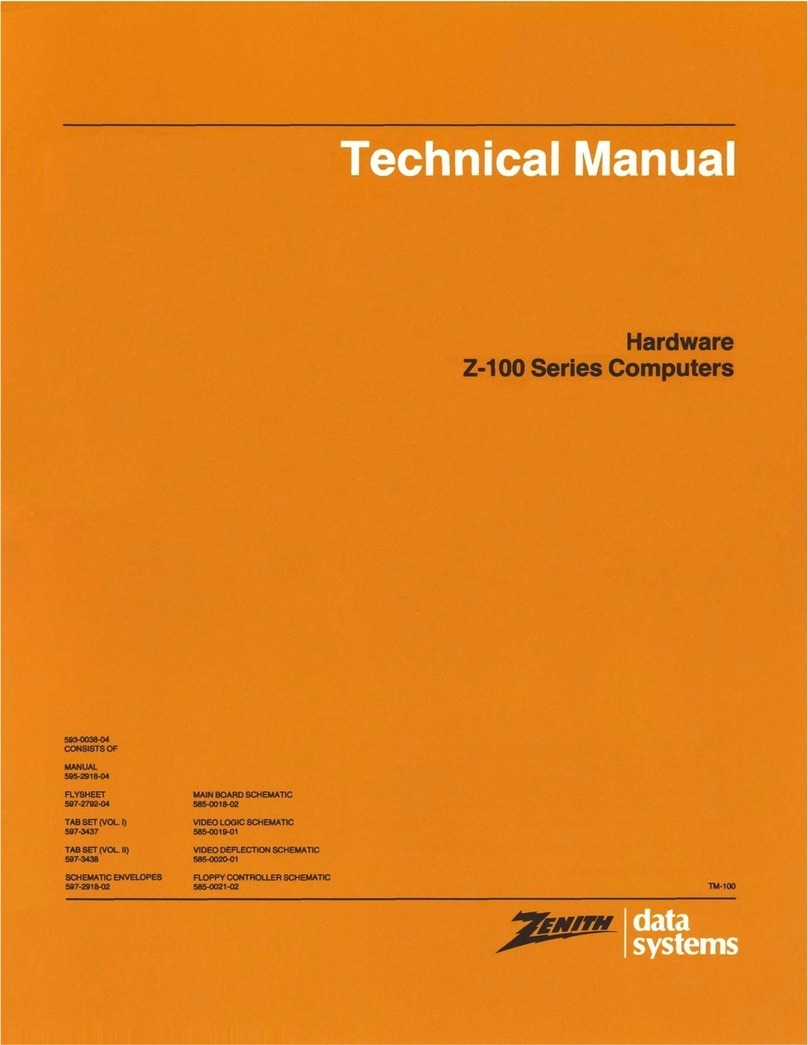
Zenith
Zenith Z-100 Series User manual

Zenith
Zenith Z-200 series User manual
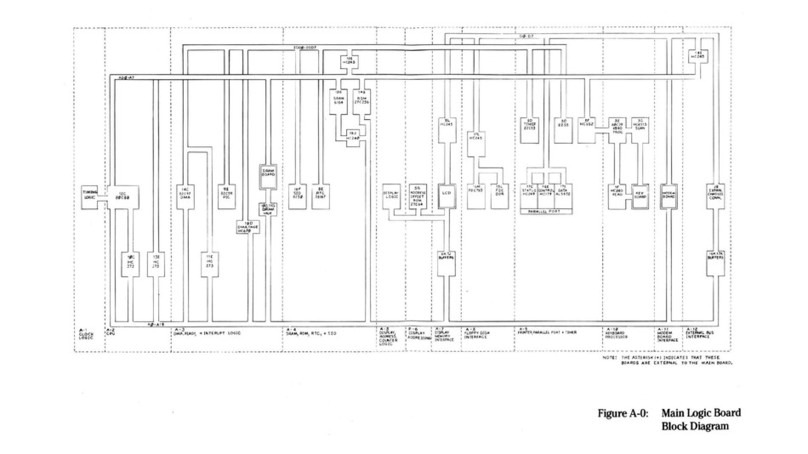
Zenith
Zenith Z-171 Service manual
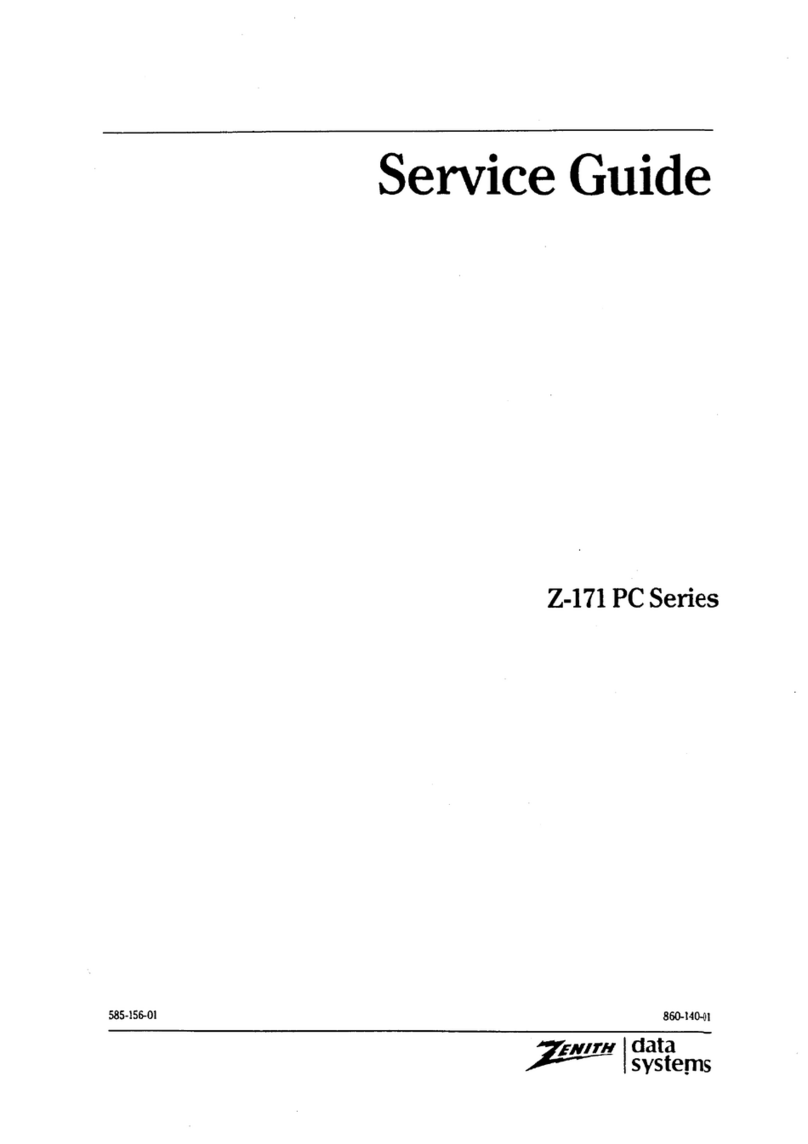
Zenith
Zenith Z-171 User manual
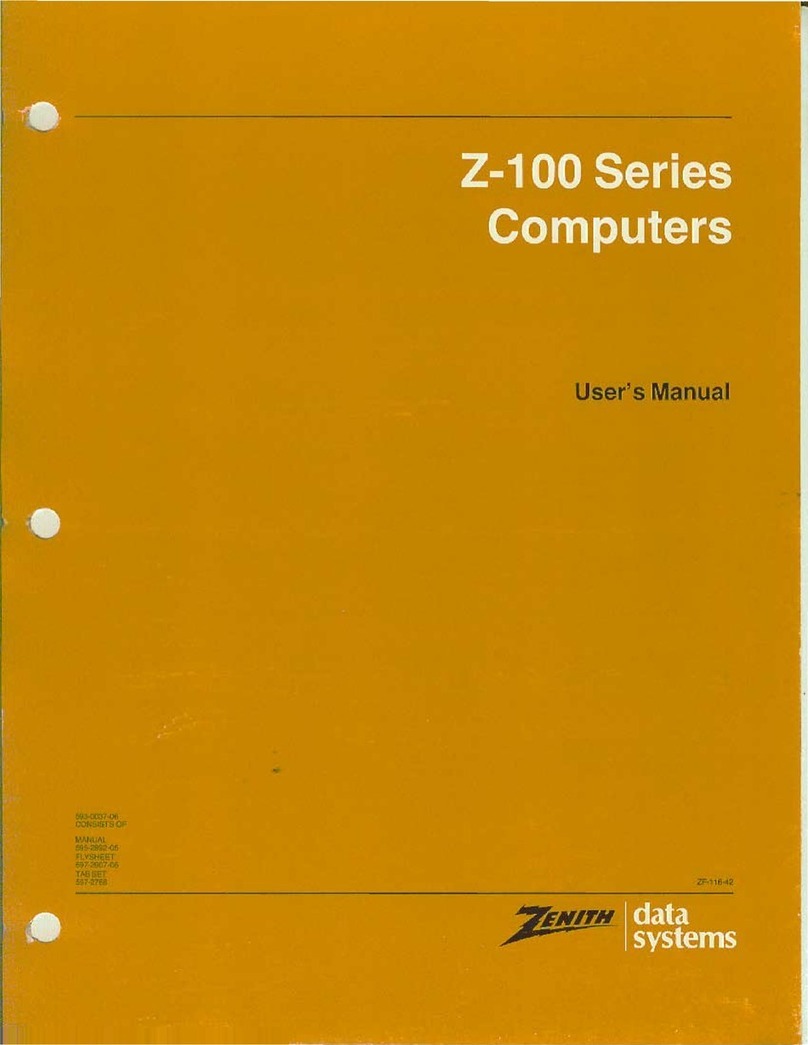
Zenith
Zenith Z-100 Series User manual

Zenith
Zenith Z-100 Series User manual

Zenith
Zenith H-100 User manual
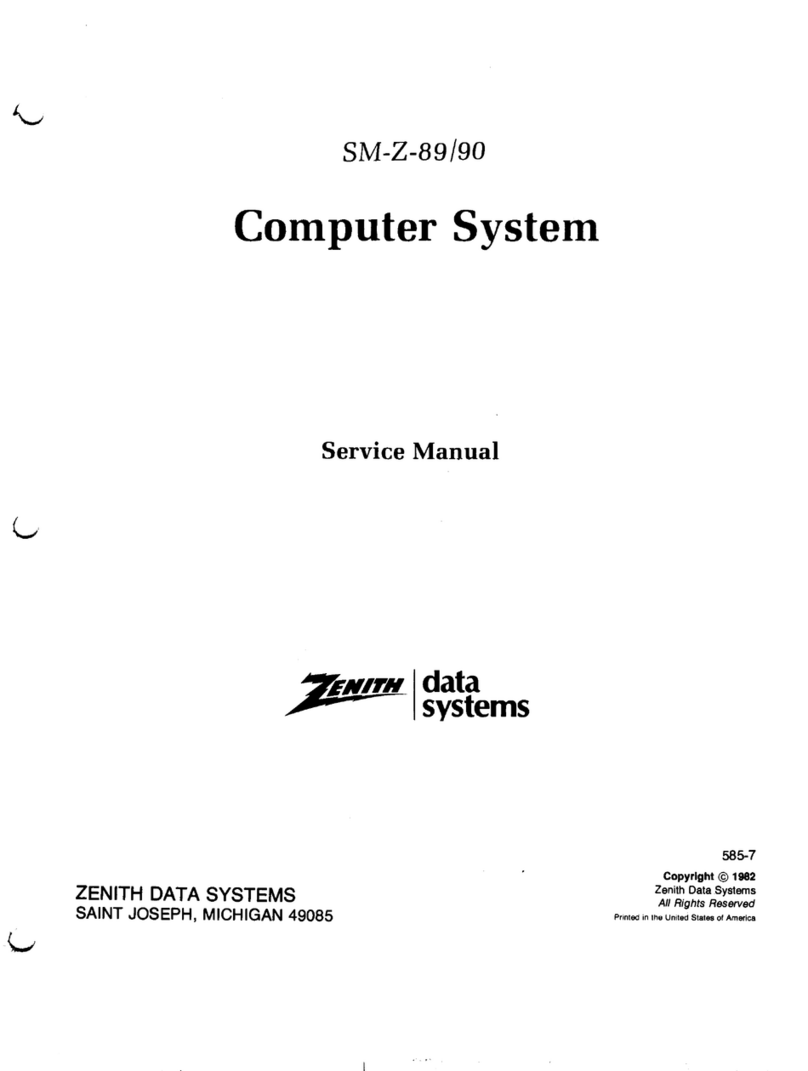
Zenith
Zenith SM-Z-89 User manual
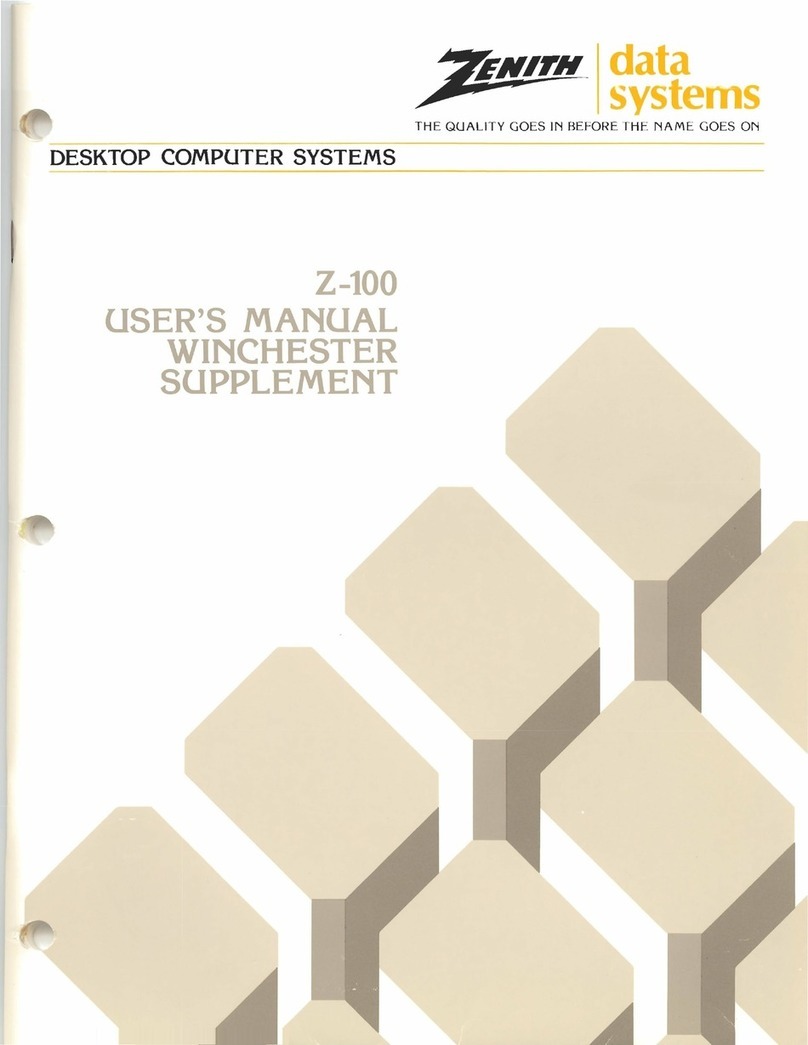
Zenith
Zenith Z-100 Series User manual