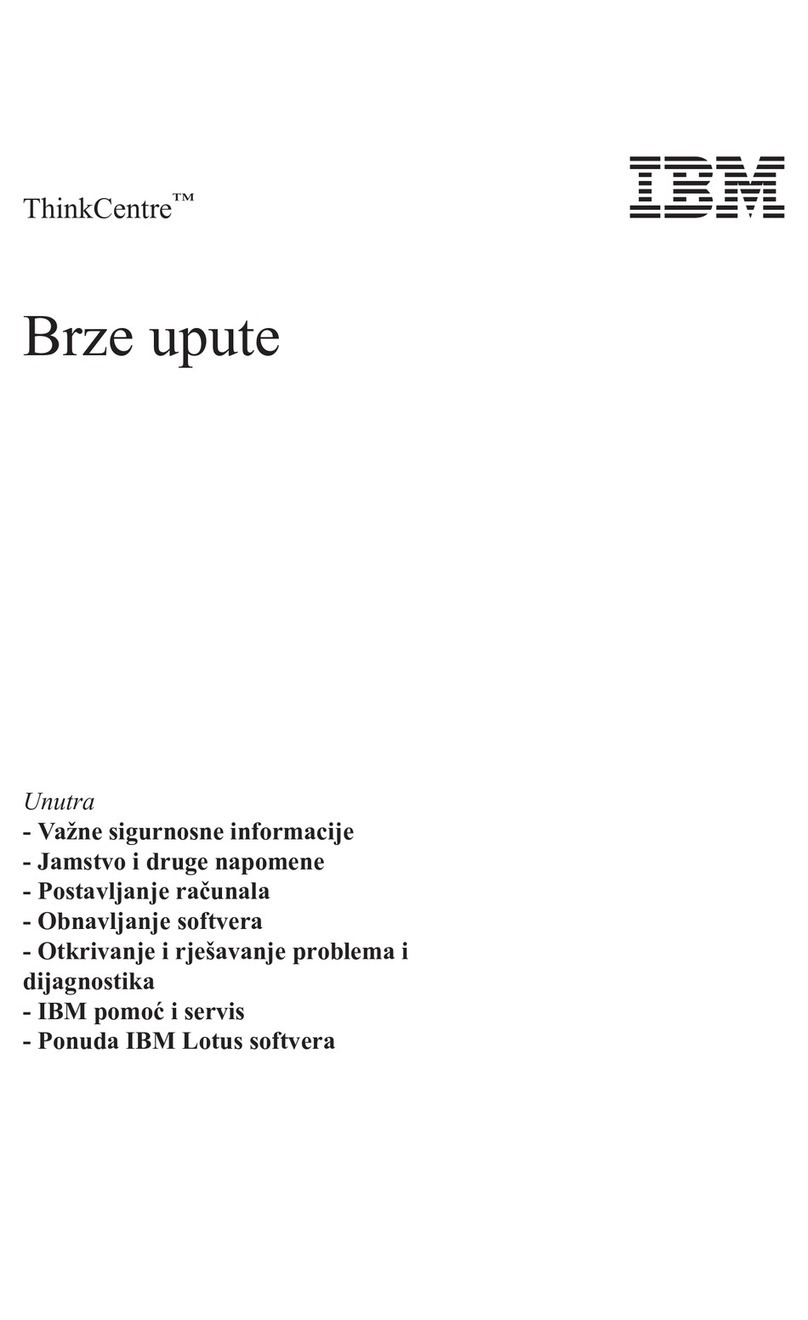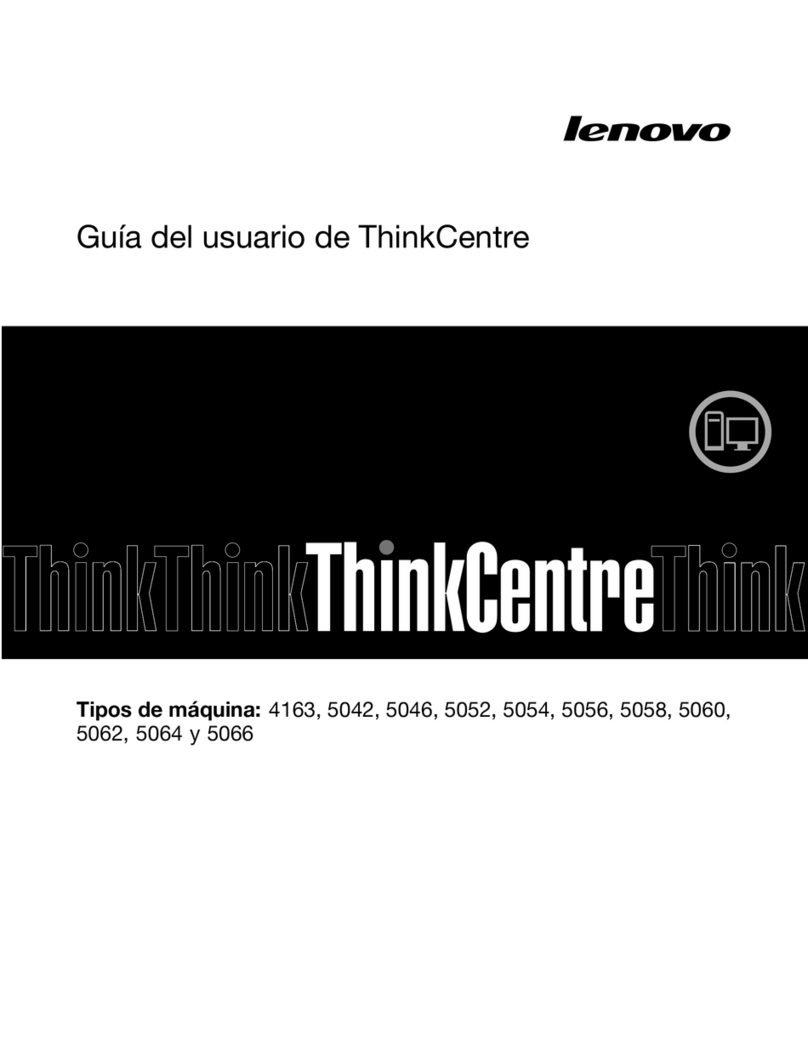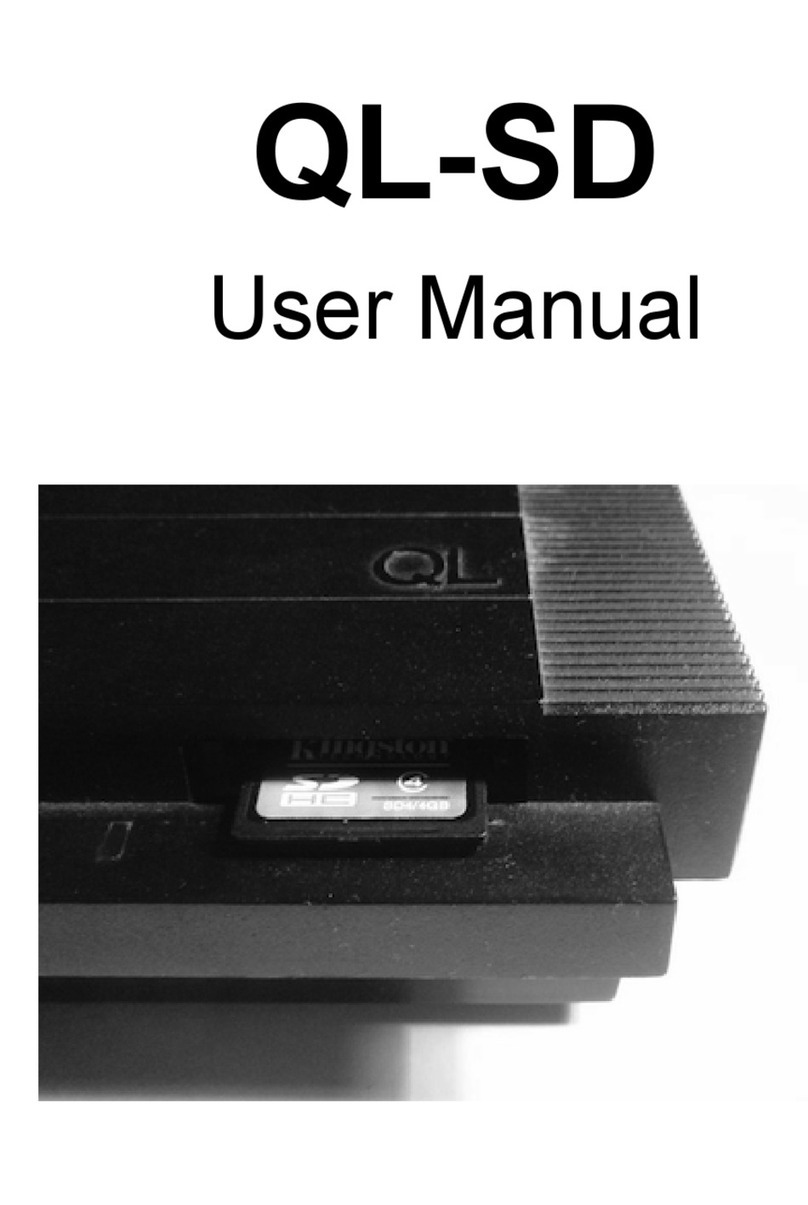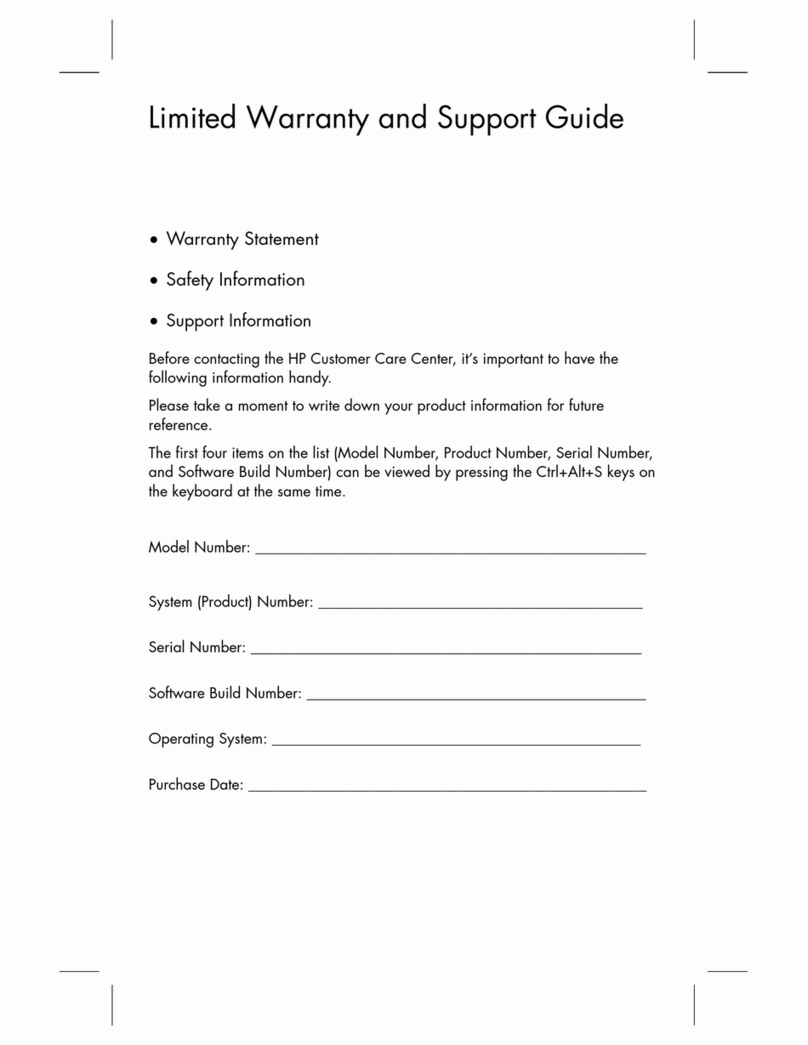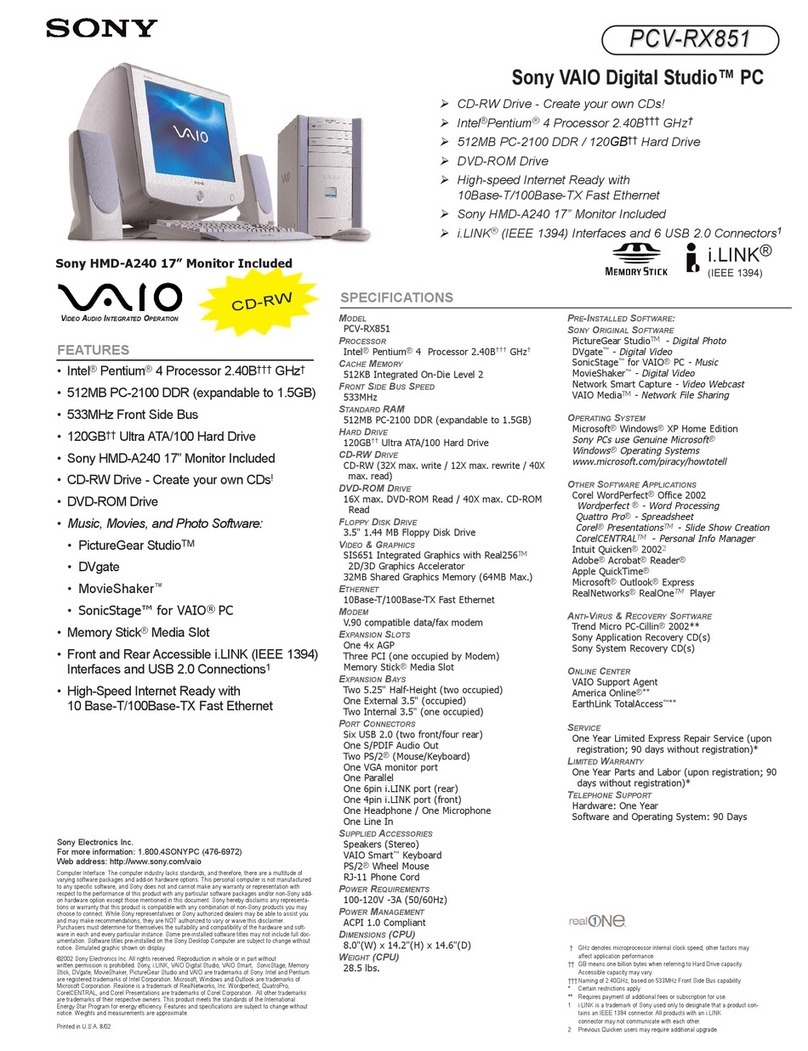Zenith Z-200 series User manual

Z-200
PC
Series
Computers
Owner's
Manual

Welcome
Congratulations on your purchase
of
a new Z-200
PC
Series Computer.
The Z-200
PC
represents a state-of-the-art design capable
of
satisfying
both personal and business needs.
With
Zenith, the future
is
here today. Your new computer can act as
a stand-alone tool
or
function as the center
of
a powerful and expandable
business automation package. Combined with Zenith Data Systems soft-
ware, your personal computer can easily provide practical and affordable
solutions to many
of
your business problems. It can satisfy a variety
of
business applications, including data processing, telecommunications, net-
working, and financial analysis.
This manual has been prepared
for
you, the new computer owner and
user. Welcome to personal computing at
its
very best, and accept Zenith's
pledge and commitment that the quality goes in before the name goes
on.

Preface
This Owner's Manual
is
intended
to
be used as a reference guide whenever
you wish to set up, add
to,
or understand more about your Z-200
PC
Series Computer System.
Chapter 1 -Unpacking and connecting your new computer system are
the first things covered in this chapter
of
the Owner's Manual. After a
description
of
how to power up the system,
all
the keys on the keyboard
are explained individually. The program for setting up the computer with
the various options installed
is
also included in this chapter.
Chapter 2 -This chapter tells how to get software running
in
your
computer from either the floppy disk drive or an optional Winchester
drive. Instructions for making backup copies
of
disks and configuring the
system for printers are also covered.
Chapter 3 -
In
the extreme case where your computer does not seem
to
work correctly, this chapter covers error messages, cover removal and
diagnostic
LEOs,
as well as information on calling for assistance.
lllapter 4 -Summaries
of
the commands used in both the MFM-200
program
and
MS-DOS Version 3 are included
in
this chapter.
Chapter 5 -Details
of
the devices associated with the computer are
presented in this chapter.
Appendices -The appendices provide general instructions on the addi-
tion of options into the computer. These options include cards, integrated
circuits, floppy disk drives, and Winchester drives.
A glossary
of
commonly-used terms and an index are also included at
the backof the manual.

Contents
Welcome
Preface
Chapter 1 Initial Setup
The
Back
Panel
1.2
Connections
1.3
Powerup and Self-Tests
1.6
Normal
Powerup
1.6
Self-Tests
1.7
Keyboard
1.8
Alphabetic
Keys
1.8
Nonalphabetic
Keys
1.9
Common Control
Keys
1.10
Special
Function
Keys
1.11
Control
Keys
1.12
Calculator
Keyboard
Operation ....................................
..
1.14
Keyboard
Adjustment
1.15
The
SETUP
Program
1.16
TIME
1.16
DATE
1.17
DST
1.18
Base
Memory
1.18
Expansion
Memory
1.18
Floppy
Drive
0.....................................................
1.18
Floppy
Drive
1
1.18
&ot
Drive
. . . . .. . . . .. . .. . . .. . .. . . .. .. . . .. . .. .. . . .. .. . .. .. .. .. . .
..
1.19
Video
Display
. .. . . . .. . . . .. .. . . .. . .. . .. . .. . . .. .. . . .. .. .. .. .. .. . .. .
..
1.19
Video
Refresh
Rate
1.19
Winchester
Drives
1.20
Chapter 2 Operation
Floppy
Disks
2.1
Floppy
Disk
Care
2.3
Disk
Drives
2.4
The
Monitor
Program
2.6
The
Disk
Operating
System
2.8
Loading
MS-DOS
2.8

Page
viii
Contents
Backups
2.10
Winchester
Disks
2.12
Winchester
Operation
2.13
Installing
Operating
Systems
2.13
Establishing the Default
Boot
Partition
2.14
Booting
from
the Winchester
2.15
Booting
from
the Winchester -
No
Default
Boot
Partition
2.16
Other Operating
Systems
2.16
Backing
Up
the Winchester
Disk
2.17
Manual
Backups
2.18
System
Disks
2.18
FORMAT
2.19
COpy
2.20
Nonsystem
Disks
2.21
FORMAT
2.21
COpy
2.22
CONFIGUR
2.23
Chapter 3 General Service
Initial
Diagnostics
3.1
Manual
Diagnostics
3.6
Disk
Read
Test
3.7
Keyboard
Test
3.7
Base
Memory
Test
3.7
Expansion
Memory
Test
3.8
Power-Up
Test
3.8
Stopping the
Diagnostic
Tests
3.8
LED
Diagnostic
Indicators
3.8
Cover
Removal
3.9
Locating
the
Diagnostic
LEOs
3.10
Cover
Replacement
3.13
In
Case
of
Difficulty
3.14
Troubleshooting
3.14
Service
Information
3.17
When
You
Call
for
Help
3.17
Cleaning
the
System
3.18
Chapter 4 Software Summaries
MFM-200
Command Summary
4.1
Special
Function
Keys
4.8
MS-DOS
Commands
4.10
MS-DOS
Prompts
4.10
Error
Messages
4.11

Page
ix
Contents
Files,
Programs, and
File
Names
4.11
Internal Commands
4.13
COpy
4.13
DATE
4.14
DEL
(ERASE)
4.15
DIR
4.15
RENAME
(REN)
4.18
TIME
4.19
lYPE
4.19
Other Internal Commands ....... .......... ..... .. .... .. ..
..
4.20
External
Commands ... ... ... ....... ..... ................... .....
..
4.20
CHKDSK
4.21
DISKCOMP
4.22
DISKCOPY
... ... ... ... ............... ............. ...........
..
4.23
FORMAT
"... ..... .. .. ... ...... .. ........... .. .
..
4.25
SYS
4.27
Other
External
Commands......................................
4.27
Winchester
Utilities
4.27
The
PREP
Utility...............................................
4.28
The
PART
Utility
.............................................
..
4.29
The
SHIP
Utility
4.29
The
DETECT
Utility
..........................................
..
4.30
Chapter 5 Hardware
System
Overview
5.1
Power
Supply
5.3
Backplane
5.3
Disk
Controller
Card
5.3
CPUlMemory
Card
5.4
Input/Output
Card
5.4
Specifications
5.5
Hardware
5.6
Disk
Controller
Card
5.6
Mass
Storage
5.6
CPUlMemory
Card
5.7
80286 Microprocessor
5.7
80287
Numeric Processor
Extension
5.7
Read-Only
Memory
5.8
Random
Access
Memory
5.8
Input/Output Card
5.9
Keyboard
5.9
Speaker
5.9
Parallel Printer Output Port
5.9
Serial
Printer Input/Output Port
5.12
Connecting a
Serial
Printer
5.12
Connecting a
Modem
5.14

Page
x
Contents
Appendix A Installing Options
Cover Removal
Al
Cover Replacement ..................................................
..
A2
Card
Removal.........................................................
A.3
Card
Installation.......................................................
A4
Integrated Circuit
Installation...........................................
A.S
Numeric Processor Extension Installation A7
Connecting the
Monitor................................................
AS
Appendix B Installing Drives
Second Floppy Disk Installation
..
. .
..
. .
.. ..
.
.. ..
.. ..
.
..
.
..
.. .. ..
.
..
..
.
..
B.l
Cable
Connections..................................................
B.4
Winchester Drive Installation .........................................
..
B.S
Cable
Connections..................................................
B.7
Second Winchester Drive Installation
Cable Connections
360K
Floppy Drive Configuration
B.8
B.lO
B.l2
Glossary
Index

Page
xi
Contents
Figures
1.1
The Back Panel ................................................
..
1.1
1.2
Keyboard Connection
...
. . . . . . . . . . . . .
..
......
..
......
..
......
..
.
..
1.3
1.3
Connecting the Power Cord
1.5
1.4
Alphabetic
Keys
1.8
1.5
Nonalphabetic
Keys
1.9
1.6
Common Control
Keys
1.10
1.7
Special Function
Keys
1.11
1.8
Control
Keys
1.12
1.9
Calculator Keyboard
1.14
1.10
Keyboard
Legs
1.15
2.1
The Floppy Disk
2.1
2.2
Disk Drives 2.5
3.1
Cover Removal 3.9
3.2
Backplane
LEOs
(Green)
3.10
3.3
I/O
Card
LEOs
(Red)
3.11
3.4
Cover Replacement
3.13
5.1
Z-200
PC
Series Computer
5.1
5.2
Hardware Configuration 5.2
5.3
Parallel Printer Connection
5.11
5.4
Serial Printer Connection
5.13
5.5
Modem Connection
5.14
A1 Cover Removal
Al
A2
Cover Replacement ............................................
..
A.2
A3
Card Removal and Installation .................................
..
A.3
A4
Card Guide
Adapter.
.. ..
. .
.. ..
..
. .
.. ..
.
..
...........
..
. . .
.. ..
A.4
A5
Rolling to Bend Pins
AS
A6
Orientation
and
Alignment
of
an
IC
A.6
A7 Installation of Numeric Processor Extension A7
A8
Monitor
Connections.............................................
A.8
B.1
Programming
Jumper
B.1
B.2
Drive Installation
B.3
B.3
Cable
Connections...............................................
B.4
B.4
Winchester Drive Installation
B.5
B.5
Cable
Connections...............................................
B.7
B.6
Second Winchester Drive Installation
B.9
B.7
Cable
Connections...............................................
B.l1
B.8
Jumper Configuration 360K Drives
B.13

Page
xii
Contents
Tables
1.1
Control
Key
Combinations
1.13
1.2
Winchester Drive Types. .......................................
..
1.21
1.3
Winchester 10 Codes ..........................................
..
1.21
3.1
Possible Power-Up Diagnostic Messages
and
Explanations
3.1
3.2
LED
Diagnostic Functions
3.12
3.3
Troubleshooting Table
3.14
4.1
MFM-200 Command Summary 4.3
5.1
Parallel Port Definitions
5.10
5.2 RS-232 Pin Definitions
5.12

Chapter 1
Initial Setup
You
will
find
your computer
system
easiest
to
use
if
all
the components
are
located
in
the same general area. A
good,
solid
work
surface near
a
power
source and a telephone
will
prove
best.
Refer
to
the instructions
on
the inside
top
flap
of
the
shipping carton
and
unpack
the
computer.
Place
it
on
the
work
surface
selected and
posi-
tion
it
so
you
are
looking
at the
back
panel.
NOTE:
Because
of
the number
of
video
options
available,
the
computer
system
does not include a
video
card.
However,
you
must have a
video
card
installed
in
your computer
for
proper operation.
If a
video
card has been installed
by
your dealer, continue
with
the
initial
setup
of
your
system.
If
no
card
is
installed,
Appendix
A
of
this
manual
includes
general installation instructions
for
ZDS-Manufactured
video
cards.
LINE
SELECT
SERIAL
SWITCH
CONNECTOR
ON/OFF
POWER
CORD
POWER
CONNECTOR
SWITCH
PARALLEL
CONNECTOR
Figure
1.1.
The
Back Panel

Page
1.2
Initial
Setup
The Back Panel
The following switches
and
connectors are located on the back panel as
shown in Figure
1.1.
tine
Select Switch -This switch
is
used to select between
115
VAC
and 230
VAC.
You
should never use this switch unless, during initial
setup, you are in
an
area serviced by a 230
VAC
power source. (Check
local electrical codes.) Changing the setting on this switch should be done
only by qualified individuals. When the line voltage
is
changed, for exam-
ple,
115
VAC
to 230
VAC,
the line cord plug must be changed to the
proper type and voltage rating.
On/Off Power Switch -The power switch
is
located on the left side
of
the back panel. Make sure the switch
is
in the OFF position before
you plugyour computer into
an
outlet.
Power Cord Connector -When connected, the power cord supplies
power to the computer.
Keyboard Connector -A 5-pin
"DIN"
connector provides the necessary
signals for connection with the computer keyboard.
Serial Connector -The necessary EIA-standard RS-232 signals for con-
nection to a serial printer
or
other serial device are provided through
this 9-pin connector. A special cable
is
needed to connect a DB-25 output
to
this connector.
Parallel Connector -This 25-pin connector provides the necessary
parallel signals for connection to a Centronics-type parallel printer
or
other
parallel outputdevice.

Page
1.3
Initial
Setup
Connections
Connect the
end
of the keyboard cable to the keyboard connector on
the back of the computeras shown in Figure
1.2.
Refer to the Appendices at the back
of
this manual for instructions for
connecting a monitor.
~_/
~
KEYBOARD
Figure 1.2. Keyboard Connection

Page
1.4
Initial
Setup
If
your system components are not in their normal operating positions,
move them to their final position now. Reconnect any cables.
Up
to this
point, you should not have made anypower connections.
CAUTION:
This computer system
is
designed to operate on either of two
different
AC
line voltages, either
115
VAC
at 60 Hz
or
230
VAC
at 50
Hz.
Before connecting the computer, make sure
it
is
rated for the voltage
available in your area. The computer
is
set at the factory for
120
volts,
the standard voltage in the United States. To change the voltage rating,
contactyour authorized repair
facility.
• Before you connect any
of
your computer's components to
an
AC
power source, turn all power on/off switches
off.
The computer
has
a detachable power cord. Refer to Figure
1.3
and
plug
the appropriate
end
of the power cord into the computer.
Do
not attach
the other
end
at this time.
With
multiple power cords involved, you may want
to
use a switched
multiple outlet box
or
power strip to turn on (or
off)
all system components
at the
same
time.
If
you do use a switched outlet box
or
power strip,
make sure
it
is
properly rated for your system's power needs (for
115
volt systems,
10
amperes; for 230 volts, 5 amperes).
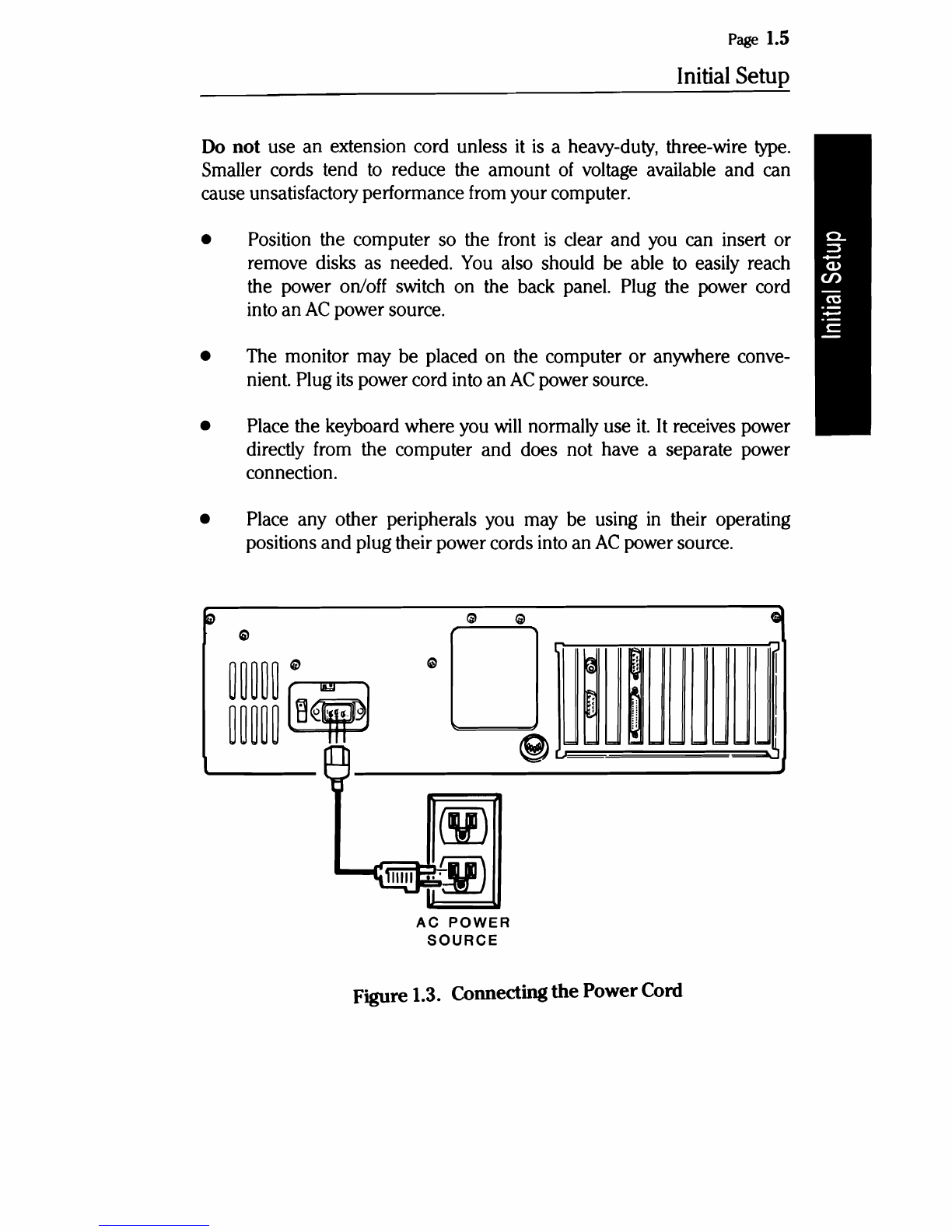
Page
1.5
Initial Setup
Do
not use an extension cord unless
it
is
a heavy-duty, three-wire
type.
Smaller cords tend
to
reduce the amount
of
voltage available and can
cause unsatisfactory performance from your computer.
• Position the computer so the front
is
clear and you can insert or
remove disks as needed.
You
also should be able
to
easily reach
the power on/off switch on the back panel. Plug the power cord
into an
AC
power source.
• The monitor may be placed on the computer or anywhere conve-
nient. Plug
its
power cord into an
AC
power source.
• Place the keyboard where you
will
normally use
it.
It
receives power
directly from the computer and does not have a separate power
connection.
• Place any other peripherals you may be using
in
their operating
positions and plug their power cords into an
AC
power source.
to
G'
<W
e l
~
~~~~~
"
~
0
~~~~~
[ij¥J
v:
@)
=
==
=
Gl
~
r
~
~
I
n I
..
=-=1=
1=
1=1=_
~
""
AC
POWER
SOURCE
Figure 1.3. Connecting
the
PowerCord

Page
1.6
Initial
Setup
Powerup
and
Self-Tests
Normal Powerup
CAUTION: Before you turn on your computer system, be sure the
cardboard shipping insert has been removed from the disk drive.
The computer system's power may be turned on in any sequence, however,
never turn your system's power
on
or
off
with a disk
in
the floppy disk
drive; remove the disk
first.
There are two suggested sequences
for
turning onyour system:
• One switch operation through a switched multiple outlet power box
or strip. The one switch on the box
or
strip
will
control the entire
computer system simultaneously.
• For most applications, apply power
to
your monitor
first,
then the
computer. Finally, turn on any other peripherals attached to your
computer system.
After the system
is
turned on, a number
of
things
will
happen: a small,
quiet fan
will
start; a light on the disk drive
will
come on; and the drive
will
make some sound as the "read/write heads" move back and forth.
Factory assembled computers are set
to
"autoboot" (automatically load
a disk operating system from a floppy or Winchester disk) when they
are shipped. One
of
the lights on the disk drives
will
come on and remain
on
in
a computer set for autoboot. If autoboot is started, a disk must
be placed in the drive
and
the door shutwithin about 20 seconds.
If
you want
to
reset the system by turning
it
off
and then on again, wait
at least
five
seconds before turning the computeron.

Page
1.7
Initial
Setup
Self-Tests
When
you
turn
on
your computer,
it
executes a series
of
internal
tests
to
check that everything
is
working
correctly.
These
tests
serve
several
important
functions.
First,
they
verify
that
all
of
the
circuits
are
in
a starting
configuration.
Second,
the
tests
check various
functions
of
the
computer
so
it
will
operate properly.
When
the tests are
finished,
the
computer
will
let
you
know
it
is
ready
to
run
by
displaying the opening
message,
or starting the automatic
boot
procedure (autoboot).
If
some
portion
of
the equipment
fails
to
operate
correctly,
the computer
will
attempt
to
display
an
error
message.
These messages and more
infor-
mation
on
the
initial
diagnostics
are included
in
the
In
Case
of
Difficulty
section
in
Chapter 3
of
this
manual.

Page
1.8
Initial
Setup
Keyboard
Keyboard Lock
The left side
of
the front panel includes a keyboard lock that
is
independent
of
the power switch.
When the key
is
in the unlocked (clockwise) position, the computer
is
fully
operational. In the locked (counterclockwise) position, the key can
be removed and the keyboard
is
disabled. The cover
is
locked on the
chassis -when the keyboard
is
locked.
An
extra key
and
a card referencing the key
number
and security code
are included in the box with your computer. These materials should be
kept in two different places.
If
a key gets lost, the extra key
or
the reference
card can
be
taken to a locksmith for a duplicate
key.
NOTE:
Zenith Data Systems can not duplicate a key according
to
the
serial
number
of
the computer. Keep your extra key
and
reference card
in
secure locations.
The keyboard of your computer contains 84 keys that are discussed in
the following pages.
Whenever you hold down any
key,
except the SHIFT,
CTRL,
ALT,
CAPS
LOCK,
SCROLL
LOCK,
or
NUM
LOCK,
it
will
start repeating. The rate
atwhich
it
repeats
will
gradually increase as you hold the key down.
Alphabetic Keys
Your personal computer has the standard 26 letters
of
the alphabet ar-
ranged as they are
on
a typewriter. These keys allow you
to
enter either
upper-
or
lowercase letters; hold down either SHIFT key
or
push the
CAPS
LOCK
key to obtain uppercase letters.
The
CAPS
LOCK
key
is
a push-to-engage, push-ta-release
key,
and affects
only the alphabetic keys. A light in the key indicates whether the feature
is
on (lit)
or
off
(unlit).

Page
1.9
Initial
Setup
EJEJ
'EJE]
EJEJ
EJEJ
EJEJ
Figure 1.4. Alphabetic Keys
Nonalphabetic Keys
The nonalphabetic keys include: the numbers 0 through
9,
punctuation
marks,
and
special characters. The lower marking on each key
is
generated
when neither
SHIFf
key
is
pressed, while the upper marking
is
generated
when a
SHIFf
key
is
held down. The
CAPS
LOCK
key will
not
shift
these keys.
EJEJ
EJEJ
EJEJ
EJEJ
EJEJ
Figure 1.5. Nonalphabetic Keys

Page
1.10
Initial
Setup
Common Control Keys
Refer
to
Figure
1.6
for
the
following
discussions
which
describe the most
common
function
for
each
key.
However,
software
(a
program)
may
direct
any
key
to
cause some other
function
to
take
place.
Any
key
that has
a
special
function
usually
is
described
in
the documentation that
accom-
panies the
software.
Space Bar-Enter a blank character (space)
by
pressing
this
bar.
BACK
SPACE
-
Moves
the cursor one position
to
the
left.
The
cursor
is
an
indicator
on
your display that
lets
you
know
where the
next
key
entry
will
appear.
TAB
-Causes the position
of
the cursor
to
move
to
the
next
tab
column.
ENTERIRETURN
-Returns the cursor
to
the
left
side
of
the
display.
This
key
tells
the computer that data or instructions
have
been entered
and
may
be processed.
Figure 1.6. Common Control Keys

Page
1.11
Initial
Setup
Special Function Keys
The
following
keys
are used
for
special purposes
by
some programs.
In-
structions describing their use appear
with
the programs that use their
functions.
Special Function Keys (Fl through FlO) -
Used
for
special purposes.
l/END, 2/(down arrow),
3/PGDN,
4/(left arrow), 6/(right arrow),
7/HOME,
8/(up arrow), and 9/PGUP -
When
none
of
the
SHIFT
of
NUM
LOCK
keys
are pressed, these cursor control
keys
are used
to
control
cursor movement and screen presentation.
O/INS
and JDEL -
When
none
of
the
SHIFT
or
NUM
LOCK
keys
are
pressed, these
two
keys
are used
in
applications that require special inser-
tion
and deletion operations.
The
DEL
(delete)
key
often
duplicates the
BACK
SPACE
key,
but may
be
used
for
other purposes.
SCROLL
LOCK/BREAK
-
Used
by
application programs
to
control screen
scrolling
or interrupt program execution.
This
key
is
not
always
active.
PRT
SC/*
-Enters the asterisk
or,
when used with the
SHIFT
key,
sends
the
contents
of
the screen
to
a printer.
SYS
REQ
-Program defined.
EJEJI
EJEJ
EJEJ
EJEJ
EJEJ
Figure
1.7.
Special Function Keys
Table of contents
Other Zenith Desktop manuals

Zenith
Zenith Z-100 Series User manual
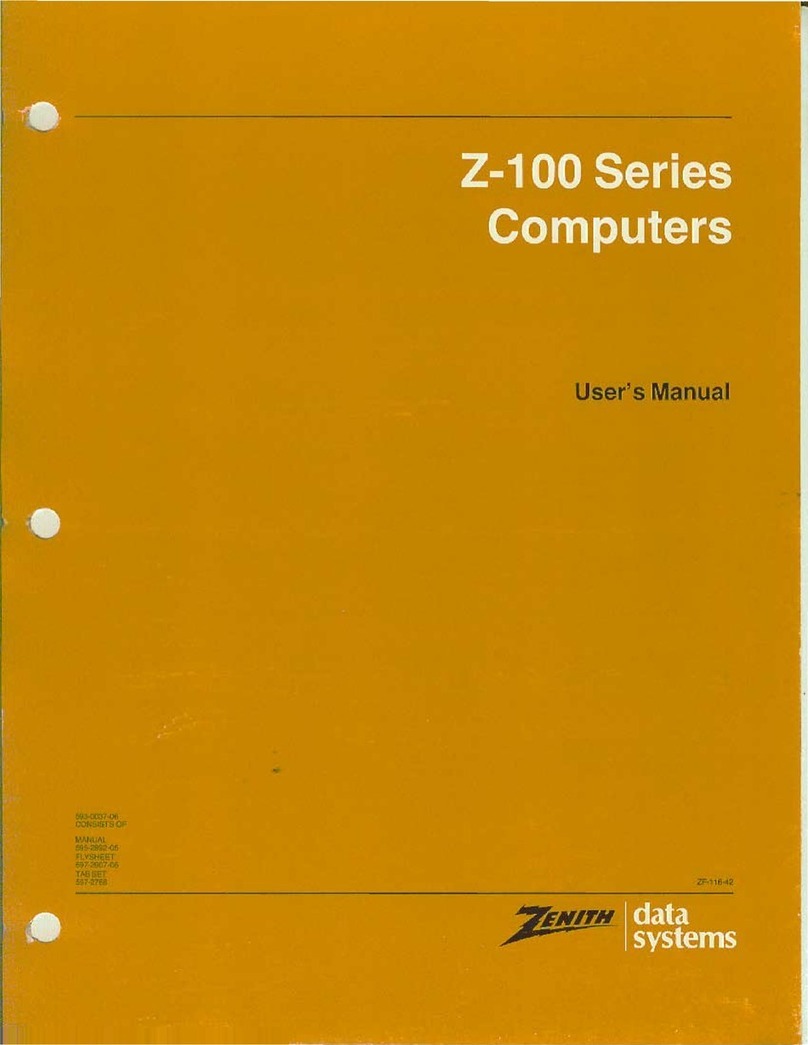
Zenith
Zenith Z-100 Series User manual

Zenith
Zenith H-100 User manual
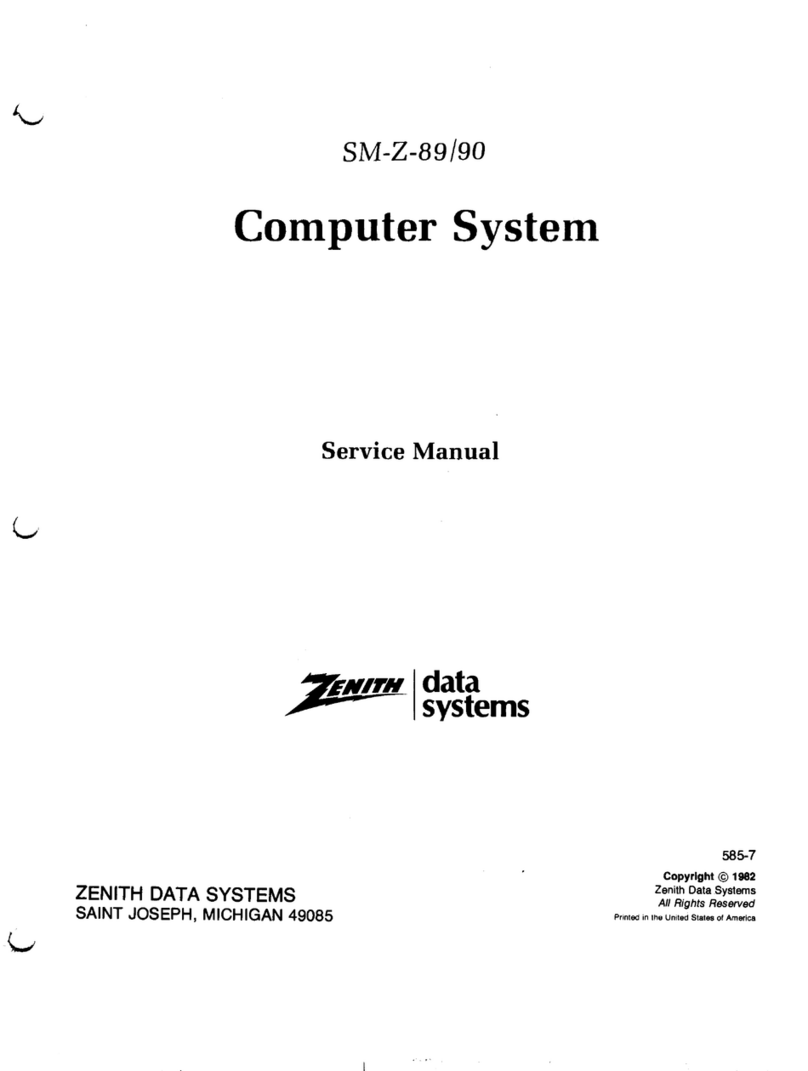
Zenith
Zenith SM-Z-89 User manual
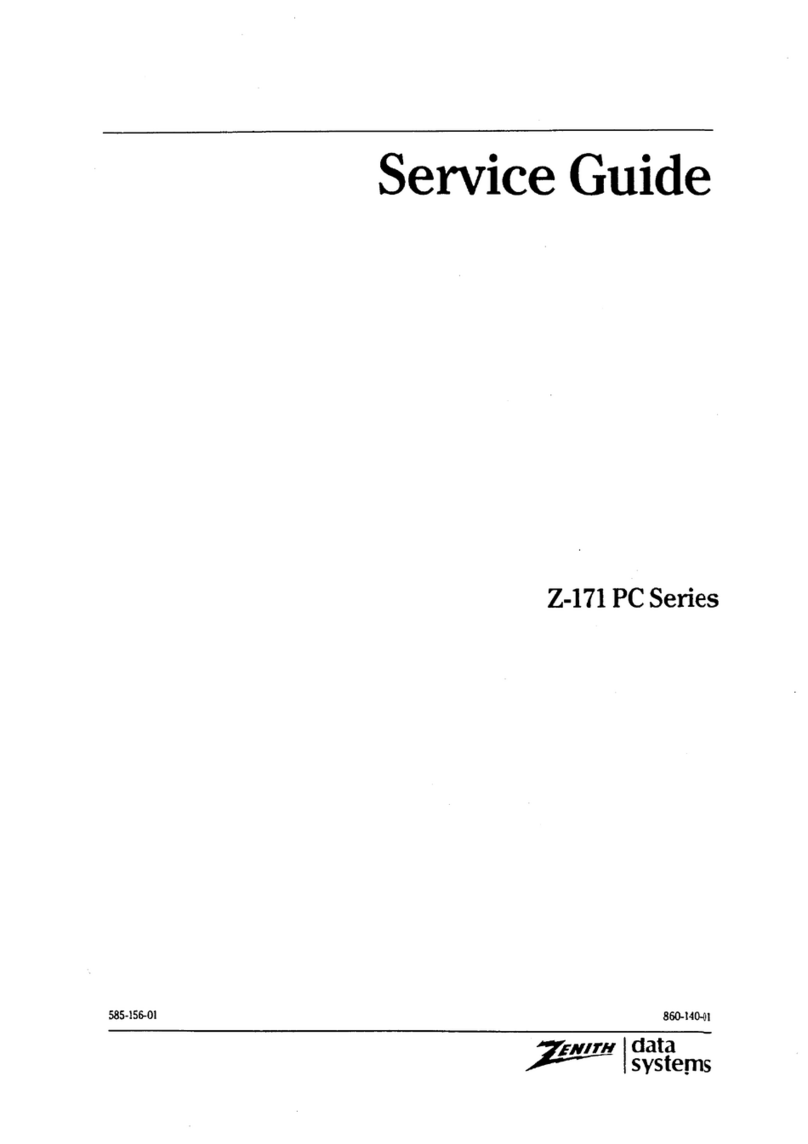
Zenith
Zenith Z-171 User manual
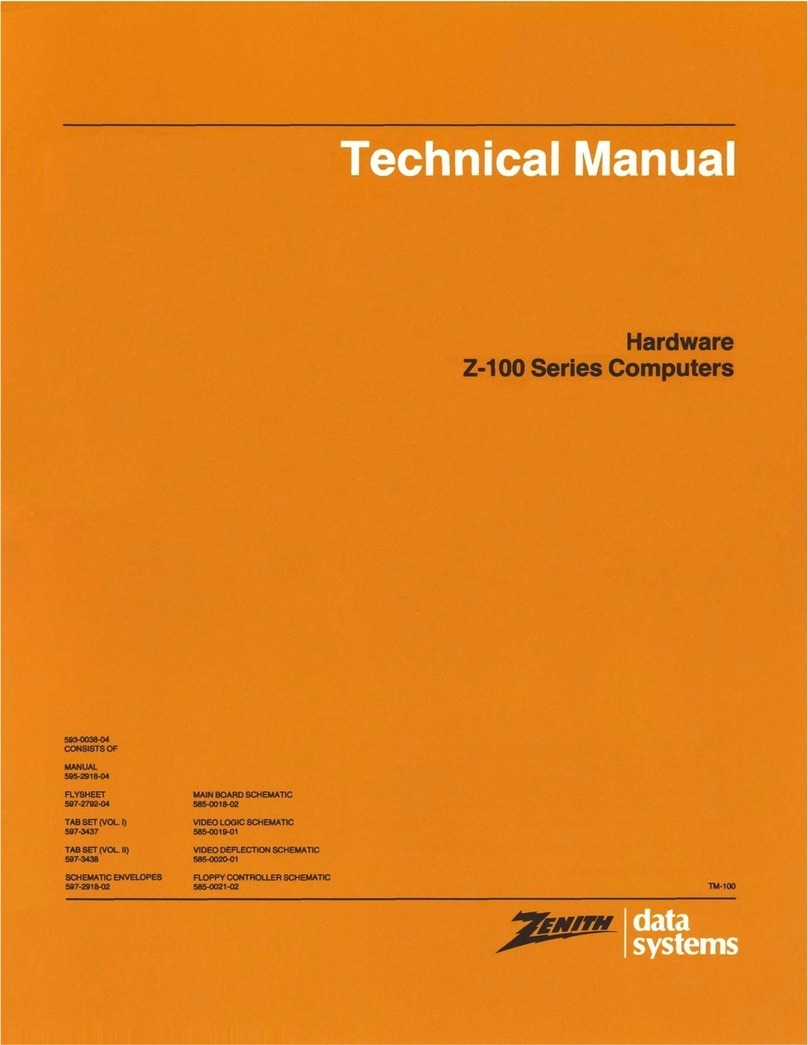
Zenith
Zenith Z-100 Series User manual
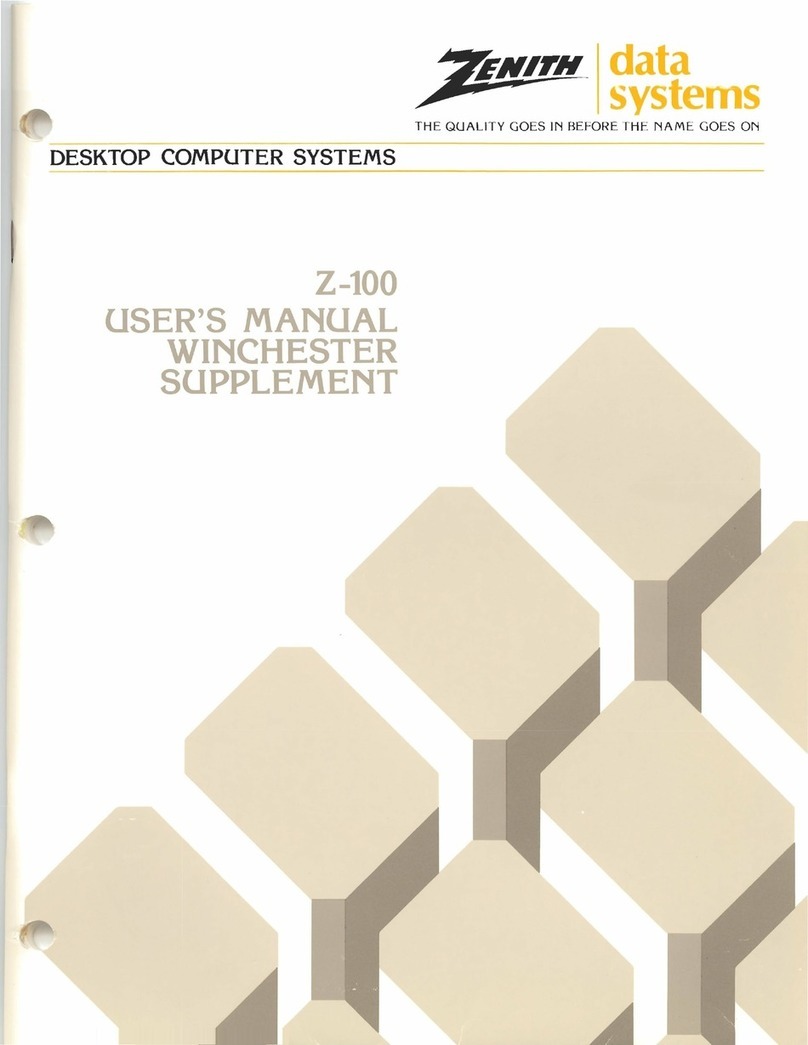
Zenith
Zenith Z-100 Series User manual
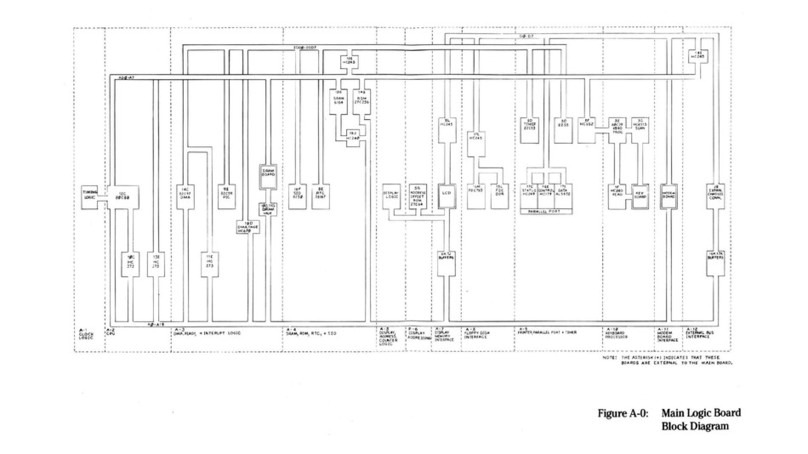
Zenith
Zenith Z-171 Service manual

Zenith
Zenith Z-150 User manual
Popular Desktop manuals by other brands

Zotac
Zotac ZBOX nano AD12 Plus user manual
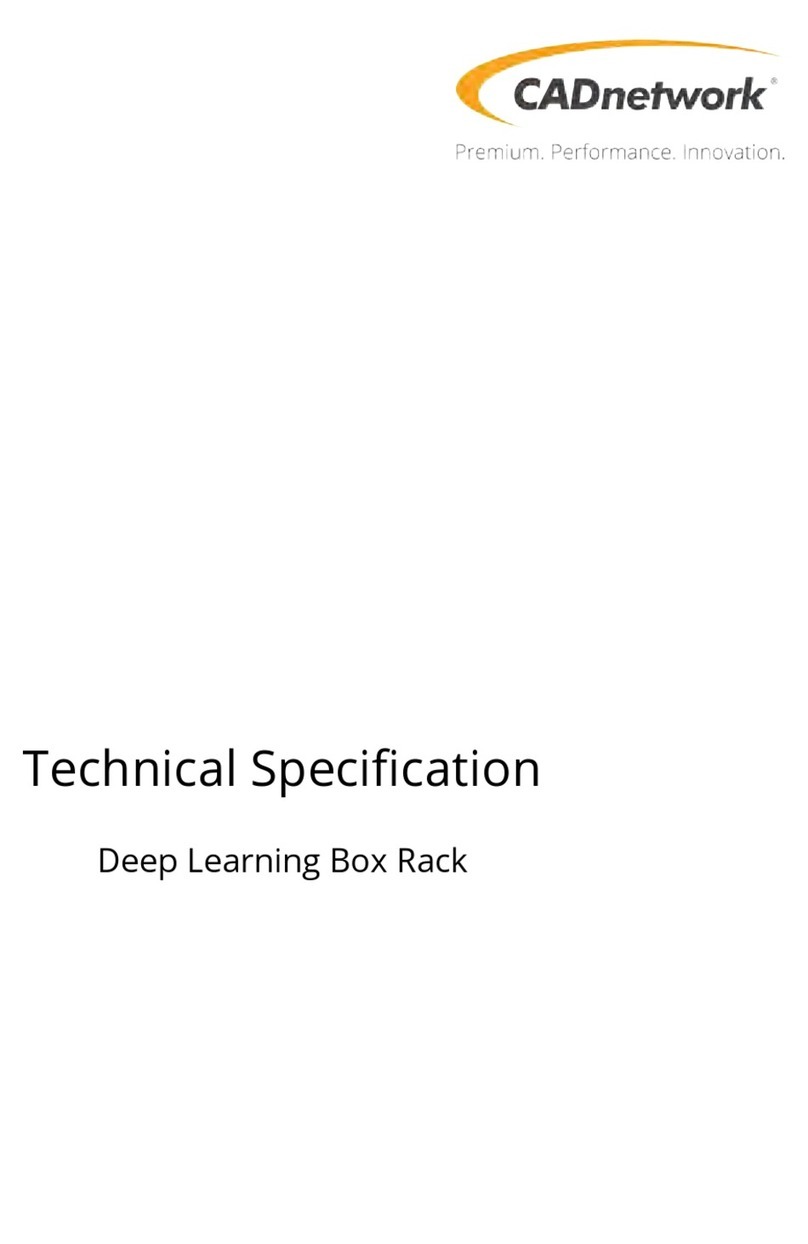
CADnetwork
CADnetwork Deep Learning Box Rack Technical specification
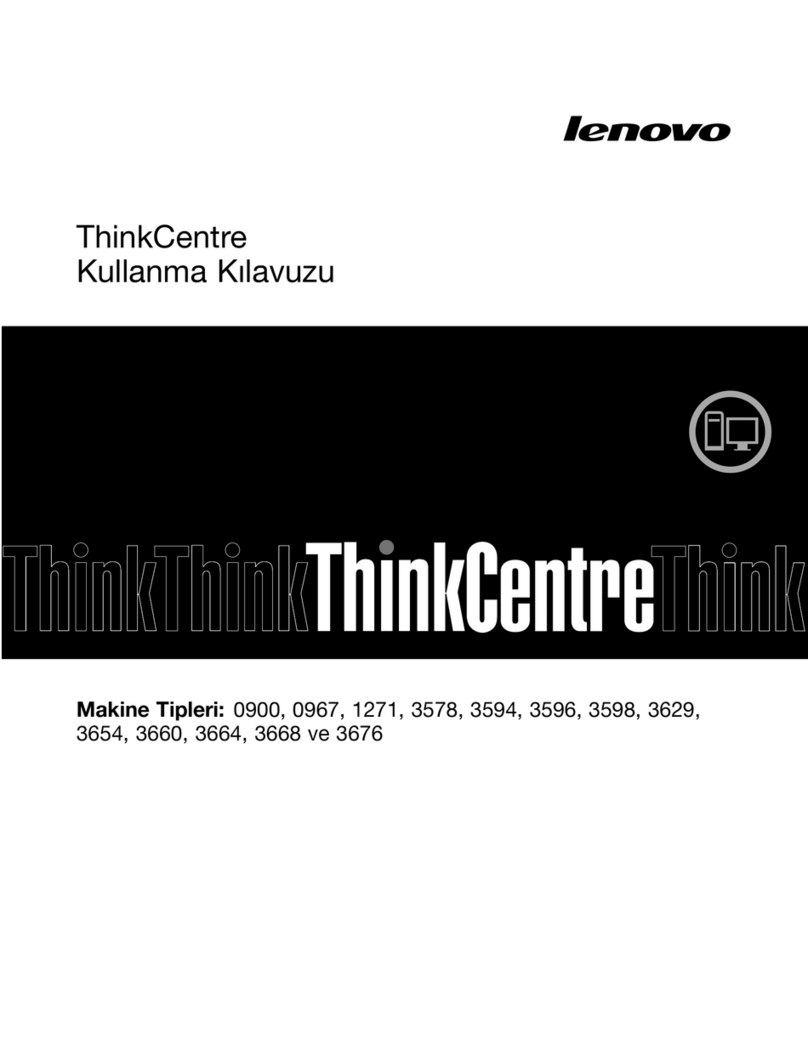
Lenovo
Lenovo ThinkCentre M72e Kullanma kılavuzu

Lenovo
Lenovo ThinkCentre M800z Hardware Maintenance Manual
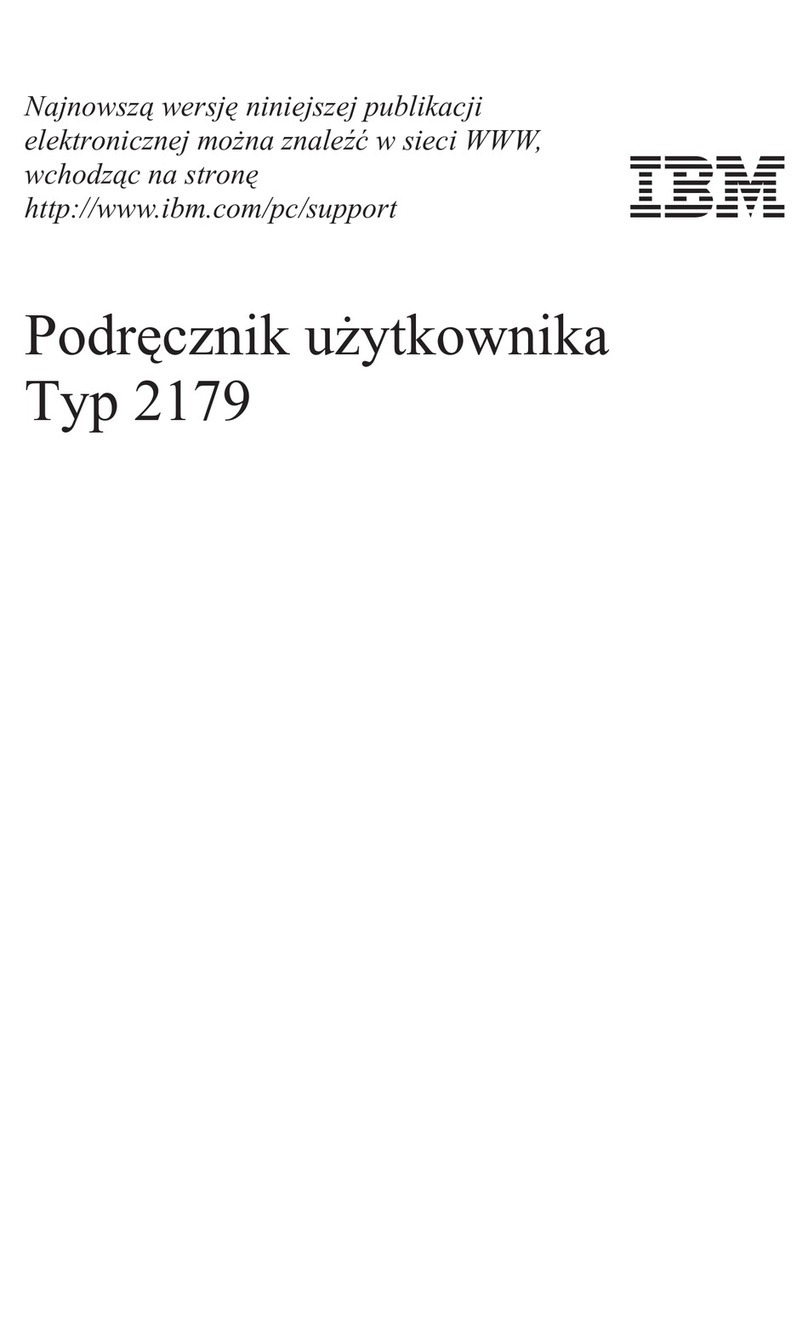
IBM
IBM NetVista X40 Podręcznik użytkownika

Advantech
Advantech UNO-1252G Series user manual