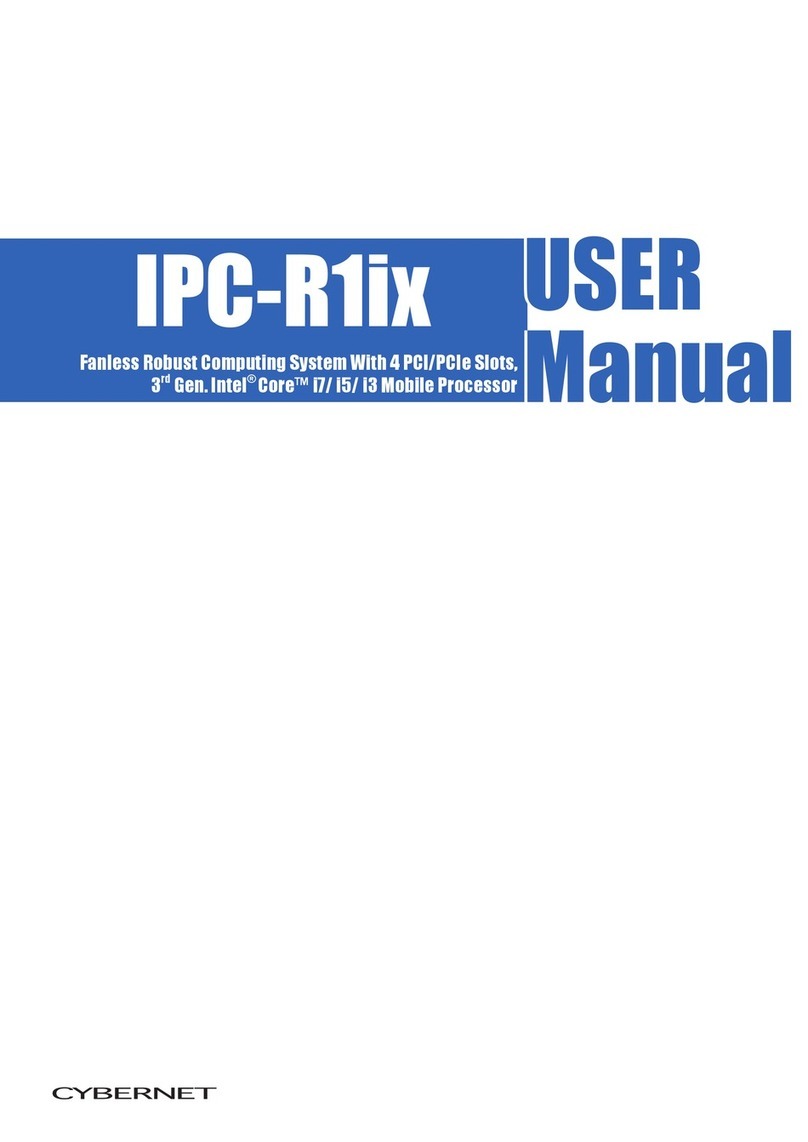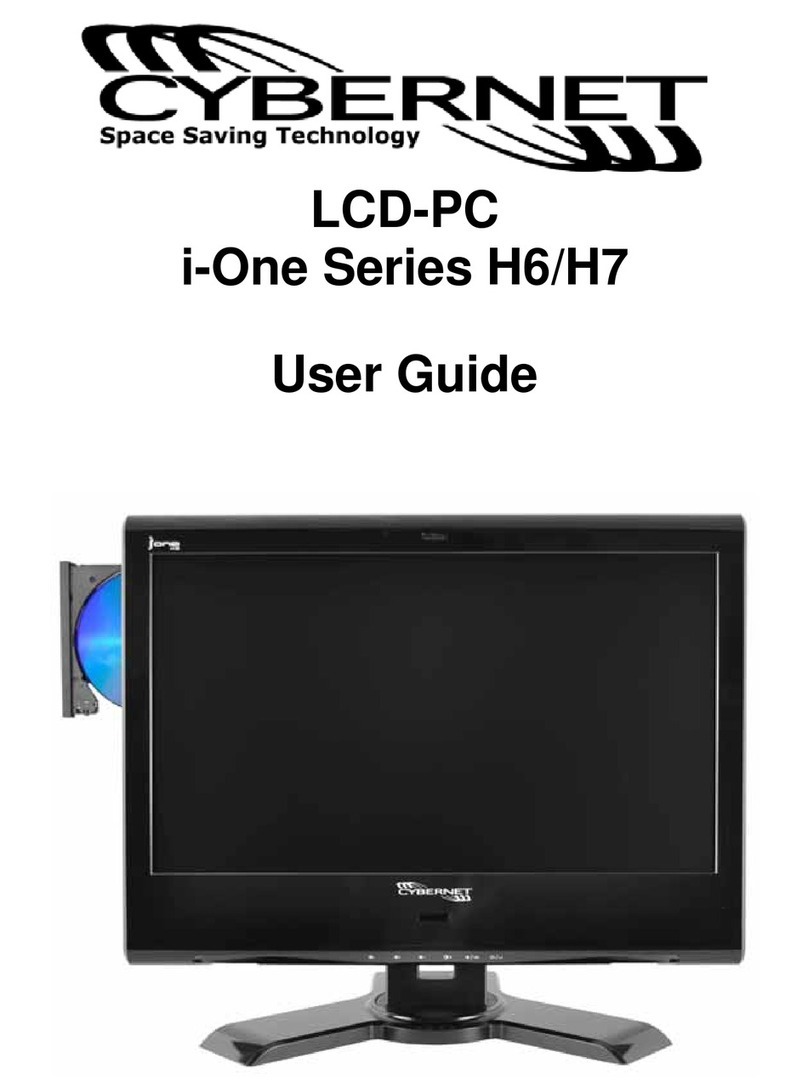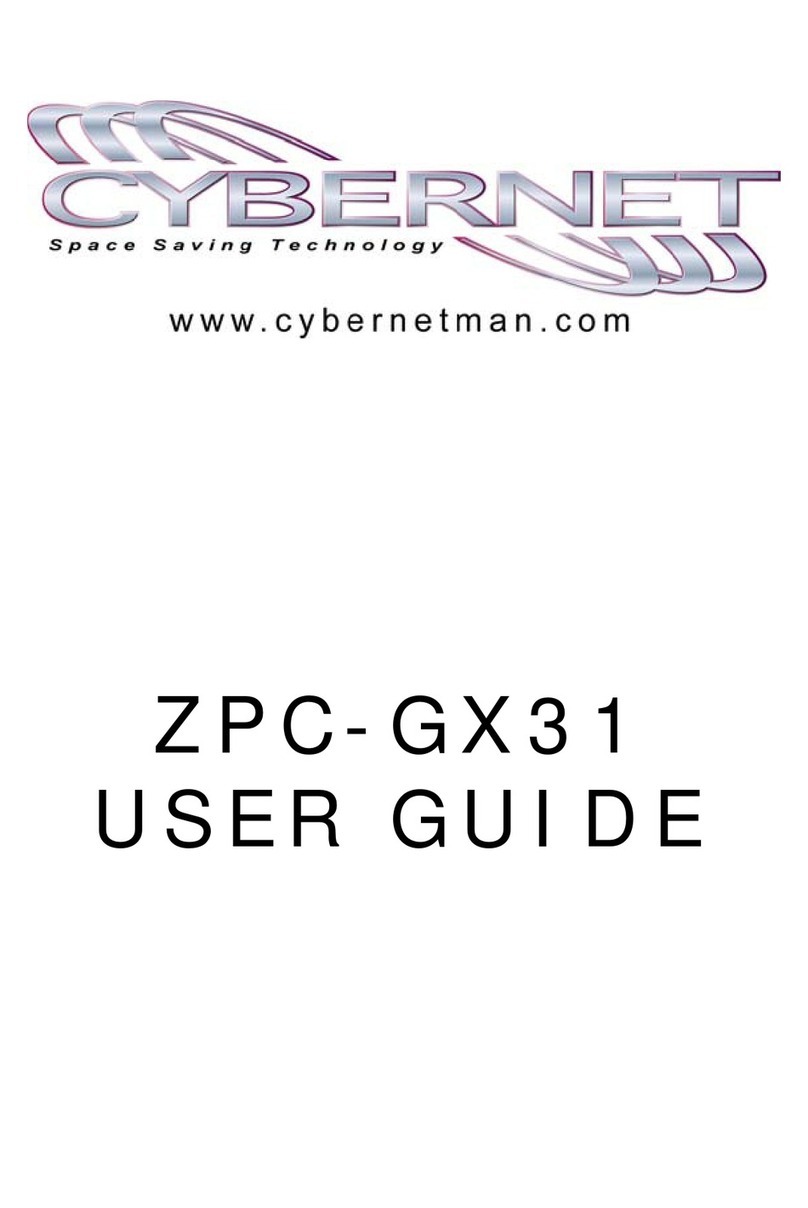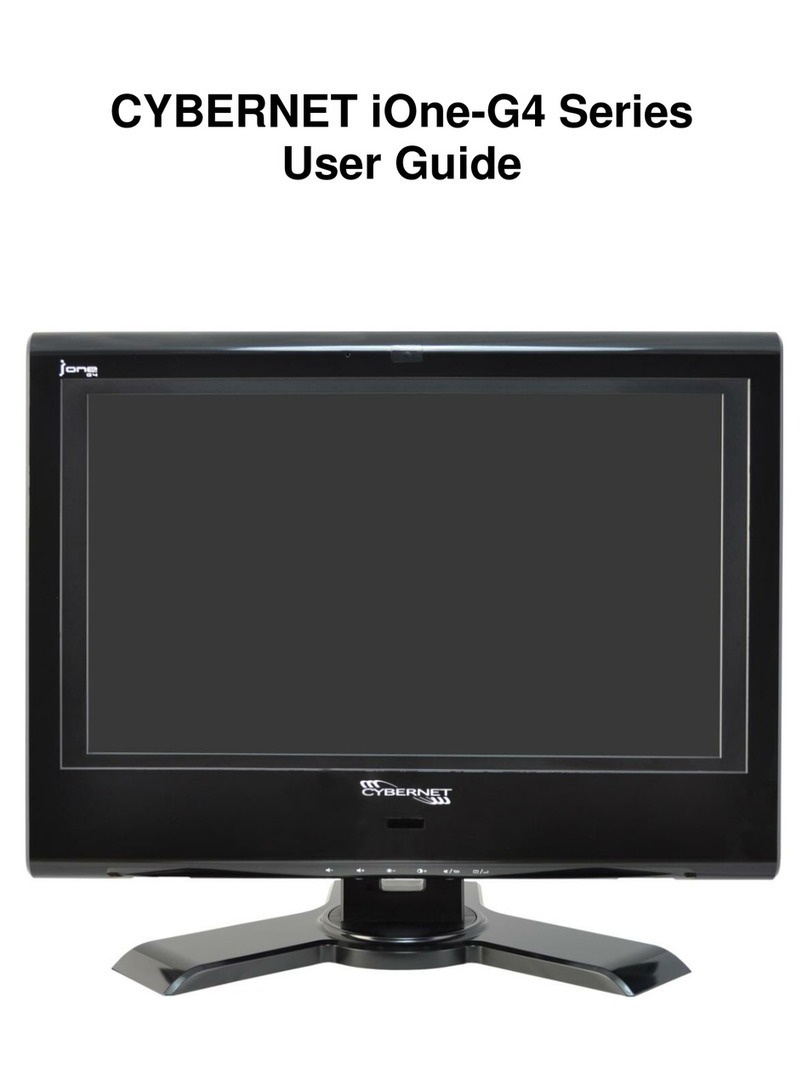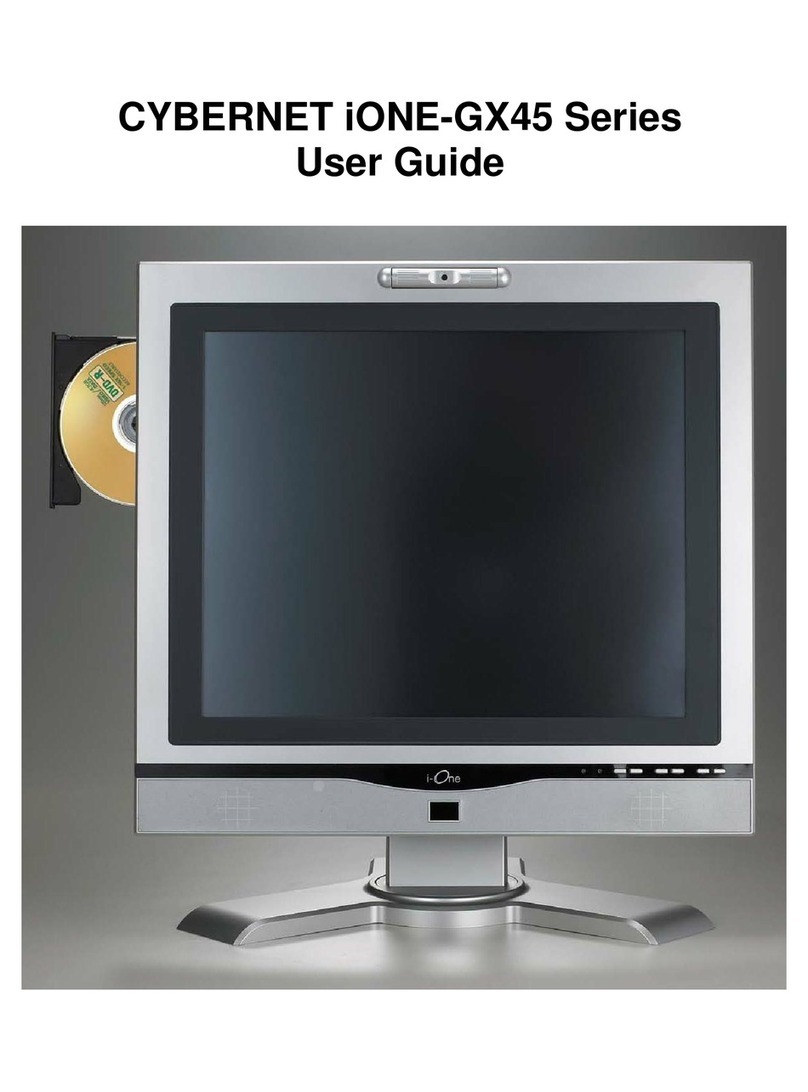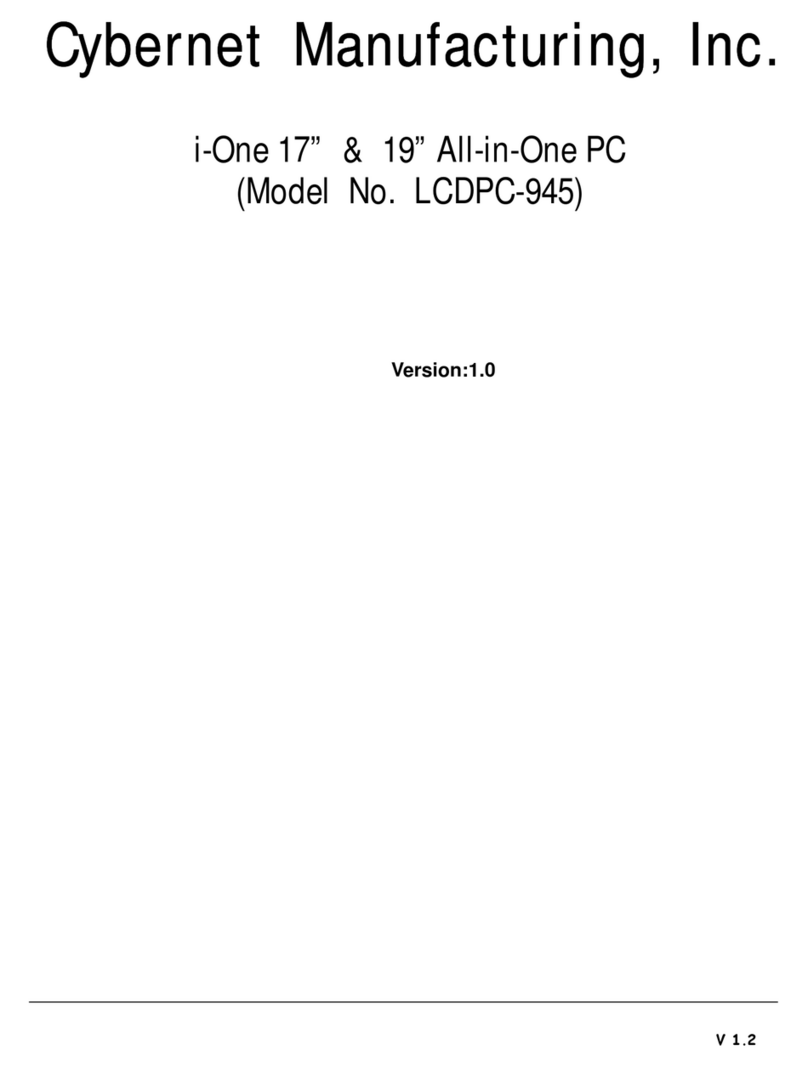TABLE OF CONTENTS
FCC-B Radio Frequency Interference Statement............................................................. i
Trademarks...................................................................................................................... i
Safety Instructions............................................................................................................ii
WEEE Statement ............................................................................................................iii
Introduction .....................................................................................................................6
iONE-GX31 Series Specifications...................................................................................6
Processor Support........................................................................................................6
Chipset.........................................................................................................................6
Memory Support...........................................................................................................6
Networking...................................................................................................................6
Audio............................................................................................................................6
Hard Disk Drive............................................................................................................6
LVDS Support..............................................................................................................6
Mounting ......................................................................................................................6
LCD Panel/Expansion..................................................................................................7
Front Lower Right Bezel...............................................................................................7
Right Side Bezel...........................................................................................................7
Left Side Bezel.............................................................................................................7
Bottom I/O Panel.........................................................................................................7
Power Supply...............................................................................................................7
Dimensions ..................................................................................................................7
iONE-GX31 SERIES OVERVIEW...................................................................................8
On Screen Display Buttons........................................................................................11
On Screen Display Usage..........................................................................................12
On Screen Display Icons............................................................................................12
System Assembly..........................................................................................................15
Necessary Tools.........................................................................................................15
Orientation of Key Parts.............................................................................................16
iONE-GX31 DISASSEMBLY......................................................................................17
Installing the CPU.......................................................................................................18
Installing the CPU Heat Sink......................................................................................20
iv