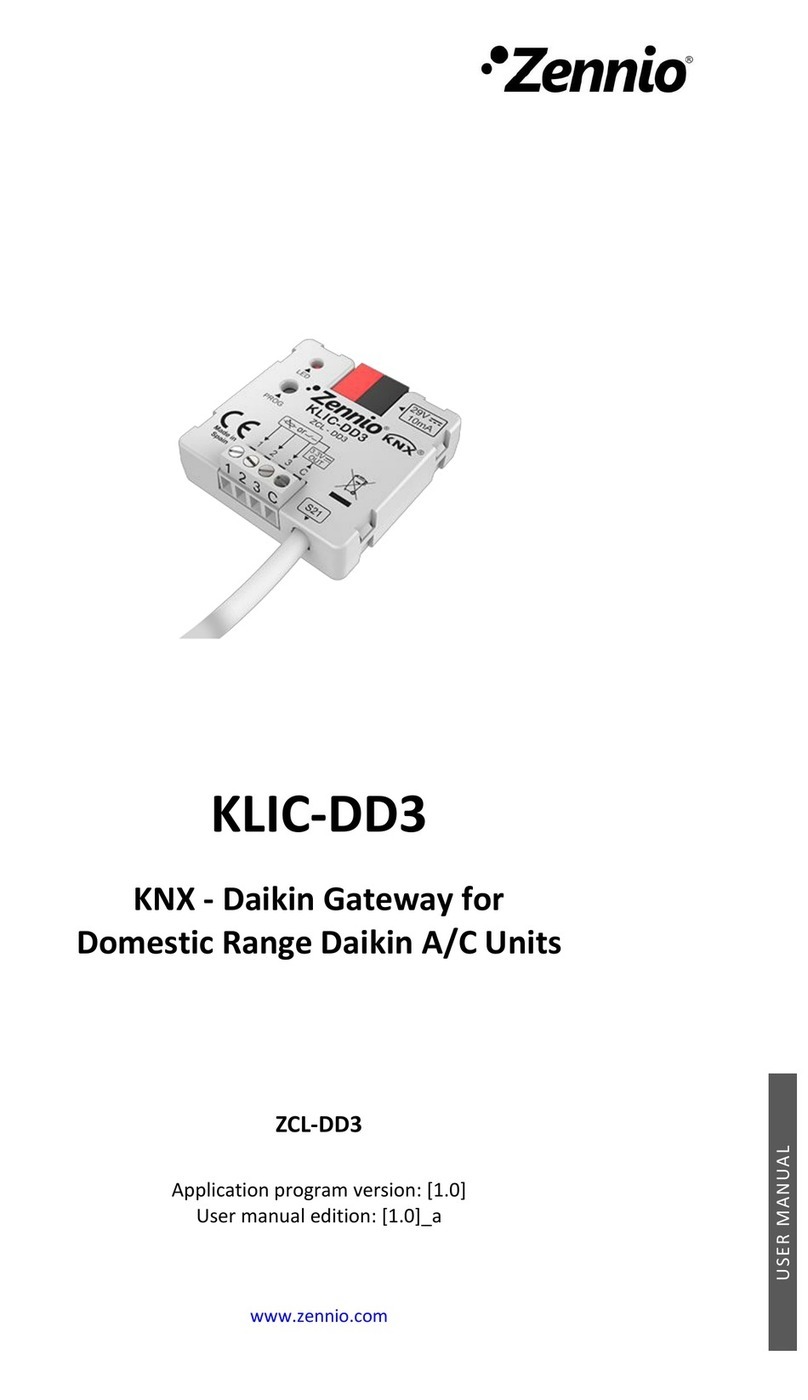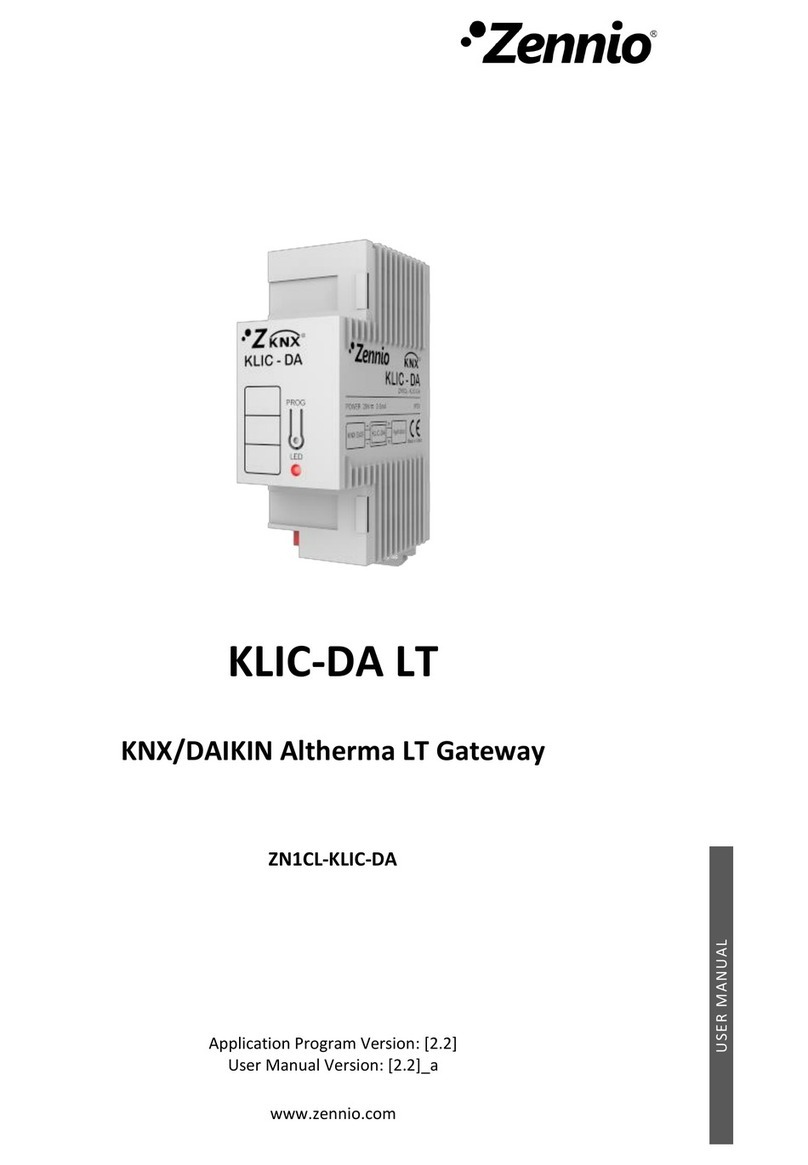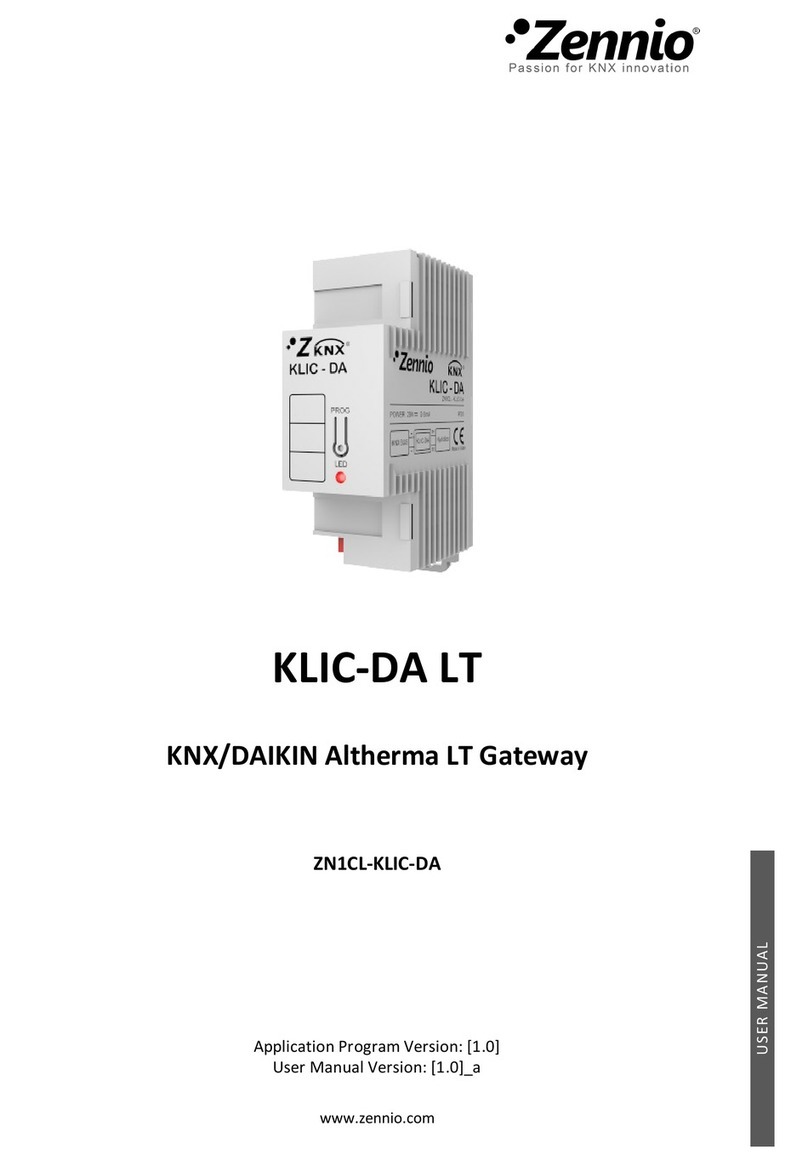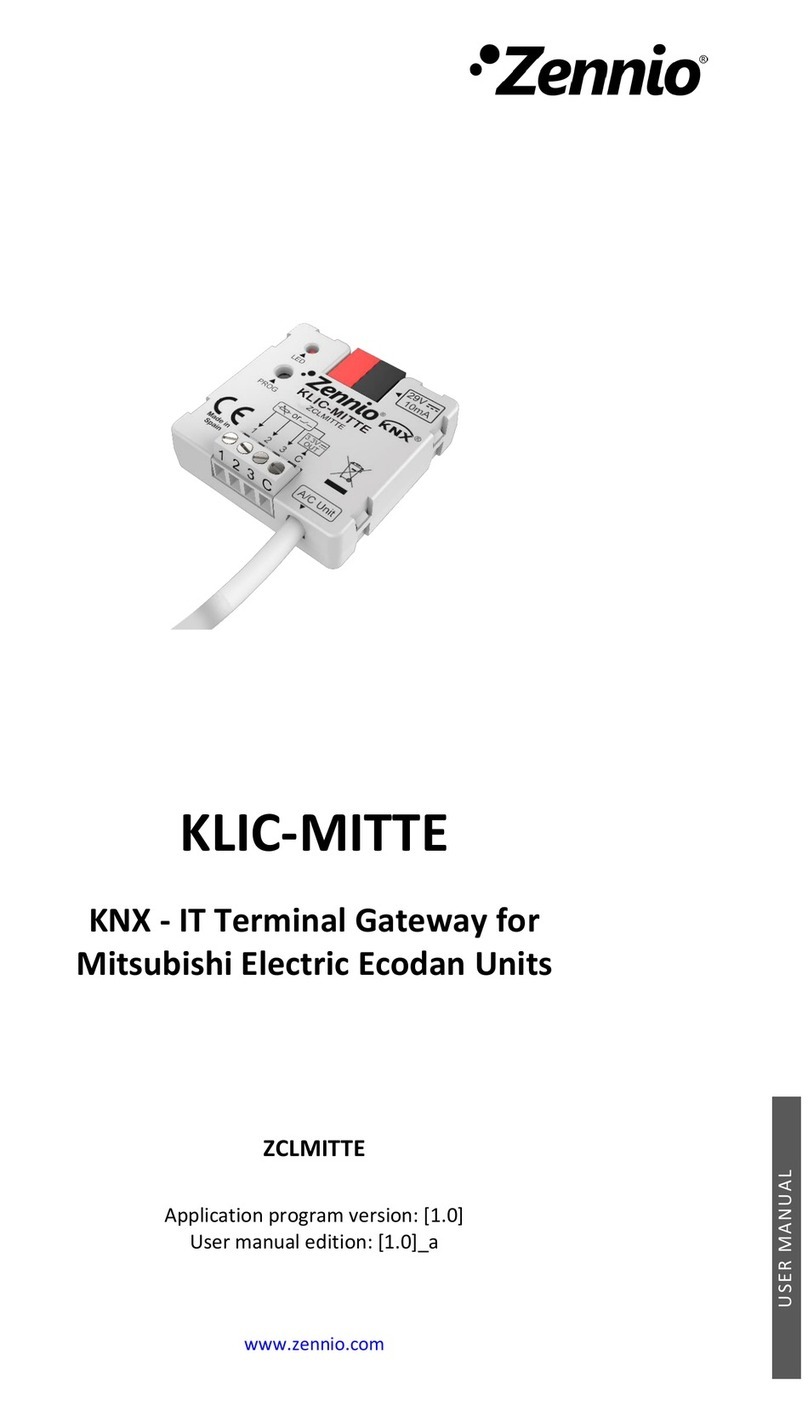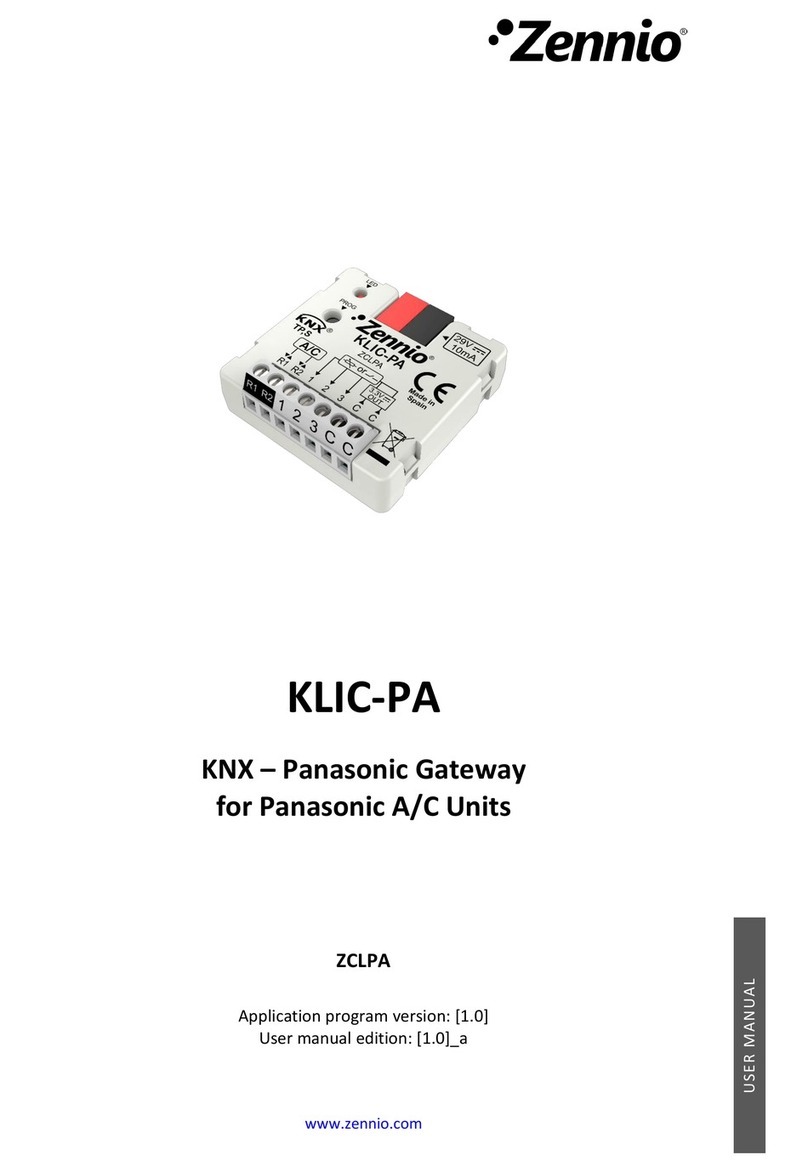“[AC] Mode” and “[AC] Mode (Status)”: allow setting the desired operation
mode (either Automatic, Heating, Cooling, Fan or Dry) or reading the current
mode, respectively. See section 2.2.1 for further information.
Several error objects. See section 2.2.6.
AC GATEWAY
2.2.1 CONFIGURATION
KLIC-MITT v3 allows controlling and monitoring an air-conditioning unit in the same
way it would be through the wired remote control it is provided with.
Through the KNX bus, KLIC-MITT v3 can be sent orders to control the following basic
functions of the air conditioning unit:
On/Off switch of the air-conditioning unit.
Operation mode: automatic, heating, cooling, fan and dry.
Temperature setpoint, which can be modified within a specific range of values,
depending on the capabilities of the specific A/C unit being controlled.
Fan speed: either 2, 3 or 4, depending on the model of the A/C unit.
Position of the flaps (or vanes): either 4 or 5, depending on the A/C unit.
Moreover, KLIC-MITT v3 allows configuring several advanced functions:
External reference temperature: which allows enabling an object to use an
external reference temperature, provided by a temperature probe.
Temperature measured by the AC unit: allows enabling an object which
provides the value of the internal temperature probe. The automatic sending
can be configured based on: a period of time, a change in value or a
combination of both.
Initial configuration, which allows establishing the desired initial parameters
for the state of the A/C unit after programming or restarting the device.
Setpoint limits,to restrict the range for the temperature setpoint.