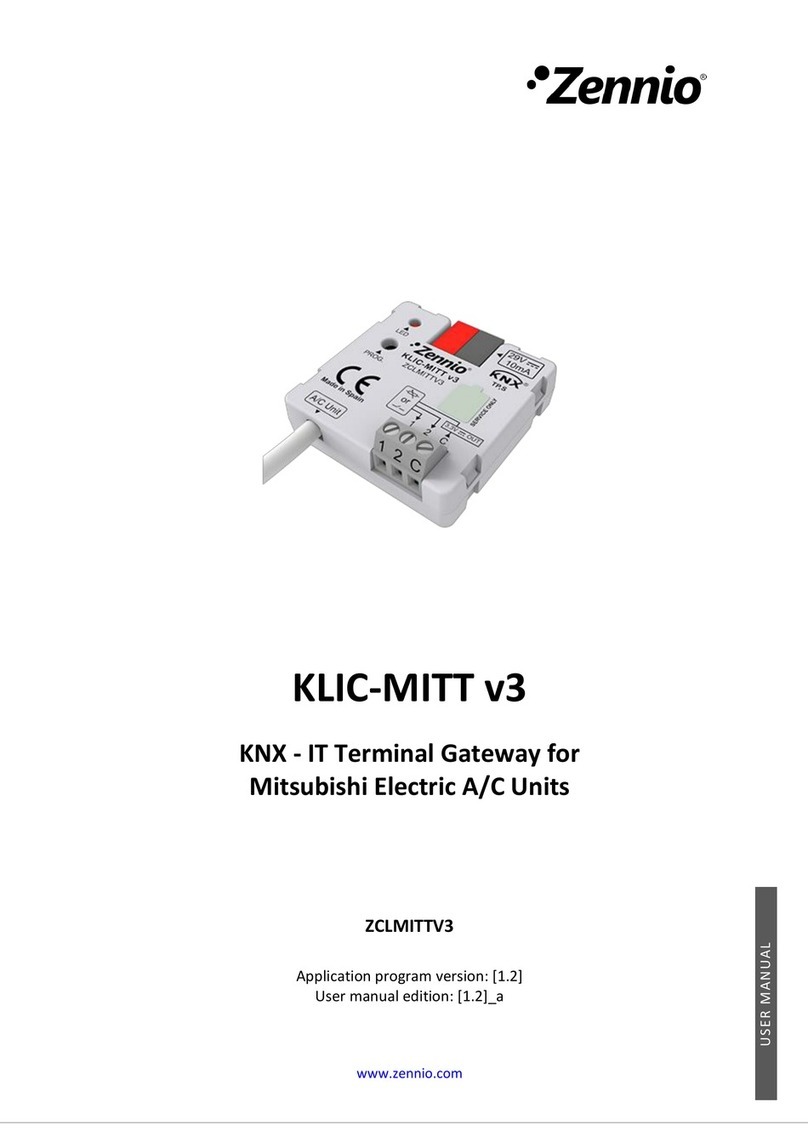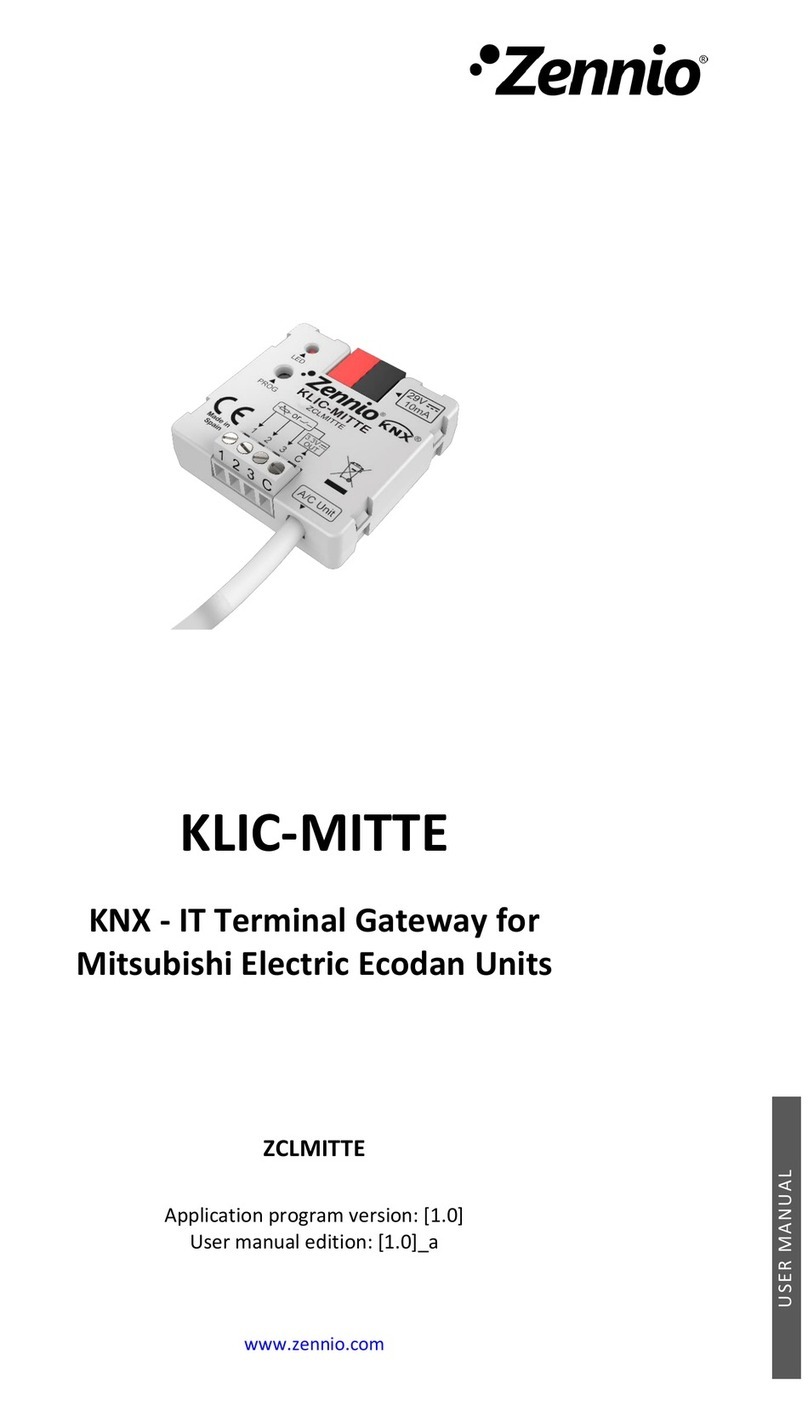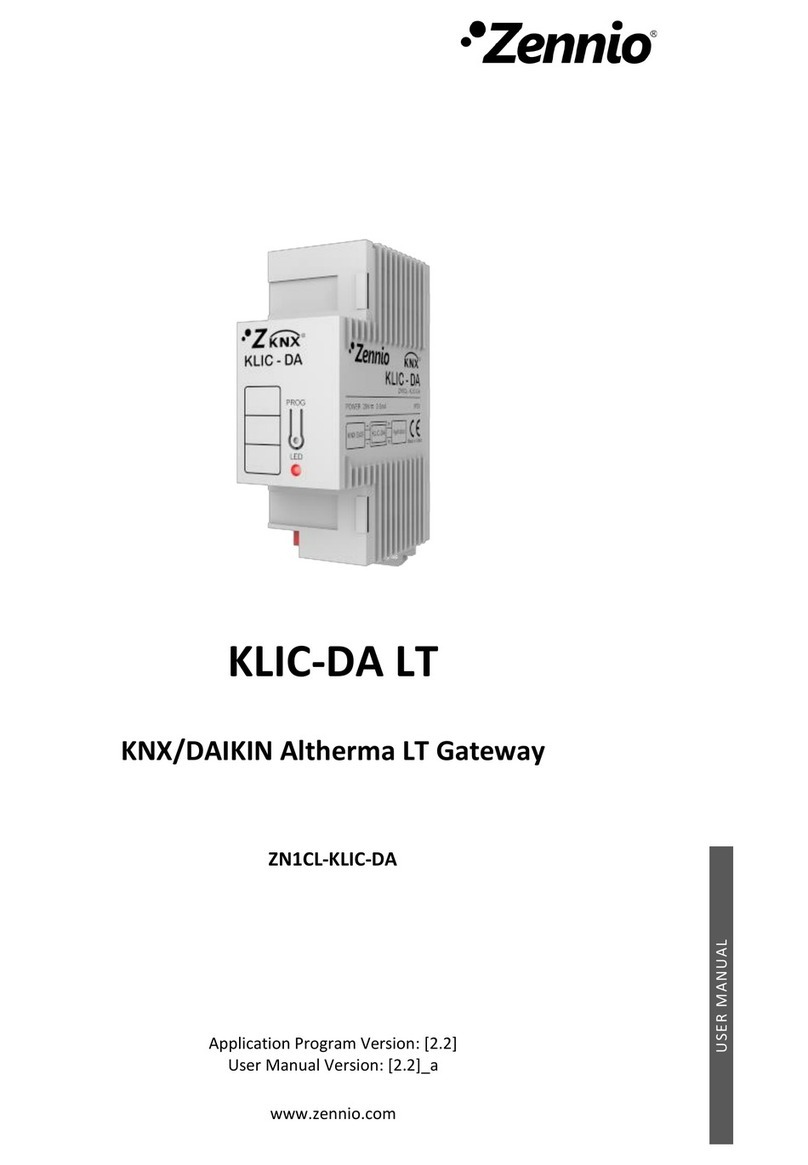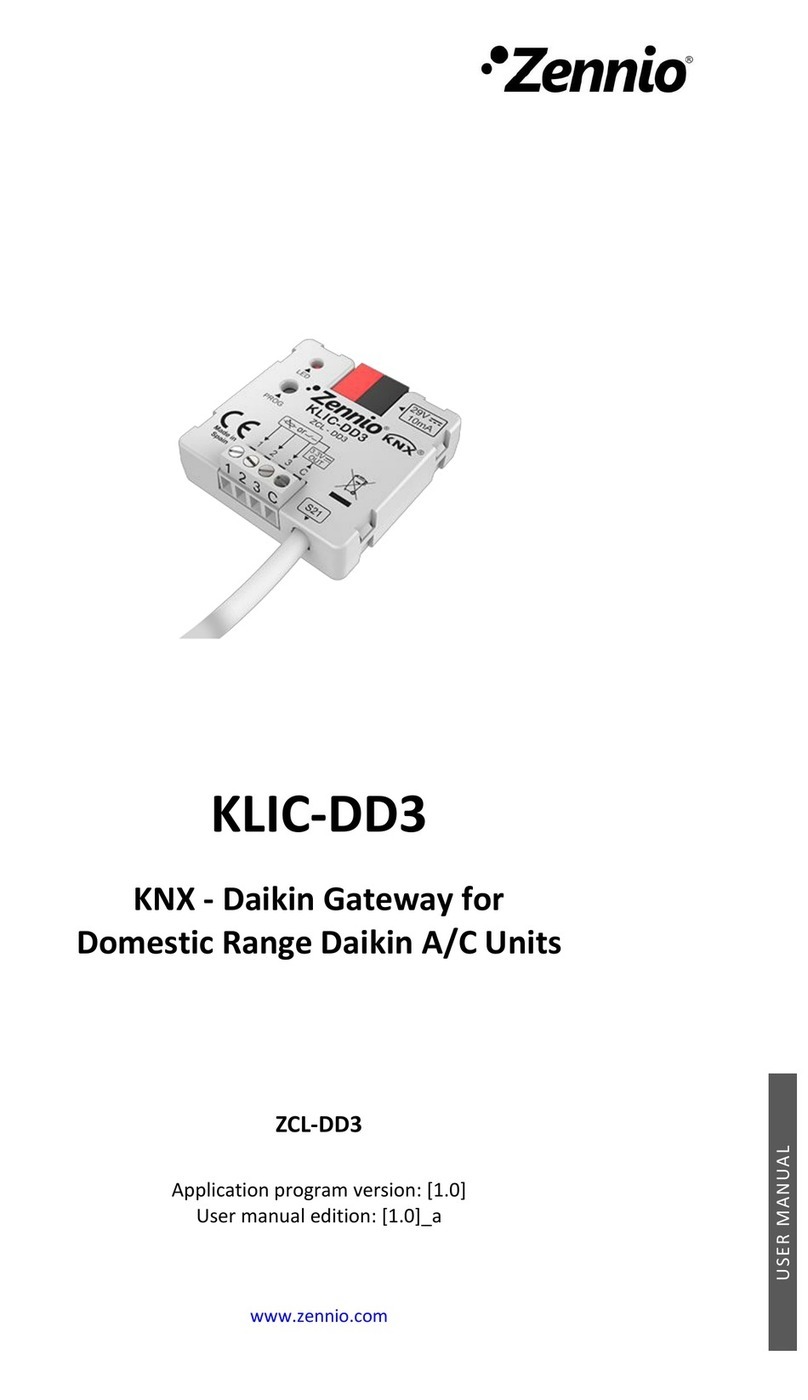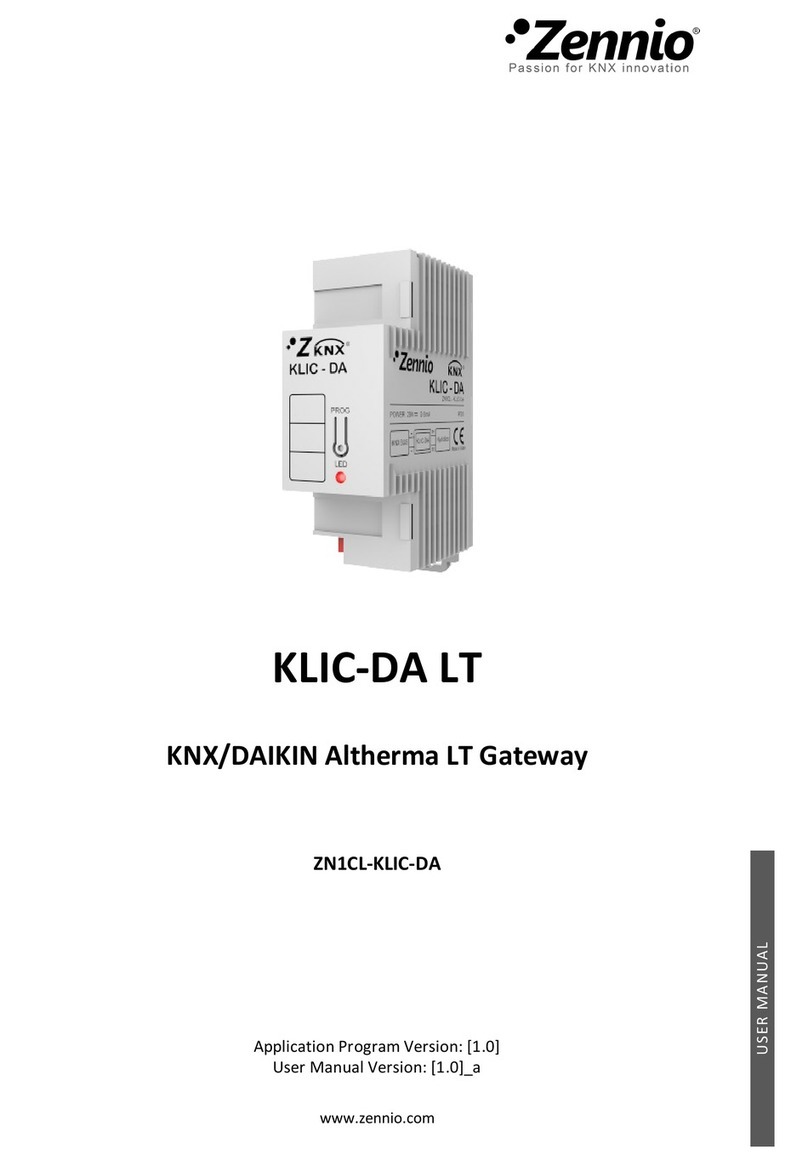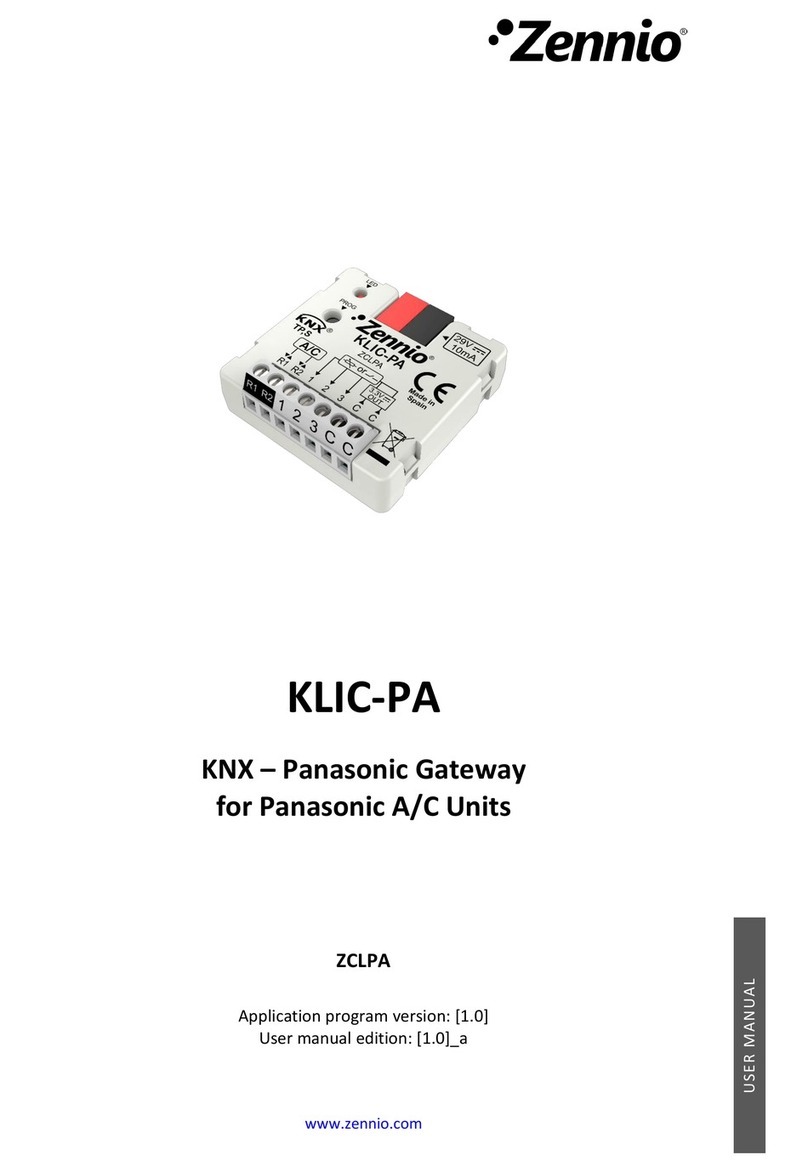2.2 A/C GATEWAY
2.2.1 CONFIGURATION
KLIC-SG allows controlling and monitoring an air-conditioning unit in the same way it
would be through the wired remote control it is provided with.
Through the KNX bus, KLIC-SG can be sent orders to control the following basic
functions of the air conditioning unit:
On/Off switch of the air-conditioning unit.
Operation mode: automatic, heating, cooling, fan and dry.
Temperature setpoint, which can be modified within a 16-30ºC range.
Fan speed: 3 or 4 levels, depending on the model of the A/C unit.
Moreover, KLIC-SG allows configuring several advanced functions:
Simplified Operation Mode, which allows switching between heating and
cooling operation modes by means of a 1-bit object.
Fan, which allows advanced configuration of the ventilation, see section 2.2.2.
Temperature measured by the AC unit, which allows enabling an object
which provides the value of the internal temperature probe. The automatic
sending can be configured based on: a period of time, a change in value or a
combination of both.
External reference temperature, which allows enabling an object to use an
external reference temperature, provided by a temperature probe.
Setpoint limits, to restrict the range for the temperature setpoint.
Automatic off, which allows an automatic and temporary switch-off of the unit
(after a pre-established delay, if desired) when the communication object
associated to this function is triggered due to a certain event.