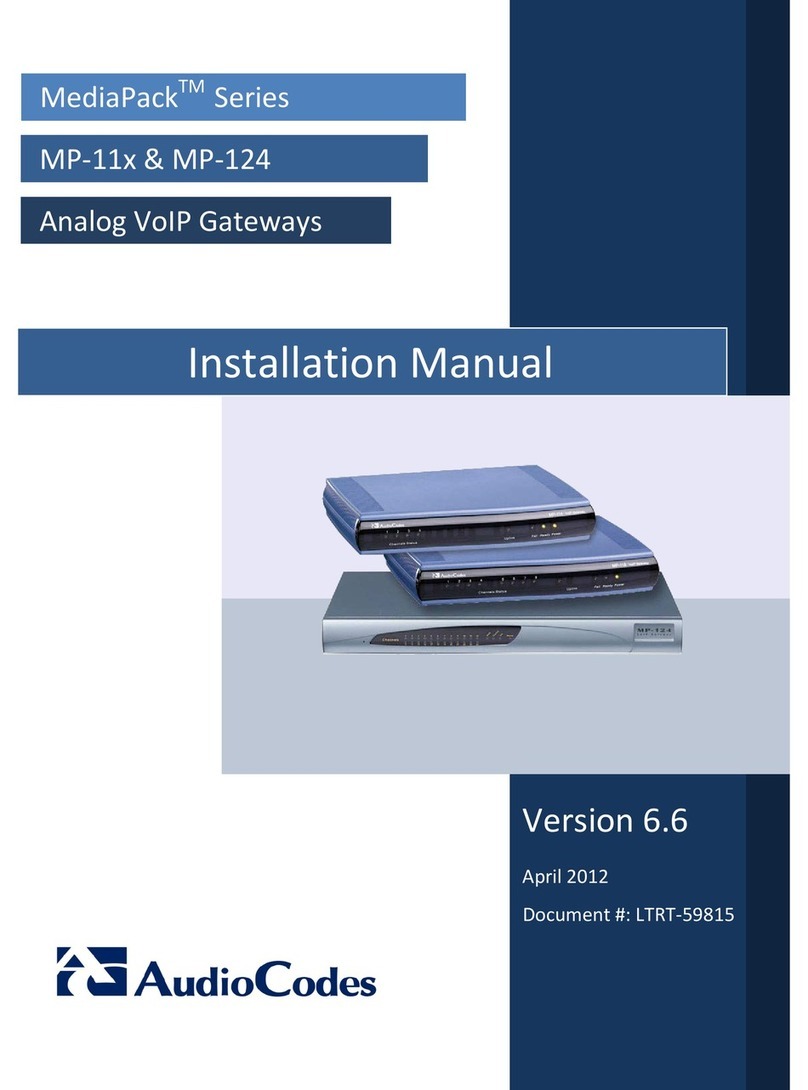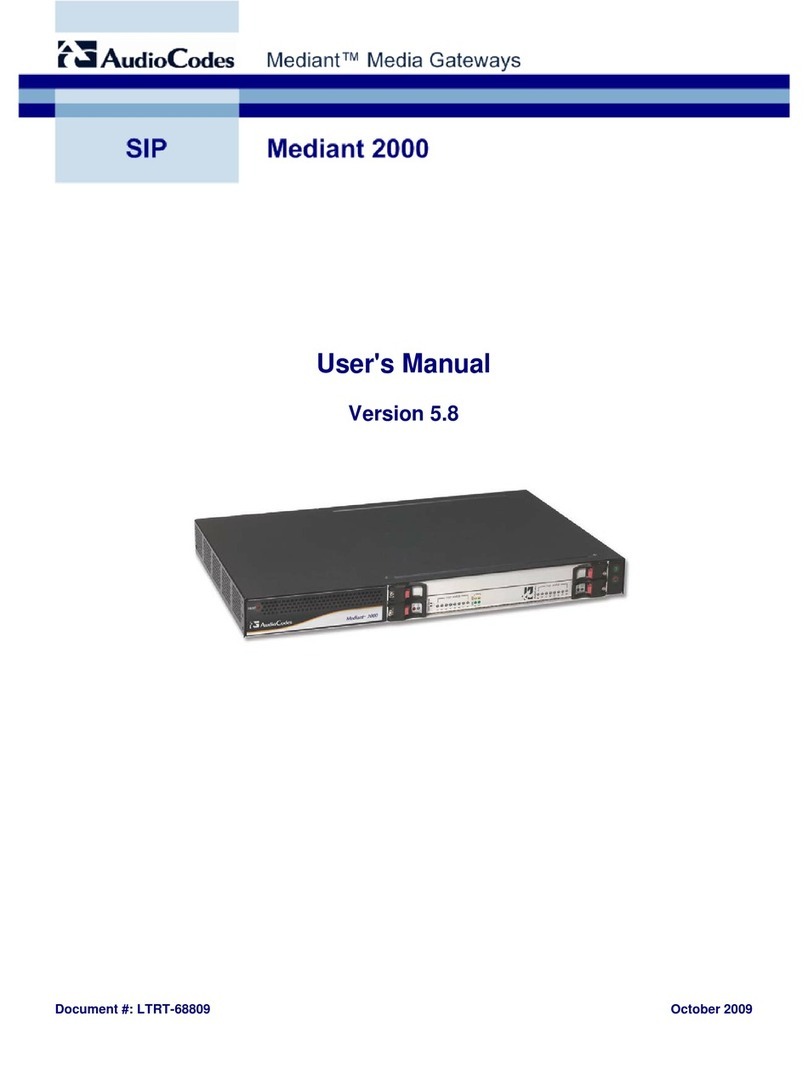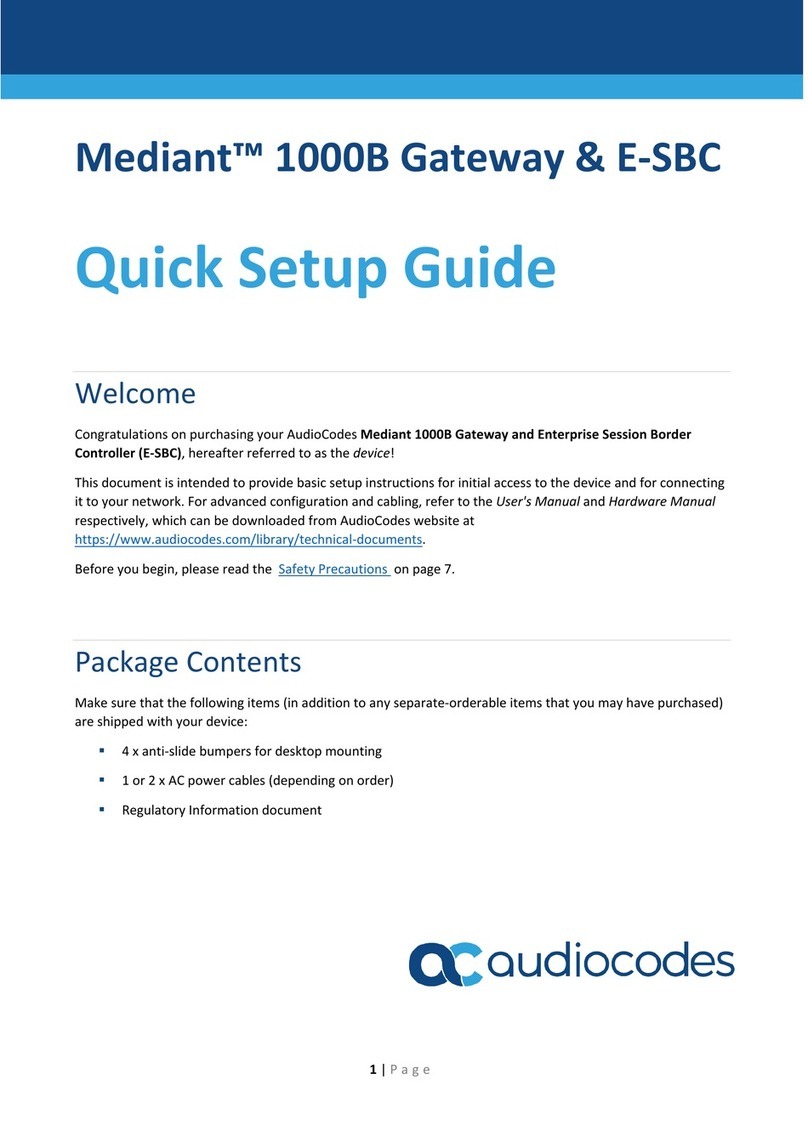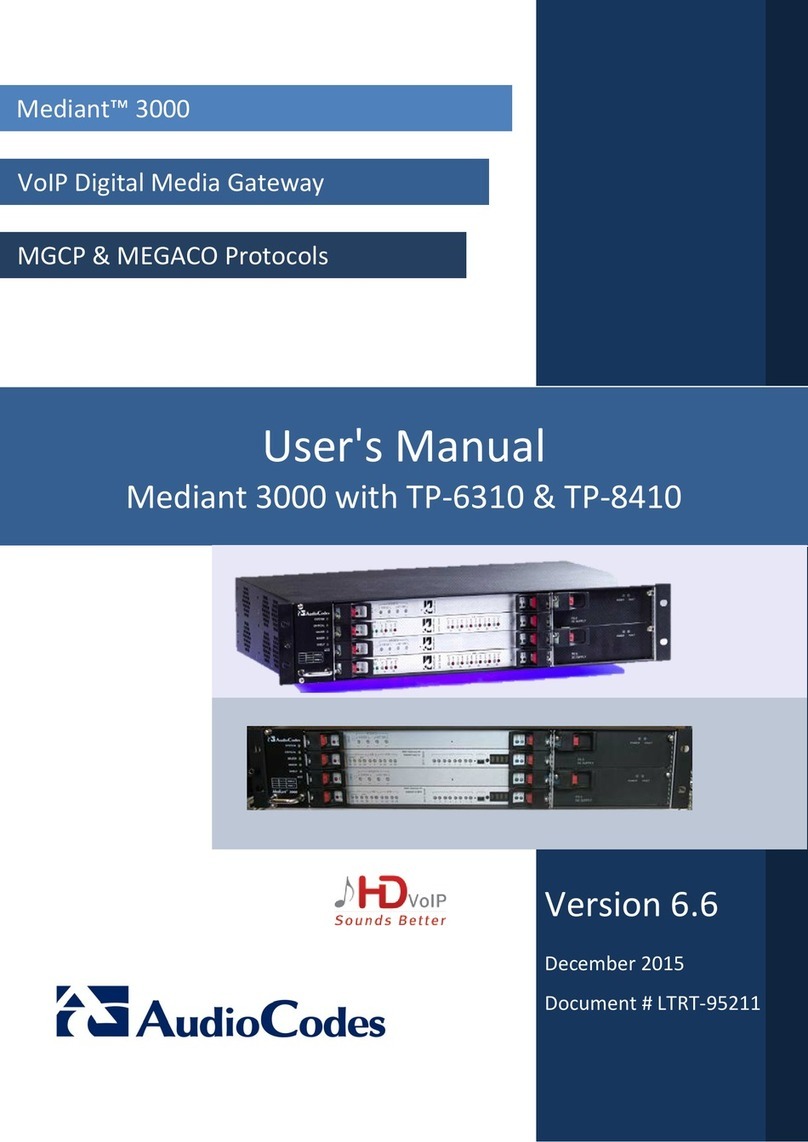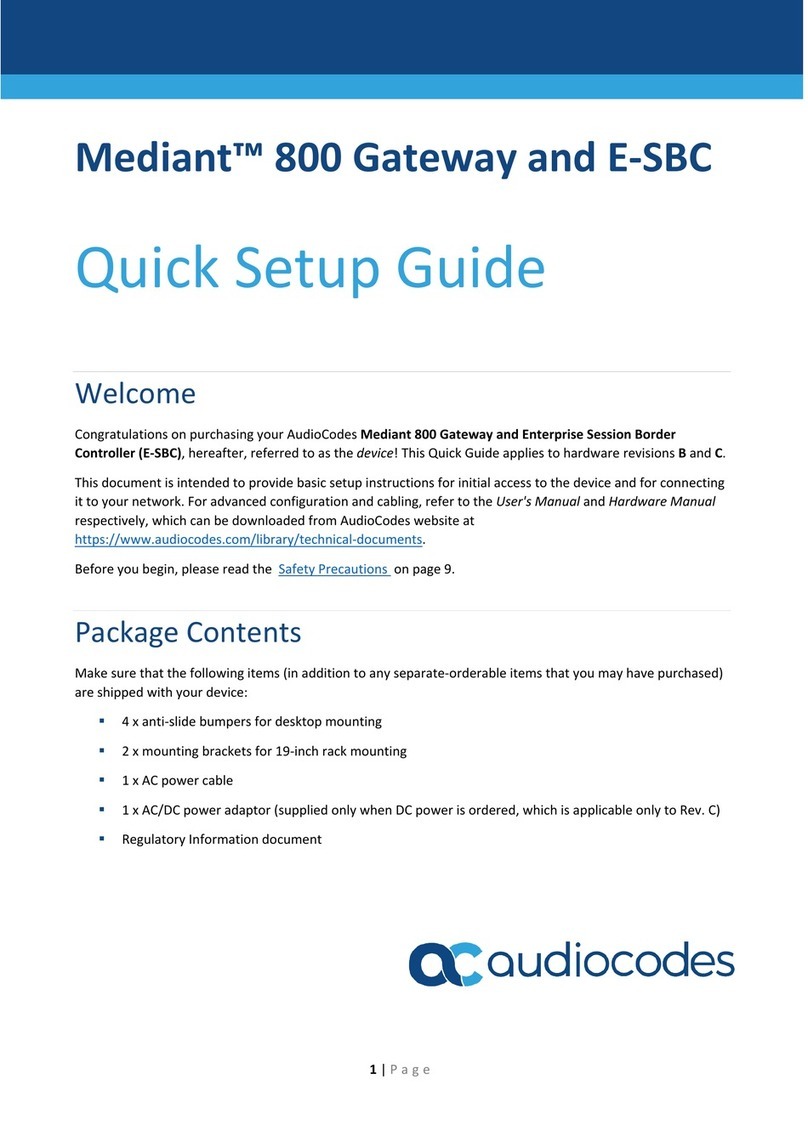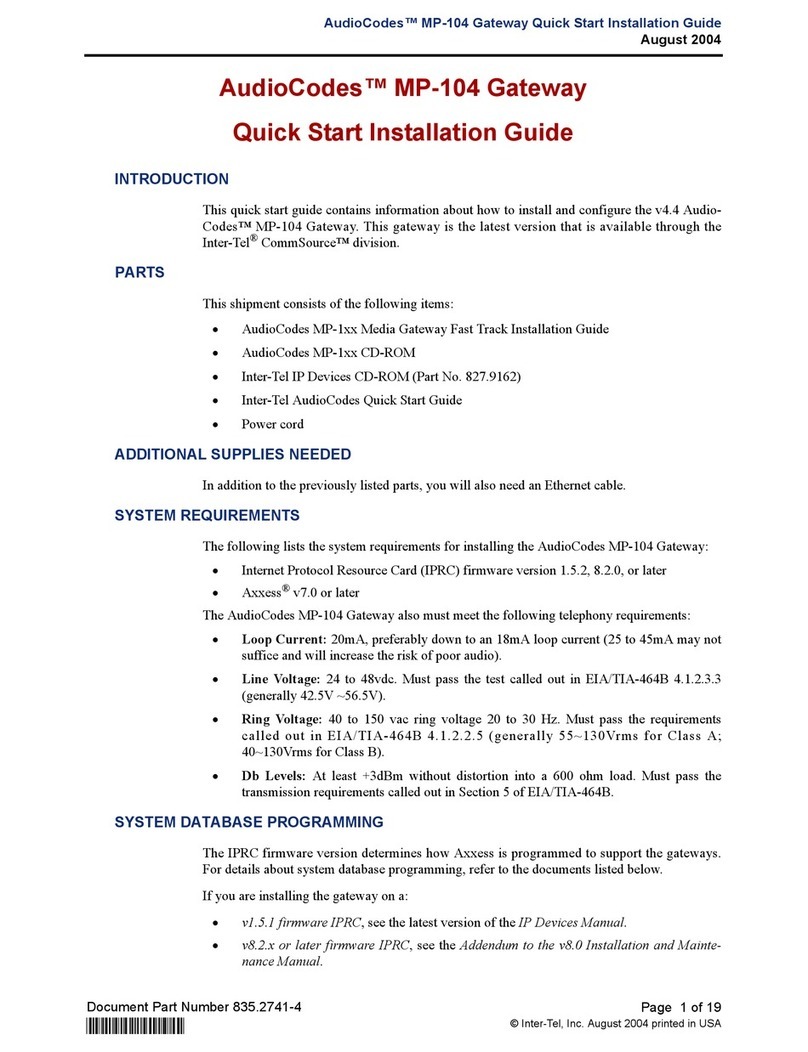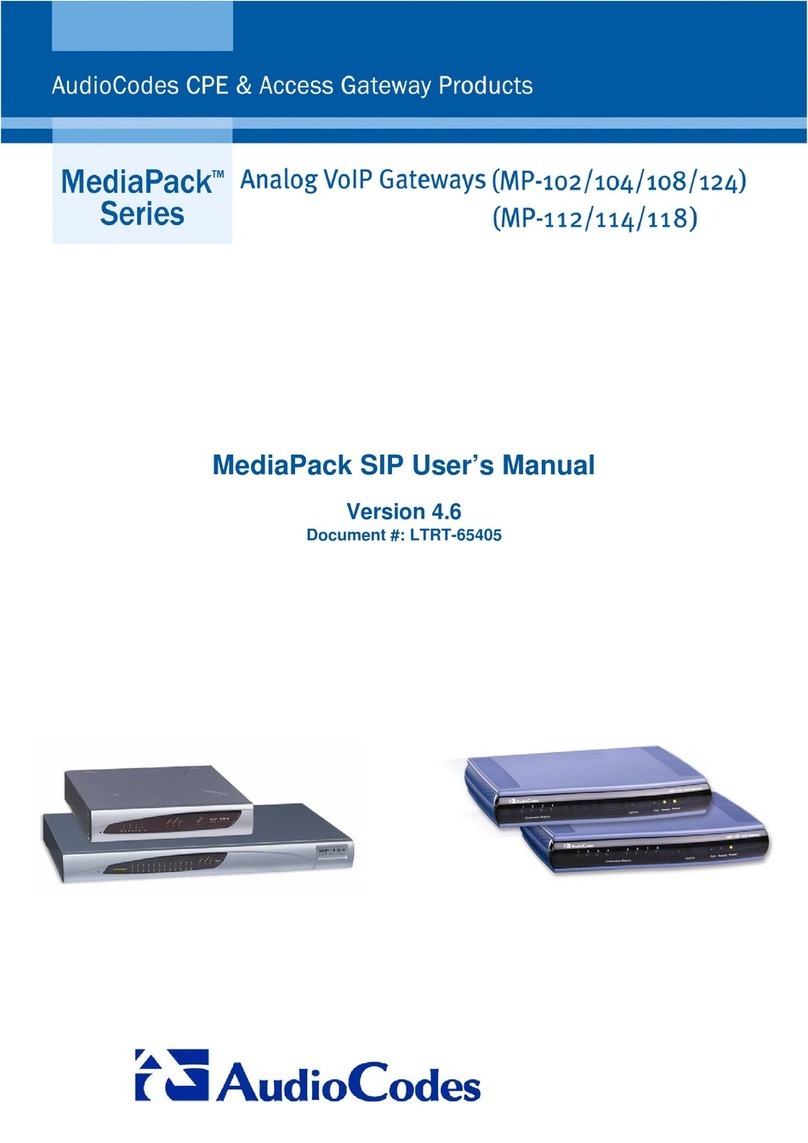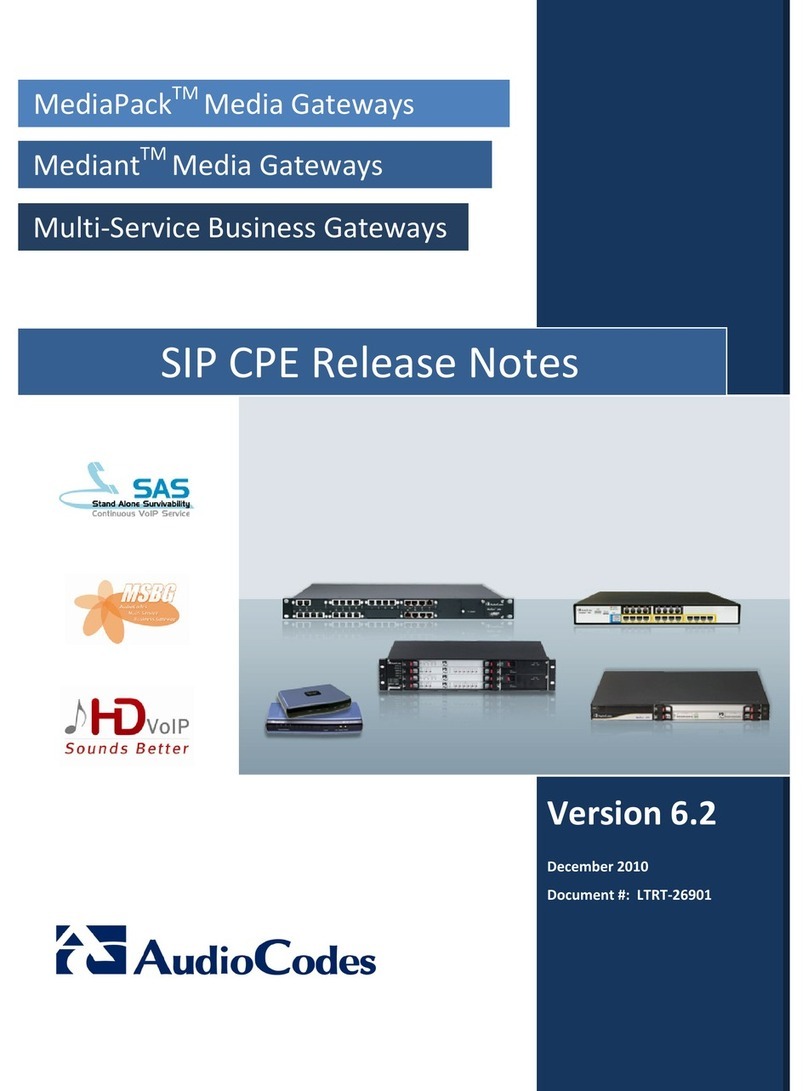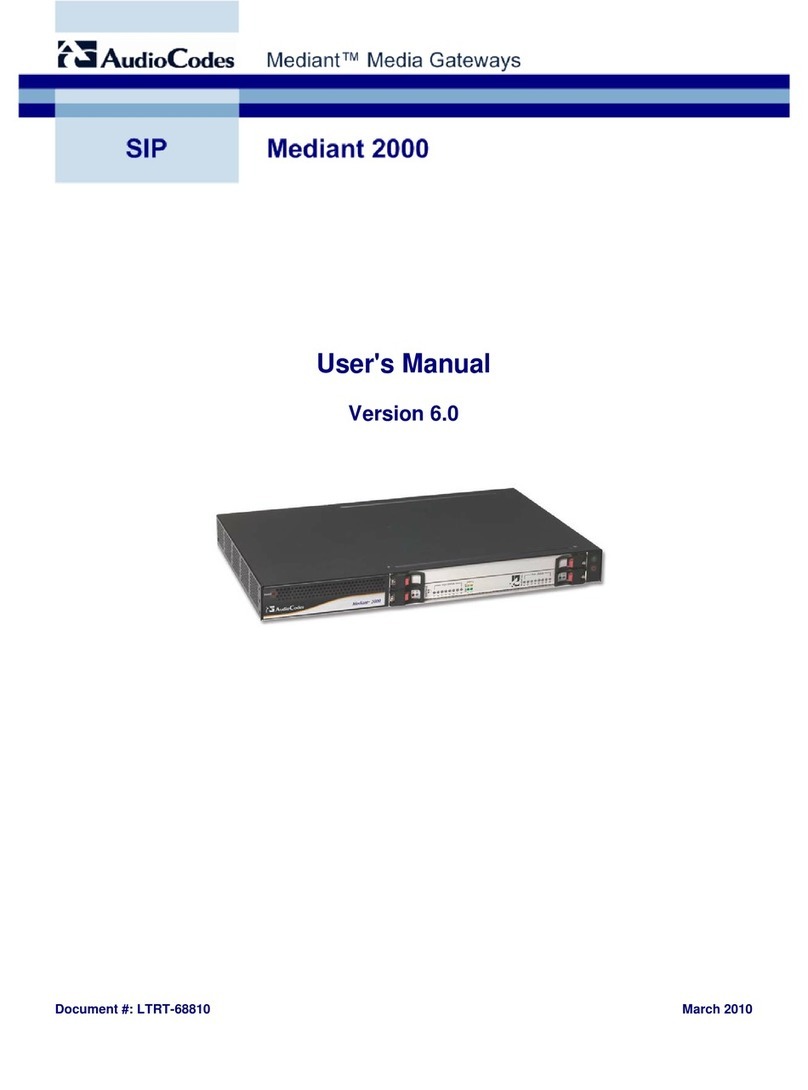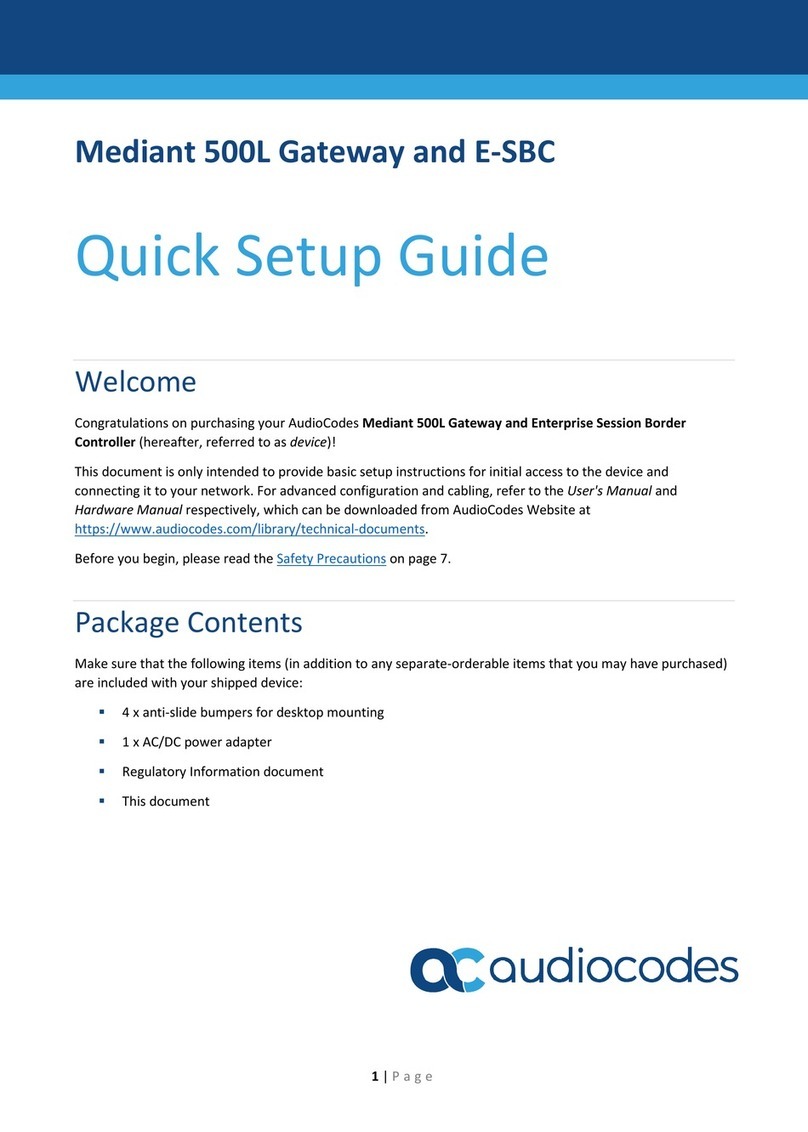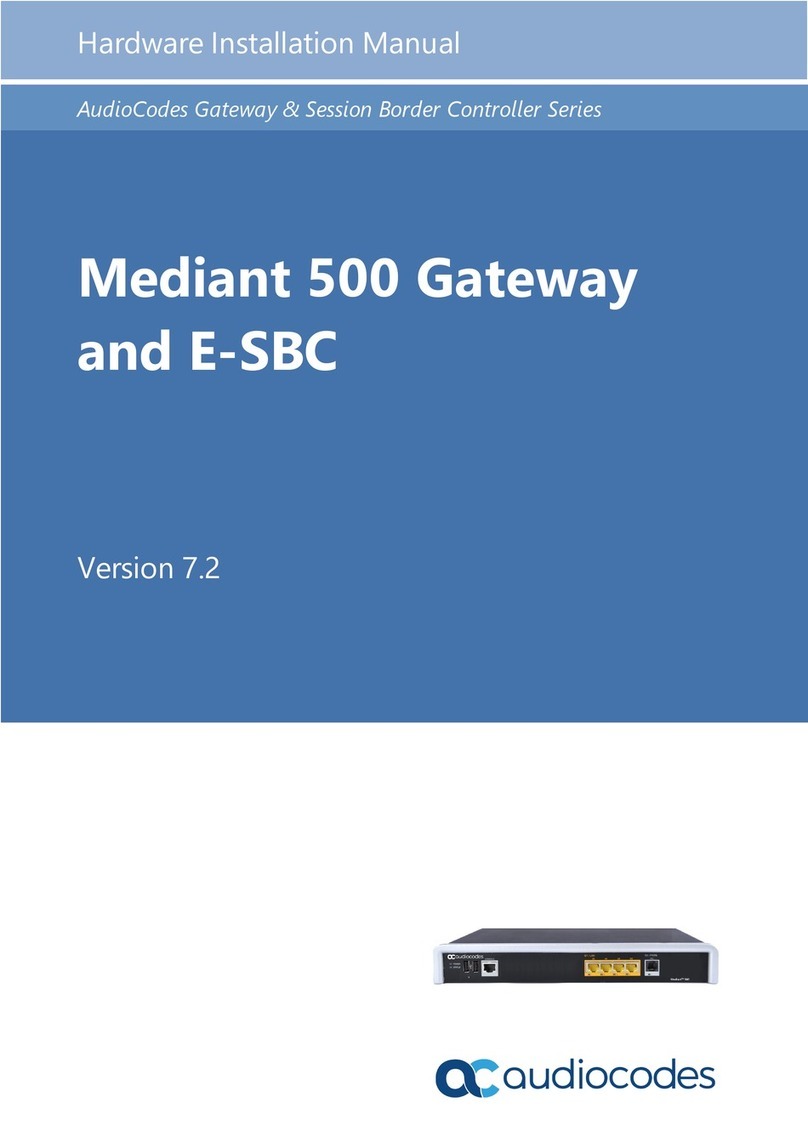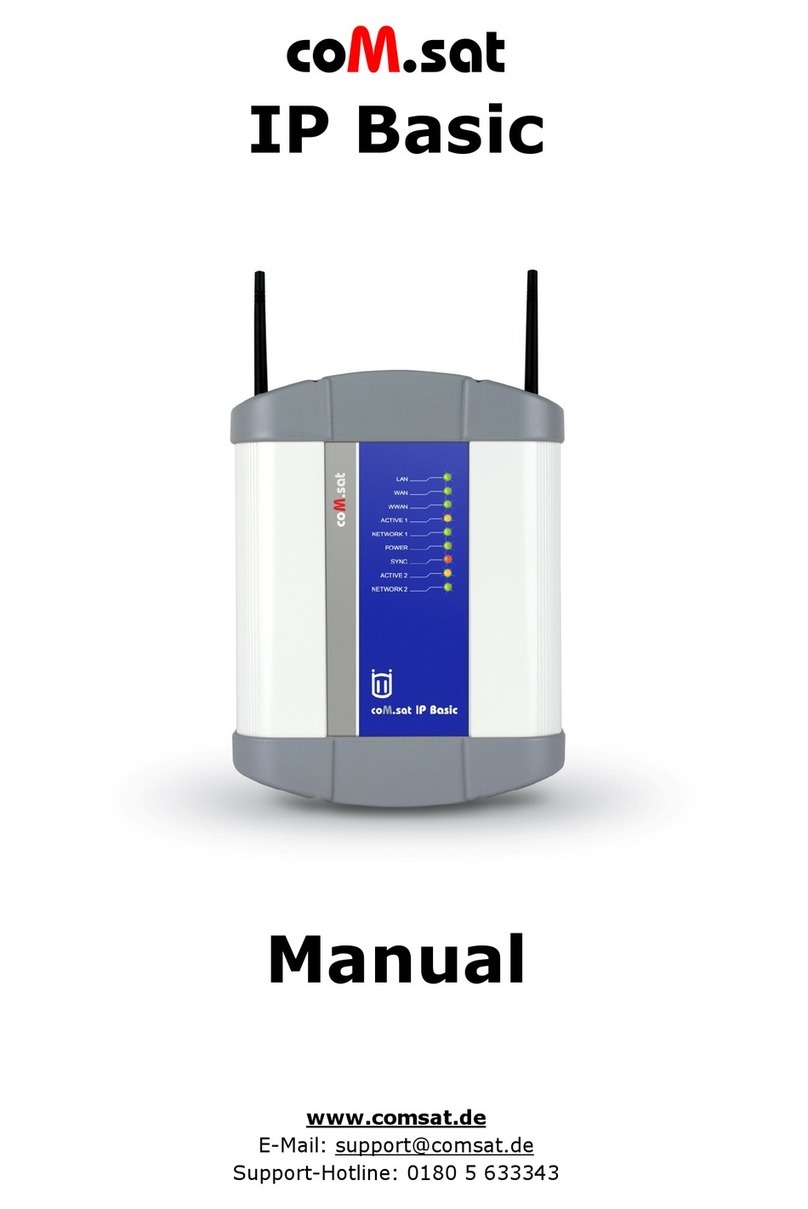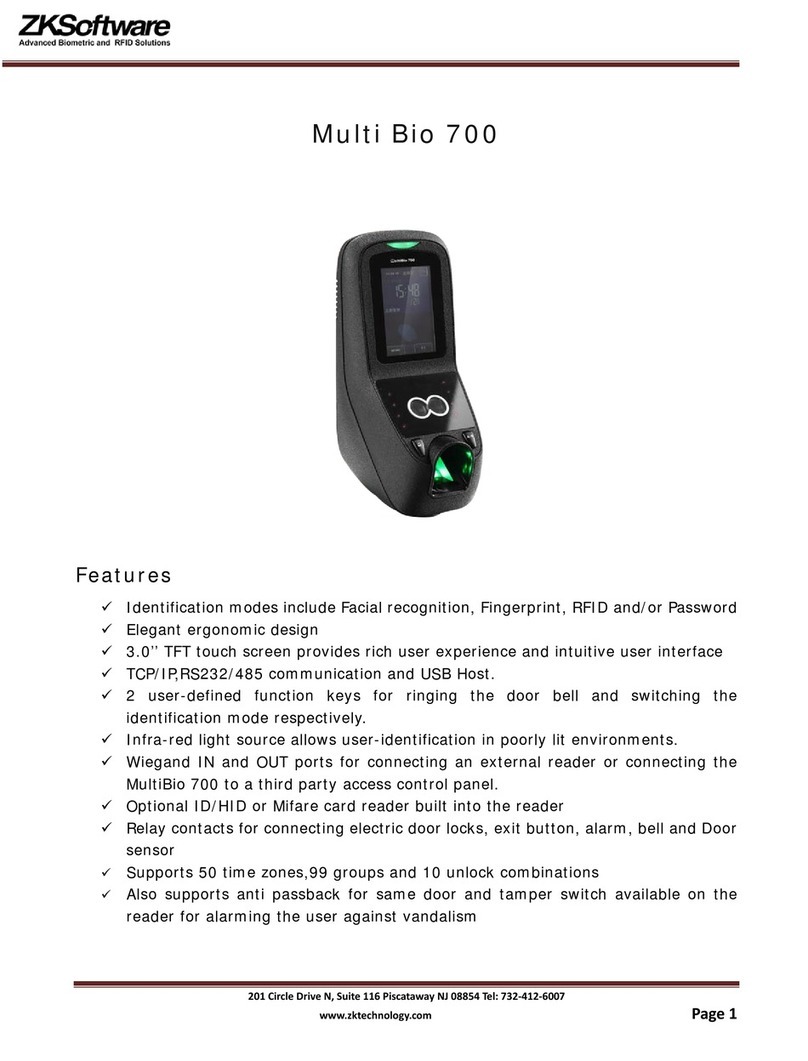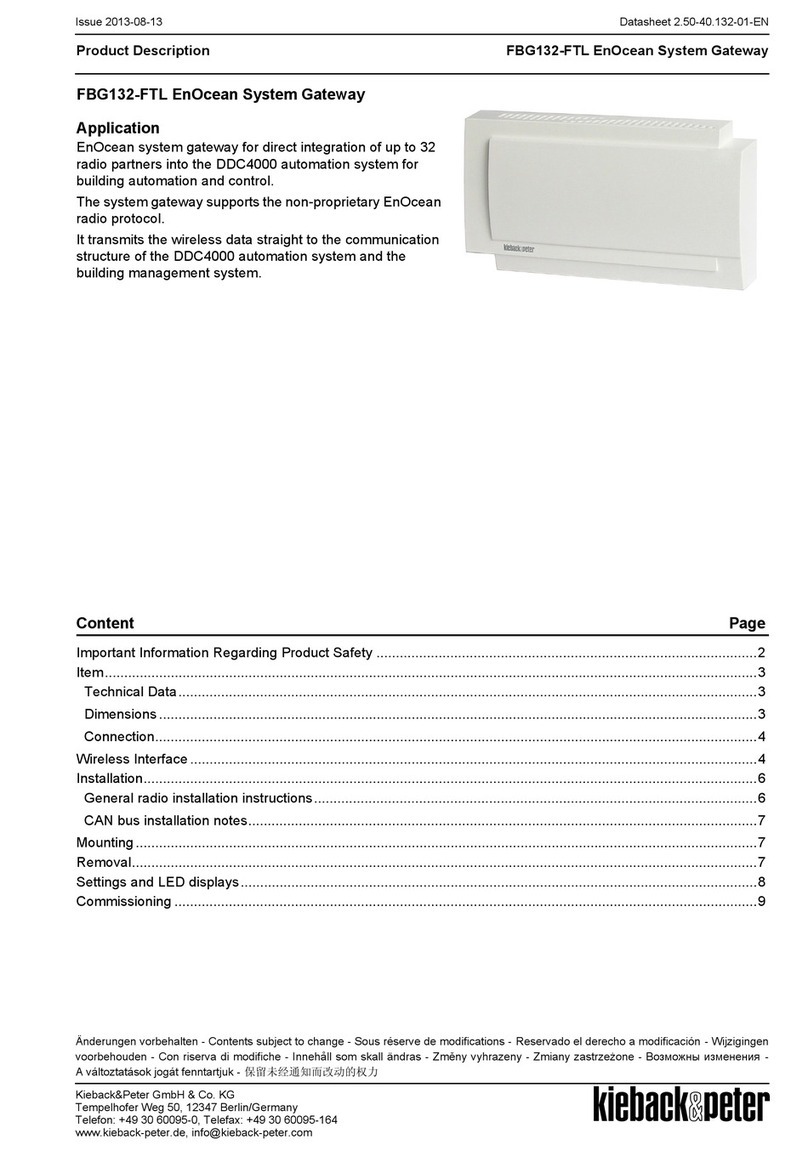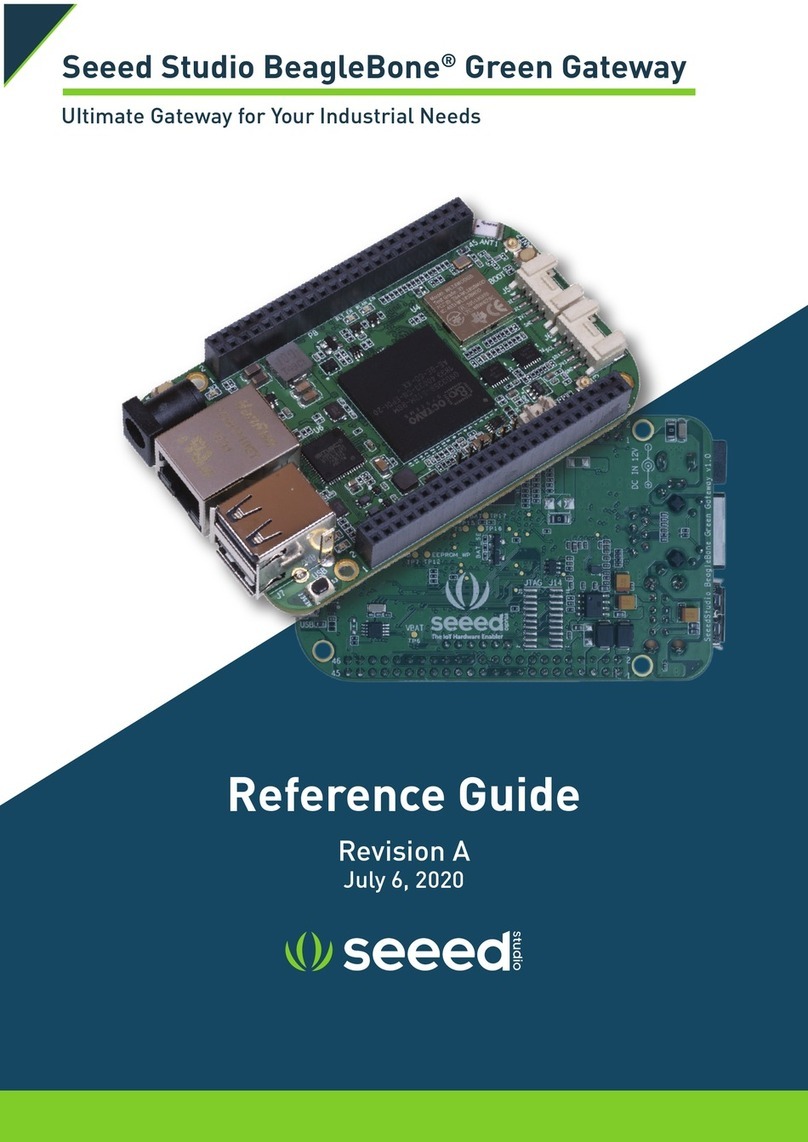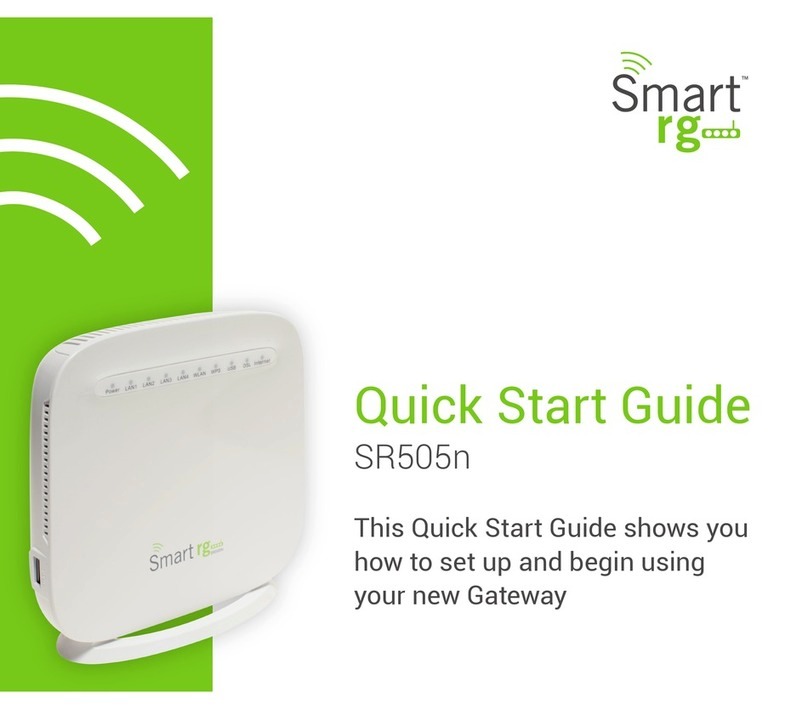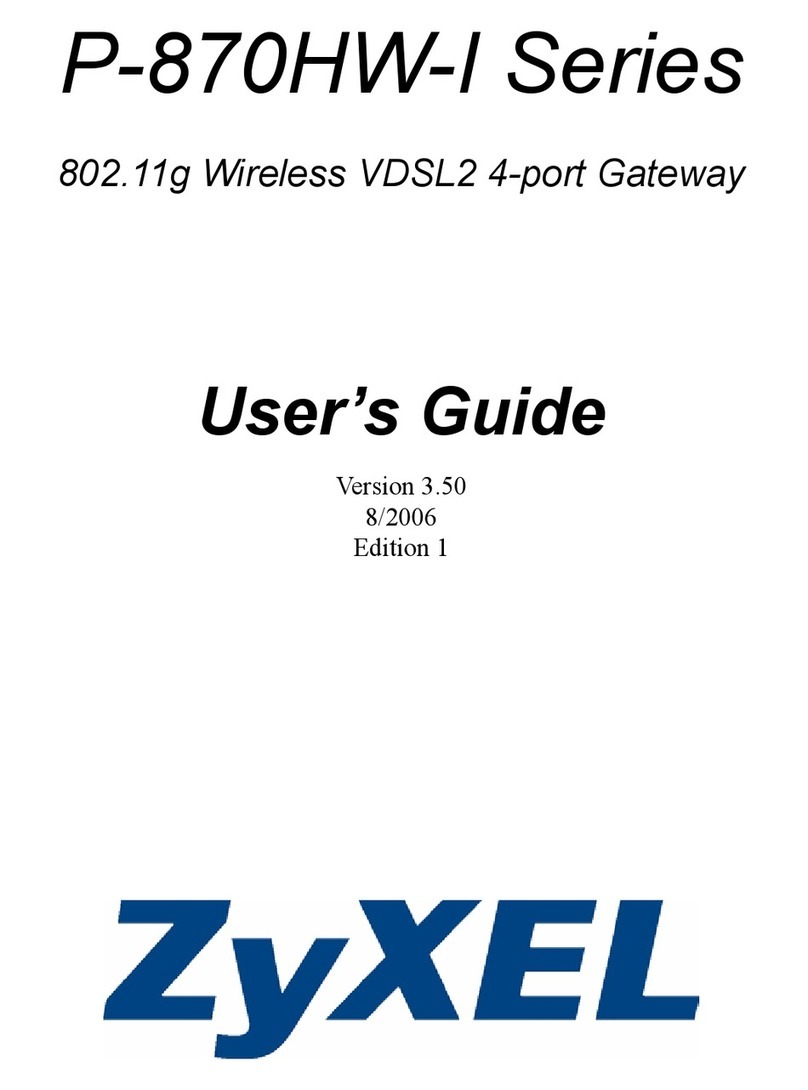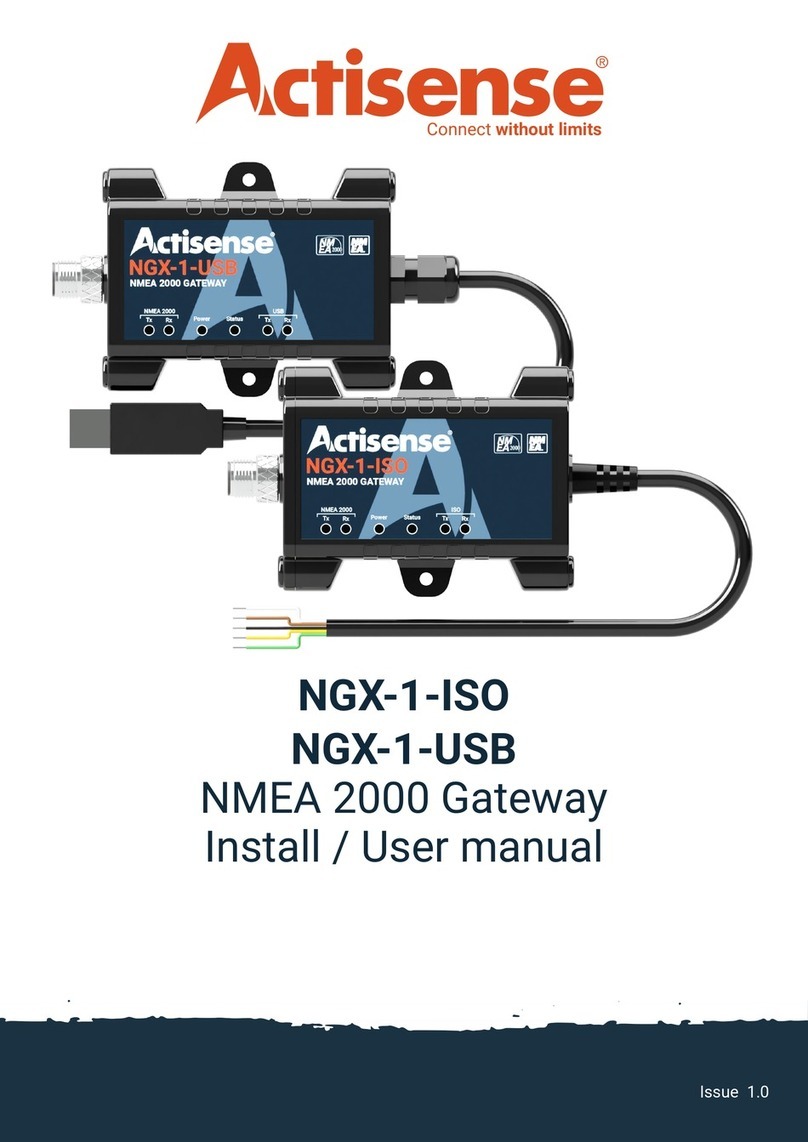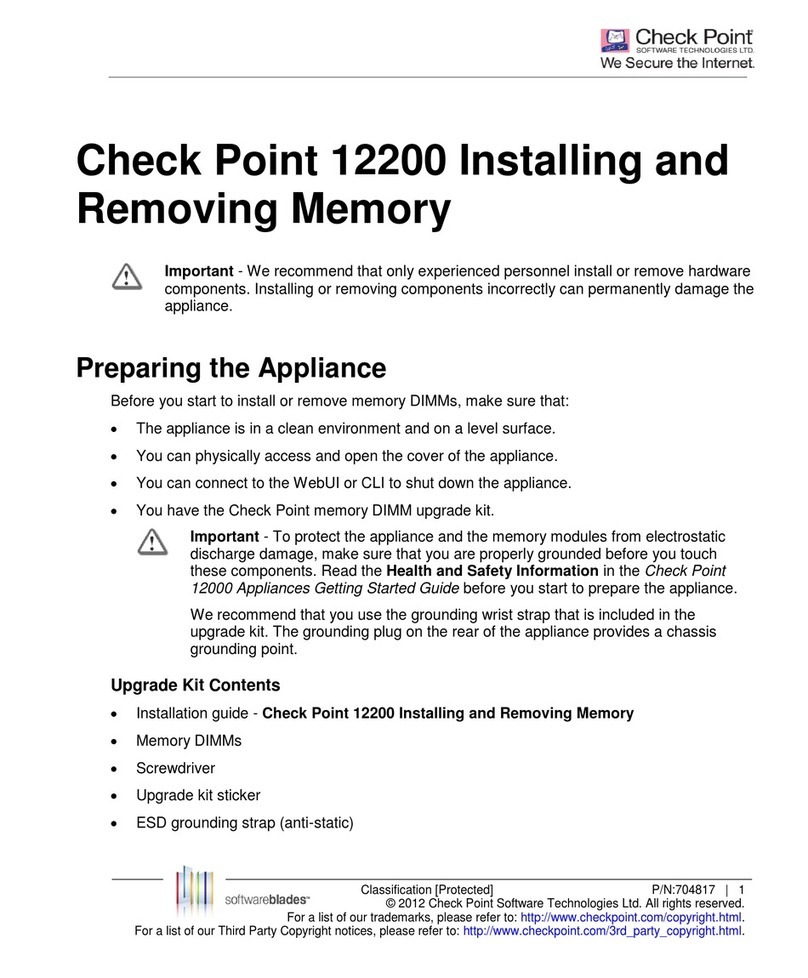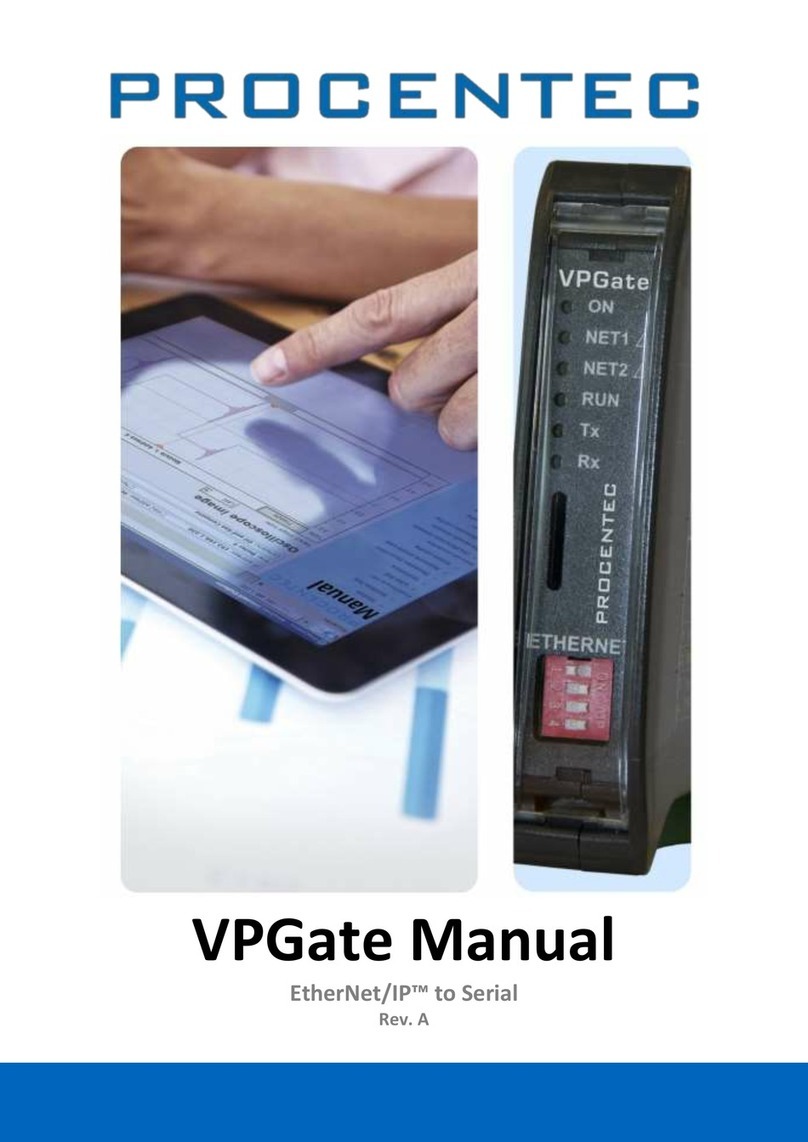Version 7.0 5 Mediant 3000
Hardware Installation Manual Contents
List of Figures
Figure 3-1: Chassis Front Panel............................................................................................................14
Figure 3-2: Chassis Rear Panel.............................................................................................................15
Figure 3-3: Slot Assignment for Mediant 3000 Simplex with TP-6310 Blade........................................18
Figure 3-4: Slot Assignment for Mediant 3000 HA with TP-6310 Blades..............................................19
Figure 3-5: Slot Assignment for Mediant 3000 Simplex with TP-8410 Blade........................................21
Figure 3-6: Slot Assignment for Mediant 3000 HA with TP-8410 Blades..............................................22
Figure 3-7: TP-6310 Blade ....................................................................................................................23
Figure 3-8: RTM-6310 Ports..................................................................................................................26
Figure 3-9: RTM-6310 Redundant Rear Transition Module..................................................................27
Figure 3-10: TP-8410 Blade ..................................................................................................................28
Figure 3-11: LED Array Display on TP-8410 Blade...............................................................................31
Figure 3-12: RTM-8410 for 16 Spans (Single SCSI Port) .....................................................................32
Figure 3-13: RTM-8410 Redundant for 16 Spans in Slot #4 (for Mediant 3000 HA Only)....................33
Figure 3-14: Two RTM-8410s for 84 Spans (Two SCSI Ports) in Slots #2 and #4...............................33
Figure 3-15: Alarm, Status and Synchronization Blade (SA/M3K)........................................................34
Figure 3-16: Fan Tray Module...............................................................................................................36
Figure 3-17: Air Baffle Panel for Unoccupied Front-Panel Slots...........................................................36
Figure 3-18: Fan Tray Module with Alarm LEDs and ACO Button........................................................37
Figure 3-19: AC Power Entry (PEM/AC/3K) Module.............................................................................40
Figure 3-20: AC Power Supply (PS/AC/3K) Module.............................................................................41
Figure 3-21: DC Power Entry (PEM/DC/3K) Module.............................................................................43
Figure 3-22: DC Power Supply (PS/DC/3K) Module.............................................................................44
Figure 4-1: Chassis Mounted in 19-inch Rack.......................................................................................48
Figure 5-1: Connecting the PSTN Fiber Optic Interface........................................................................52
Figure 5-2: Mini SMB-to-BNC Adaptor Cable (Not Supplied)................................................................53
Figure 5-3: Connecting the SMB Connector Pair for T3 Interface.........................................................53
Figure 5-4: RJ-45 Ethernet Network Port and Connector......................................................................54
Figure 5-5: Connecting for LAN Redundancy (for HA Mode Only) .......................................................55
Figure 5-6: 100-Pin SCSI Patch Cable Adapter for 16 Spans (Not Supplied).......................................57
Figure 5-7: Patch Cable for 42 Spans (Not Supplied)...........................................................................57
Figure 5-8: 100-Pin SCSI Female Connector on RTM-8410 Blade ......................................................58
Figure 5-9: 68-Pin SCSI Female Connector on RTM-8410 Blade ........................................................59
Figure 5-10: Connecting PEM Ethernet Ports to Control and OAMP Networks....................................61
Figure 5-11: RJ-45 Connector Pinouts for OAMP and Control Interfaces.............................................62
Figure 5-12: RJ-45 Port and Connector for GbE...................................................................................63
Figure 5-13: RJ-48c Connector Pinouts for E1/T1 ................................................................................64
Figure 5-14: Connecting BITS Trunk Sources on PEM.........................................................................65
Figure 5-15: Spring-Cage Alarm Terminal Block Pins...........................................................................66
Figure 5-16: Heat Shrink Tubing on PEM Alarm Wires and Connector................................................67
Figure 5-17: Normal Logic Alarm Connection (Redundancy Scheme) .................................................67
Figure 5-18: RS-232 Cable Adapter (Supplied).....................................................................................68
Figure 5-19: Connecting AC Power Cord..............................................................................................70
Figure 5-20: Power Feed Cable Terminated with Crimp-Connection Type DC Terminal Block...........71
Figure 5-21: DC Power Connector with and without Screw-type Terminal Block Connector................73
Figure 6-1: Ejector/Injector Latches on Blade/RTM...............................................................................76
Figure 6-2: Blank Panel for Unoccupied Slots.......................................................................................76
Figure 6-3: Removing the Air Filter........................................................................................................83
Figure 6-4: Air Filter...............................................................................................................................84
Figure 6-5: Inserting Protective Dust Cover into SFP Cage..................................................................85
Figure 6-6: Unlocking the SFP Module..................................................................................................86
Figure 6-7: Inserting SFP Module into the SFP Cage...........................................................................86