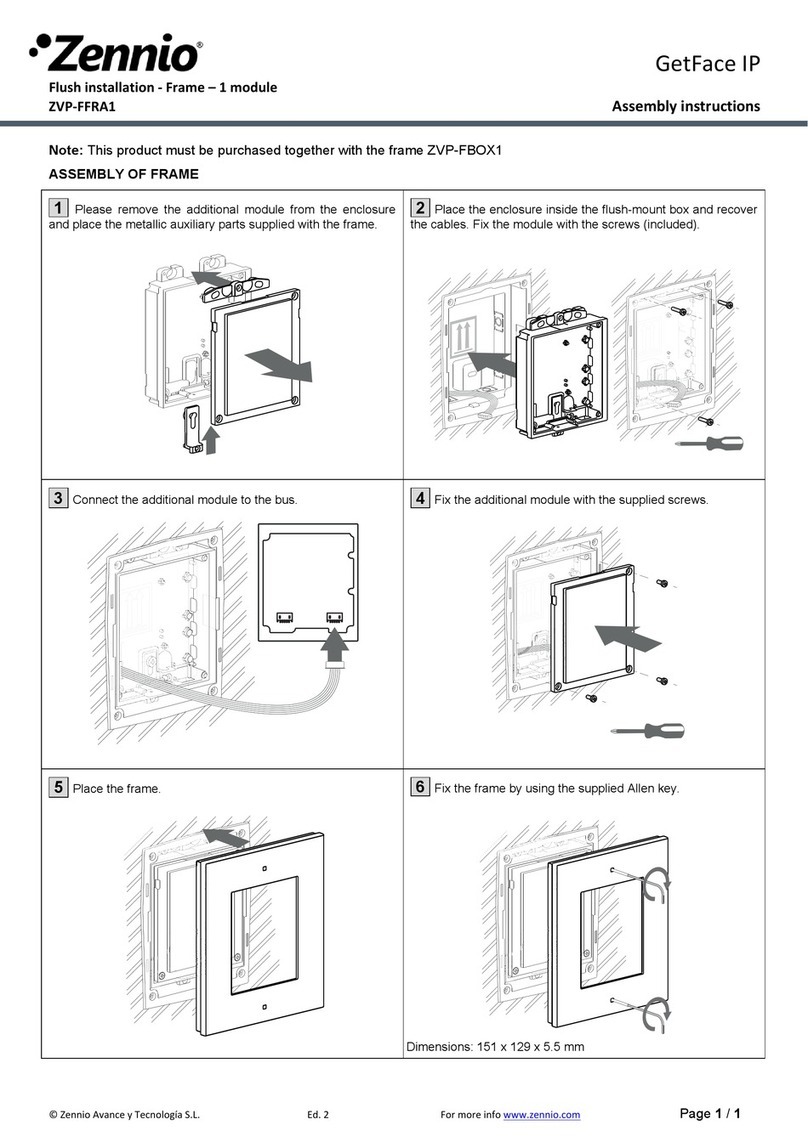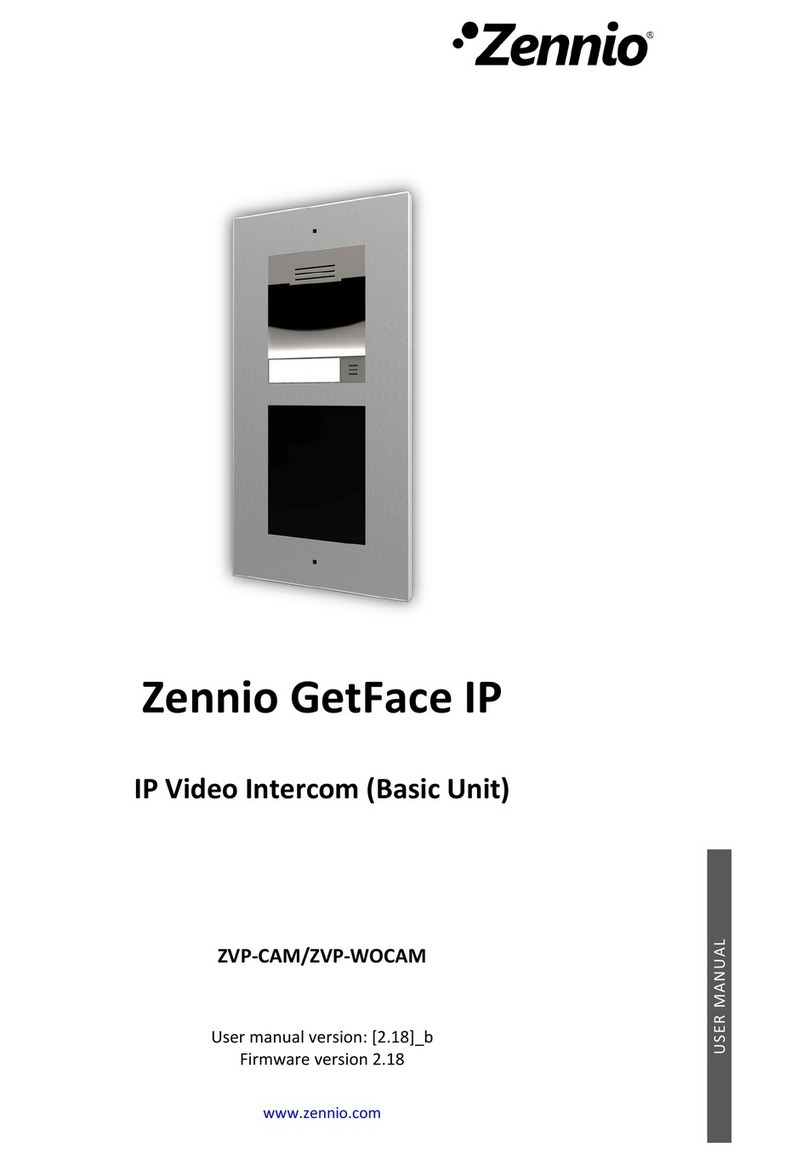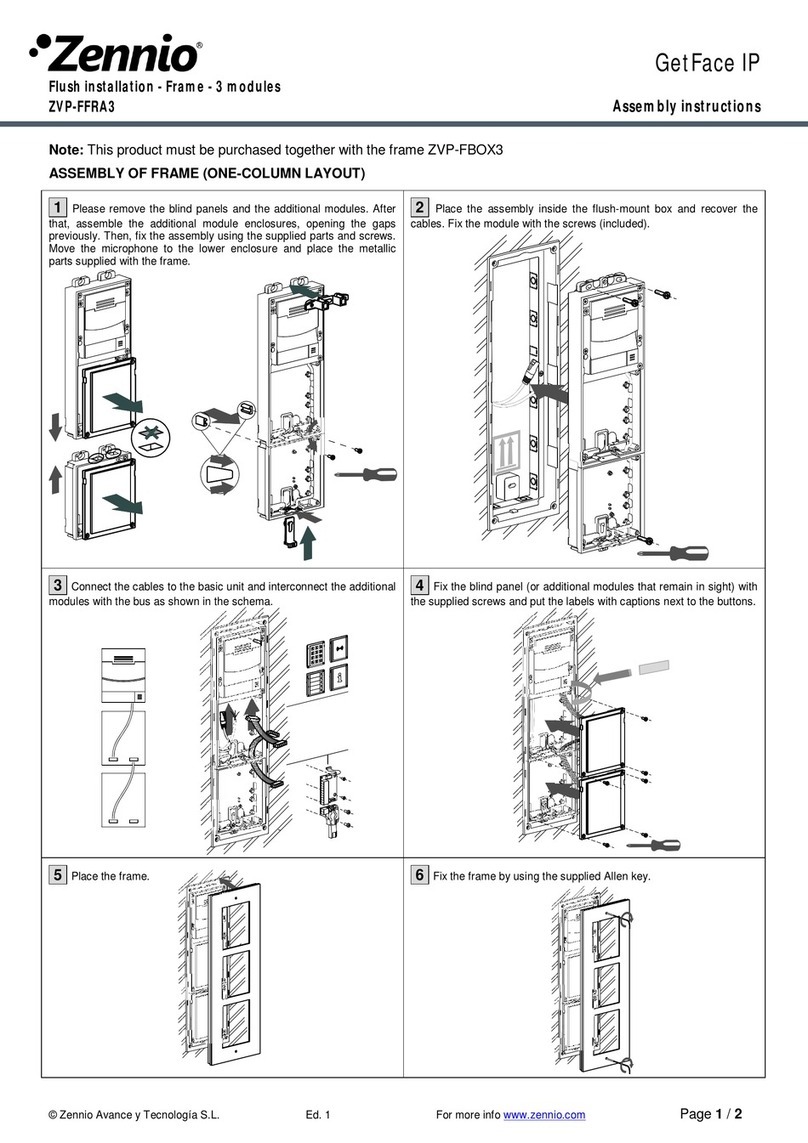CONTENTS
Contents........................................................................................................................................ 2
1 Introduction .......................................................................................................................... 3
2 Basic Configuration ............................................................................................................... 5
2.1 Z41 COM Configuration.................................................................................................... 5
2.2 Z70 Configuration............................................................................................................. 8
2.3 GetFace IP Configuration................................................................................................ 11
3 Advanced Configuration...................................................................................................... 16
3.1 System with multiple Z41 COM / Z70............................................................................. 16
3.1.1 Z41 COM / Z70 Configuration................................................................................. 16
3.1.2 GetFace IP Configuration........................................................................................ 17
3.2 System with multiple GetFace IP: Phone Number (ID) .................................................. 20
3.2.1 Z41 COM Configuration.......................................................................................... 20
3.2.2 Z70 Configuration ................................................................................................... 21
3.2.3 GetFace IP Configuration........................................................................................ 21
3.3 Doors .............................................................................................................................. 22
3.3.1 Z41 COM Configuration.......................................................................................... 22
3.3.2 Z70 Configuration ................................................................................................... 23
3.3.3 GetFace IP Configuration........................................................................................ 24