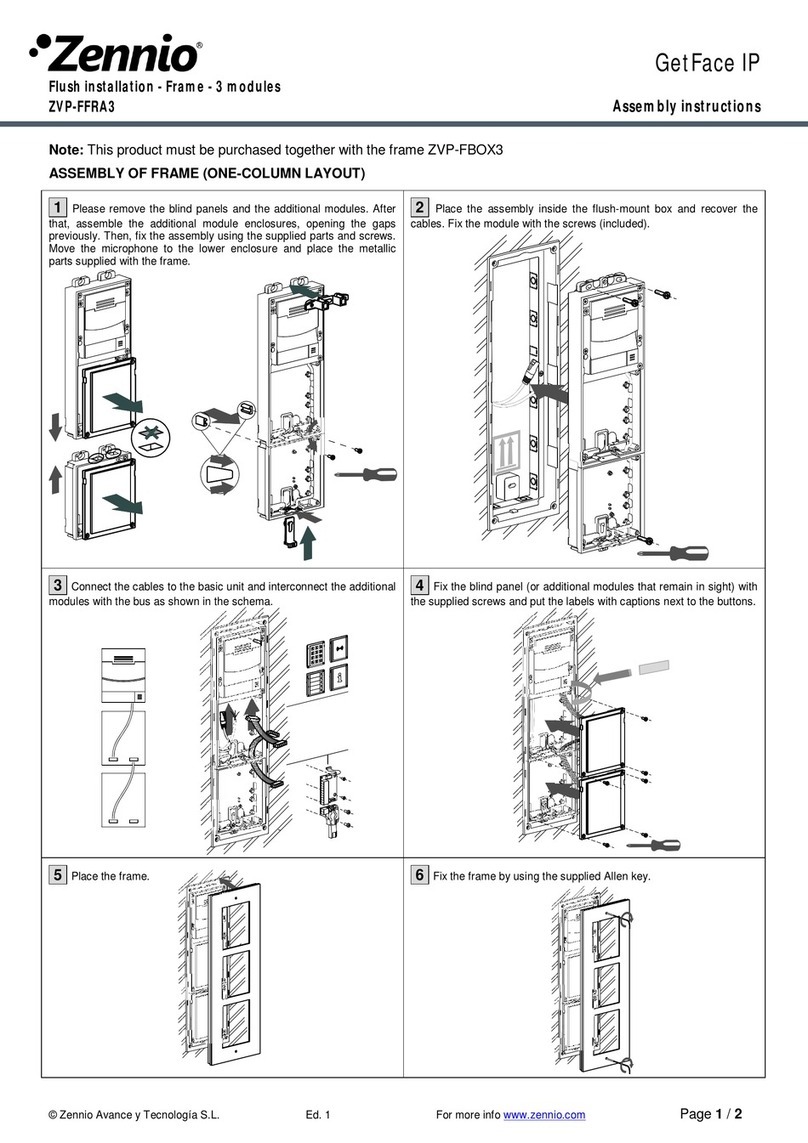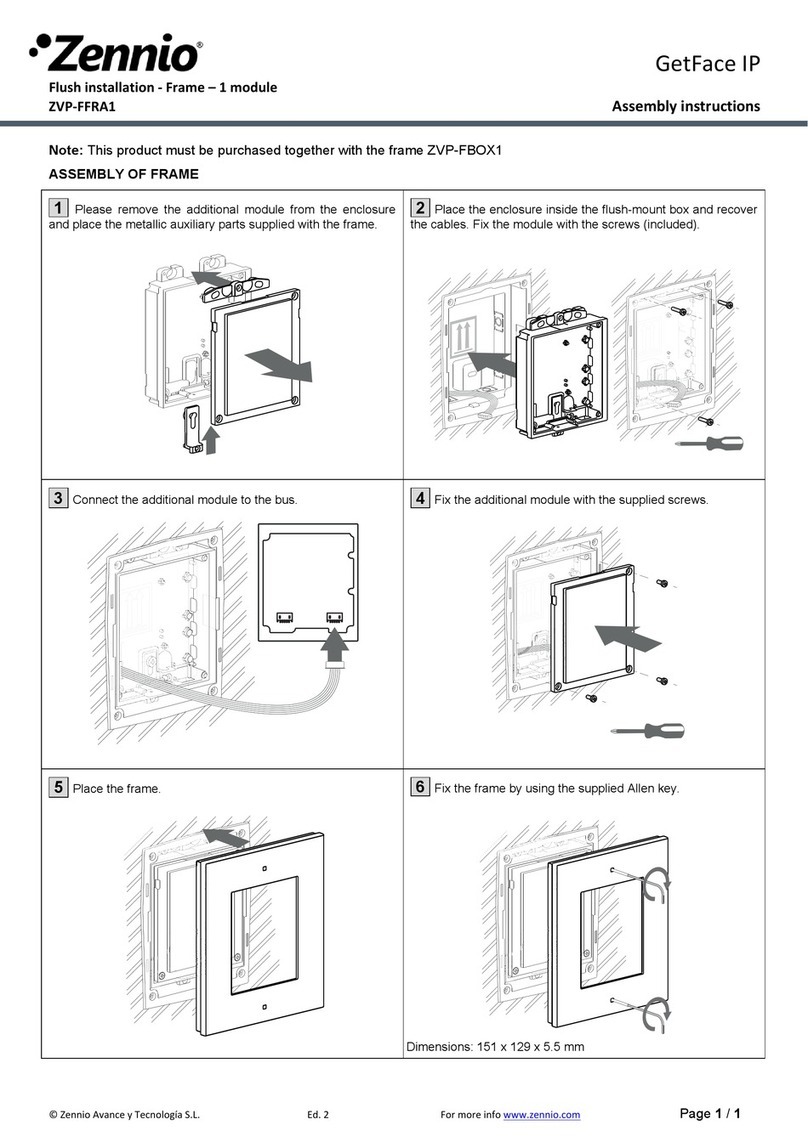CONTENTS
Contents ........................................................................................................................................ 2
Document Updates ....................................................................................................................... 3
1 Introduction .......................................................................................................................... 4
2 Installation............................................................................................................................. 5
2.1 Device Wiring Diagram.................................................................................................. 5
2.2 Application Cases .......................................................................................................... 7
2.2.1 Single-Family Homes ......................................................................................... 7
2.3 Apartment Block............................................................................................................ 7
3 Configuration......................................................................................................................... 9
3.1 GetFace IP Basic Settings............................................................................................. 11
3.1.1 Network Configuration (System)..................................................................... 11
3.1.2 Video-Call Configuration: Services .................................................................. 12
3.1.3 Housing Configuration & Z41 COM (Directory)............................................... 18
3.1.4 Door Opening Configuration (Hardware/Switches)........................................ 20
3.1.5 Buttons Module Call Configuration (Hardware/Buttons) ............................... 22
3.1.6 Door Switch Configuration (Hardware/Digital Inputs).................................... 23
3.1.7 Tamper Switch Configuration.......................................................................... 24
3.1.8 Access Configuration with Touch-Display ....................................................... 24
3.1.9 Configuration of RFID Card Access.................................................................. 25
3.1.10 Magnetic Induction Loop Configuration ......................................................... 28
3.2 Advanced Settings....................................................................................................... 29
3.2.1 Status............................................................................................................... 29
3.2.2 Directory.......................................................................................................... 31
3.2.3 Services............................................................................................................ 33
3.2.4 Hardware......................................................................................................... 37
3.2.5 System ............................................................................................................. 42