Zennio EyeZen RF ZPDEZRF868 User manual
Other Zennio Security Sensor manuals

Zennio
Zennio WinDoor RF User manual
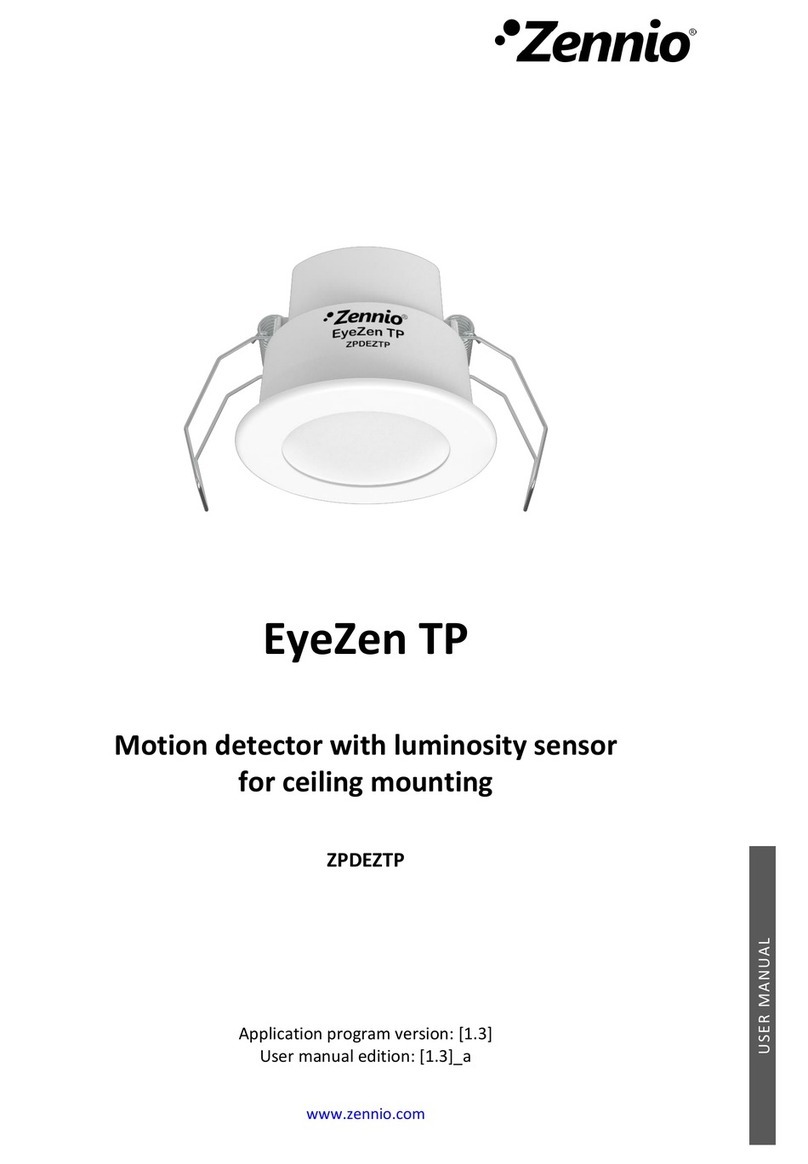
Zennio
Zennio EyeZen TP User manual
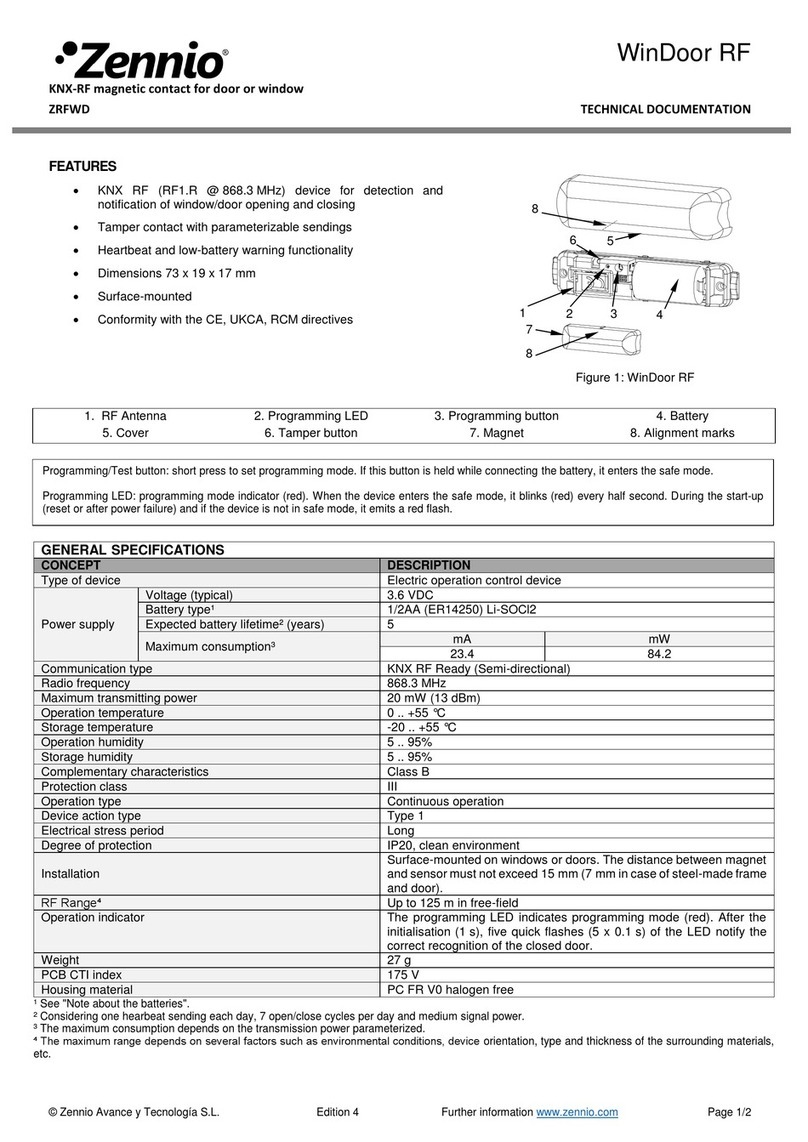
Zennio
Zennio WinDoor RF Guide
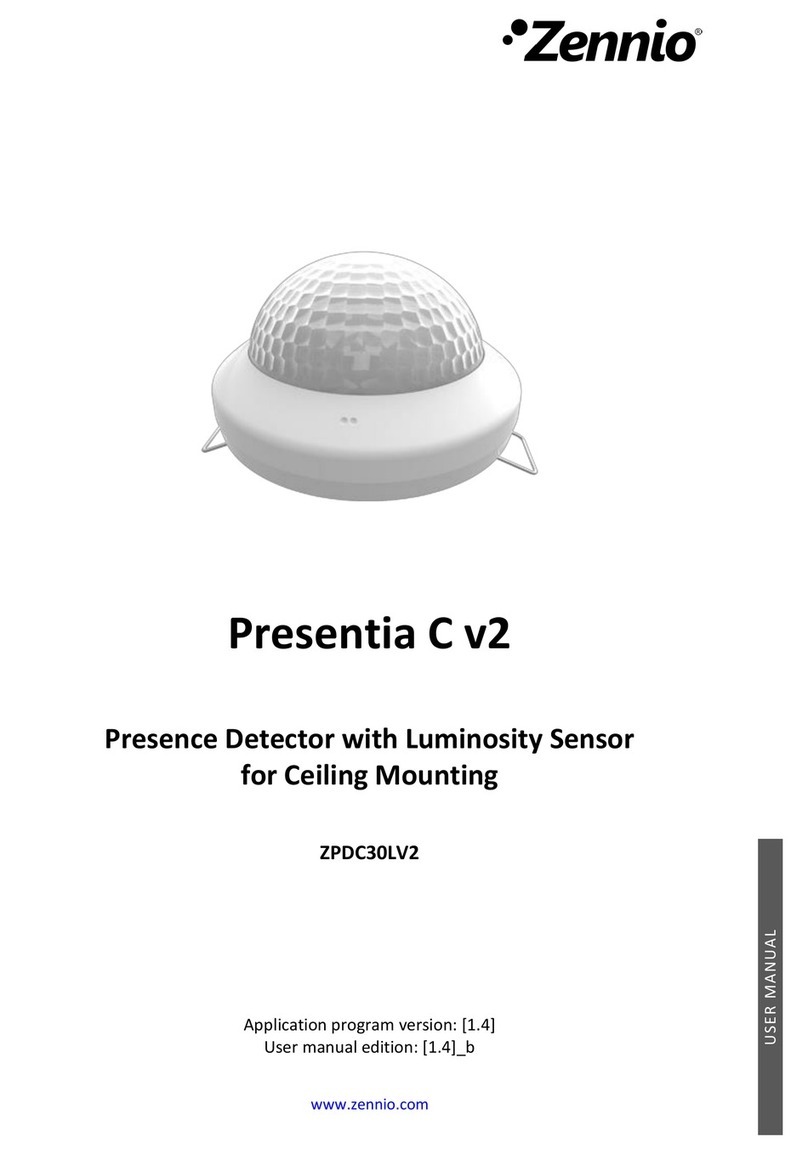
Zennio
Zennio Presentia C v2 User manual
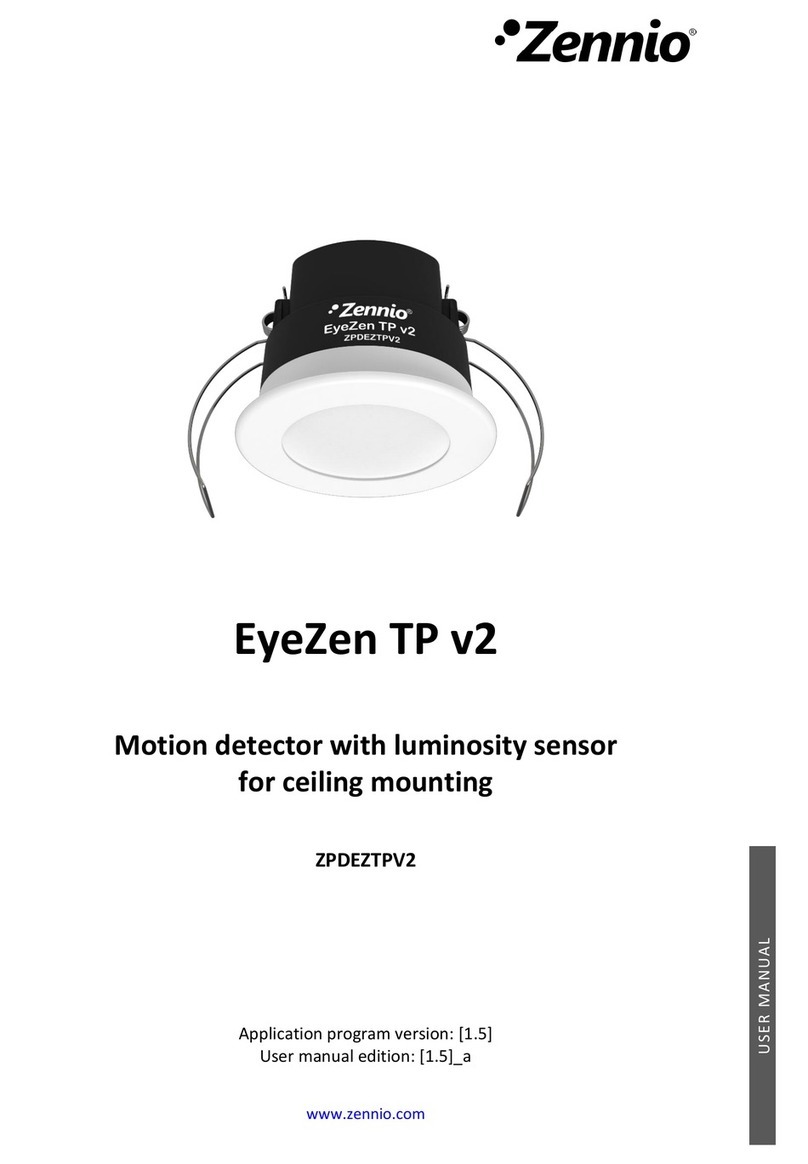
Zennio
Zennio EyeZen TP v2 User manual
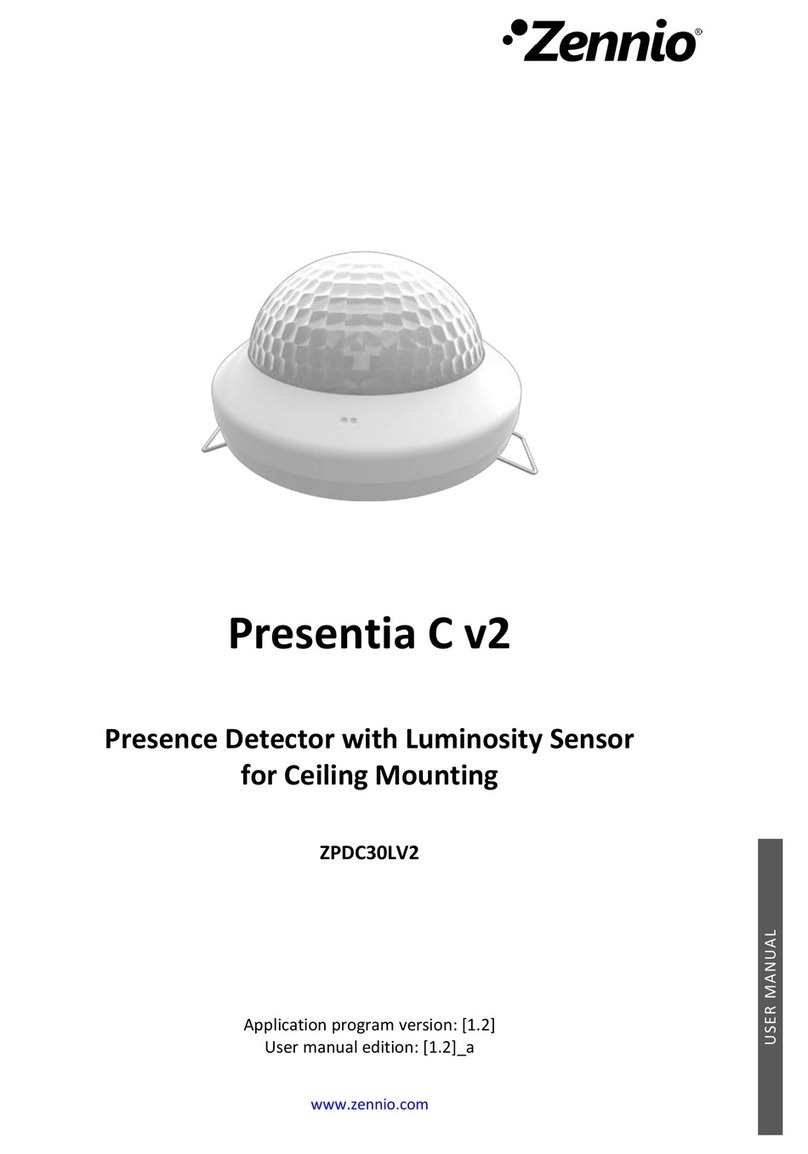
Zennio
Zennio Presentia C v2 User manual
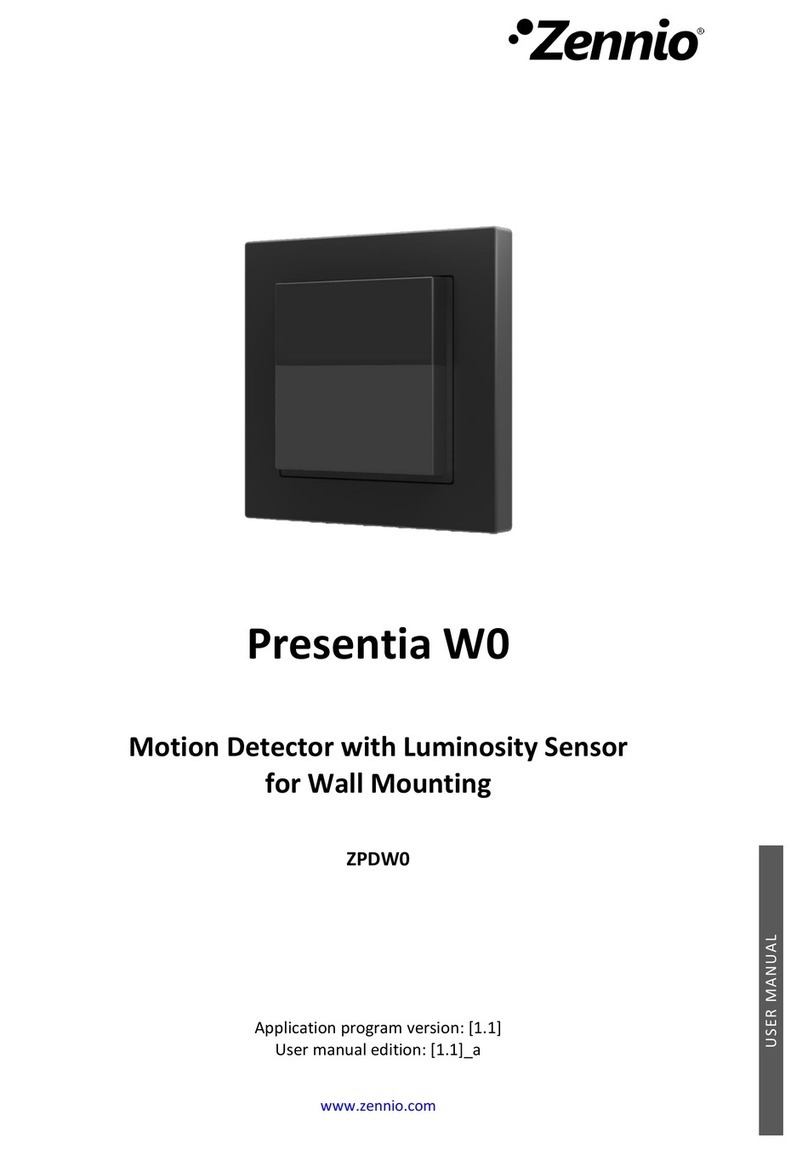
Zennio
Zennio Presentia W0 User manual

Zennio
Zennio EyeZen TP vT User manual
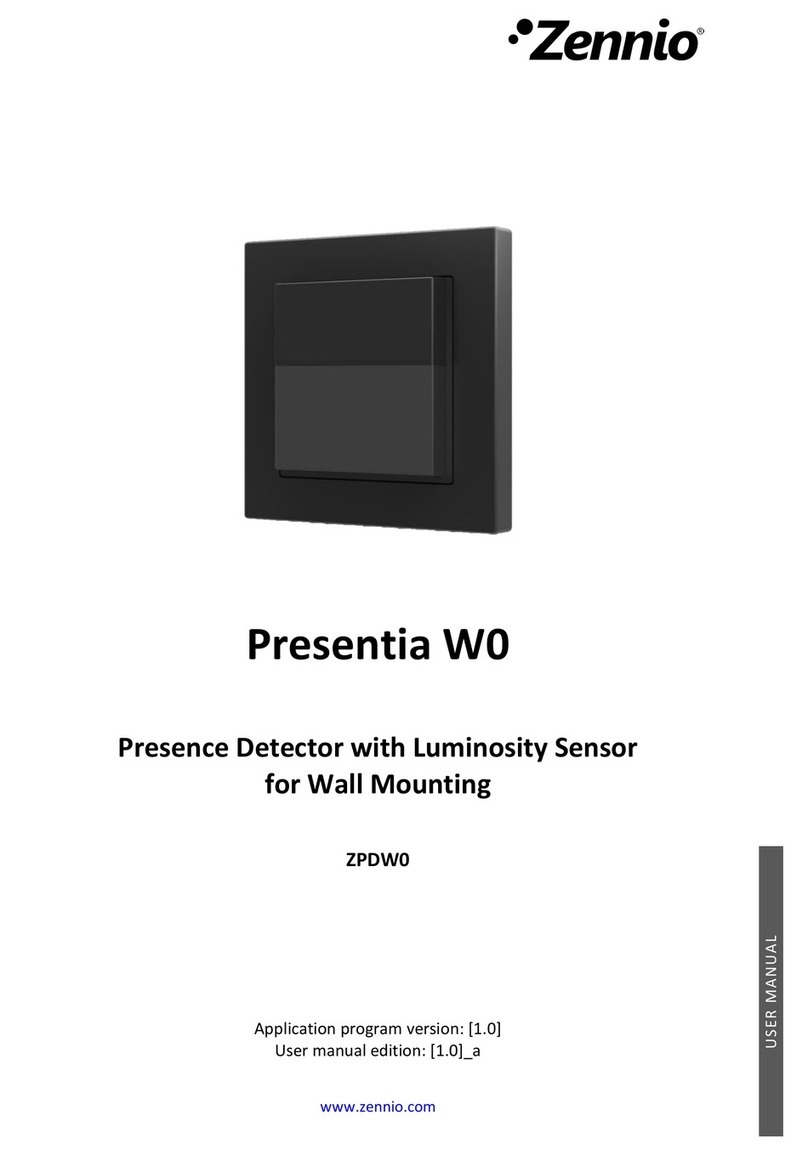
Zennio
Zennio Presentia W0 User manual
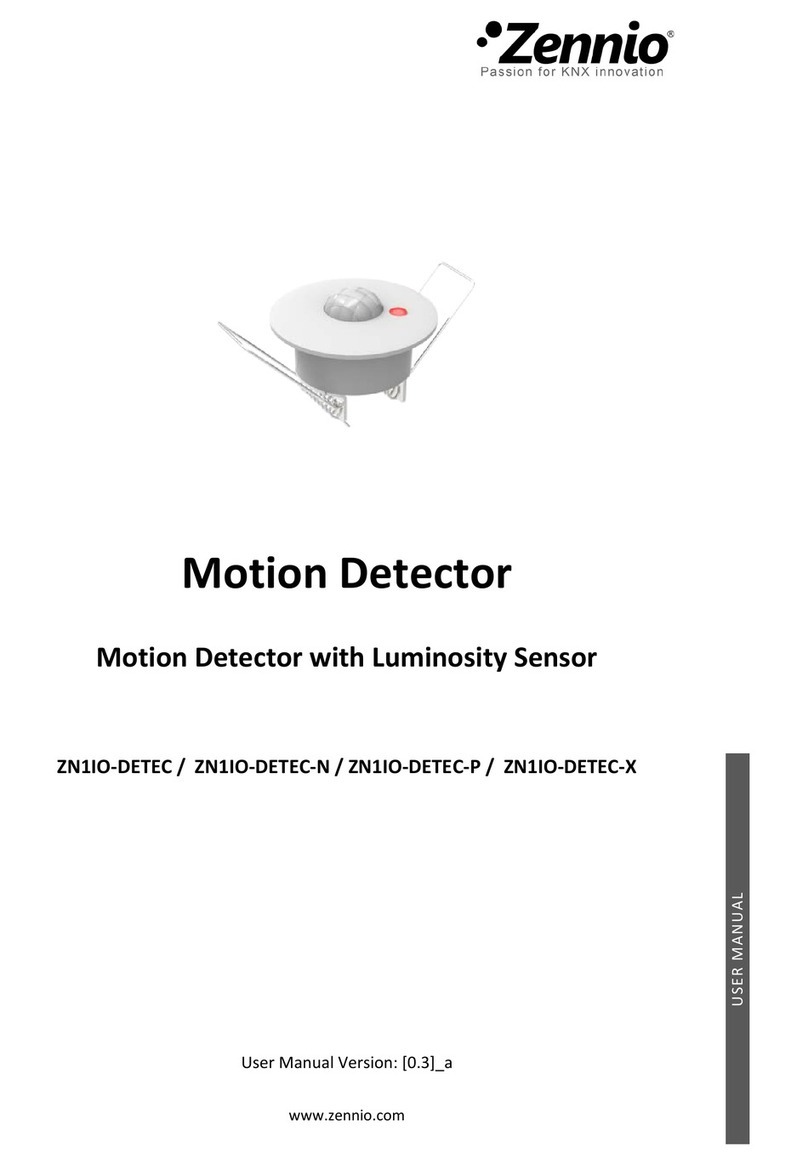
Zennio
Zennio ZN1IO-DETEC User manual
Popular Security Sensor manuals by other brands

Shinko
Shinko SE2EA-1-0-0 instruction manual

Det-Tronics
Det-Tronics X Series instructions

ACR Electronics
ACR Electronics COBHAM RCL-300A Product support manual

TOOLCRAFT
TOOLCRAFT 1712612 operating instructions

Elkron
Elkron IM600 Installation, programming and functions manual

Bosch
Bosch WEU PDO 6 Original instructions





















