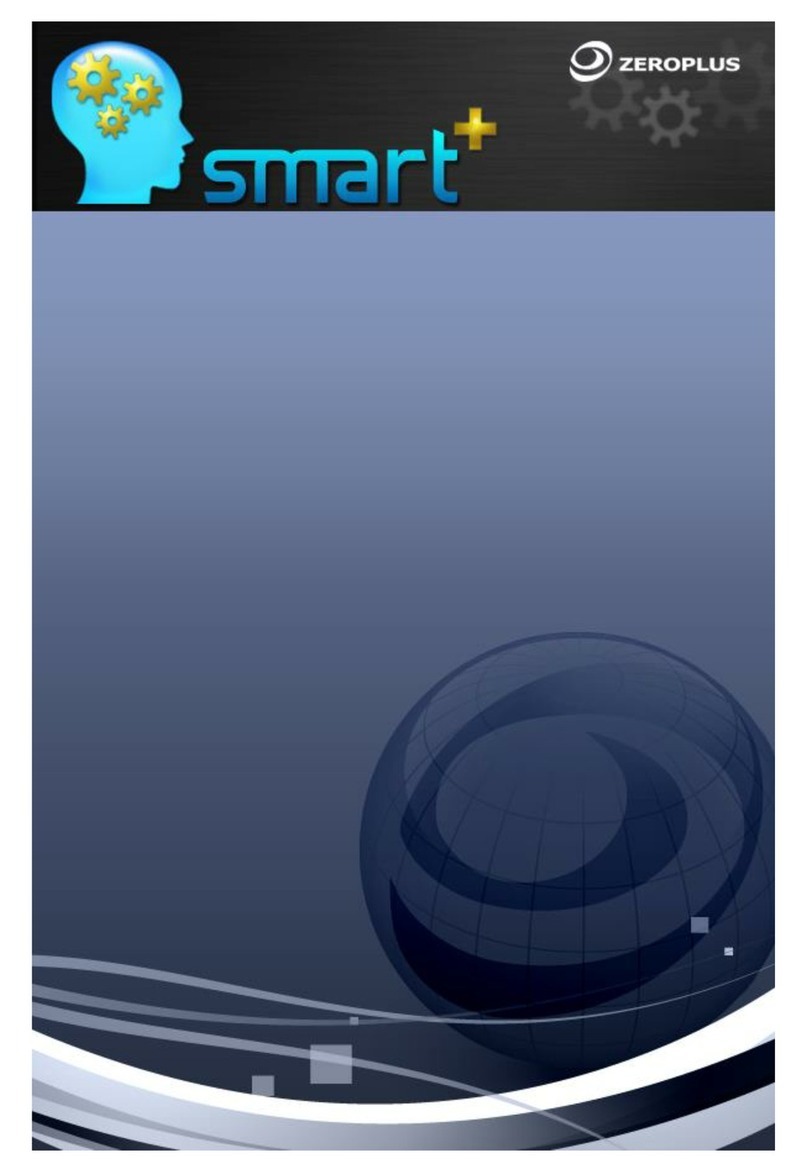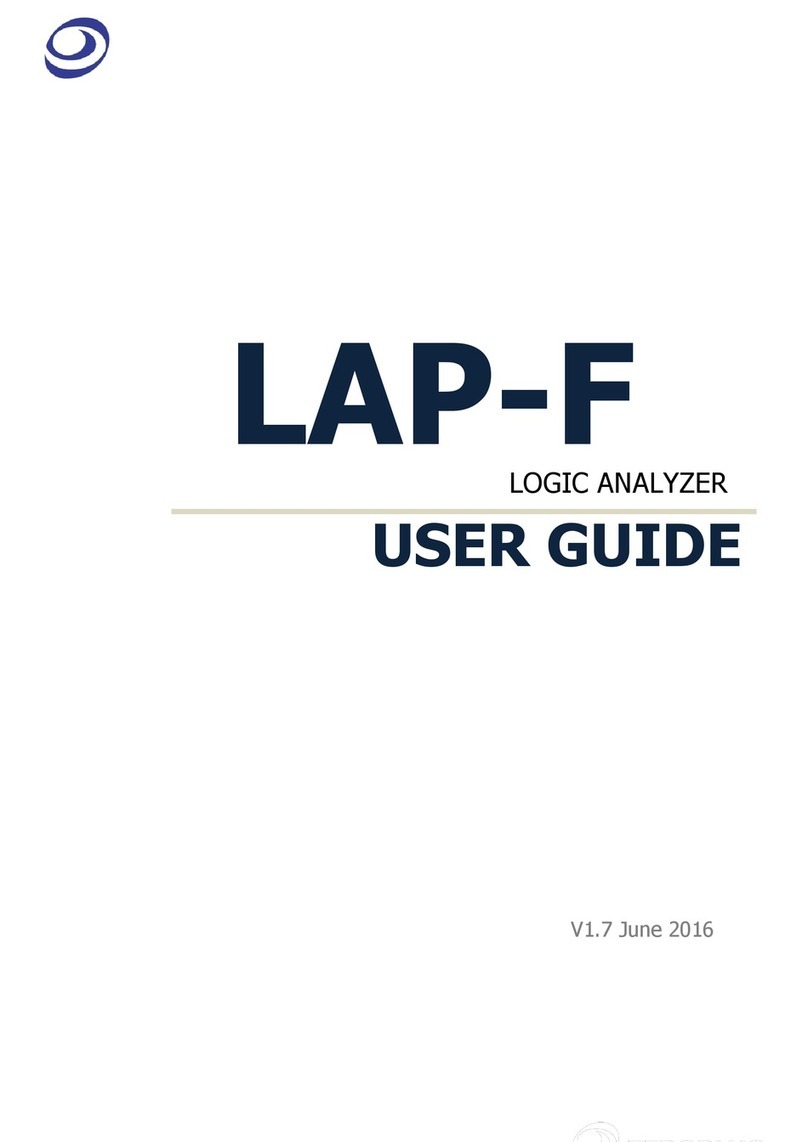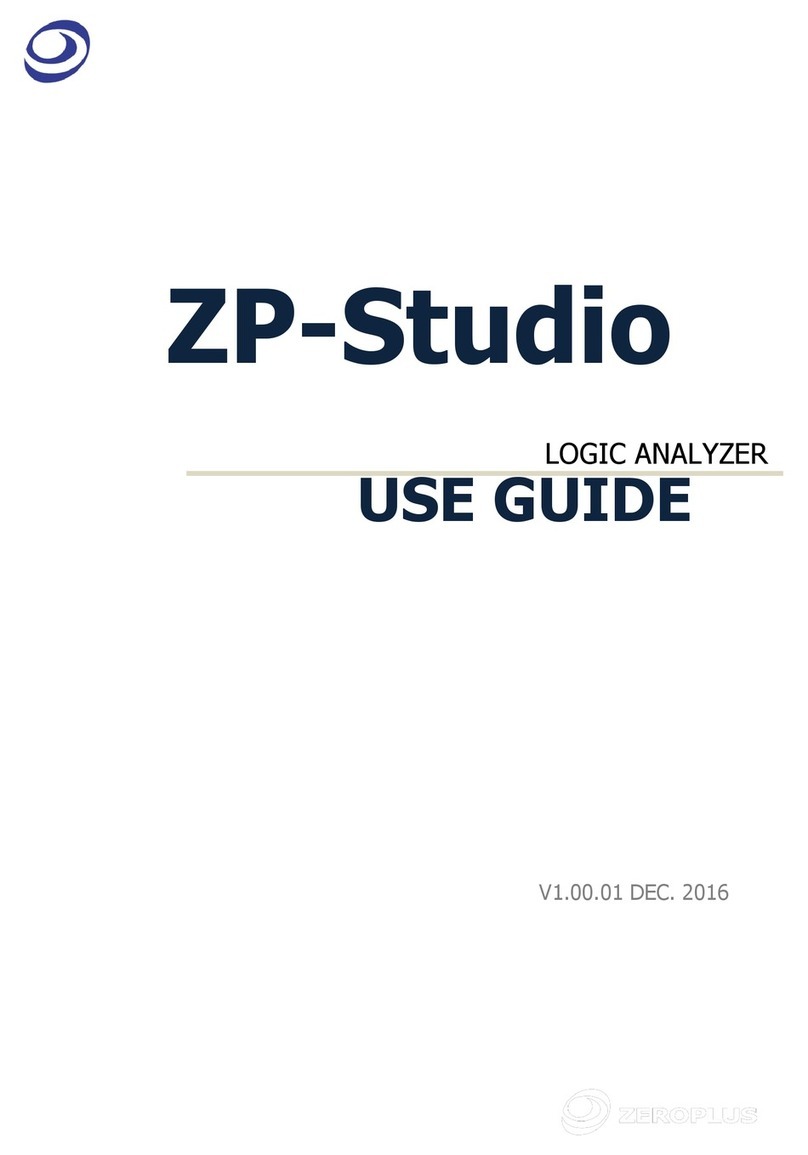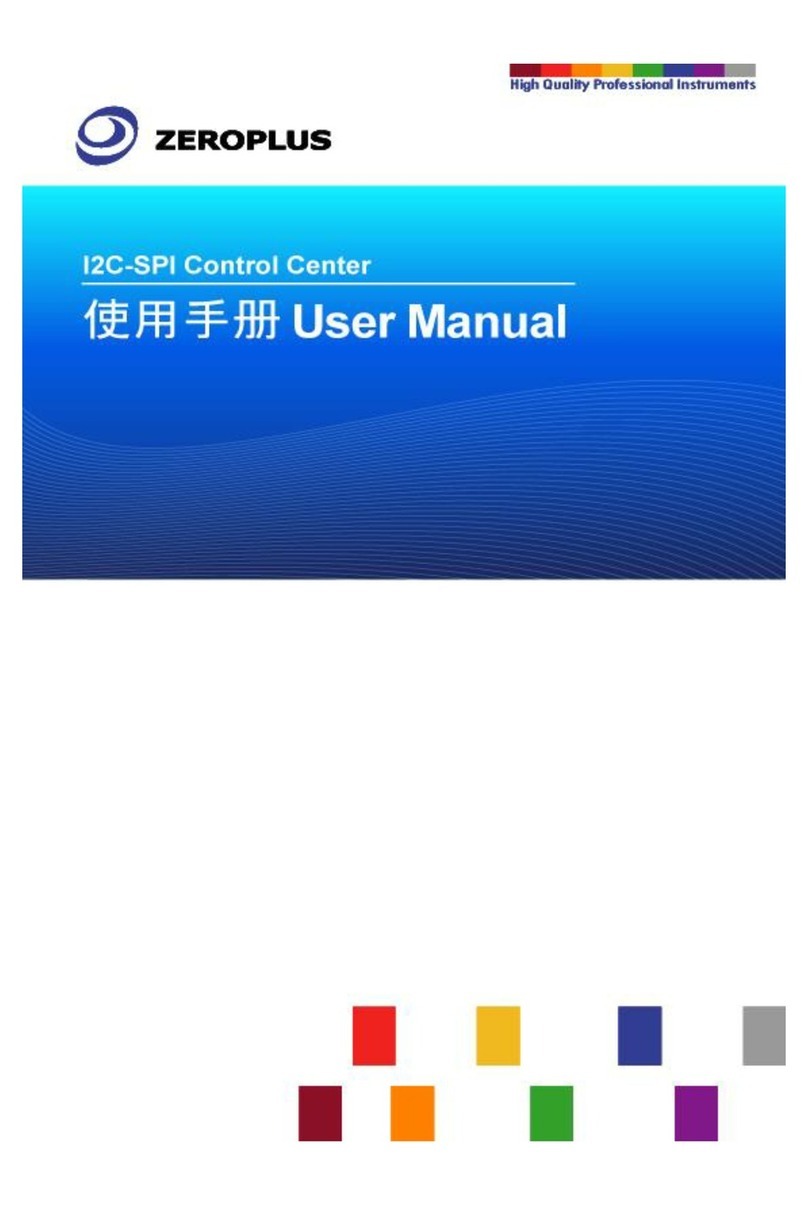The Zeroplus Logic Analyzer
Installation Guide
The Zeroplus Logic Analyzer Installation Guide Page 9
1.4 System Requirements
This section discusses basic operating system and hardware requirements for the
Logic Analyzer. Software and hardware capabilities may vary depending on PC
configuration,. This manual assumes proper installation of a supported operating
system as listed below.
1.4.1 Operating System Requirements
In this sub-section, we share our experiences testing the Zeroplus Logic Analyzer on
the following Microsoft Windows operating systems. Since the Zeroplus Logic Analyzer
requires operating system support of the USB protocol, Windows 95r2 and earlier OS
versions are incompatible.
1) Windows 98, 98 Second Edition - supported
2) Windows ME –supported
3) Windows 2000 Professional, Server Family - supported
4) Windows XP Home, Professional Editions (32-Bit versions) - supported
1.4.2 Hardware System Requirements
zCPU
Windows NT, 98, 98 SE
166 MHz, or above.
Windows 2000, XP
300 MHz, or above (strongly suggest 900 MHz, or above).
We have tested various 32-Bit and 64-Bit CPUs. Overall, we find that all
32-Bit CPUs work very well with Logic Analyzer software. Moreover, we find that
AMD’s 64-Bit CPUs, except Opteron, with a 64-Bit Windows operating system,
work just fine with Logic Analyzer; no significant problems occur.
zMemory
Windows NT, 98, 98 SE
128 MB or above (64 MB minimum).
Windows 2000, XP
256 MB or above (128 MB minimum).
zHard Drive
At least 100 Mb available space.
zUSB
USB 1.1 compatible (recommend USB 2.0).
zDisplay Devices (recommended)
1. 17” monitor with 1024x786 resolution or higher.
2. 8MB SDRAM on Video Card.