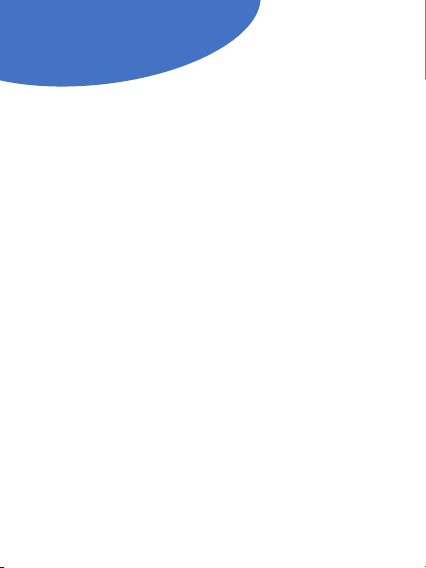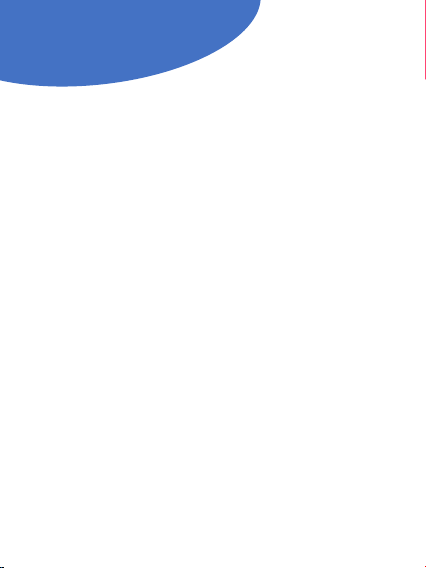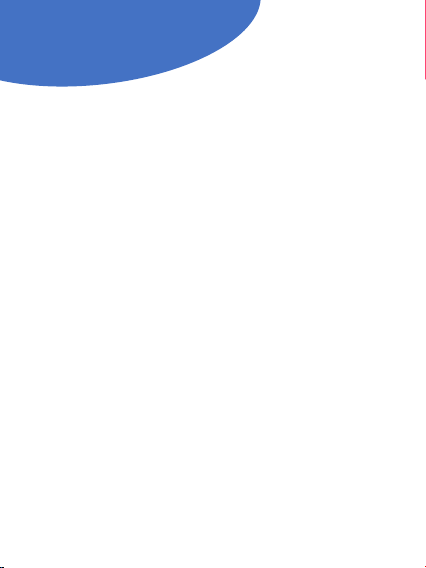VIDEO PLAYBACK
Reviews Files on your Computer
To view the files on your computer,
connect the glasses using the USB
cable to your computer’s USB port.
A new drive will appear on your
computer just like plugging in any
USB drive. Some computers may
notify you that a drive has been
plugged in.
If so select OPEN FOLDER to view
the files. If its not automatically
detected, locate your file explorer
and find your external drives.
Open the removable drive, you will
see a subfolder called DCIM, all the