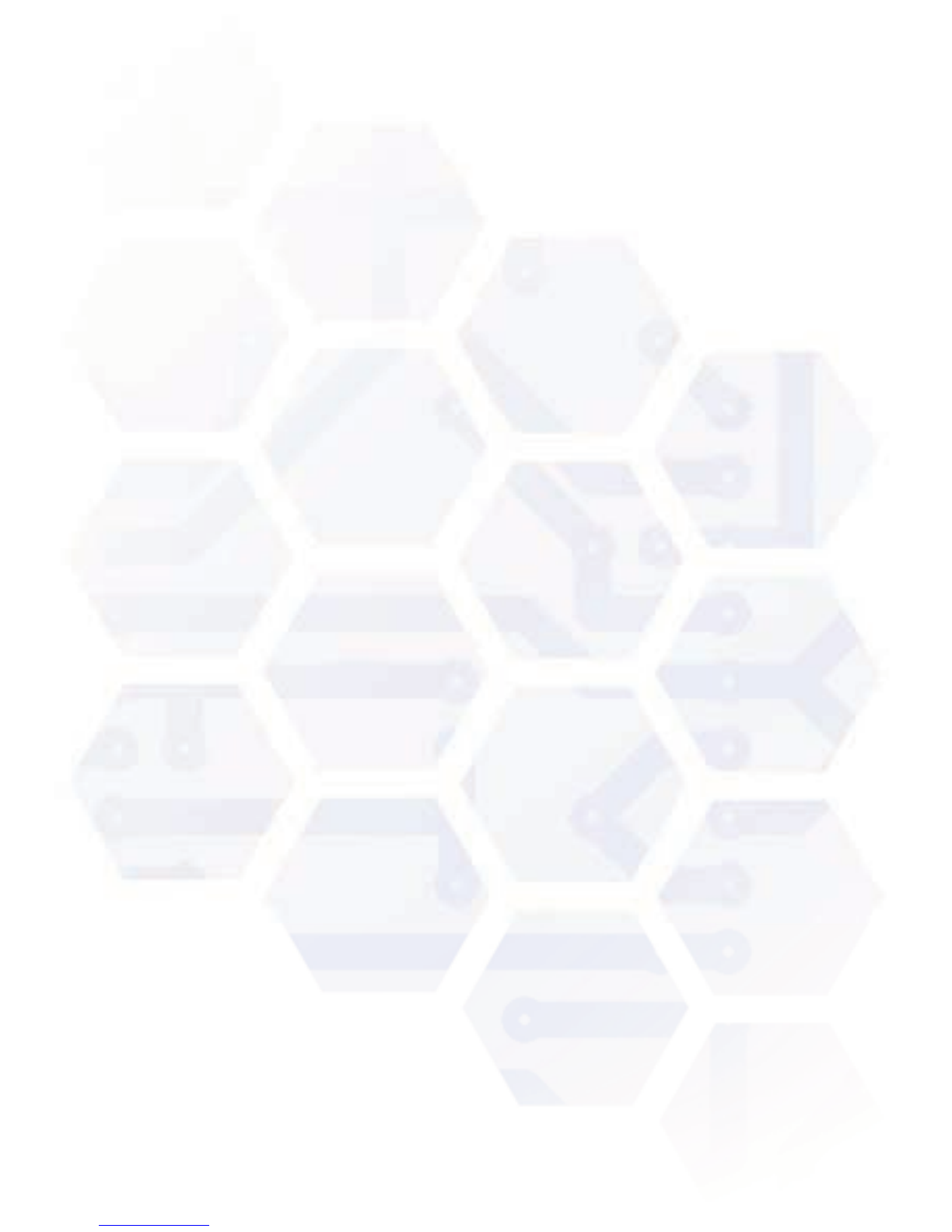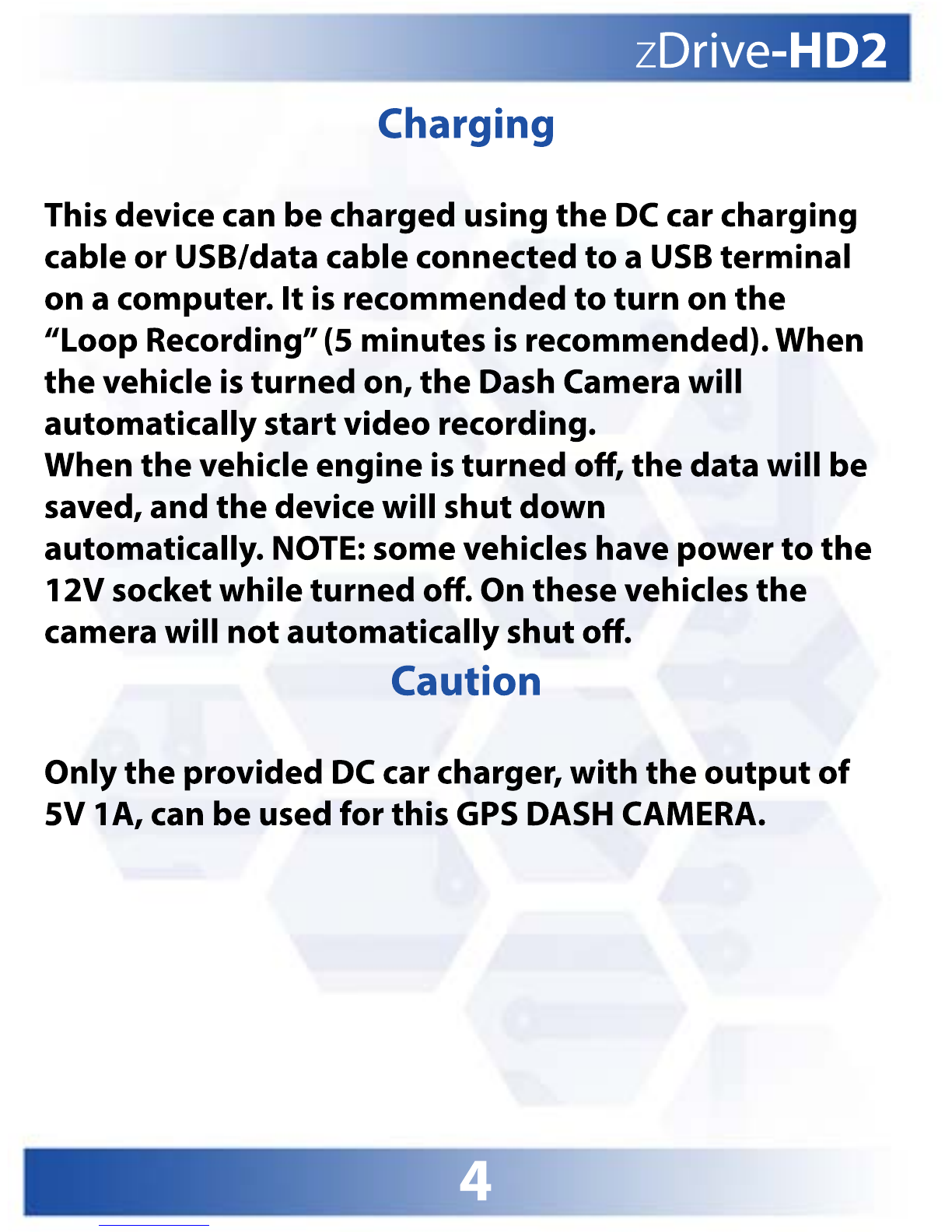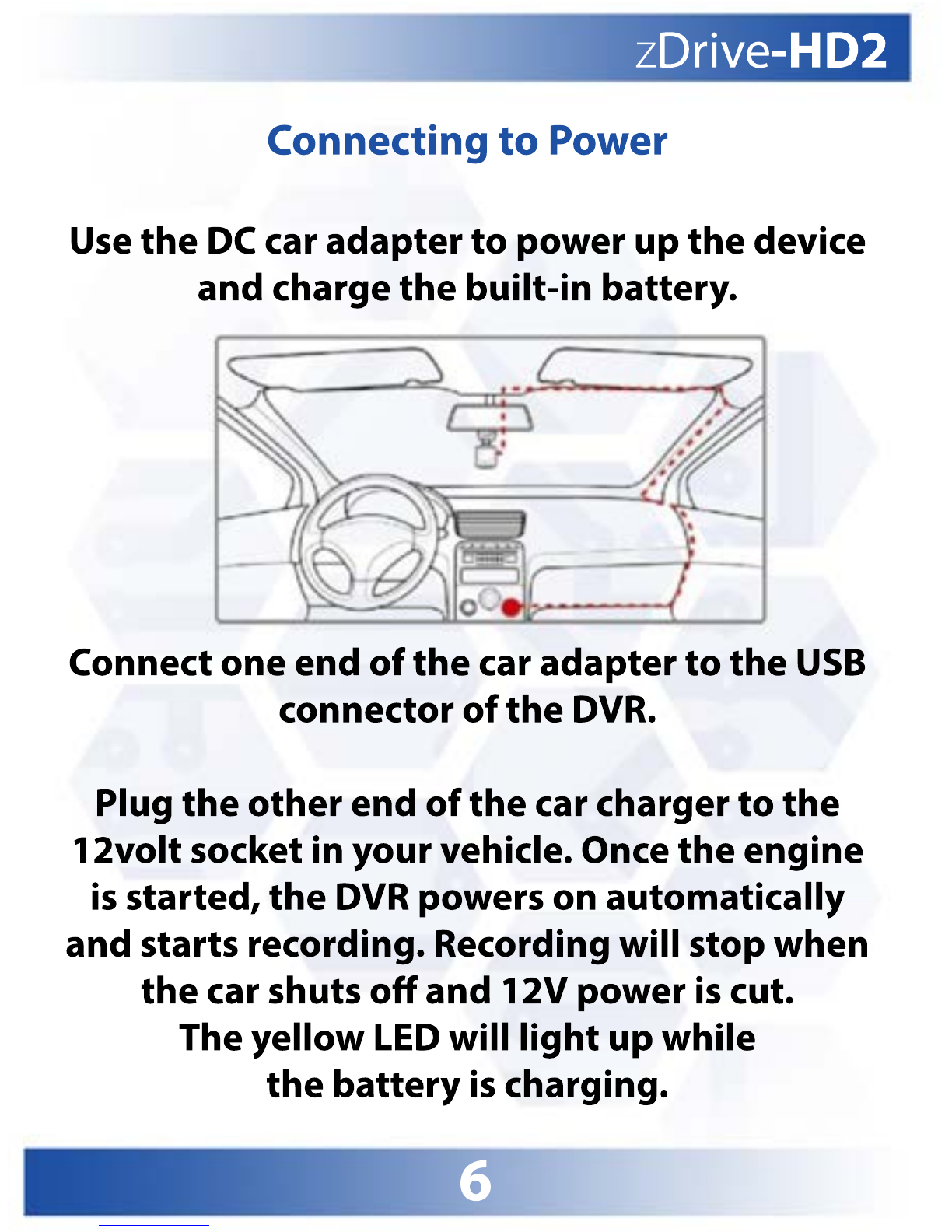Contents
Overview.........................................Page 1
Button Functions............................Page 2
Charging your Camera...................Page 4
Getting Started...............................Page 5
Setting the Date and Time.............Page 8
P
Powering On and Off......................Page 9
Recording Video...........................Page 10
Using your Dashcam....................Page 11
Playback Video.............................Page 14
Viewing Photos............................Page 15
Night Time Recording..................Page 16
Using PC Playback Software.......Page 17
I
If You Can’t Play Videos................Page 20
Settings Menu..............................Page 21
FAQ................................................Page 25
Contact Us.....................................Page 26
Warranty.......................................Page 27