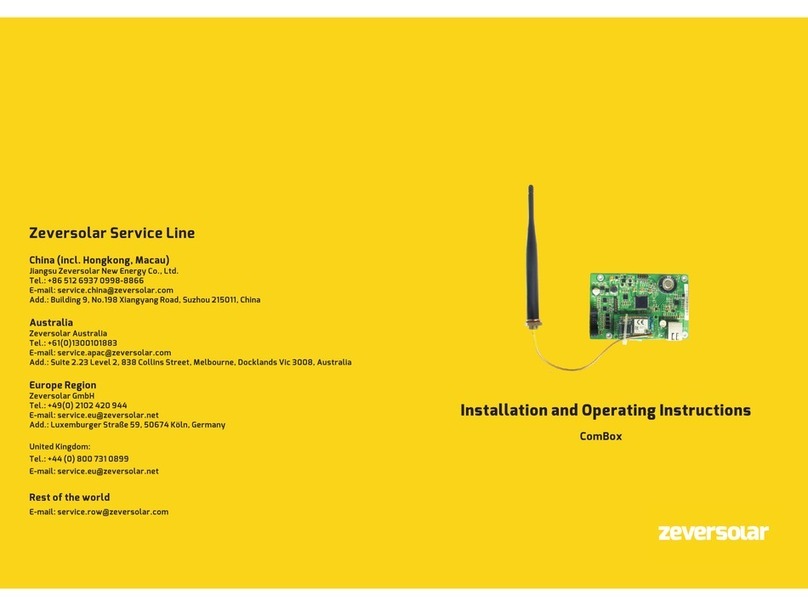Contents
~ 1~
Contents
1. About this Manual..................................................................................3
1.1 Scope of Application.................................................................................................................................... 3
1.2 Target Reader.................................................................................................................................................... 3
1.3 Abbreviations...................................................................................................................................................... 3
2. Introduction............................................................................................4
2.1 Product Overview............................................................................................................................................4
2.2 Function and Feature...................................................................................................................................4
2.3 Scope of Application.....................................................................................................................................4
2.4 Scope of Delivery........................................................................................................................................... 5
2.5 Environment and Attention.................................................................................................................... 5
2.6 Safety Symbols................................................................................................................................................ 5
3. Mounting ................................................................................................6
3.1 Preparation........................................................................................................................................................... 6
3.2 Assemble the ComBox.............................................................................................................................. 6
4. Connect to Internet ................................................................................7
4.1 Connecting via Ethernet.............................................................................................................................7
4.2 * Connecting via WiFi................................................................................................................................... 8
5. Web Server .......................................................................................... 13
5.1 Visiting the Web Server........................................................................................................................... 13
5.2 Home........................................................................................................................................................................14
5.3 Ethernet.................................................................................................................................................................15
5.4 Advanced.............................................................................................................................................................. 15
5.5 *Wireless............................................................................................................................................................. 24
6. Solarcloud............................................................... 错误!未定义书签。
6.1 Account Registration....................................................................................错误!未定义书签。
6.2 Create a PV plant............................................................................................错误!未定义书签。
6.3 Browse PV plant..............................................................................................错误!未定义书签。
6.4 Add a ComBox...................................................................................................错误!未定义书签。
6.5 PV Plant Sharing..............................................................................................错误!未定义书签。
6.6 Configuration Report....................................................................................错误!未定义书签。
6.7 Mobile device Monitoring .........................................................................错误!未定义书签。