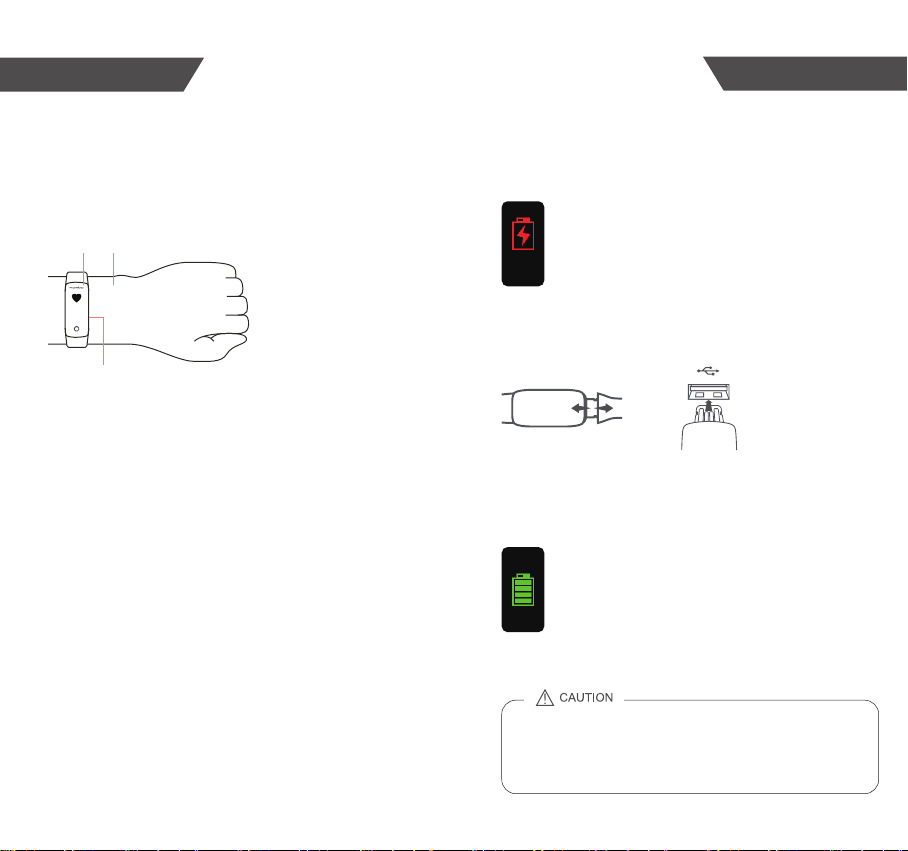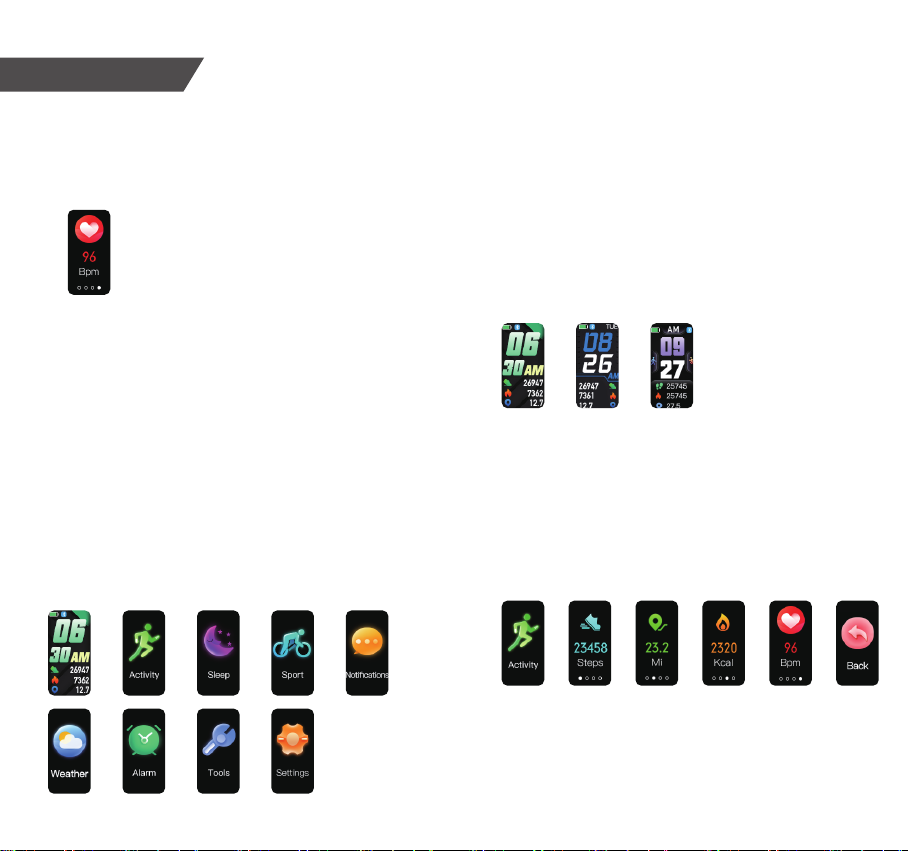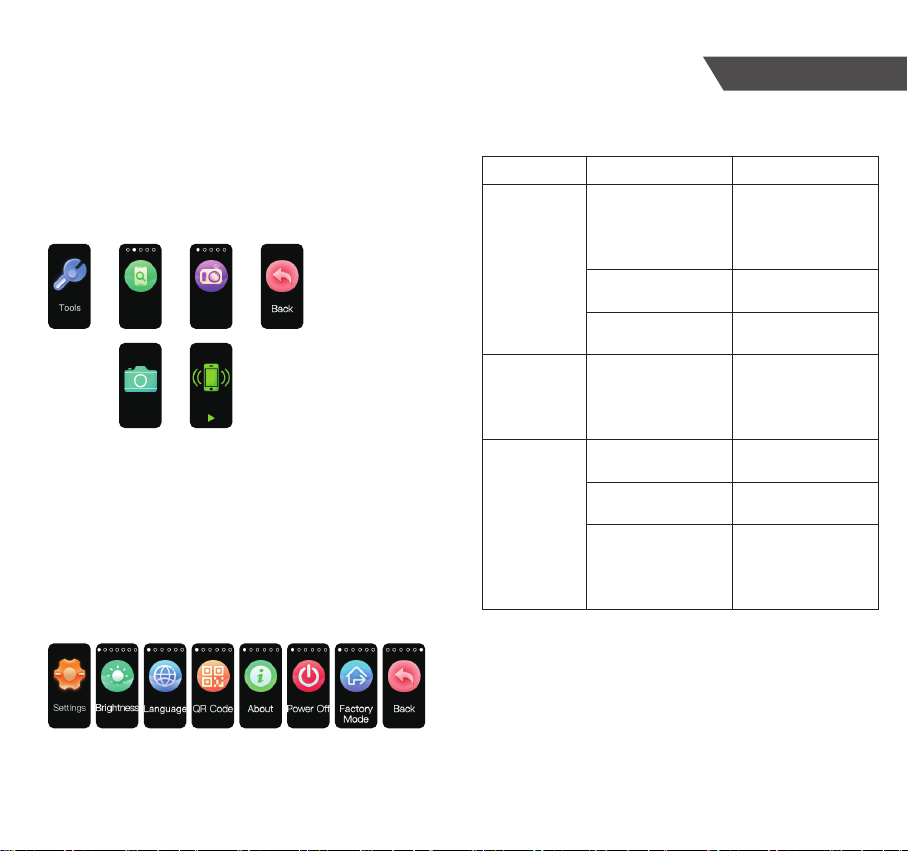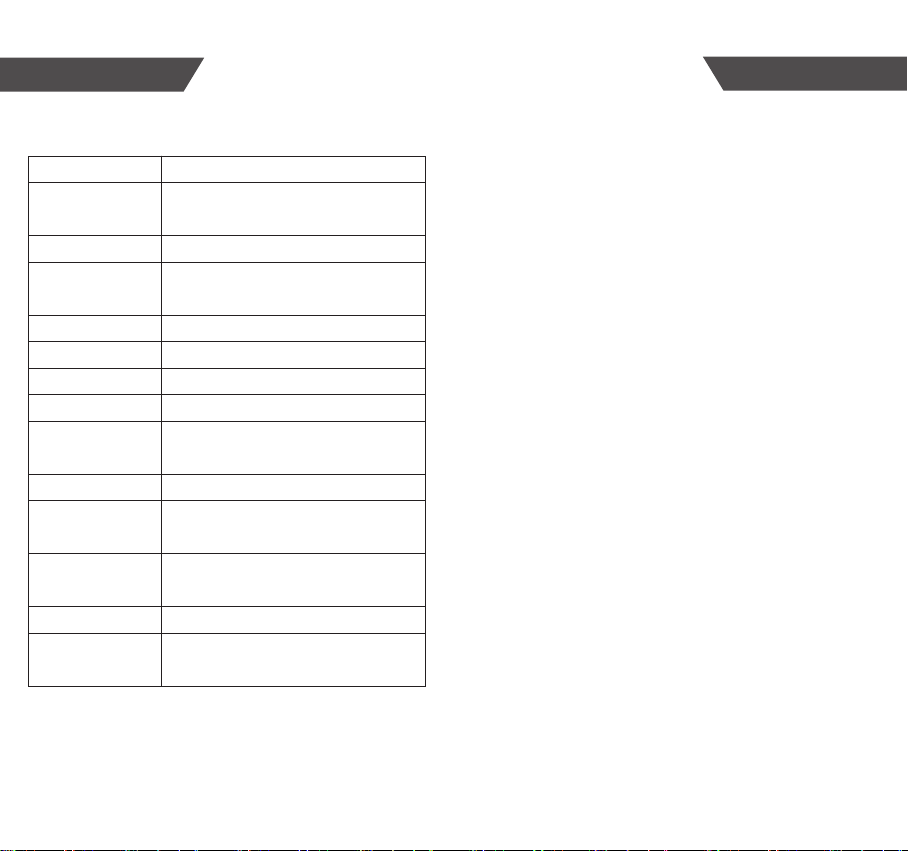★Specifications
Specifications Maintenance
★Maintenance
When carrying out usual maintenance, please ensure practice of the following Do’s and
Don’ts:
• DO use a dry soft cloth to wipe the dust.
• DO use a wet soft cloth, dipped into water and wrung out, to wipe the dirt. Then use a dry
soft cloth to dry up the device.
• DON’T wash the device with water or immerse it in water.
• DON’T use propellant, abrasive or other chemicals to wipe the dirt in avoidance of
discolor or malfunction.
• DON’T disassemble this device. If you have any problems, please contact Zewa.
( Please refer to Warranty for contact information )
• Charge the power once for every week, or at least once for one month, if the device is not
likely to be used for a long time.
★Warranty
• Zewa warrants its products free of defects in materials and workmanship in normal use
for a period of TWO years from the date of retail purchase.
• This warranty does NOT cover damages caused by misuse or abuse, including but not
limited to:
→ Failure caused by unauthorized repairs or modifications;
→ Damage caused by shock or drop during transportation;
→ Failure caused by improper operation inconsistent with the instructions stated in this
user manual;
→ Malfunction or damage from failure to provide the recommended maintenance;
→ Damage caused by improper use of power supply.
• Should this device require maintenance (or replacement at our option) under warranty,
please deliver the original package to Zewa prepaid. Please return the store receipt (with
the retail purchase date) and a note with reasons to return on it as well.
Manufactured for Zewa, Inc.
12960 Commerce Lakes Drive#29
Fort Myers, FL 33913 USA
www.zewa.com
Toll Free Customer Service:
1-888-993-3592
★Warning
While your Activity Tracker is designed to be worn 24/7, its components are electronic and
susceptible to damage if used improperly. Please read the safety guidelines on the
following pages to ensure proper use and care.
WARNING: No modification of this equipment is allowed.
About the Accuracy of This Product
This product passes strict inspection before delivery and therefore its accuracy is
guaranteed by the manufacturer. Please refer to the above table for the descriptions on
accuracy.
Product Name
Dimension
Weight
Display
Steps
Calories
Distance
Heart rate
Running hour
Power Source
Working Environment
Storage Environment
Protection against
ingress of water
Accessories
Activity Tracker 21200
0-99999 steps
Whole size: Approx. 241 mm x 21mm x 13mm
(including the wristband)
0.96” TFT 160*80 touch button
Temperature: -20 °C to 60 °C
Relative Humidity: ≤90% RH
1. One Wrist Band
2. User Manual
When the battery is fully charged, it can be used
about 5 days (heart rate function is open), or
about 30 days ( heart rate function is closed).
Temperature: 0 °C to 40 °C
Relative Humidity: ≤90% RH
Atmospheric Pressure: 80 kPa ~ 106 kPa
Approx. 22 g (including the wristband)
0-9999 kcal
Range: 30 beat/min~200 beat/min
3.7V / 5.0V 120mAH polymer lithium battery
IP68
99.99 km
17 18