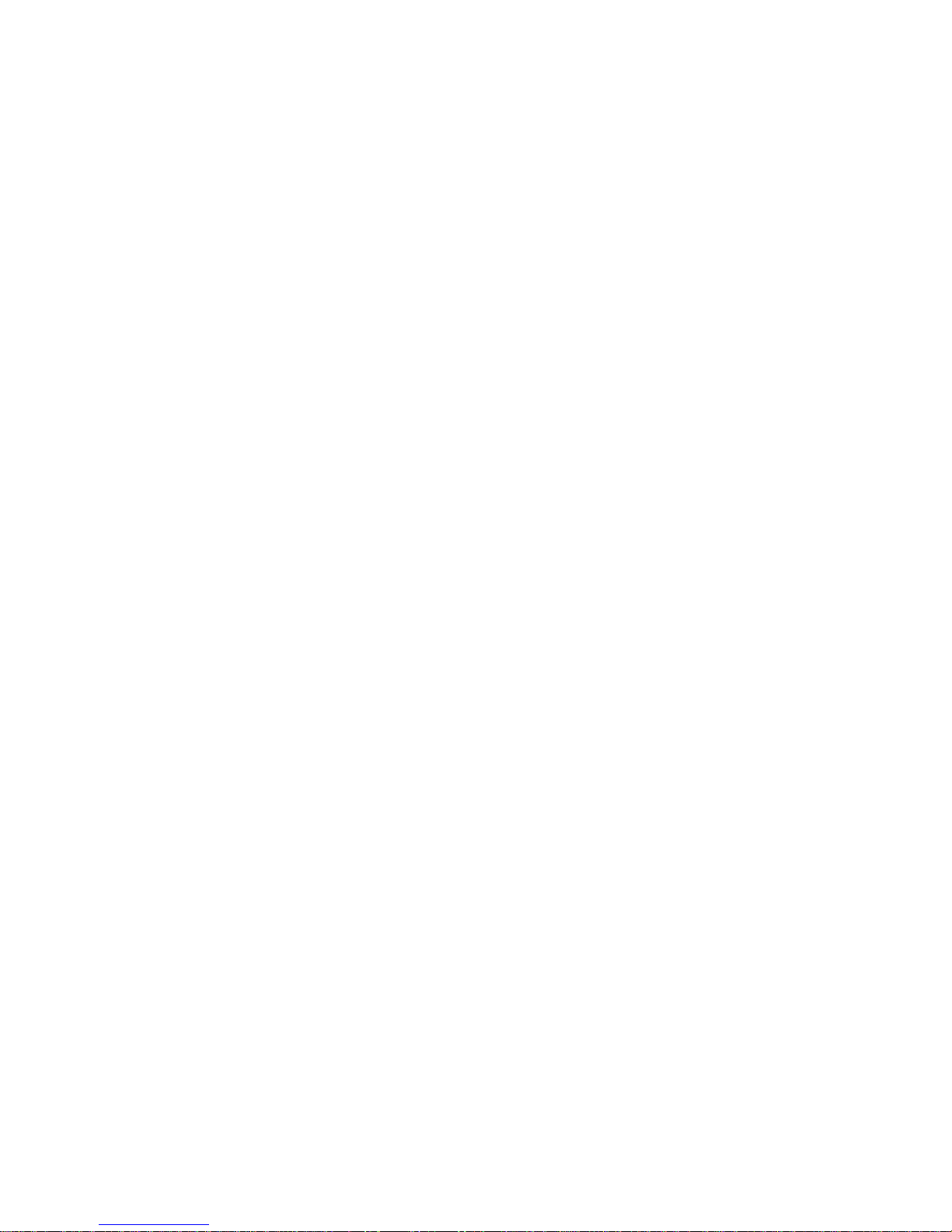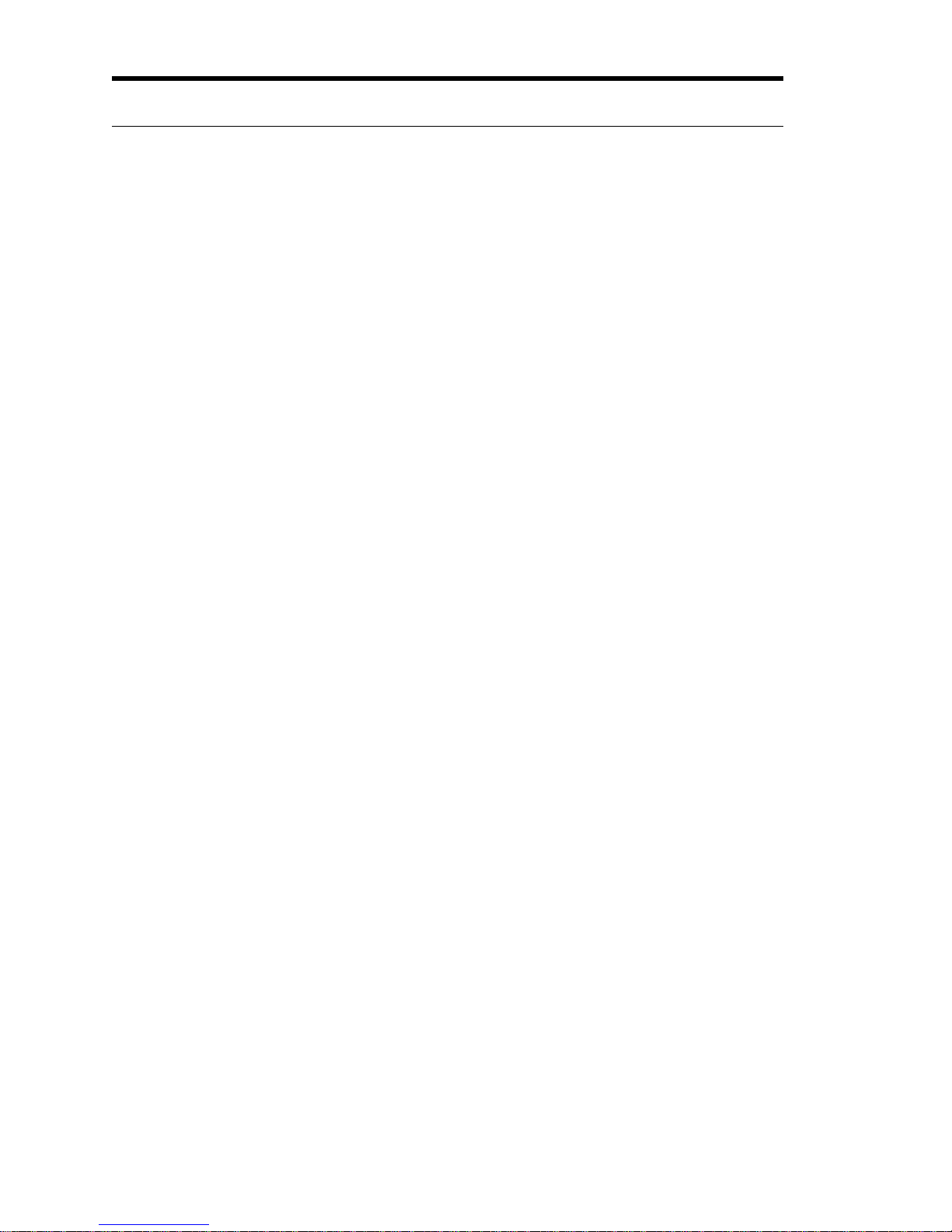Table of Contents
Installation ..........................................................................................................................1
Configurations ....................................................................................................................3
Features Table .........................................................................................................3
Compatible Phones .................................................................................................3
Quick Start ..........................................................................................................................4
Voice Call Testing ..................................................................................................4
Data Call Testing ....................................................................................................4
ZK-SAM .................................................................................................................5
ZK-SAMp ...............................................................................................................5
ZK-MPS ..................................................................................................................5
Operation & Screens ...........................................................................................................6
Status Elements .......................................................................................................6
Compact Flash Memory Card .....................................................................7
Phone 1, 2, 3, 4 and 5 Indicators .................................................................7
Removable Battery .....................................................................................7
Battery Level Indicator ...............................................................................8
Memory Indicator .......................................................................................8
Markers .......................................................................................................8
Time with GPS Available ...........................................................................8
Summary of Screens ...............................................................................................9
Main Menu ............................................................................................................10
SAM-ALL Screens ...............................................................................................11
CDMA Summary ......................................................................................11
Screen Elements ............................................................................11
EvDO Summary Screen ............................................................................13
CDMA/EAMPS Handoff ..........................................................................14
EvDO Handoffs ........................................................................................15
CDMA Message Screen ............................................................................16
CDMA EvDO Message Screen ................................................................17
PN Call Follow Screen .............................................................................18
CDMA Data Testing Screen .....................................................................18
CDMA EvDO Data Testing Screen ..........................................................19
PN Scan Screen .........................................................................................20
GSM Summary 1 ......................................................................................21
GSM Summary 2 ......................................................................................22
GSM Handoff ...........................................................................................23
GSM Messages .........................................................................................24
GSM RSSI/BSIC Scanning Screen ...........................................................25
GPRS/EDGE Data Testing Screen ...........................................................26
iDEN Summary 1 - Graph ........................................................................27
iDEN Summary 1 - Table .........................................................................28