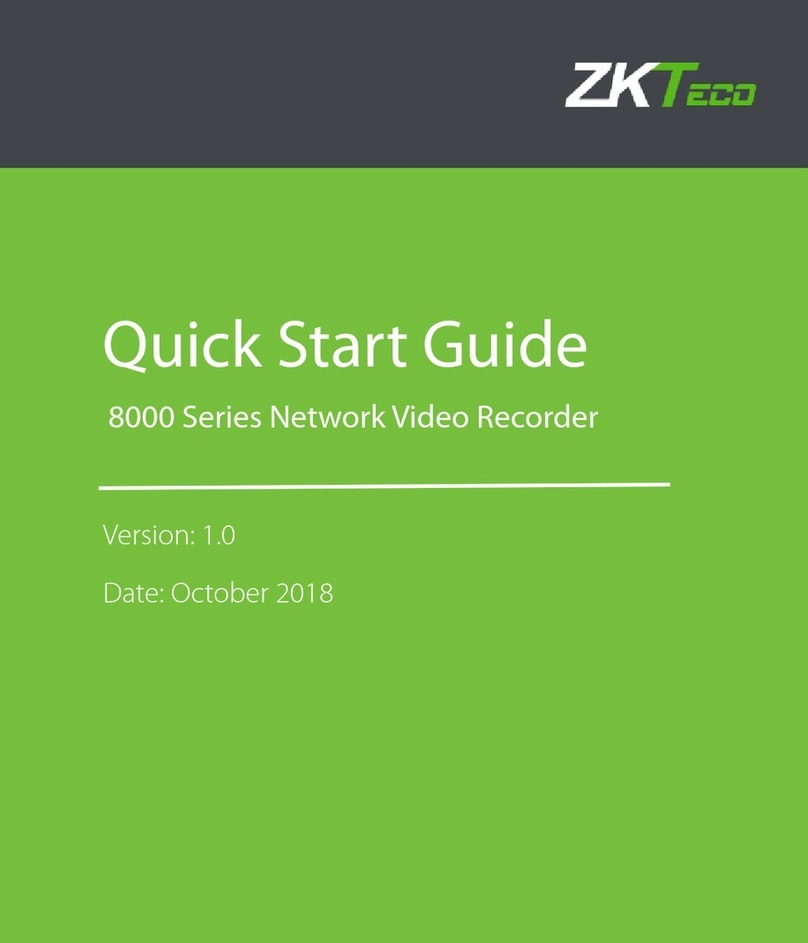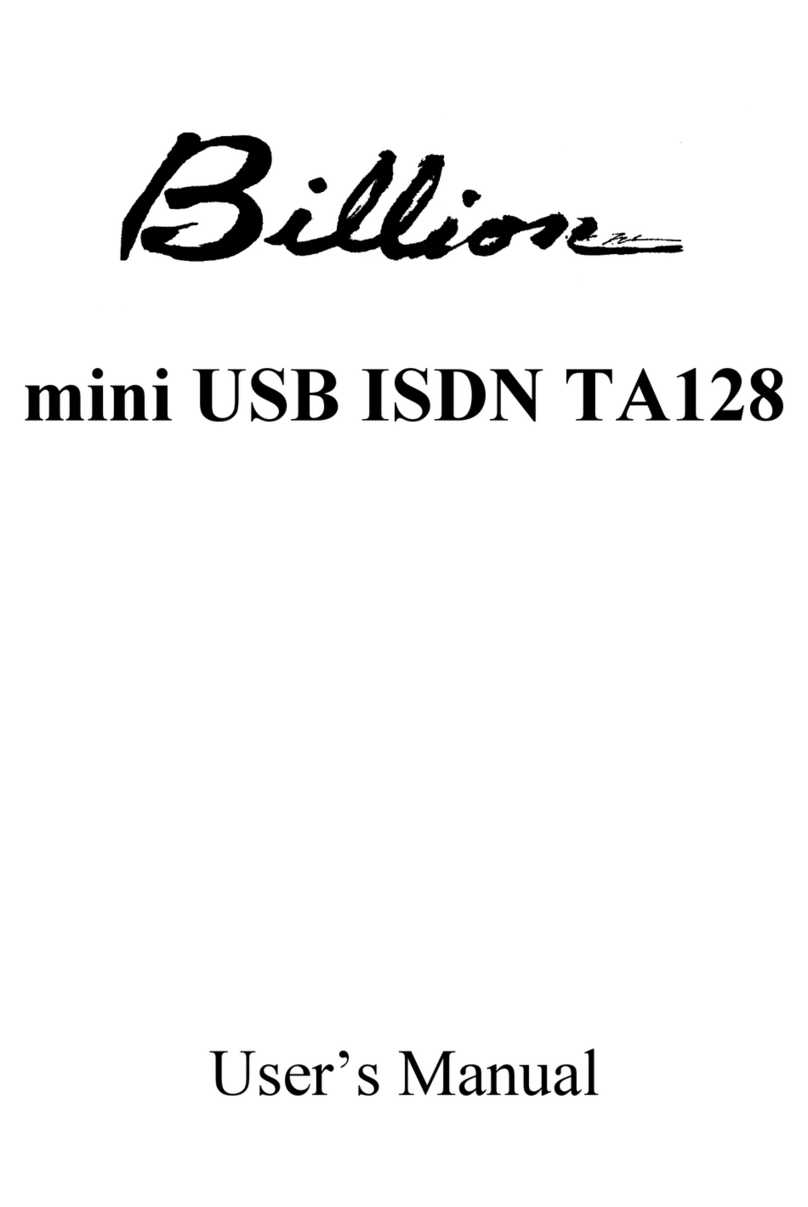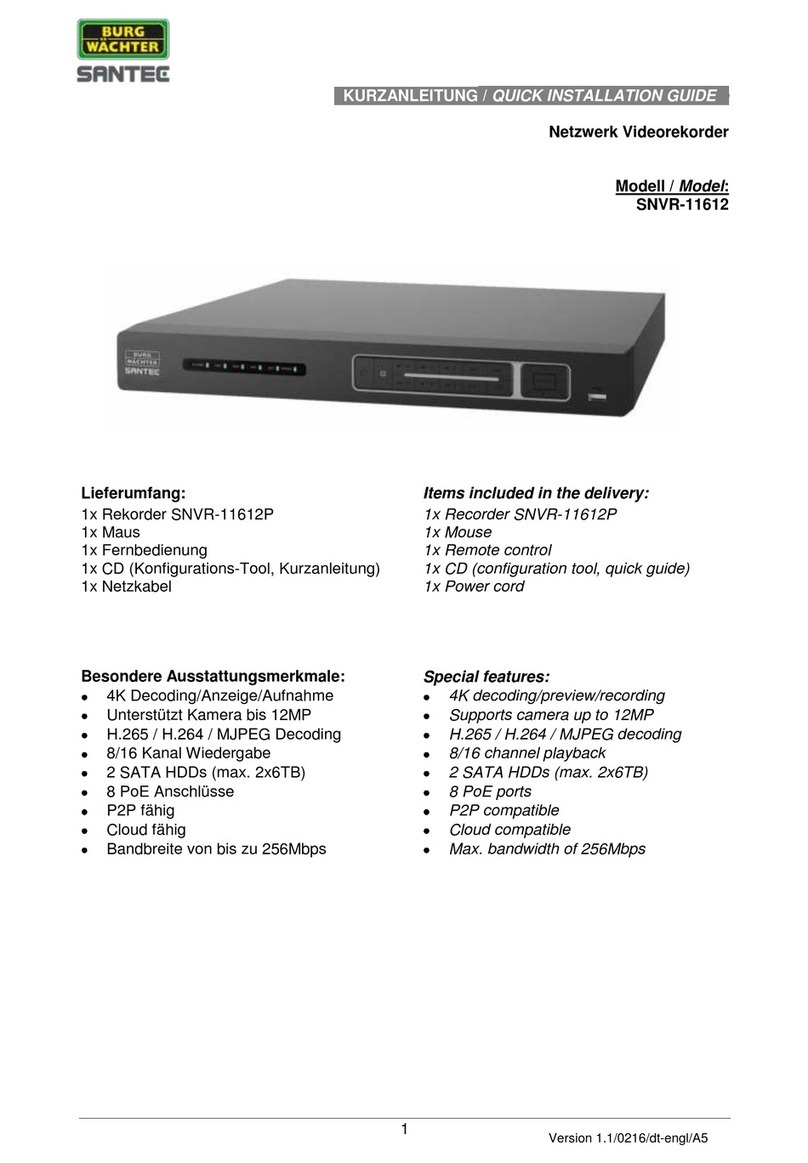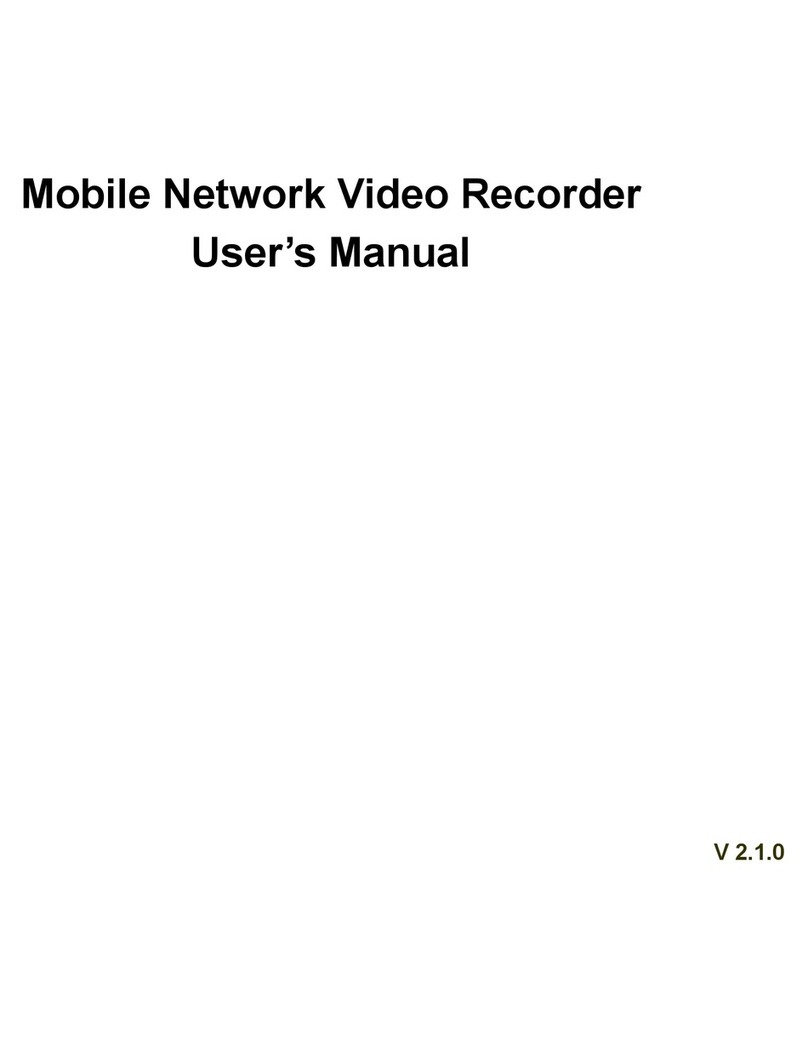ZKTeco BioSense Series User manual

ProFace X TD User Manual
Page | 1 Copyright©2020ZKTECO CO., LTD. All rights reserved.
Thank you for choosing our product. Please read the instructions carefully
before operation. Follow these instructions to ensure that the product is
functioning properly. The images shown in this manual are for illustrative
purposes only.
For further details, please visit our Company’s website
www.zkteco.com.
User Manual
BioSense Series Network Video Recorder
Date: April 2023
Doc Version: 1.0
English

BioSense Series Network Video Recorder User Manual
Page | 2 Copyright©2023 ZKTECO CO., LTD. All rights reserved.
Copyright © 2023 ZKTECO CO., LTD. All rights reserved.
Without the prior written consent of ZKTeco, no portion of this manual can be copied or forwarded in any
way or form. All parts of this manual belong to ZKTeco and its subsidiaries (hereinafter the "Company" or
"ZKTeco").
Trademark
is a registered trademark of ZKTeco. Other trademarks involved in this manual are owned by
their respective owners.
Disclaimer
This manual contains information on the operation and primarytenance of the ZKTeco Device. The
copyright in all the documents, drawings, etc. in relation to the ZKTeco supplied Device vests in and is the
property of ZKTeco. The contents hereof should not be used or shared by the receiver with any third party
without express written permission of ZKTeco.
The contents of this manual must be read as a whole before starting the operation and primarytenance of
the supplied Device. If any of the content(s) of the manual seems unclear or incomplete, please contact
ZKTeco before starting the operation and primarytenance of the said Device.
It is an essential pre-requisite for the satisfactory operation and primarytenance that the operating and
primarytenance personnel are fully familiar with the design and that the said personnel have received
thorough training in operating and primarytaining the machine/unit/Device. It is further essential for the
safe operation of the machine/unit/Device that personnel has read, understood, and followed the safety
instructions contained in the manual.
In case of any conflict between terms and conditions of this manual and the contract specifications,
drawings, instruction sheets or any other contract-related documents, the contract
conditions/documents shall prevail. The contract-specific conditions/documents shall apply in priority.
ZKTeco offers no warranty, guarantee, or representation regarding the completeness of any information
contained in this manual or any of the amendments made thereto. ZKTeco does not extend the warranty
of any kind, including, without limitation, any warranty of design, merchantability, or fitness for a
particular purpose.
ZKTeco does not assume responsibility for any errors or omissions in the information or documents which
are referenced by or linked to this manual. The entire risk as to the results and performance obtained from
using the information is assumed by the user.
ZKTeco in no event shall be liable to the user or any third party for any incidental, consequential, indirect,
special, or exemplary damages, including, without limitation, loss of business, loss of profits, business
interruption, loss of business information or any pecuniary loss, arising out of, in connection with, or
relating to the use of the information contained in or referenced by this manual, even if ZKTeco has been
advised of the possibility of such damages.
This manual and the information contained therein may include technical, other inaccuracies or
typographical errors. ZKTeco periodically changes the information herein which will be incorporated into

BioSense Series Network Video Recorder User Manual
Page | 3 Copyright©2023 ZKTECO CO., LTD. All rights reserved.
new additions/amendments to the manual. ZKTeco reserves the right to add, delete, amend, or modify
the information contained in the manual from time to time in the form of circulars, letters, notes, etc. for
better operation and safety of the machine/unit/Device. The said additions or amendments are meant for
improvement /better operations of the machine/unit/Device and such amendments shall not give any
right to claim any compensation or damages under any circumstances.
ZKTeco shall in no way be responsible (i) in case the machine/unit/Device malfunctions due to any non-
compliance of the instructions contained in this manual (ii) in case of operation of the
machine/unit/Device beyond the rate limits (iii) in case of operation of the machine and Device in
conditions different from the prescribed conditions of the manual.
The product will be updated from time to time without prior notice. The latest operation procedures and
relevant documents are available on http://www.zkteco.com.
If there is any issue related to the product, please contact us.
ZKTeco Headquarters
Address ZKTeco Industrial Park, No. 32, Industrial Road,
Tangxia Town, Dongguan, China.
Phone +86 769 - 82109991
Fax +86 755 - 89602394
For business-related queries, please write to us at sales@zkteco.com.
To know more about our global branches, visit www.zkteco.com.

BioSense Series Network Video Recorder User Manual
Page | 4 Copyright©2023 ZKTECO CO., LTD. All rights reserved.
About the Company
ZKTeco is one of the world’s largest manufacturers of RFID and Biometric (Fingerprint, Facial, and Finger-
vein) readers. Product offerings include Access Control readers and panels, Near & Far-range Facial
Recognition Cameras, Elevator/floor access controllers, Turnstiles, License Plate Recognition (LPR) gate
controllers and Consumer products including battery-operated fingerprint and face-reader Door Locks.
Our security solutions are multi-lingual and localized in over 18 different languages. At the ZKTeco state-
of-the-art 700,000 square foot ISO9001-certified manufacturing facility, we control manufacturing,
product design, component assembly, and logistics/shipping, all under one roof.
The founders of ZKTeco have been determined for independent research and development of biometric
verification procedures and the productization of biometric verification SDK, which was initially widely
applied in PC security and identity authentication fields. With the continuous enhancement of the
development and plenty of market applications, the team has gradually constructed an identity
authentication ecosystem and smart security ecosystem, which are based on biometric verification
techniques. With years of experience in the industrialization of biometric verifications, ZKTeco was
officially established in 2007 and now has been one of the globally leading enterprises in the biometric
verification industry owning various patents and being selected as the National High-tech Enterprise for 6
consecutive years. Its products are protected by intellectual property rights.
About the Manual
This manual introduces the product of BioSense Series Network Video Recorder.
All figures displayed are for illustration purposes only. Figures in this manual may not be exactly
consistent with the actual products.

BioSense Series Network Video Recorder User Manual
Page | 5 Copyright©2023 ZKTECO CO., LTD. All rights reserved.
TABLE OF CONTENTS
1. INSTALLATION..................................................................................................................................... 8
1.1. UNPACKING INSPECTION .................................................................................................................................. 8
1.2. HARD DISK INSTALLATION ............................................................................................................................... 8
1.2.1. NVR WITH 4 OR 8 HDD..............................................................................................................................................................................................................8
1.2.2. NVR WITH 1 OR 2 HDD.............................................................................................................................................................................................................. 9
2. GETTING STARTED ............................................................................................................................ 11
2.1. START UP AND SHUTDOWN ............................................................................................................................11
2.1.1. START UP ..........................................................................................................................................................................................................................................11
2.1.2. SHUT DOWN ..................................................................................................................................................................................................................................11
2.2. LOGIN............................................................................................................................................................11
2.3. USING GUIDE .................................................................................................................................................12
2.4. MENU OPERATION.......................................................................................................................................... 14
2.4.1. BEGIN SETUP ..................................................................................................................................................................................................................................14
3. PREVIEW............................................................................................................................................. 15
3.1. INTRODUCTION OF PREVIEW...........................................................................................................................15
3.2. OPERATIONS IN PREVIEW MODE .....................................................................................................................16
3.3. USING THE MOUSE IN PREVIEW.......................................................................................................................17
4. PLAYBACK.......................................................................................................................................... 19
4.1. INSTANT PLAYBACK........................................................................................................................................19
4.2. PLAYBACK BY NORMAL SEARCH ..................................................................................................................... 20
4.2.1. RECORDING PLAYBACK ..........................................................................................................................................................................................................20
4.2.2. PLAYBACK BY EVENT SEARCH ............................................................................................................................................................................................22
4.2.3. PLAYBACK PICTURES ................................................................................................................................................................................................................22
4.2.4. PLAYBACK EXTERNAL FILE....................................................................................................................................................................................................24
5. PTZ CONTROLS .................................................................................................................................. 25
5.1. CONFIGURING PTZ SETTINGS .........................................................................................................................25
5.2. SETTING PTZ PRESET,CRUISE,PATTERN &LINEAR SCAN ................................................................................26
5.2.1. PRESET SETTING...........................................................................................................................................................................................................................26
5.2.2. CRUISE SETTING ...........................................................................................................................................................................................................................26
5.2.3. PATTERN SETTING ......................................................................................................................................................................................................................27
5.2.4. LINEAR SCAN SETTING ............................................................................................................................................................................................................27
6. SEARCH .............................................................................................................................................. 28
6.1. PICTURE BACKUP ........................................................................................................................................... 28
6.2. VIDEO RETRIEVAL...........................................................................................................................................29
7. CHANNEL MANAGE ........................................................................................................................... 30
7.1. ADDING IP CAMERAS .....................................................................................................................................30
7.2. REGULAR CONFIG ..........................................................................................................................................31
7.2.1. CHANNEL DISPLAY ....................................................................................................................................................................................................................31
7.2.2. MEDIA PARAMETERS ................................................................................................................................................................................................................33
7.2.3. SNAPSHOT PARAMETER.........................................................................................................................................................................................................34
7.2.4. PTZ SETTING...................................................................................................................................................................................................................................34
7.2.5. TOUR GROUPING ........................................................................................................................................................................................................................35
7.3. REGULAR DETECTION ..................................................................................................................................... 36
7.3.1. MOTION DETECTION................................................................................................................................................................................................................36
7.3.2. VIDEO LOST.....................................................................................................................................................................................................................................38

BioSense Series Network Video Recorder User Manual
Page | 6 Copyright©2023 ZKTECO CO., LTD. All rights reserved.
7.3.3. VIDEO SHELTER ............................................................................................................................................................................................................................40
7.3.4. PRIVACY MASK..............................................................................................................................................................................................................................42
7.4. ARTIFICIAL INTELLIGENCE ...............................................................................................................................43
7.4.1. BRIEF INTRODUCTION .............................................................................................................................................................................................................43
7.4.2. ENABLE SMART ANALYSIS ....................................................................................................................................................................................................43
7.4.3. FUNCTION CONFIGURATION .............................................................................................................................................................................................43
7.5. CHANNEL ZERO SETTING ................................................................................................................................53
7.5.1. PARAMETER CONFIG ................................................................................................................................................................................................................53
7.5.2. CHANNEL CONFIG .....................................................................................................................................................................................................................54
8. RECORD MANAGE.............................................................................................................................. 55
8.1. RECORD CONFIGURATION ..............................................................................................................................55
8.2. MANUAL OPERATION.....................................................................................................................................56
8.2.1. SNAPSHOT.......................................................................................................................................................................................................................................57
9. STORAGE MANAGE............................................................................................................................ 58
9.1. STORAGE MANAGEMENT................................................................................................................................58
9.2. DISK GROUP ..................................................................................................................................................59
9.2.1. AUTOMATIC GROUPING ........................................................................................................................................................................................................59
9.3. MANUAL GROUPING ......................................................................................................................................59
10. SYSTEM MANAGE .......................................................................................................................... 60
10.1. SYSTEM INFORMATION................................................................................................................................... 60
10.1.1. DEVICE INFORMATION .........................................................................................................................................................................................................60
10.1.2. STREAM INFORMATION.......................................................................................................................................................................................................61
10.2. CONFIGURATION MANAGEMENT ....................................................................................................................61
10.3. SYSTEM UPGRADE..........................................................................................................................................62
10.4. AUTO MAINTENANCE .....................................................................................................................................62
10.5. TIME SETTING ................................................................................................................................................ 63
10.5.1. DEVICE TIME ................................................................................................................................................................................................................................63
10.5.2. IPC TIME..........................................................................................................................................................................................................................................64
10.6. DEVICE PARAMETER .......................................................................................................................................65
11. NETWORK MANAGE....................................................................................................................... 67
11.1. BASIC SETTING...............................................................................................................................................67
11.2. ADVANCED SETTING ......................................................................................................................................68
11.2.1. ENABLE PPPOE...........................................................................................................................................................................................................................68
11.2.2. ENABLE UPNP .............................................................................................................................................................................................................................68
11.2.3. DDNS SETTING...........................................................................................................................................................................................................................68
11.2.4. EMAIL SETTING ..........................................................................................................................................................................................................................69
11.3. MANAGEMENT PLATFORM .............................................................................................................................70
11.4. NETWORK FLOW ............................................................................................................................................71
11.5. NETWORK TEST ..............................................................................................................................................71
12. ALARM MANAGEMENT.................................................................................................................. 73
12.1. ALARM INPUT ................................................................................................................................................73
12.2. EXCEPTION ....................................................................................................................................................75
13. USER MANAGE ............................................................................................................................... 76
14. QUICK START GUIDE...................................................................................................................... 78
14.1. UNPACKING INSPECTION ................................................................................................................................78
14.2. HDD INSTALLATION ......................................................................................................................................78

BioSense Series Network Video Recorder User Manual
Page | 7 Copyright©2023 ZKTECO CO., LTD. All rights reserved.
14.3. FRONT PANEL INSTRUCTION...........................................................................................................................78
14.4. BACK PANEL INSTRUCTION .............................................................................................................................79
14.5. ALARM CONNECTION .....................................................................................................................................80
14.5.1. ALARM INPUT CONNECTION...........................................................................................................................................................................................80
14.5.2. ALARM OUTPUT CONNECTION .....................................................................................................................................................................................80
14.5.3. PTZ CONNECTION ...................................................................................................................................................................................................................80
14.6. BASIC OPERATION GUIDE ............................................................................................................................... 81
14.6.1. POWER ON....................................................................................................................................................................................................................................81
14.6.2. POWER OFF..................................................................................................................................................................................................................................81
14.6.3. LOG IN..............................................................................................................................................................................................................................................81
14.6.4. PREVIEW..........................................................................................................................................................................................................................................82
14.7. CHANNEL MANAGEMENT ............................................................................................................................... 83
14.7.1. MODE SWITCH...........................................................................................................................................................................................................................83
14.7.2. IP CHANNEL .................................................................................................................................................................................................................................83
14.7.3. VIDEO ENCODE CONFIGURATION ...............................................................................................................................................................................83
14.8. PTZ CONTROL ...............................................................................................................................................84
14.9. PLAYBACK .....................................................................................................................................................85
14.10. NETWORK...............................................................................................................................................86
14.10.1. NETWORK SETTING..............................................................................................................................................................................................................86
14.10.2. WEB ACCESS.............................................................................................................................................................................................................................86
14.10.3. CLIENT ACCESS.......................................................................................................................................................................................................................92
15. STATEMENT.................................................................................................................................... 95
16. APPENDIX LIST OF COMPATIBLE HDD ALREADY TESTED .......................................................... 95

BioSense Series Network Video Recorder User Manual
Page | 8 Copyright©2023 ZKTECO CO., LTD. All rights reserved.
1. Installation
1.1. Unpacking Inspection
During installation of the NVR:
Ensure the device is installed in a well-ventilated, dust-free environment.
The device is designed for indoor use only.
Keep all liquids away from the device.
Ensure environmental conditions meet factory specifications.
Power down the device before connecting and disconnecting accessories and peripherals.
1.2. Hard Disk Installation
Before you start:
Disconnect the power from the NVR before installing a hard disk drive (HDD). A factory recommended
HDD should be used for this installation.
Tools Required: Screwdriver.
1.2.1. NVR with 4 or 8 HDD
Steps:
1. Remove the cover from the NVR by unfastening the screws on the rear panel.
2. Insert the hard disk along the slot and fasten it.

BioSense Series Network Video Recorder User Manual
Page | 9 Copyright©2023 ZKTECO CO., LTD. All rights reserved.
3. Connect the power & data cable to the NVR and HDD.
4. Close the cover and fasten it with the screws.
1.2.2. NVR with 1 or 2 HDD
Steps:
1. Remove the cover from the NVR by unfastening the screws on the side and rear panel.
2. Fasten the HDD with the screws on the bottom.

BioSense Series Network Video Recorder User Manual
Page | 10 Copyright©2023 ZKTECO CO., LTD. All rights reserved.
3. Connect the power & data cable to the NVR and HDD.
4. Close the cover and fasten it with the screws.

BioSense Series Network Video Recorder User Manual
Page | 11 Copyright©2023 ZKTECO CO., LTD. All rights reserved.
2. Getting Started
2.1. Start up and Shutdown
2.1.1. Start up
Plug in the power cord, press the power switch, the power indicator light should turn bright. The device
will begin to start. After the device starts up, the video output defaults to multiple screen output mode.
2.1.2. Shut down
Option 1: Press the power key on front panel to shutdown the device (should be supported by the
device).
Option 2: Click Start > Shutdown > Confirm (Prompt: It is recommended to use this way, in order to
avoid damage to the device when suddenly powered off.)
Figure 2.1 Shutdown Menu
2.2. Login
If NVR first start-up or has logged out, you must login the device before operating the menu and other
functions, as shown in Figure 2.2.
Figure 2.2 Login Interface

BioSense Series Network Video Recorder User Manual
Page | 12 Copyright©2023 ZKTECO CO., LTD. All rights reserved.
Steps:
1. Click Start button on the top of screen.
2. Click Login in the drop-down menu.
3. Input the Password in the pop-up interface (Default password: 123456).
4. Click Login to log in.
2.3. Using Guide
The Guide starts once login, as shown in Figure 2.3.
Figure 2.3 Language Setting
Operating the Guide:
1. The Guide can walk you through some basic settings of the NVR. If you don’t want to use the Guide at
that moment, click the button. You can also choose to use the Guide next time by leaving the
“Next time no longer display” check-box unchecked.
2. Click Next button to enter the Display Setting window, as shown in Figure 2.4.
Figure 2.4 Resolution Setting

BioSense Series Network Video Recorder User Manual
Page | 13 Copyright©2023 ZKTECO CO., LTD. All rights reserved.
3. After the display setting, click Next button to enter the Network Setting window, as shown in Figure
2.5.
Figure 2.5 Network Setting
4. After the network setting, click Next button to enter the QR Code interface, as shown in Figure 2.6.
Figure 2.6 QR Code
5. Click Finish to complete the Guide setup.

BioSense Series Network Video Recorder User Manual
Page | 14 Copyright©2023 ZKTECO CO., LTD. All rights reserved.
2.4. Menu operation
After the user login successfully, according to the interface of toolbar to perform associated settings, as
shown in Figure 2.7.
Figure 2.7 Menu Operation
2.4.1. Begin setup
Click the icon, it will pop-up the interface as show in Figure 2.8.
Figure 2.8 Begin Setup
1. Logout: Click Logout button, can exit the current user.
2. Reboot: Click Reboot button and confirm, the device will automatically reboot.
3. Shutdown: Click Shut down button and confirm, the device will automatically shutdown.

BioSense Series Network Video Recorder User Manual
Page | 15 Copyright©2023 ZKTECO CO., LTD. All rights reserved.
3. Preview
3.1. Introduction of Preview
Preview shows you the video image getting from each camera in real time. The NVR will automatically
enter live view mode when powered on, as shown in Figure 3.1.
Figure 3.1 Preview Interface
Channel Preview Icons:
In the Preview mode, there are hide icons on the screen of each channel, which shows when you move
the mouse to the bottom of channel.
Icons Description Icons Description
Open/Close PTZ
Show/Hide Smart
detection
Snapshot
Open/Close Voice
Intercom
Open/Close
Channel Audio
Manual Recording
On/Off
Instant Playback
Media parameters
Table 3.1 Preview Icon Description
Media Parameters: May revise the brightness, contrast, saturation and hue of the channel that the
current mouse selected, one click to restore the default value when necessary, as shown in Figure 3.2.
Figure 3.2 Media Parameters

BioSense Series Network Video Recorder User Manual
Page | 16 Copyright©2023 ZKTECO CO., LTD. All rights reserved.
PTZ/Preset/Cruise/Pattern:
Please confirm whether the related parameters setting is correct before control the PTZ. After setting up
parameters, select the channel to be controlled in the preview interface, then control the direction of the
lens, focal length, focus, aperture amplification and narrow in PTZ operation interface, and adjust the
speed of PTZ, as shown in Figure 3.3. See below the detailed operation of PTZ control part.
Figure 3.3 PTZ Control
3.2. Operations in Preview Mode
In preview mode, there are many functions provided. The functions are listed below.
Real-time Alarm Information:
On the bottom right corner, there is a real-time alarm information, as shown in Figure 3.4.
Figure 3.4 Alarming
When you click , it will pop-up the alarm information, as shown in Figure 3.5.
Figure 3.5 Alarm Information

BioSense Series Network Video Recorder User Manual
Page | 17 Copyright©2023 ZKTECO CO., LTD. All rights reserved.
Other Functions:
Icons Functions Icons Description
1 Split Screen 4 Split Screen
6 Split Screen 8 Split Screen
9 Split Screen 16 Split Screen
25 Split Screen 36 Split Screen
64 Split Screen Sound Adjust
Cruise on Setting Linkage Preview
Page Up Page Down
Table 3.2 Other Function Description
3.3. Using the Mouse in Preview
Figure 3.6 Preview
Name Description
PTZ Control Open the PTZ interface
4 Split Screen Select and enter 4 Split Screen mode.
6 Split Screen Select and enter 6 Split Screen mode.
8 Split Screen Select and enter 8 Split Screen mode.
9 Split Screen Select and enter 9 Split Screen mode.
16 Split Screen Select and enter 16 Split Screen mode.

BioSense Series Network Video Recorder User Manual
Page | 18 Copyright©2023 ZKTECO CO., LTD. All rights reserved.
25 Split Screen Select and enter 25 Split Screen mode.
36 Split Screen Select and enter 36 Split Screen mode.
64 Split Screen Select and enter 64 Split Screen mode.
Previous Screen Switch to the previous screen.
Next Screen Switch to the next screen.
Full Screen Quick enter full screen mode.
Table 3.3 Right Click Function Description

BioSense Series Network Video Recorder User Manual
Page | 19 Copyright©2023 ZKTECO CO., LTD. All rights reserved.
4. Playback
4.1. Instant Playback
Purpose:
Playback the recorded video files of a specific channel in the live view mode.
Steps:
Choose a channel in live view mode and click the button in the bottom of the channel, as shown in
Figure 4.1.
Figure 4.1 Instant Playback

BioSense Series Network Video Recorder User Manual
Page | 20 Copyright©2023 ZKTECO CO., LTD. All rights reserved.
4.2. Playback by Normal Search
4.2.1. Recording Playback
Click
icon to enter the Playback interface, as shown in Figure 4.2.
Figure 4.2 Normal Playback Interface
Playback by Time
Purpose:
Playback video files recorded in specified time duration. Multi-channel simultaneous playback is
supported.
Steps:
1. Enter playback interface.
2. Check the check-box of channel(s) in the channel list and then double-click to select a date on the
calendar.
3. Click the button to start playback, as shown in Figure 4.3.
Table of contents
Other ZKTeco Network Hardware manuals
Popular Network Hardware manuals by other brands

Matrix Switch Corporation
Matrix Switch Corporation MSC-CP16X16E product manual

Extron electronics
Extron electronics SCP 150 user guide
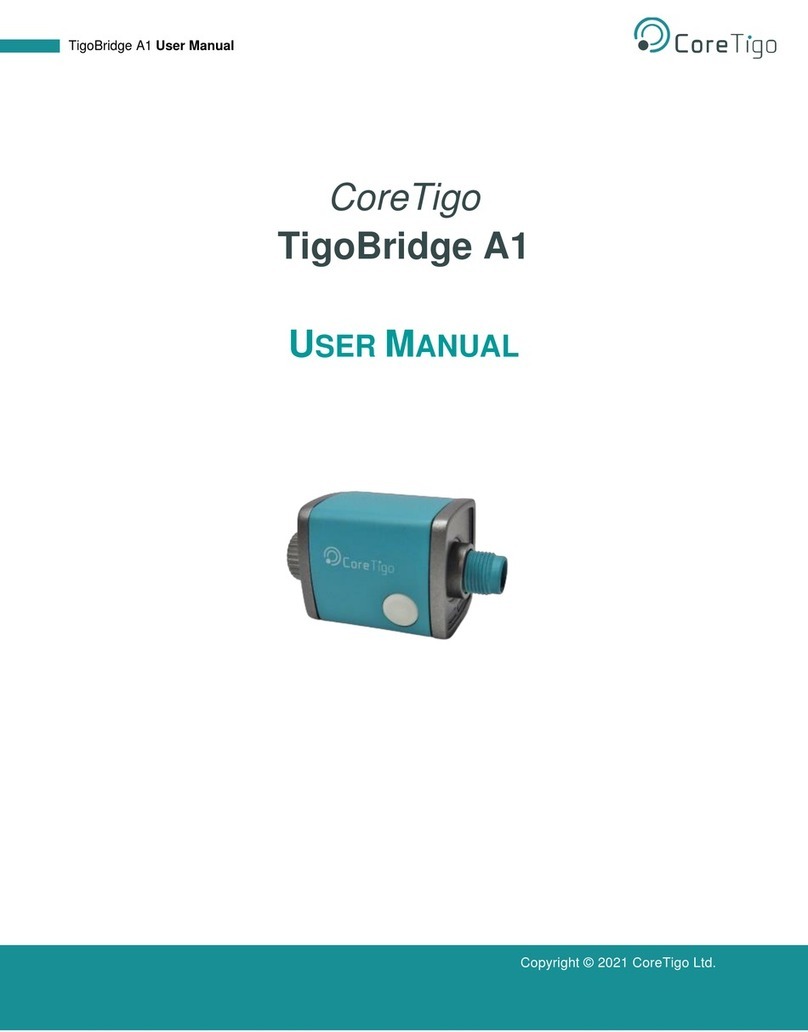
CoreTigo
CoreTigo TigoBridge A1 user manual

Milesight
Milesight UF31 user guide
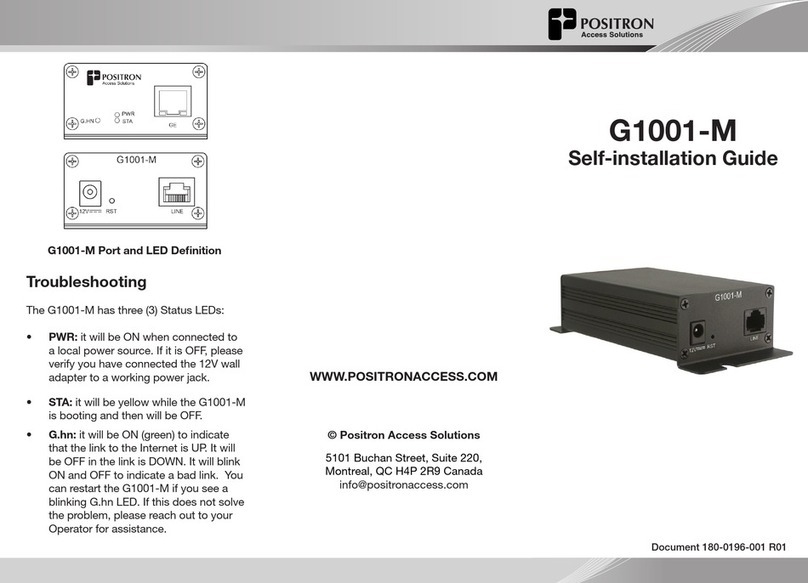
Positron
Positron G1001-M Self-installation guide

TP-Link
TP-Link M7350 Quick installation guide

DPS Telecom
DPS Telecom NetGuardian 16A user manual
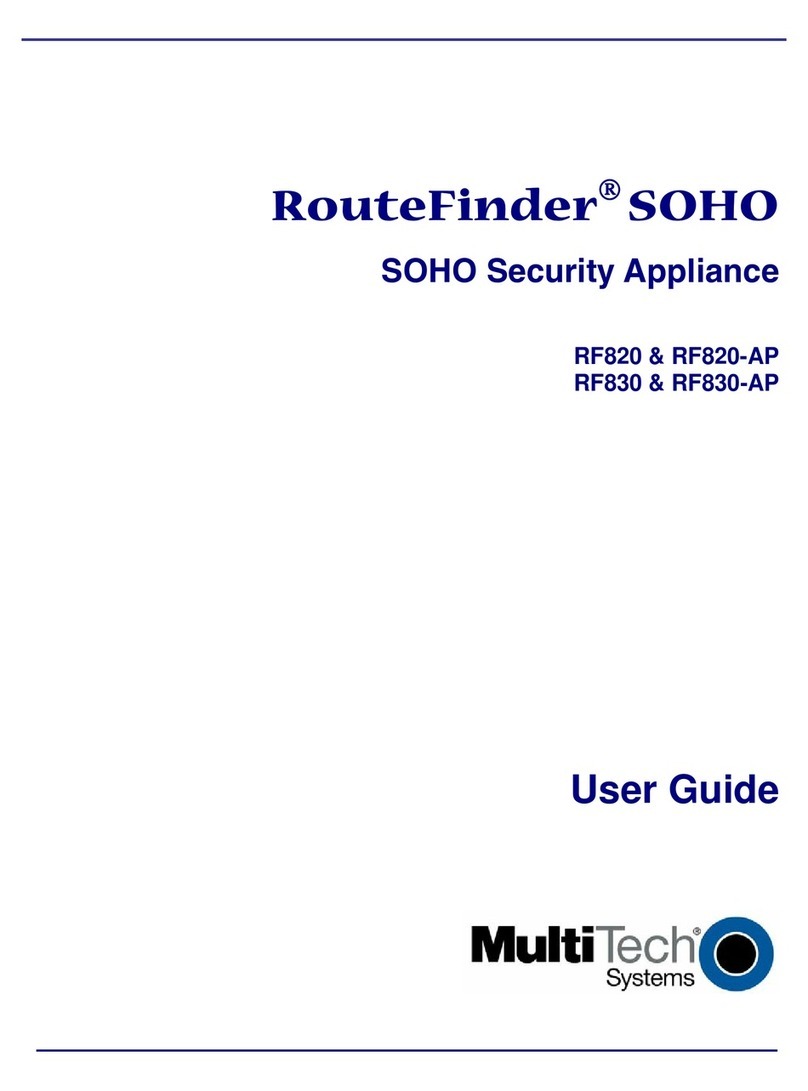
Multitech
Multitech Multi-Tech RouteFinder SOHO RF820 user guide
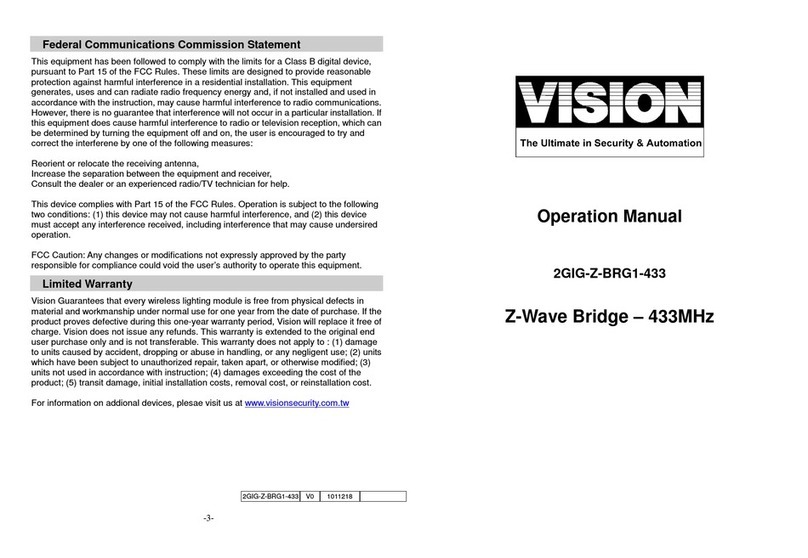
Vision
Vision 2GIG-Z-BRG1-433 Operation manual
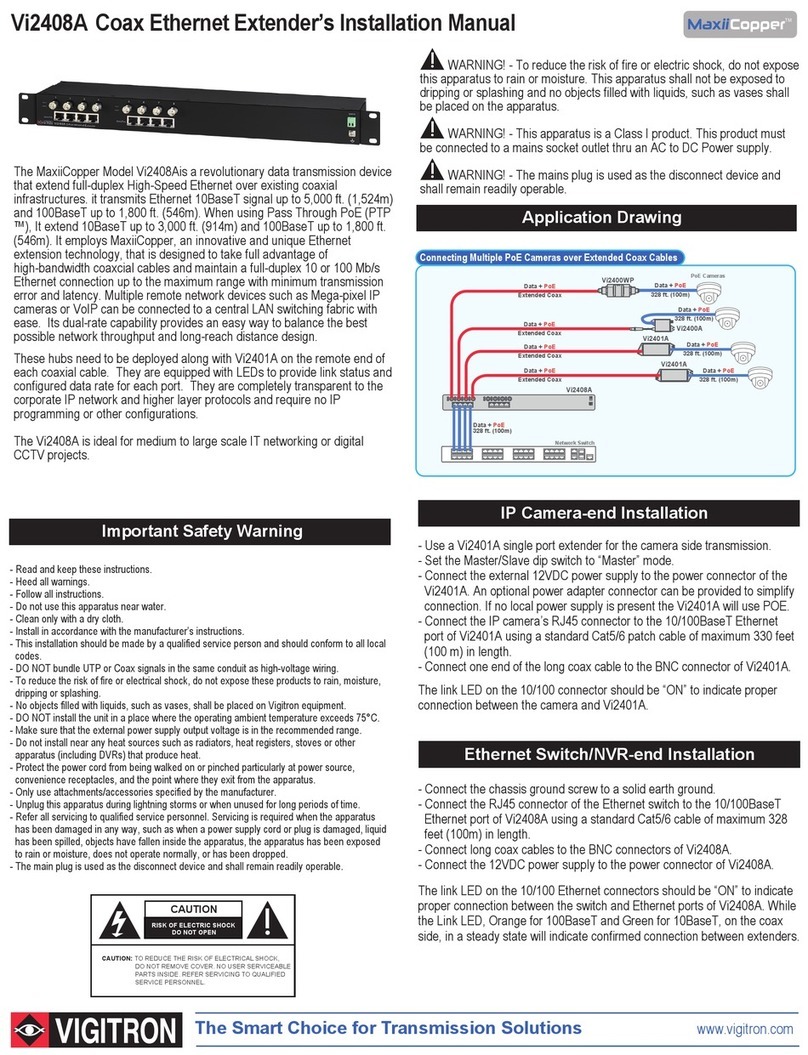
Vigitron
Vigitron MaxiiCopper Vi2408A installation manual
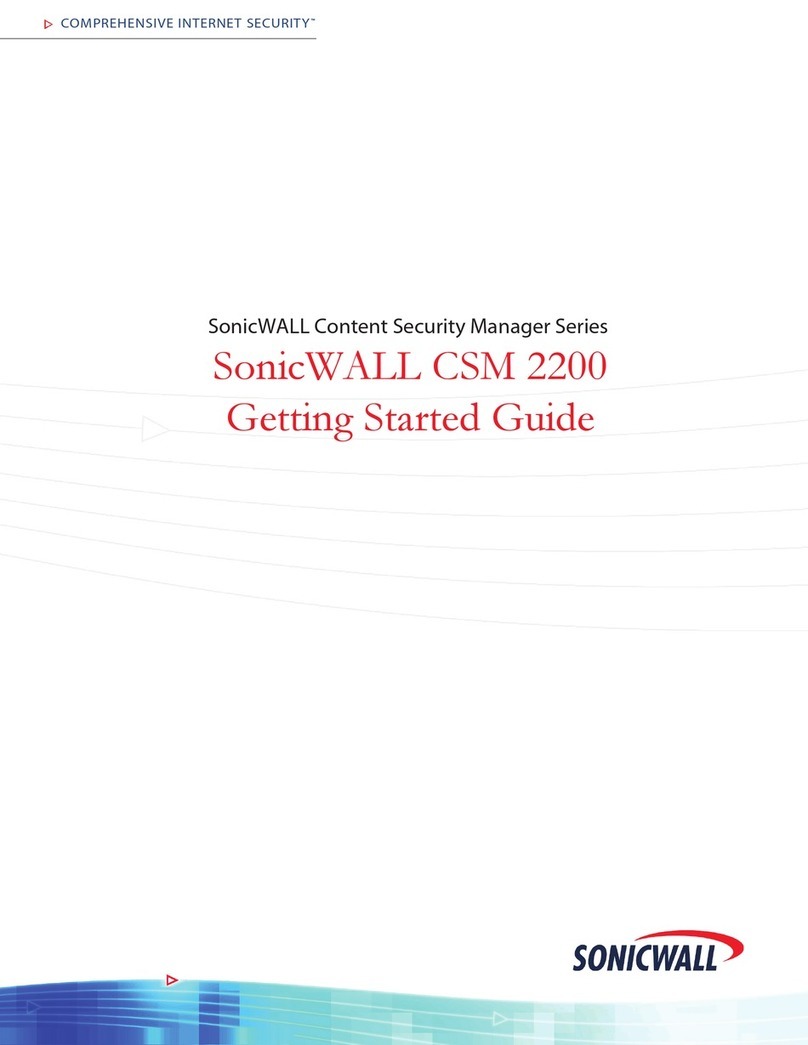
SonicWALL
SonicWALL Content Security Manager 2200 Getting started guide

Domestia
Domestia DMC-012-016 instruction manual