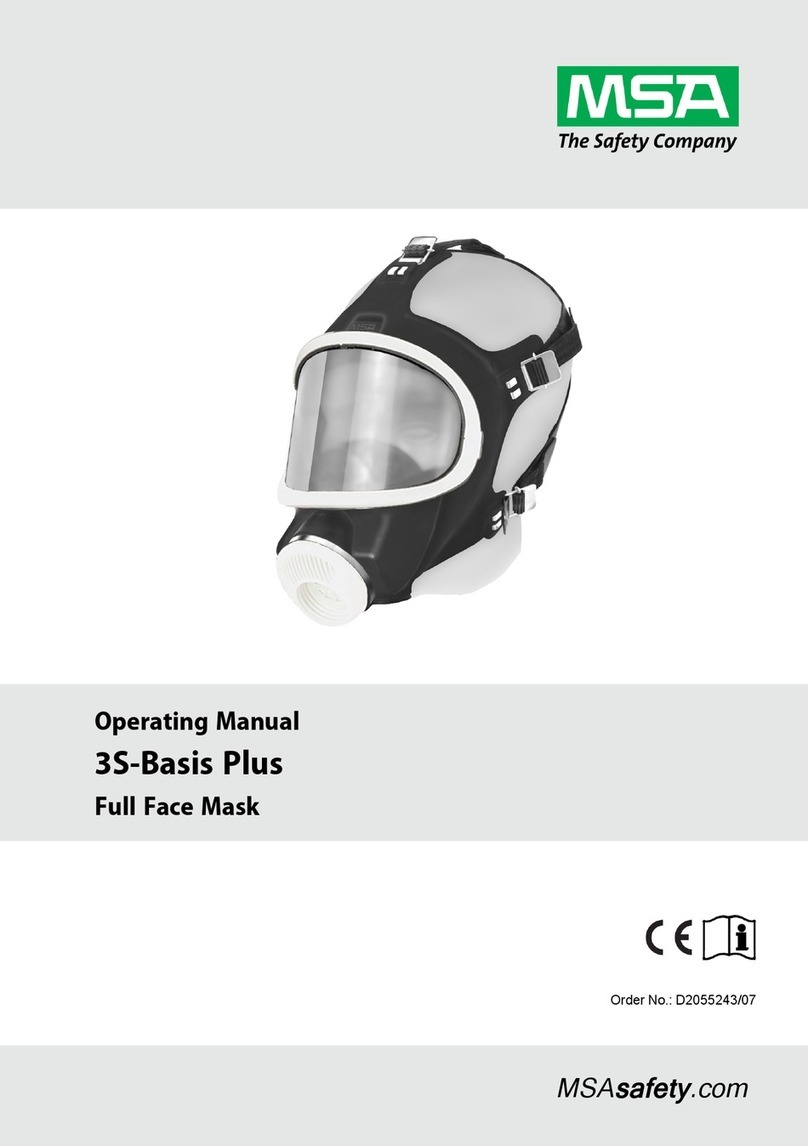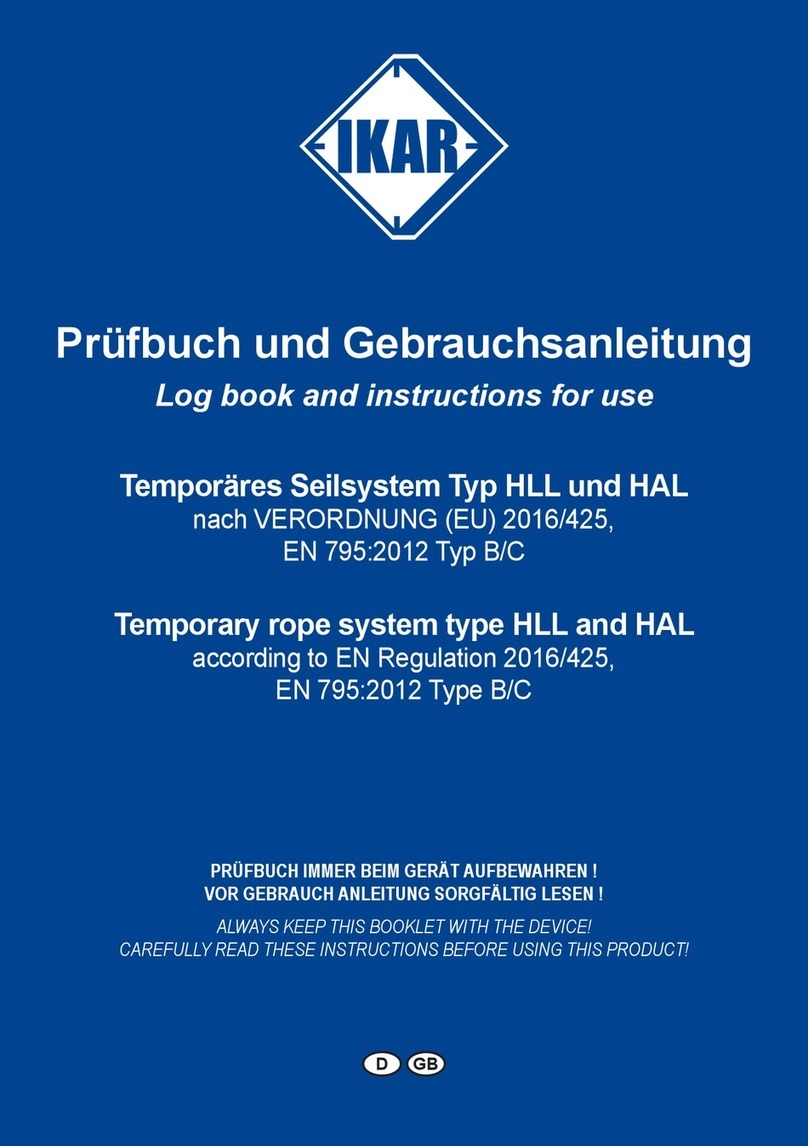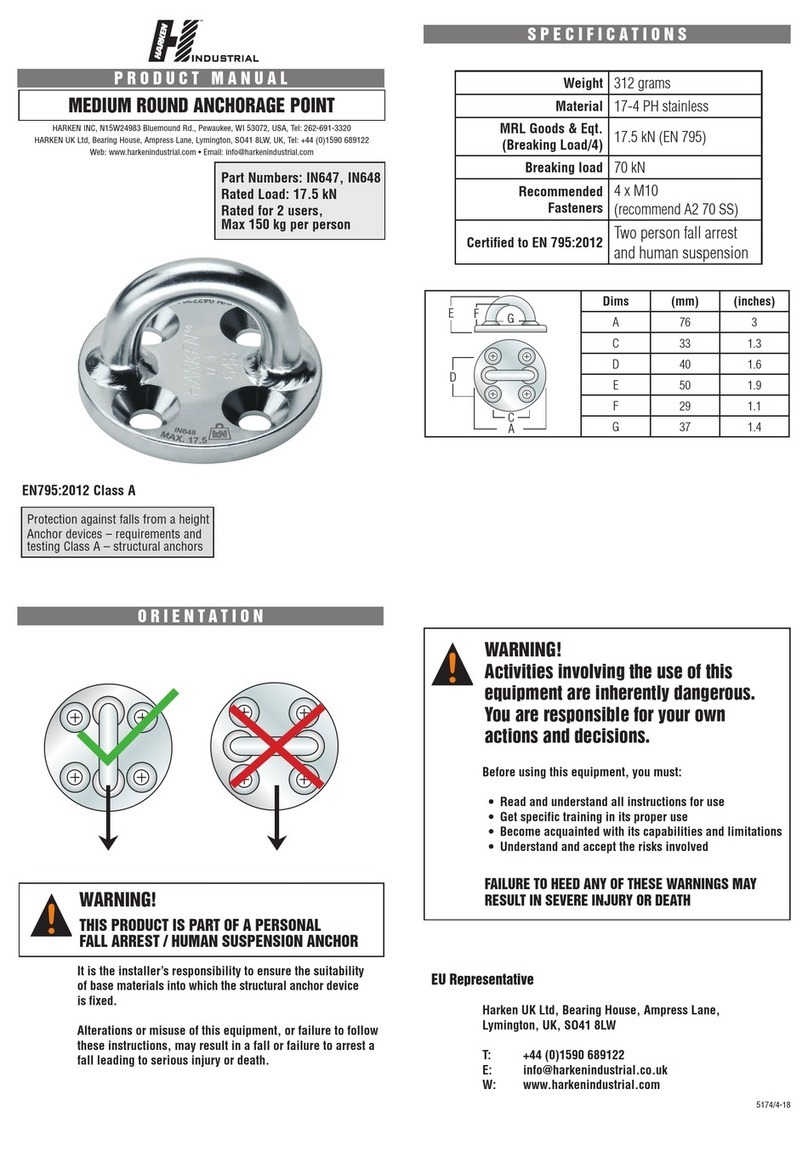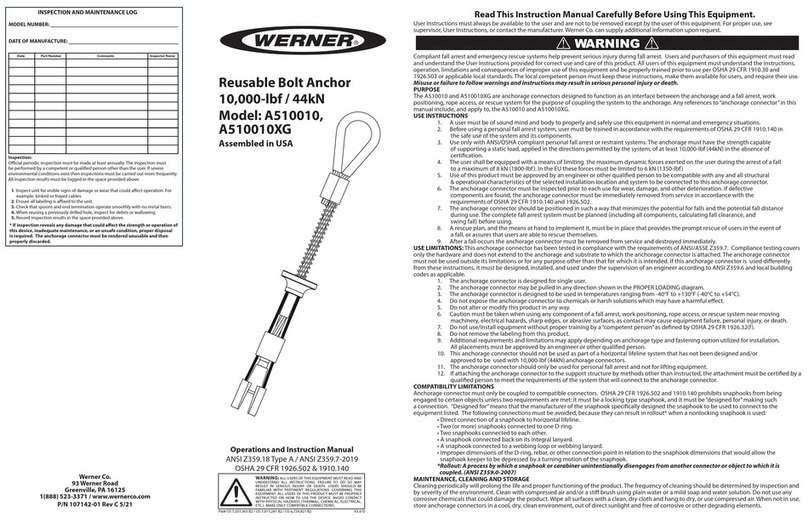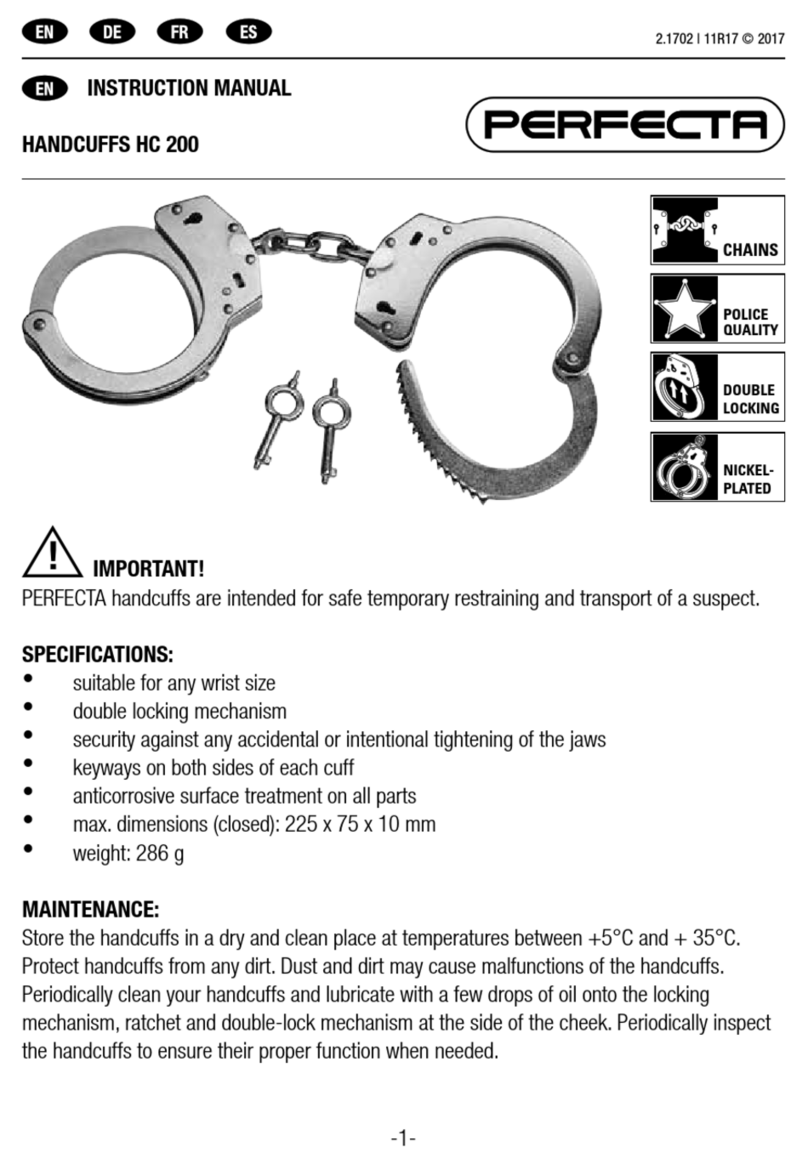ZKTeco G4[QR] User manual
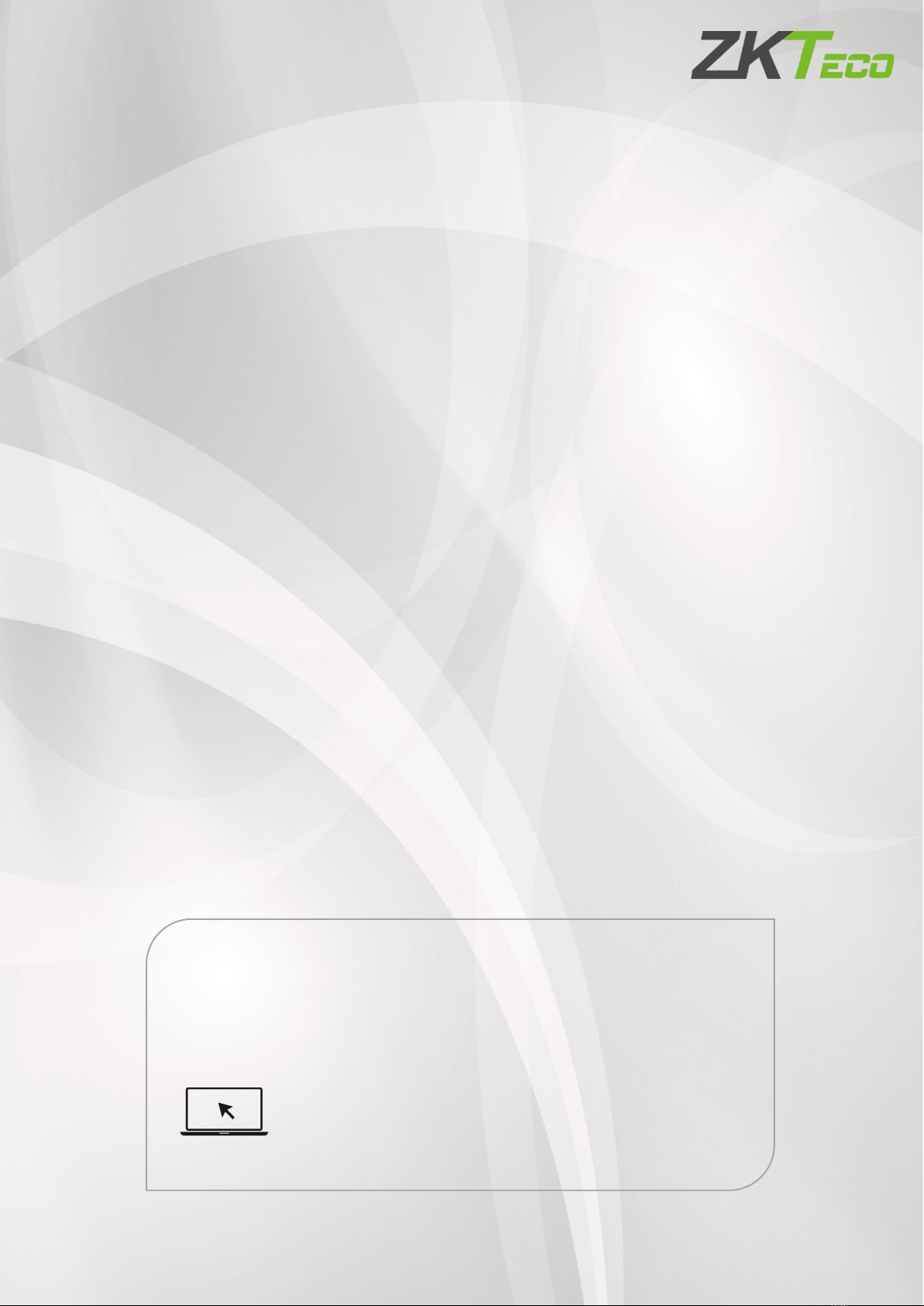
G4[QR]
User Manual
Page | 1 Copyright©2021 ZKTECO CO., LTD. All rights reserved.
Thank you for choosing our product. Please read the instructions carefully
before operation. Follow these instructions to ensure that the product is
functioning properly. The images shown in this manual are for illustrative
purposes only.
For further details, please visit our Company’s website
www.zkteco.eu
User Manual
G4[QR] Attendance Device
Date: April 2021
Doc Version: 1.0
English

G4[QR]
User Manual
Page | 2 Copyright©2021 ZKTECO CO., LTD. All rights reserved.
Copyright © 2021 ZKTECO CO., LTD. All rights reserved.
Without the prior written consent of ZKTeco, no portion of this manual can be copied or forwarded in any
way or form. All parts of this manual belong to ZKTeco and its subsidiaries (hereinafter the "Company" or
"ZKTeco").
Trademark
is a registered trademark of ZKTeco. Other trademarks involved in this manual are owned by
their respective owners.
Disclaimer
This manual contains information on the operation and maintenance of the ZKTeco equipment. The
copyright in all the documents, drawings, etc. in relation to the ZKTeco supplied equipment vests in and
is the property of ZKTeco. The contents hereof should not be used or shared by the receiver with any
third party without express written permission of ZKTeco.
The contents of this manual must be read as a whole before starting the operation and maintenance of
the supplied equipment. If any of the content(s) of the manual seems unclear or incomplete, please
contact ZKTeco before starting the operation and maintenance of the said equipment.
It is an essential pre-requisite for the satisfactory operation and maintenance that the operating and
maintenance personnel are fully familiar with the design and that the said personnel have received
thorough training in operating and maintaining the machine/unit/equipment. It is further essential for
the safe operation of the machine/unit/equipment that personnel has read, understood and followed the
safety instructions contained in the manual.
In case of any conflict between terms and conditions of this manual and the contract specifications,
drawings, instruction sheets or any other contract-related documents, the contract
conditions/documents shall prevail. The contract specific conditions/documents shall apply in priority.
ZKTeco offers no warranty, guarantee or representation regarding the completeness of any information
contained in this manual or any of the amendments made thereto. ZKTeco does not extend the warranty
of any kind, including, without limitation, any warranty of design, merchantability or fitness for a
particular purpose.
ZKTeco does not assume responsibility for any errors or omissions in the information or documents
which are referenced by or linked to this manual. The entire risk as to the results and performance
obtained from using the information is assumed by the user.
ZKTeco in no event shall be liable to the user or any third party for any incidental, consequential, indirect,
special, or exemplary damages, including, without limitation, loss of business, loss of profits, business
interruption, loss of business information or any pecuniary loss, arising out of, in connection with, or
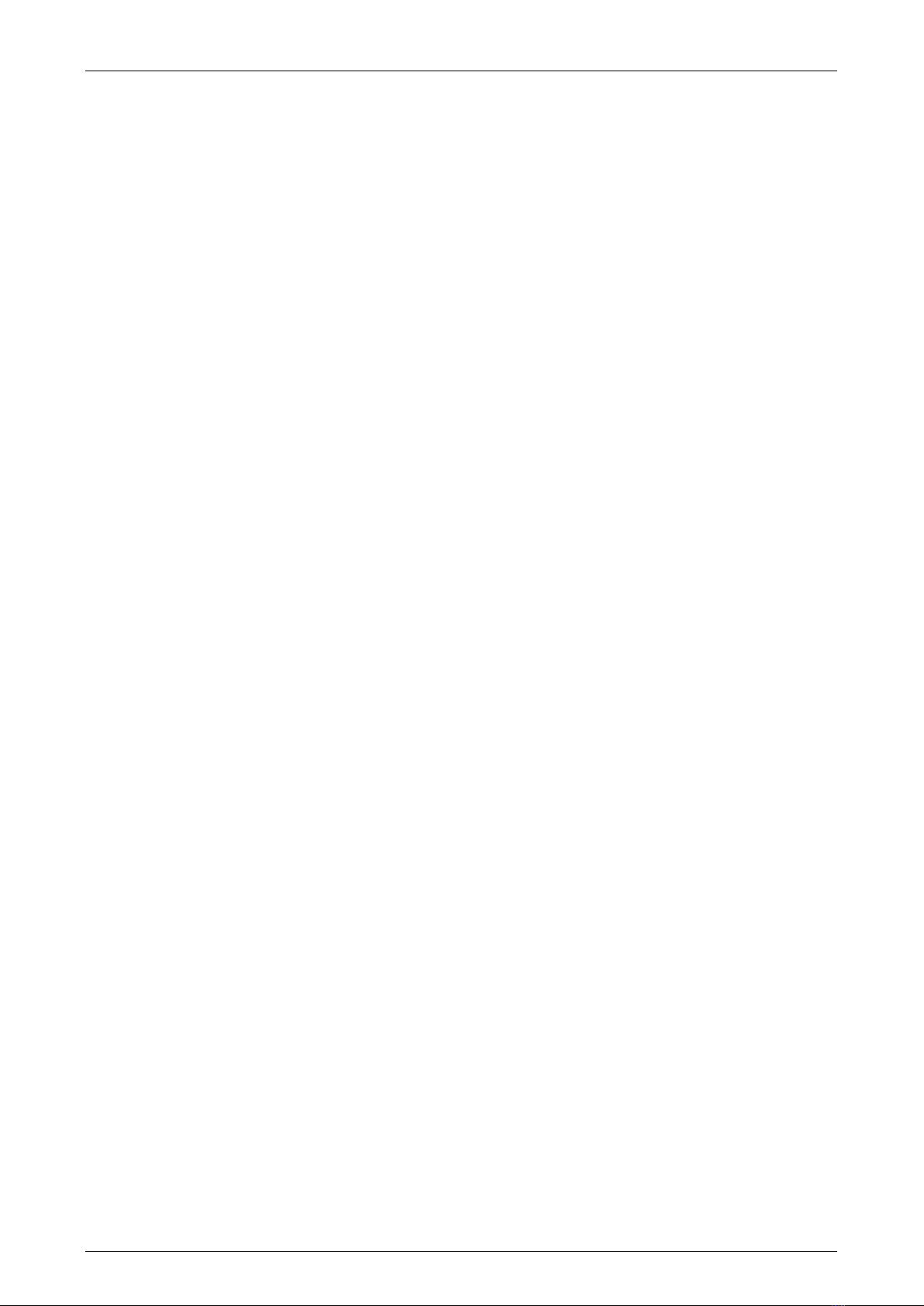
G4[QR]
User Manual
Page | 3 Copyright©2021 ZKTECO CO., LTD. All rights reserved.
relating tothe use ofthe information contained in or referenced bythis manual, even ifZKTeco hasbeen
advised of the possibility ofsuch damages.
This manual and the information contained therein may include technical, other inaccuracies or
typographical errors. ZKTeco periodically changes the information herein which will be incorporated into
new additions/amendments to the manual. ZKTeco reserves the right to add, delete, amend or modify
the information contained in the manual from time to time in the form of circulars, letters, notes, etc. for
better operation and safety of the machine/unit/equipment. The said additions or amendments are
meant for improvement /better operations of the machine/unit/equipment and such amendments shall
not give any right to claim any compensation or damages under any circumstances.
ZKTeco shall in no way be responsible (i) in case the machine/unit/equipment malfunctions due to any
non-compliance of the instructions contained in this manual (ii) in case of operation of the
machine/unit/equipment beyond the rate limits (iii) in case of operation of the machine and equipment
in conditions different from the prescribed conditions of the manual.
The product will beupdated from time totime without prior notice. The latest operation procedures
and relevant documents are available on www.zkteco.eu
If there is any issue related to theproduct, please contact us.
ZKTeco Europe
For business related queries, please write tous at: [email protected]
To know more about our global branches, visit www.zkteco.eu
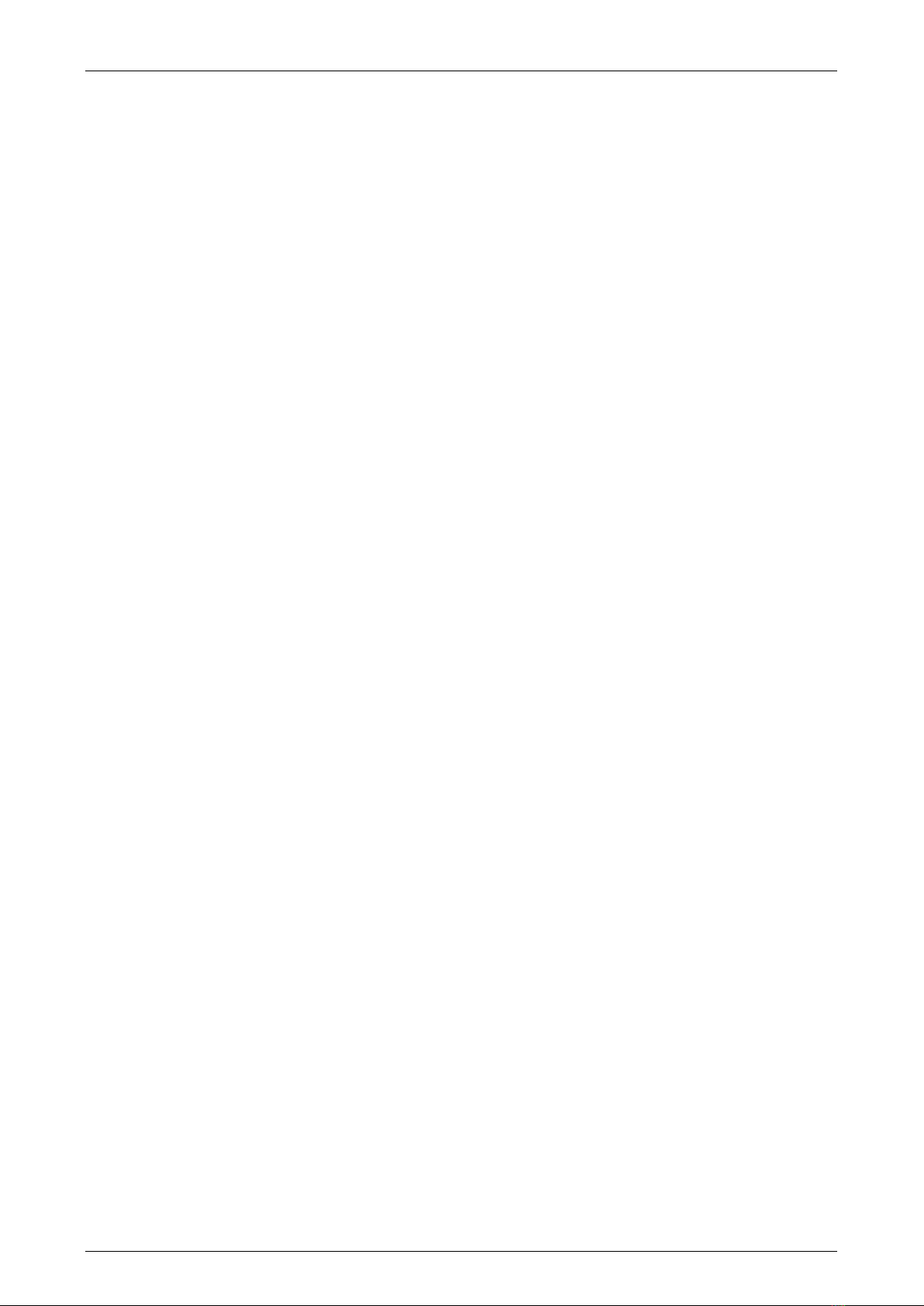
G4[QR]
User Manual
Page | 4 Copyright©2021 ZKTECO CO., LTD. All rights reserved.
About the Company
ZKTeco is one of the world’s largest manufacturer of RFID and Biometric (Fingerprint, Facial, Finger-vein)
readers. Product offerings include Access Control readers and panels, Near & Far-range Facial Recognition
Cameras, Elevator/floor access controllers, Turnstiles, License Plate Recognition (LPR) gate controllers and
Consumer products including battery-operated fingerprint and face-reader Door Locks. Our security
solutions are multi-lingual and localized in over 18 different languages. At the ZKTeco state-of-the-art
700,000 square foot ISO9001-certified manufacturing facility, we control manufacturing, product design,
component assembly, and logistics/shipping, all under one roof.
The founders of ZKTeco have been determined for independent research and development of biometric
verification procedures and the productization of biometric verification SDK, which was initially widely
applied in PC security and identity authentication fields. With the continuous enhancement of the
development and plenty of market applications, the team has gradually constructed an identity
authentication ecosystem and smart security ecosystem, which are based on biometric verification
techniques. With years of experience in the industrialization of biometric verifications, ZKTeco was
officially established in 2007 and now has been one of the globally leading enterprises in the biometric
verification industry owning various patents and being selected as the National High-tech Enterprise for 6
consecutive years. Its products are protected by intellectual property rights.
About the Manual
This manual introduces the operations of G4[QR] Time & Attendance Device.
All figures displayed are for illustration purposes only. Figures in this manual may not be exactly
consistent with the actual products.
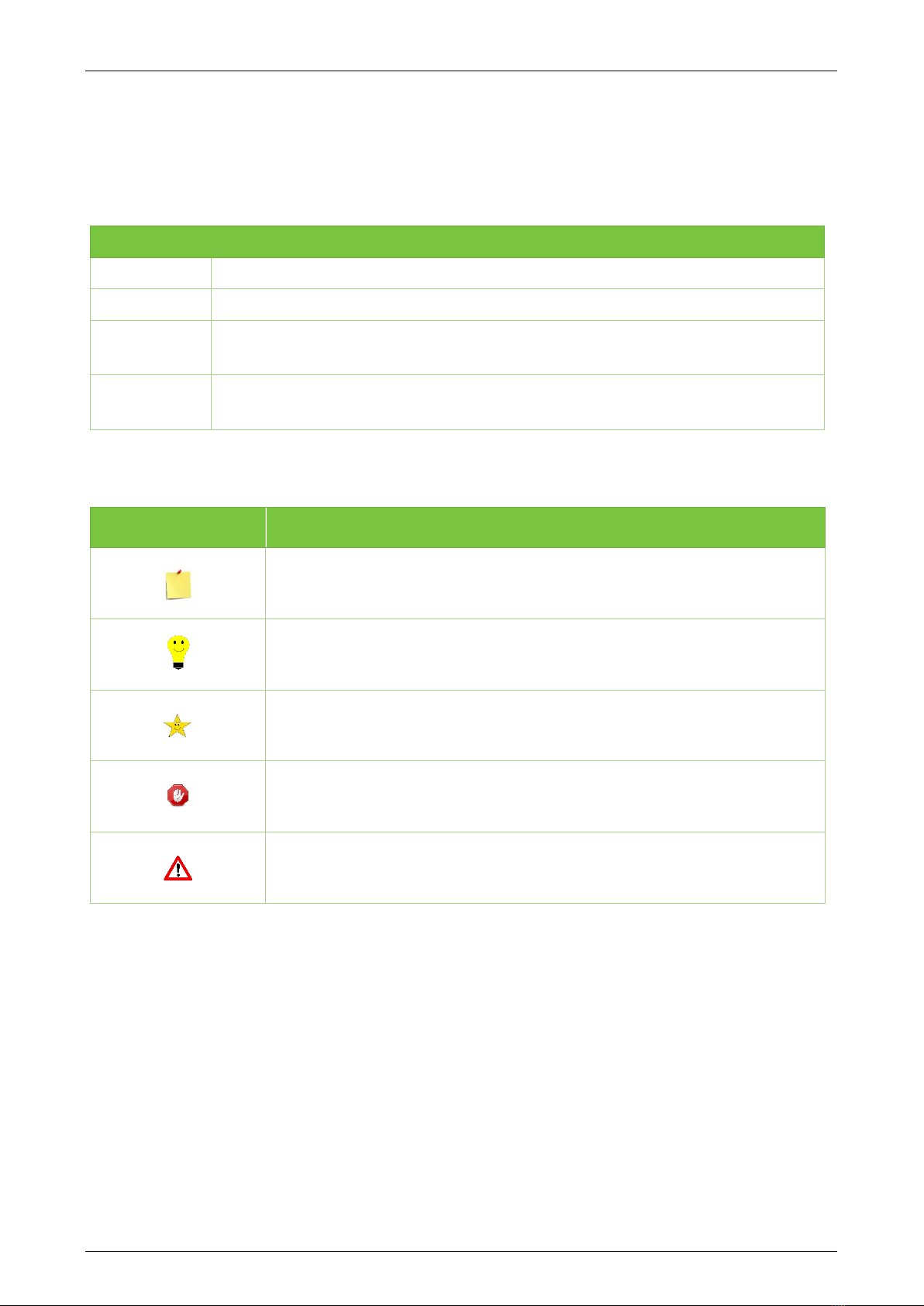
G4[QR]
User Manual
Page | 5 Copyright©2021 ZKTECO CO., LTD. All rights reserved.
Document Conventions
Conventions used in this manual are listed below:
GUI Conventions
For Device
Convention Description
< > Button or key names for devices. For example, press <OK>.
[ ] Window names, menu items, data table, and field names are inside square brackets.
For example, pop up the [New User] window.
/Multi-
level menus are separated by forwarding slashes. For example,
[File/Create/Folder].
Symbols
Convention Description
This implies about the notice or pays attention to, in the manual.
The general information which helps in performing the operations faster.
The information which is significant.
Care taken to avoid danger or mistakes.
The statement or event that warns of something or that serves as a
cautionary example.

G4[QR]
User Manual
Page | 6 Copyright©2021 ZKTECO CO., LTD. All rights reserved.
Table of Contents
1 OVERVIEW............................................................................................................................................... 8
2 INSTRUCTIONS TO USE .......................................................................................................................... 8
2.1 STANDING POSITION, FACIAL EXPRESSION AND STANDING POSTURE ............................................. 8
2.2 FINGER POSITIONING ................................................................................................................................ 10
2.3 FACE ENROLLMENT ................................................................................................................................... 10
2.4 HOME SCREEN ............................................................................................................................................ 11
2.5 VIRTUAL KEYBOARD.................................................................................................................................. 12
2.6 VERIFICATION MODES............................................................................................................................... 13
2.6.1 PASSWORD VERIFICATION ................................................................................................................................................................. 13
2.6.2 FACIAL VERIFICATION............................................................................................................................................................................ 14
2.6.3 FINGERPRINT VERIFICATION (OPTIONAL).................................................................................................................................. 17
2.6.4 CARD VERIFICATION............................................................................................................................................................................... 20
2.6.5 COMBINED VERIFICATION .................................................................................................................................................................. 23
3 MAIN MENU .......................................................................................................................................... 24
4 USER MANAGEMENT............................................................................................................................ 25
4.1 ADD USER.................................................................................................................................................... 25
4.2 SEARCH A USER .......................................................................................................................................... 40
4.3 EDIT A USER ................................................................................................................................................ 42
4.4 DELETE USER............................................................................................................................................... 44
5 ACCESS SETTINGS ................................................................................................................................ 46
5.1 ACCESS CONTROL OPTIONS..................................................................................................................... 46
5.2 TIME RULES SETTING ................................................................................................................................. 47
5.3 HOLIDAY SETTING...................................................................................................................................... 49
5.4 VERIFICATION COMBINATION ................................................................................................................. 54
5.5 ACCESS GROUP SETTINGS ........................................................................................................................ 55
5.6 ANTI-PASSBACK SETUP............................................................................................................................. 55
5.7 DURESS ALARM SETTINGS........................................................................................................................ 56
6 ATTENDANCE SEARCH ......................................................................................................................... 57
7 DATA MANAGEMENT........................................................................................................................... 60
8 USB MANAGEMENT.............................................................................................................................. 62
9 ALARM MANAGEMENT ........................................................................................................................ 63
9.1 ADD ALARM ................................................................................................................................................ 63
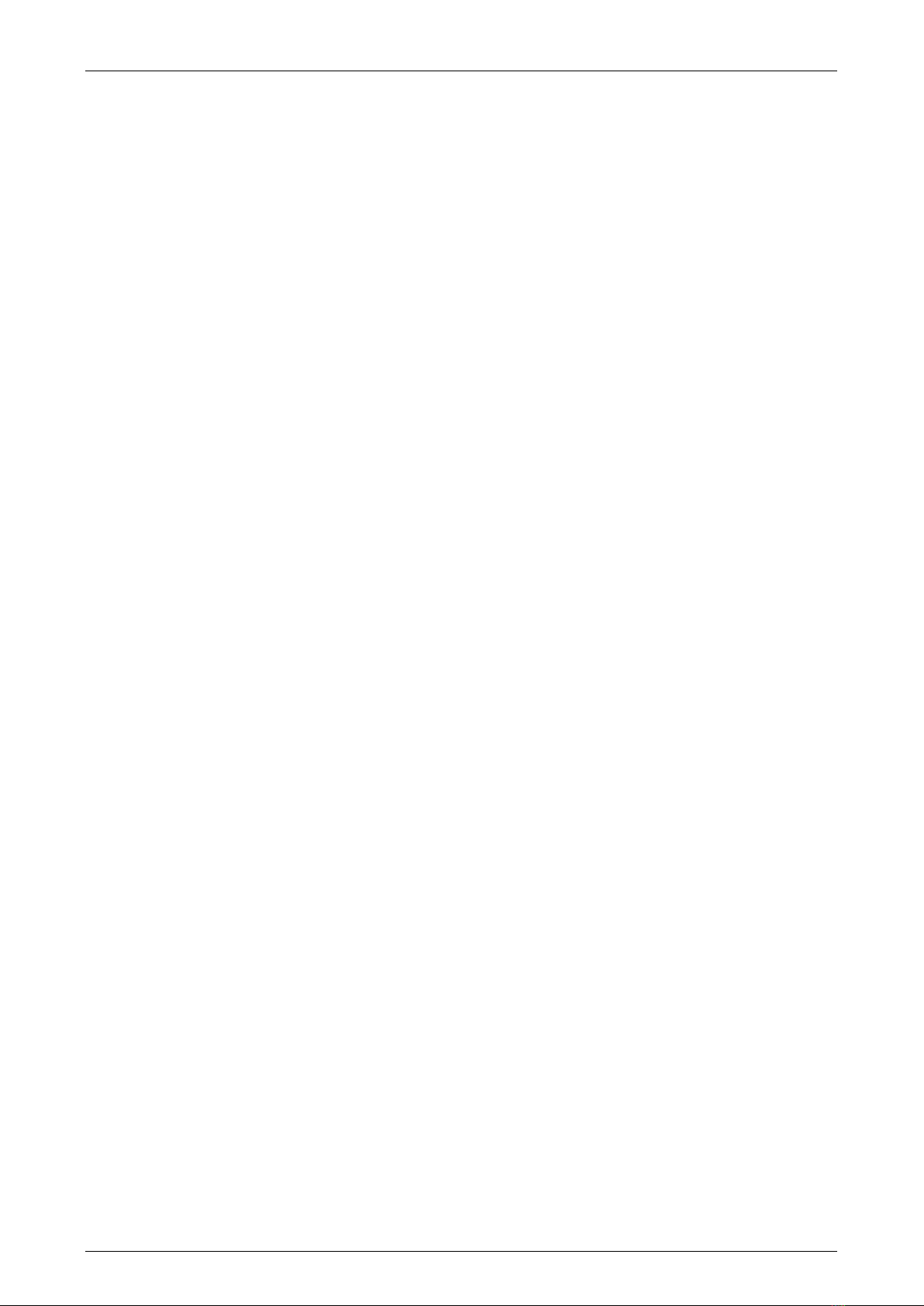
G4[QR]
User Manual
Page | 7 Copyright©2021 ZKTECO CO., LTD. All rights reserved.
9.2 EDIT ALARM ................................................................................................................................................ 69
9.3 DELETE ALARM........................................................................................................................................... 71
10 SYSTEM SETTINGS.............................................................................................................................. 74
10.1 NETWORK SETTINGS ............................................................................................................................... 75
10.1.1 ETHERNET SETTINGS............................................................................................................................................................................ 76
10.1.2 WI-FI SETTINGS........................................................................................................................................................................................ 77
10.1.3 COMM. CONNECTION SETTINGS................................................................................................................................................. 77
10.2 DATE AND TIME........................................................................................................................................ 78
10.2.1 DATE AND TIME SETTINGS .............................................................................................................................................................. 79
10.2.2 DATE AND TIME FORMAT SETTINGS ......................................................................................................................................... 81
10.3 ATTENDANCE PARAMETERS .................................................................................................................. 83
10.3.1 ATTENDANCE EVENTS........................................................................................................................................................................ 83
10.3.2 STATUS MODE......................................................................................................................................................................................... 93
10.3.3 WIDGET FUNCTION RULES............................................................................................................................................................100
10.3.4 CAMERA MODE....................................................................................................................................................................................101
10.3.5 VERIFICATION SETTINGS..................................................................................................................................................................102
10.3.6 VALIDITY PERIOD OF USER INFORMATION..........................................................................................................................103
10.4 CLOUD SERVICE SETTINGS ...................................................................................................................105
10.5 WIEGAND SETTINGS ..............................................................................................................................106
10.5.1 WIEGAND IN...........................................................................................................................................................................................107
10.5.2 WIEGAND OUT......................................................................................................................................................................................109
10.6 OSDP OUTPUT........................................................................................................................................110
10.7 DISPLAY SETTINGS ................................................................................................................................110
10.8 SOUND SETTINGS ..................................................................................................................................113
10.9 BIOMETRIC PARAMETERS.....................................................................................................................114
10.10 AUTO-TESTING.....................................................................................................................................116
10.11 ADVANCED SETTINGS.........................................................................................................................117
10.12 ABOUT THE DEVICE .............................................................................................................................118
11 USB UPGRADE .................................................................................................................................. 119
STATEMENT ON THE RIGHT TO PRIVACY ............................................................................................ 120
ECO-FRIENDLY OPERATION.................................................................................................................. 121

G4[QR]
User Manual
Page | 8 Copyright©2021 ZKTECO CO., LTD. All rights reserved.
1Overview
G4[QR] is a multi-biometric identification terminal that features ZKTeco’s innovative Enhanced Visible
Light Facial Recognition and QR Code Scanning technology. The device with the latest technologies can
automatically perform recognition at a distance from 0.5m to 3m when a face is detected. It delivers
higher recognition quality in speed and accuracy than other terminals using near-infrared facial
recognition technology. With the applied Deep Learning algorithm, pose angle tolerance and anti-
spoofing performance have been greatly enhanced against various environment conditions and different
types of spoofing attacks.
G4[QR] is equipped with an excellent mini QR code reader, which supports QR code, PDF417, Data Matrix,
MicroPDF417, Aztec, and so on. And it can scan the T&A/A&C QR code on the ZKBioSecurity Mobile APP.
In addition to the optional ID and IC card modules, G4[QR] can also perfectly support ELATEC card
modules, and can support 125kHz, 134.2kHz and 13.56MHz RFID cards without changing the card
module.
If the function mentioned above cannot meet customers' needs, we can provide an EDK embedded
development kit and adjustment tools. Based on our robust and stable platform, the client's R&D team
can quickly develop, integrate, and debug the entire embedded system to get more scalability.
2Instructions to use
2.1 Standing Position, Facial Expression and Standing Posture
Recommended Distance
The distance between the device and a user whose height is
within 1.5m (applicable height range: 1.55m to 1.85m) is
recommended to be 0.5m. Users may slightly move forwards
and backwards to improve the quality of facial images captured.

G4[QR]
User Manual
Page | 9 Copyright©2021 ZKTECO CO., LTD. All rights reserved.
Recommended Facial Expression
Recommended Standing Posture
Note: During enrollment and verification, please maintain natural facial expression and standing posture.

G4[QR]
User Manual
Page | 10 Copyright©2021 ZKTECO CO., LTD. All rights reserved.
2.2 Finger Positioning
Recommended Fingers
The recommended fingers to enroll and verify are Index finger, Middle finger, or Ring finger. Avoid
using the Thumb or Little finger as they are difficult to accurately press onto the fingerprint reader.
Note: Please press your fingers onto the fingerprint reader firmly for registration and identification.
2.3 Face Enrollment
During enrollment, stand and focus on the center of the screen. Please face the camera and stand
still The enrollment page is shown below:
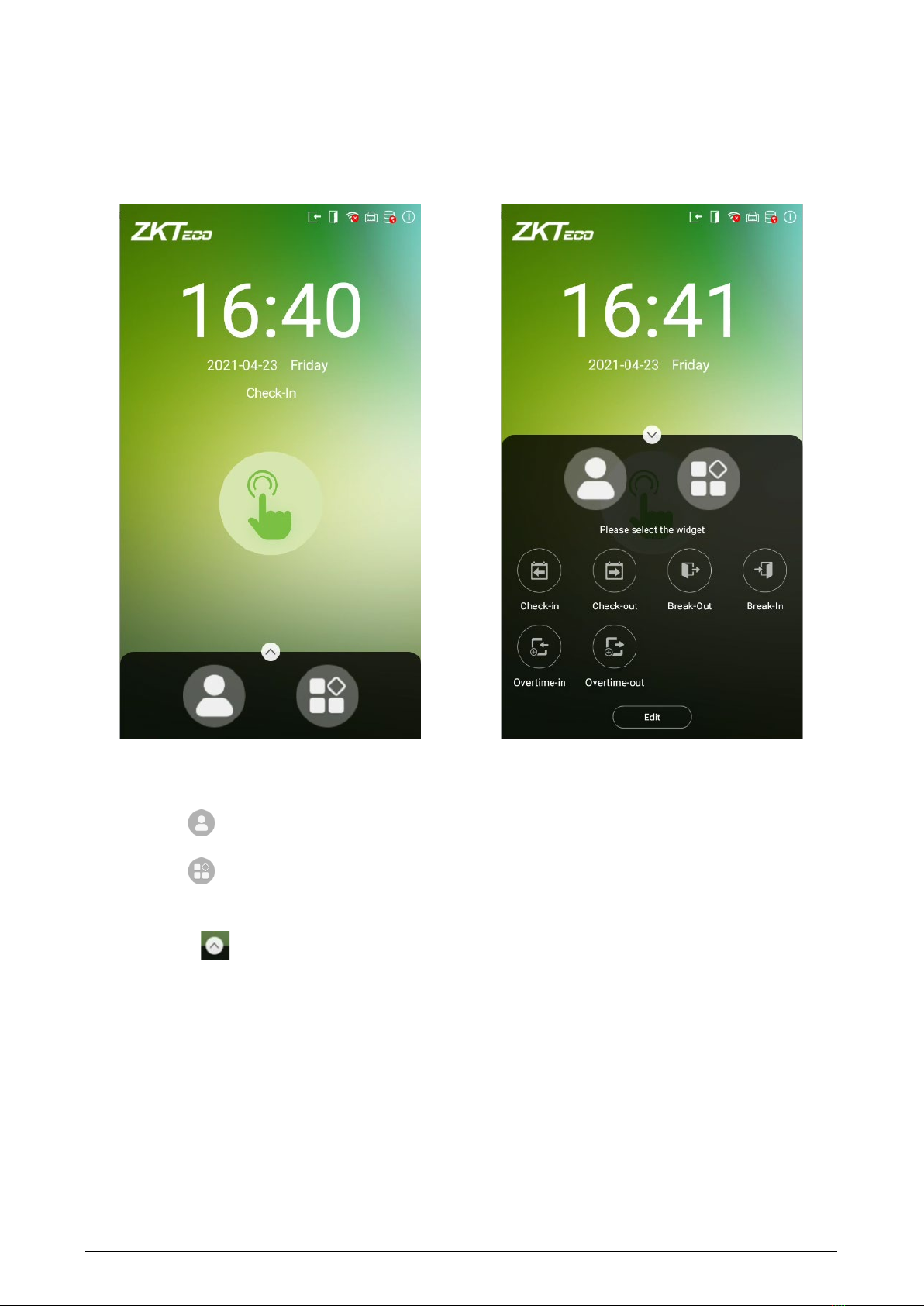
G4[QR]
User Manual
Page | 11 Copyright©2021 ZKTECO CO., LTD. All rights reserved.
2.4 Home Screen
After plugging in the device, the Home screen appears as shown below:
Note:
1. Tap on to open the verification screen and enter the Personnel ID.
2. Tap on to open the main menu. If a Super Administrator has already been registered for this
device, other users will need the permission of the Super Administrator to enter the main menu.
3. Drag the icon upwards, to select the attendance status.
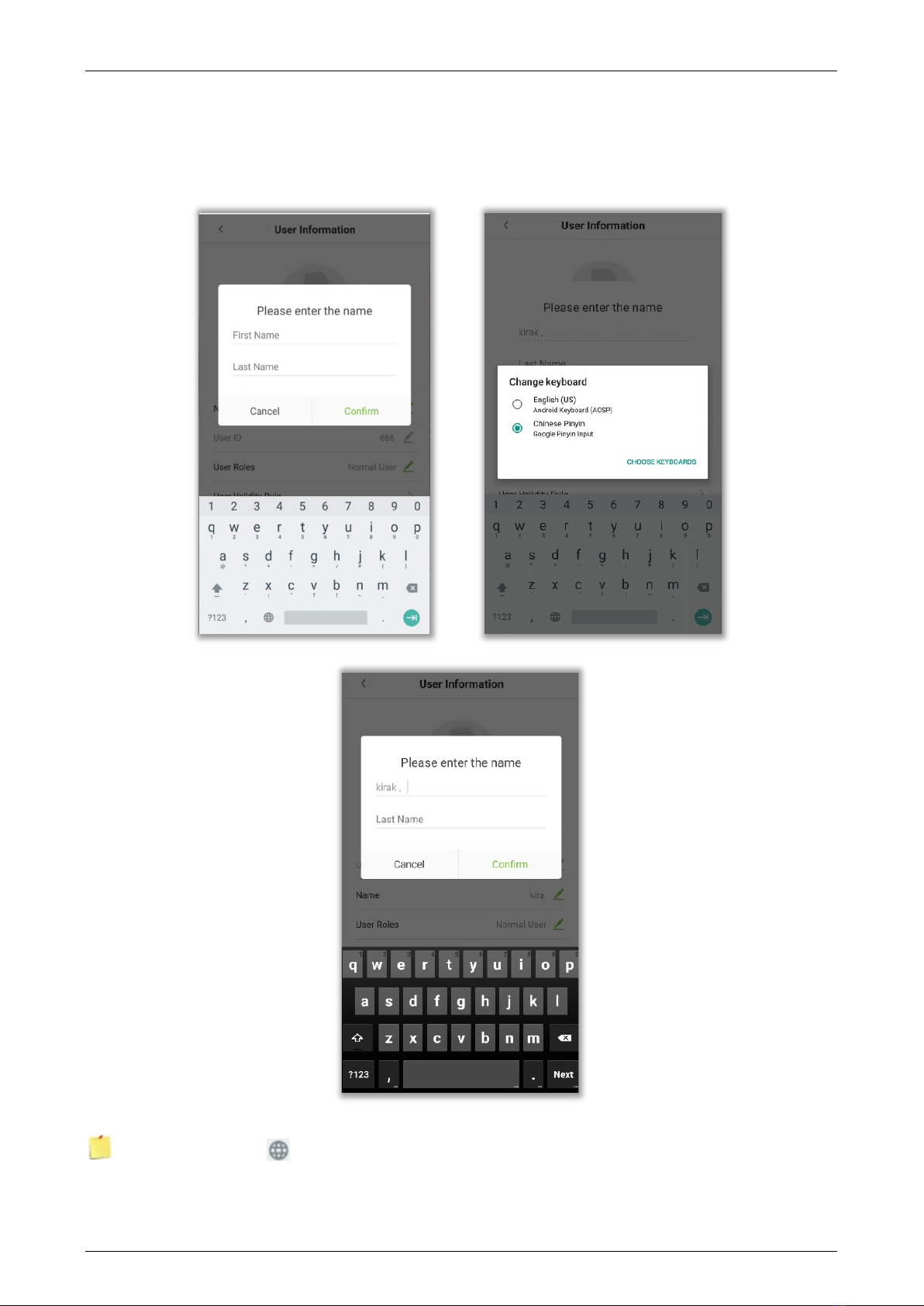
G4[QR]
User Manual
Page | 12 Copyright©2021 ZKTECO CO., LTD. All rights reserved.
2.5 Virtual Keyboard
The device supports two types of Keyboards namely English and Chinese.
Note: Long press the icon to switch between the keyboards.

G4[QR]
User Manual
Page | 13 Copyright©2021 ZKTECO CO., LTD. All rights reserved.
2.6 Verification Modes
2.6.1 Password Verification
When a user inputs his/her User ID and password into the device, the data will be compared to the
User ID’s and Passwords saved in the system. It is recommended for Administrator users.
Tap on the icon on the main screen to open the 1:1 Password verification mode.
1. Enter the User ID and press [OK].
If a user has registered a Face, Fingerprint and Card in addition to his/her password and the
verification method is set to Fingerprint/ Password/ Card/ Face verification, the following screen
will appear. Select the password icon to open password verification mode.
2. Enter the Password and press [OK].

G4[QR]
User Manual
Page | 14 Copyright©2021 ZKTECO CO., LTD. All rights reserved.
3. After successful verification, the success message appears as shown below:
4. If the verification is failed, the error message appears as shown below:
2.6.2 Facial Verification
1:N Face Verification
In 1:N Face Verification mode, the device compares the acquired facial images with all the facial
templates that are stored in the device.
The verification screen appears as shown below:
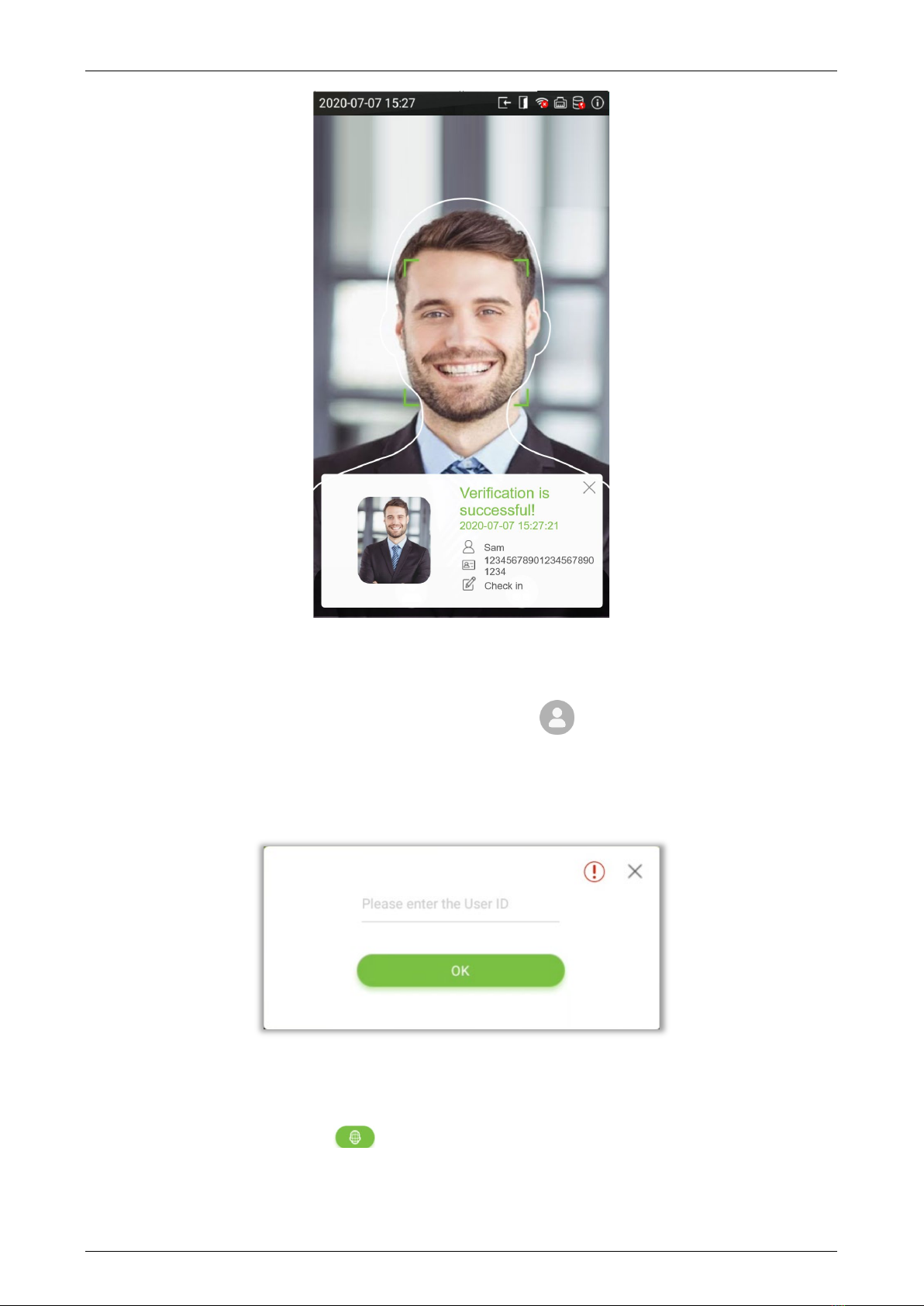
G4[QR]
User Manual
Page | 15 Copyright©2021 ZKTECO CO., LTD. All rights reserved.
1:1 Face Verification
In 1:1 Face Verification mode, the device compares the acquired facial image with the facial
template registered to the corresponding User ID. Press on the main interface and open the
1:1 Face Verification mode.
1. Input the User ID and click [OK].
If a user has registered a Fingerprint, Password and Card in addition to his/her face and the
verification mode is set to Fingerprint/ Password/ Card/ Face verification, the following screen will
appear. Select the face icon to enter facial verification mode.

G4[QR]
User Manual
Page | 16 Copyright©2021 ZKTECO CO., LTD. All rights reserved.
2. After the prompt "Please verify your face", follow the prompts for face verification.
3. After successful verification, the success message appears as shown below:

G4[QR]
User Manual
Page | 17 Copyright©2021 ZKTECO CO., LTD. All rights reserved.
4. If the verification is failed, the error message appears as shown below:
2.6.3 Fingerprint Verification (Optional)
1:N Fingerprint Verification
In this verification mode, the device compares the fingerprint that is being pressed onto the
fingerprint reader with all of the fingerprint templates that is stored in the device.
To open the fingerprint verification mode, simply press your finger on the fingerprint reader.
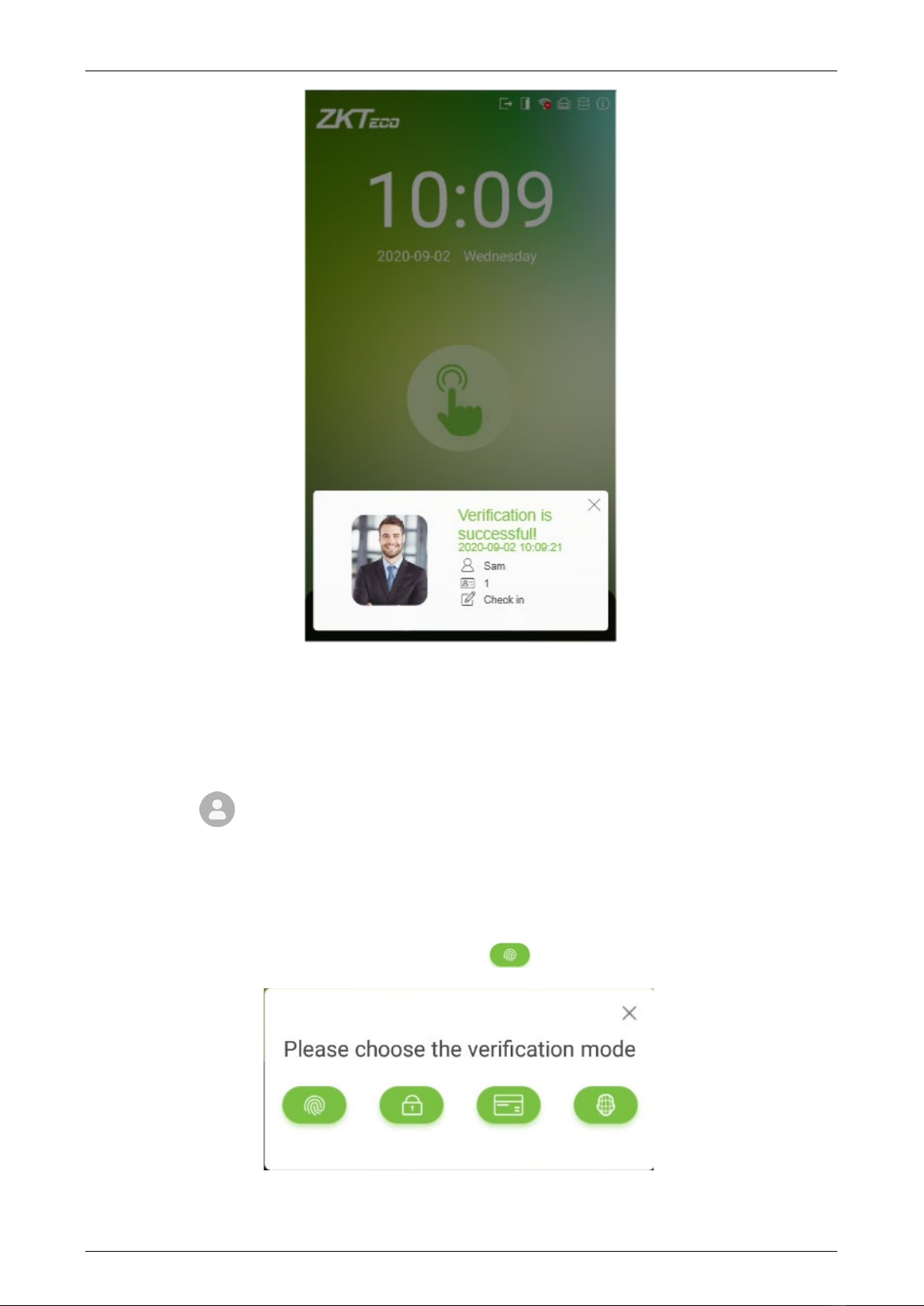
G4[QR]
User Manual
Page | 18 Copyright©2021 ZKTECO CO., LTD. All rights reserved.
1:1 Fingerprint Verification
In this verification mode, the device compares the fingerprint that is being pressed onto the
fingerprint reader with the fingerprint templates associated with the respective User ID. This
method can be used when the system has trouble in recognizing the user's fingerprints.
Press the icon on the main screen to enter 1:1 fingerprint verification mode.
1. Enter the User ID and press [OK].
If a user has registered Face, Password and Card in addition to his/her fingerprint and the
verification method is set to Fingerprint/ Password/ Card/ Face verification, the following
screen will appear. Select the fingerprint icon to enter fingerprint verification mode.

G4[QR]
User Manual
Page | 19 Copyright©2021 ZKTECO CO., LTD. All rights reserved.
2. Press the finger on the fingerprint reader to proceed with verification.
3. After successful verification, the success message appears as shown below:
4. If the verification is failed, the error message appears as shown below:

G4[QR]
User Manual
Page | 20 Copyright©2021 ZKTECO CO., LTD. All rights reserved.
2.6.4 Card Verification
1:N Card Verification
Place the registered card on the card reader. If the verification is successful, the message appears
as shown below:
Other manuals for G4[QR]
1
Table of contents
Popular Safety Equipment manuals by other brands

FLAIM Systems
FLAIM Systems Extinguisher V3 user manual
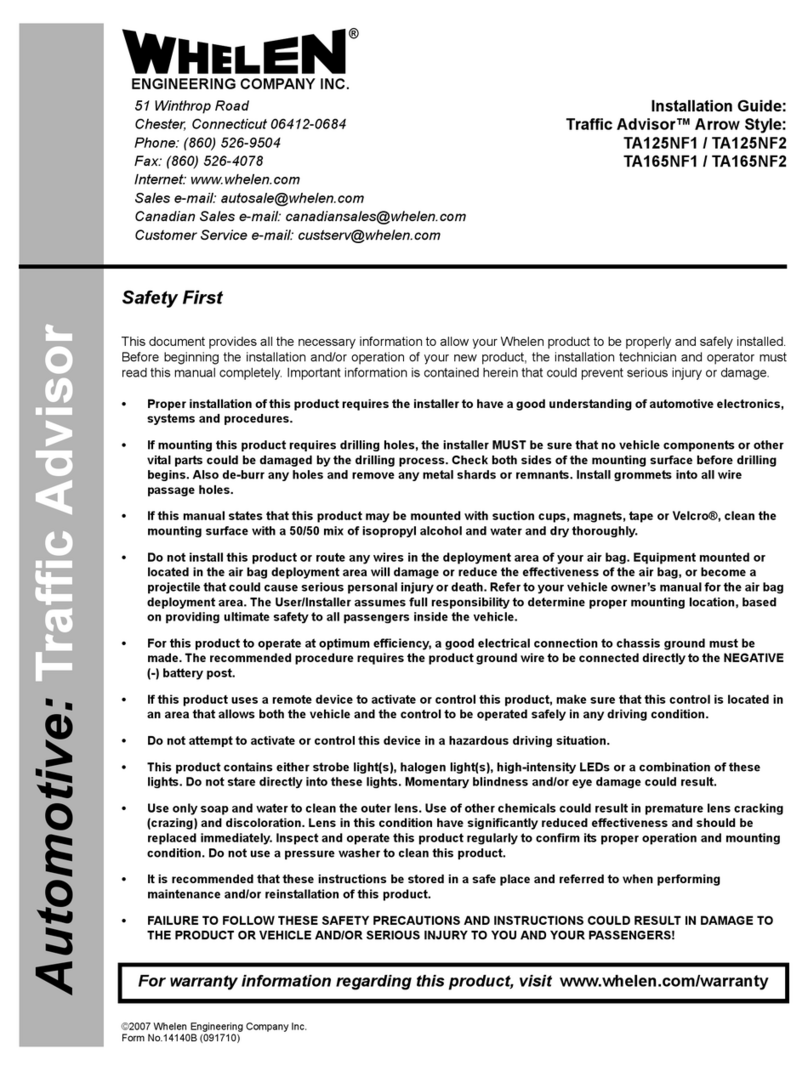
Whelen Engineering Company
Whelen Engineering Company TA165NF1 installation guide
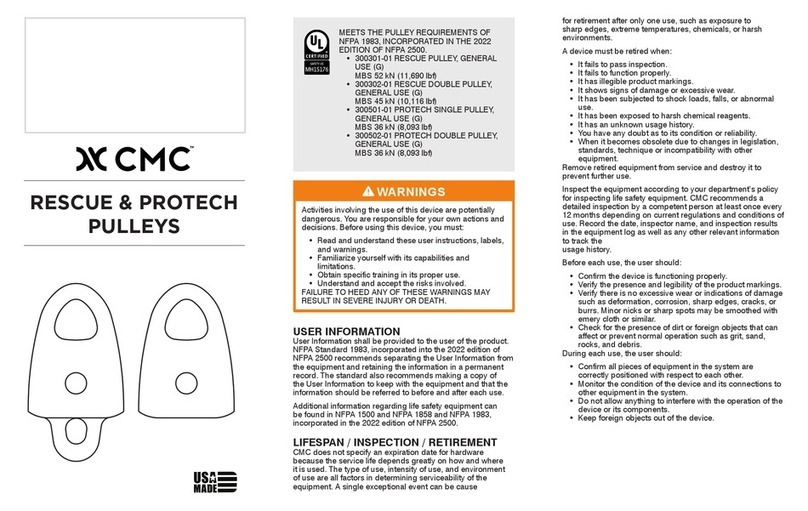
CMC
CMC RESCUE & PROTECH PULLEYS manual
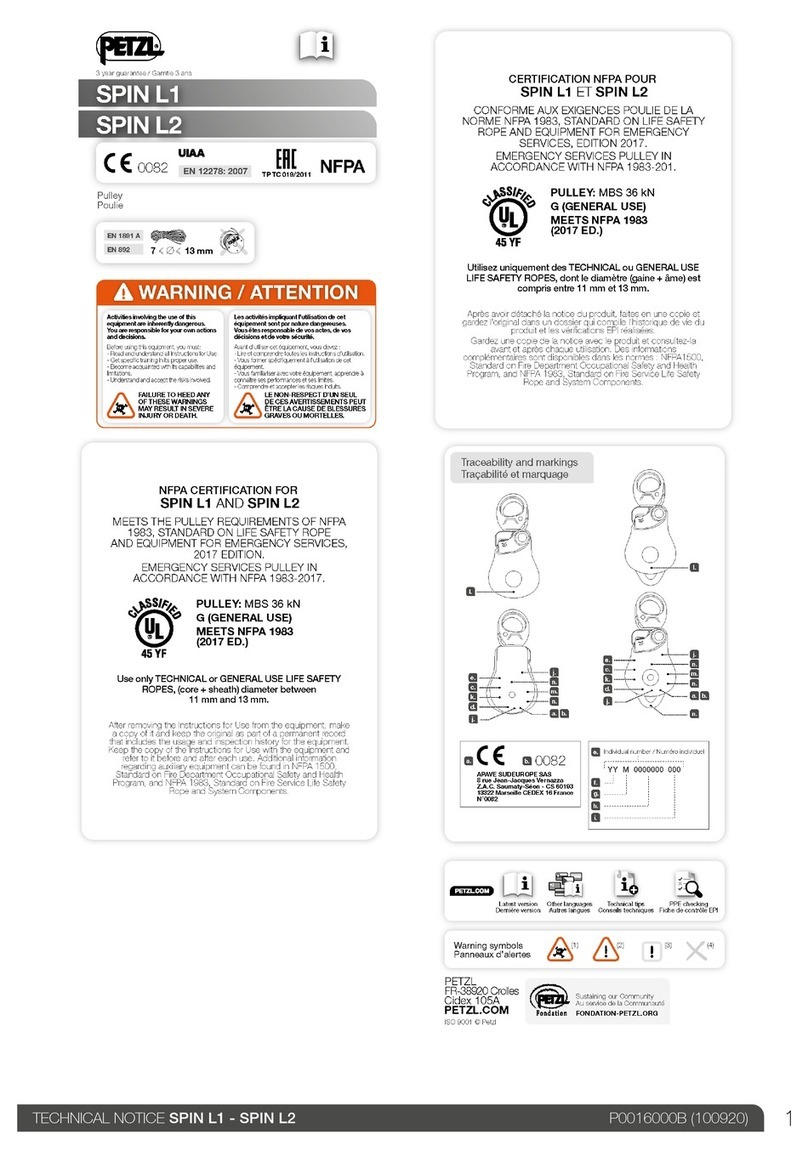
Petzl
Petzl SPIN L1 TECHNICAL NOTICE
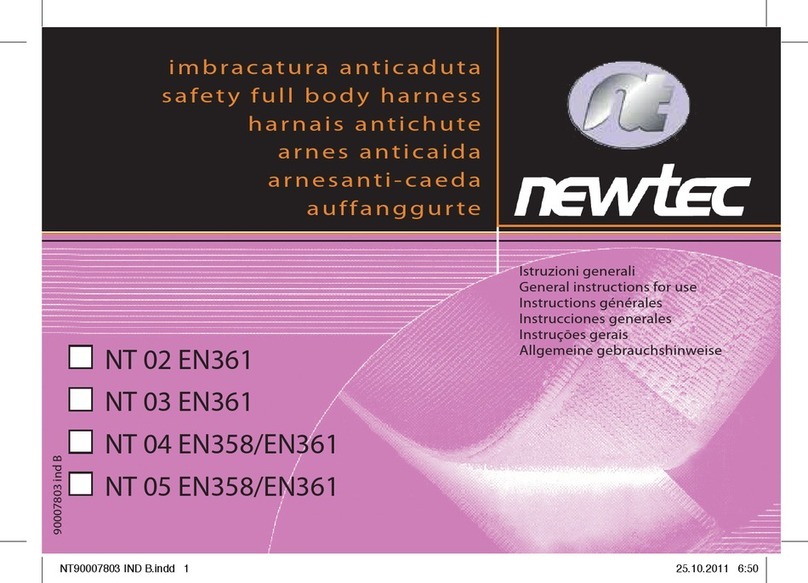
Newtec
Newtec NT 02 EN361 General Instructions for Use

Innotech
Innotech SDH-32 Safety instructions and instruction manual