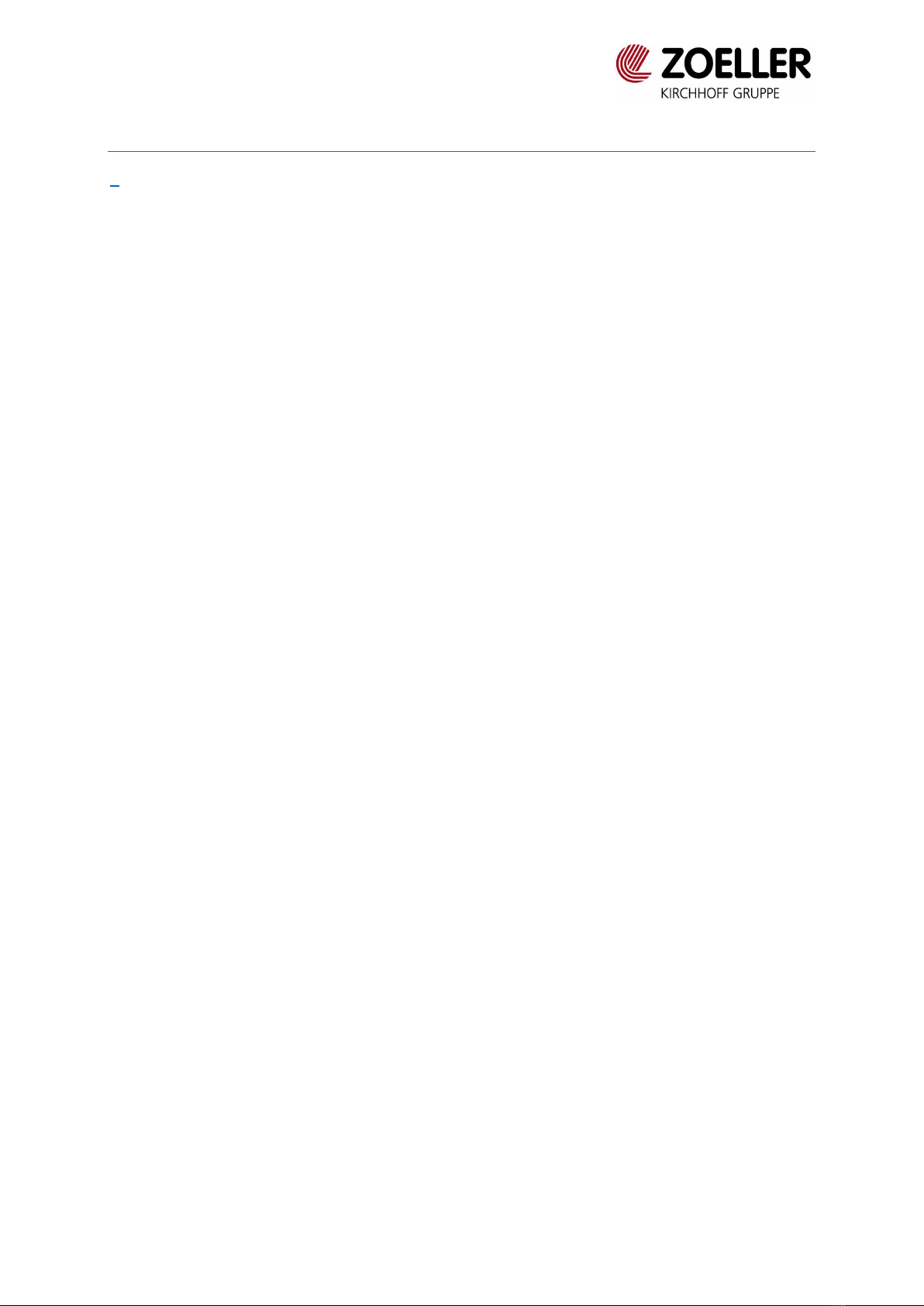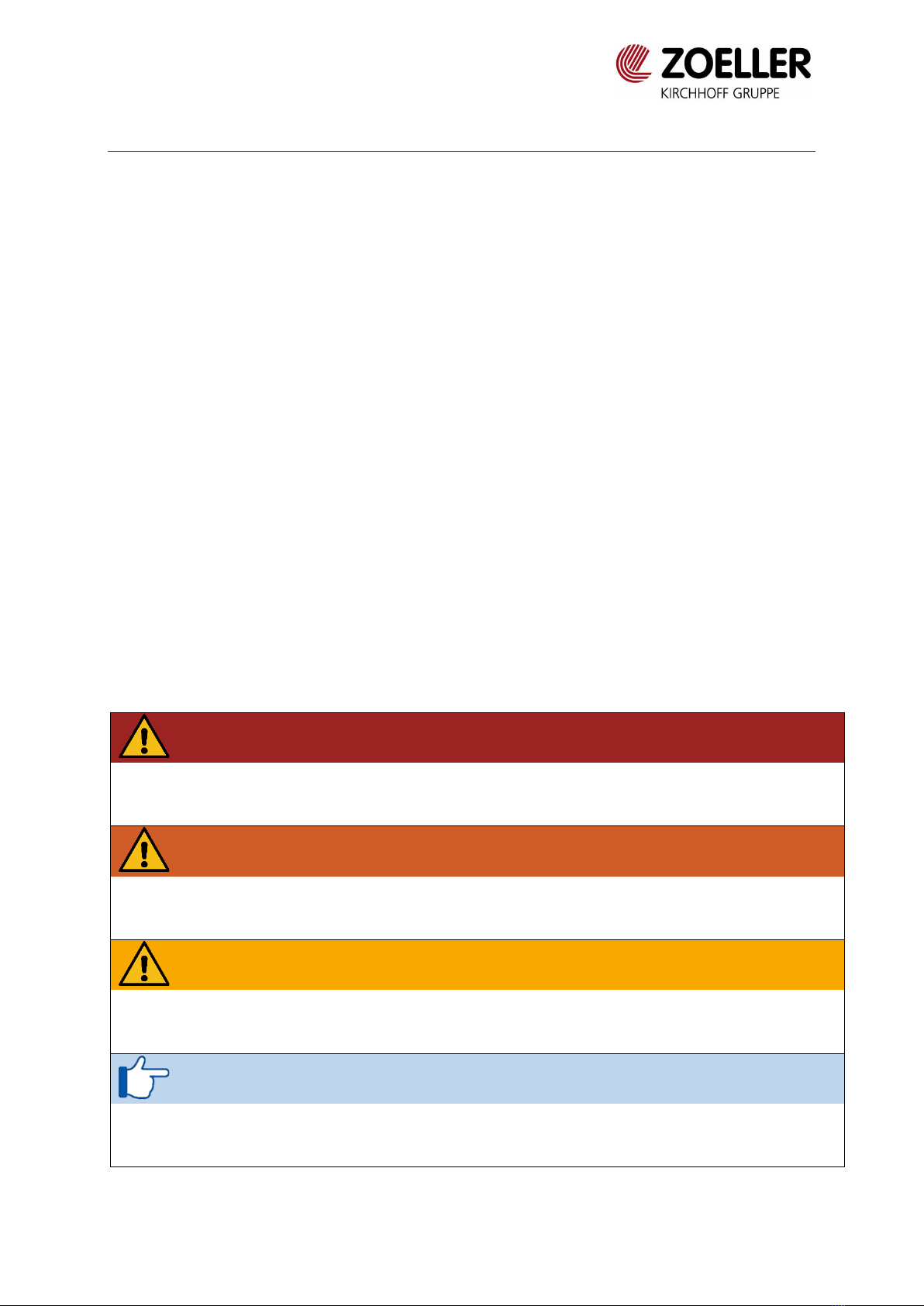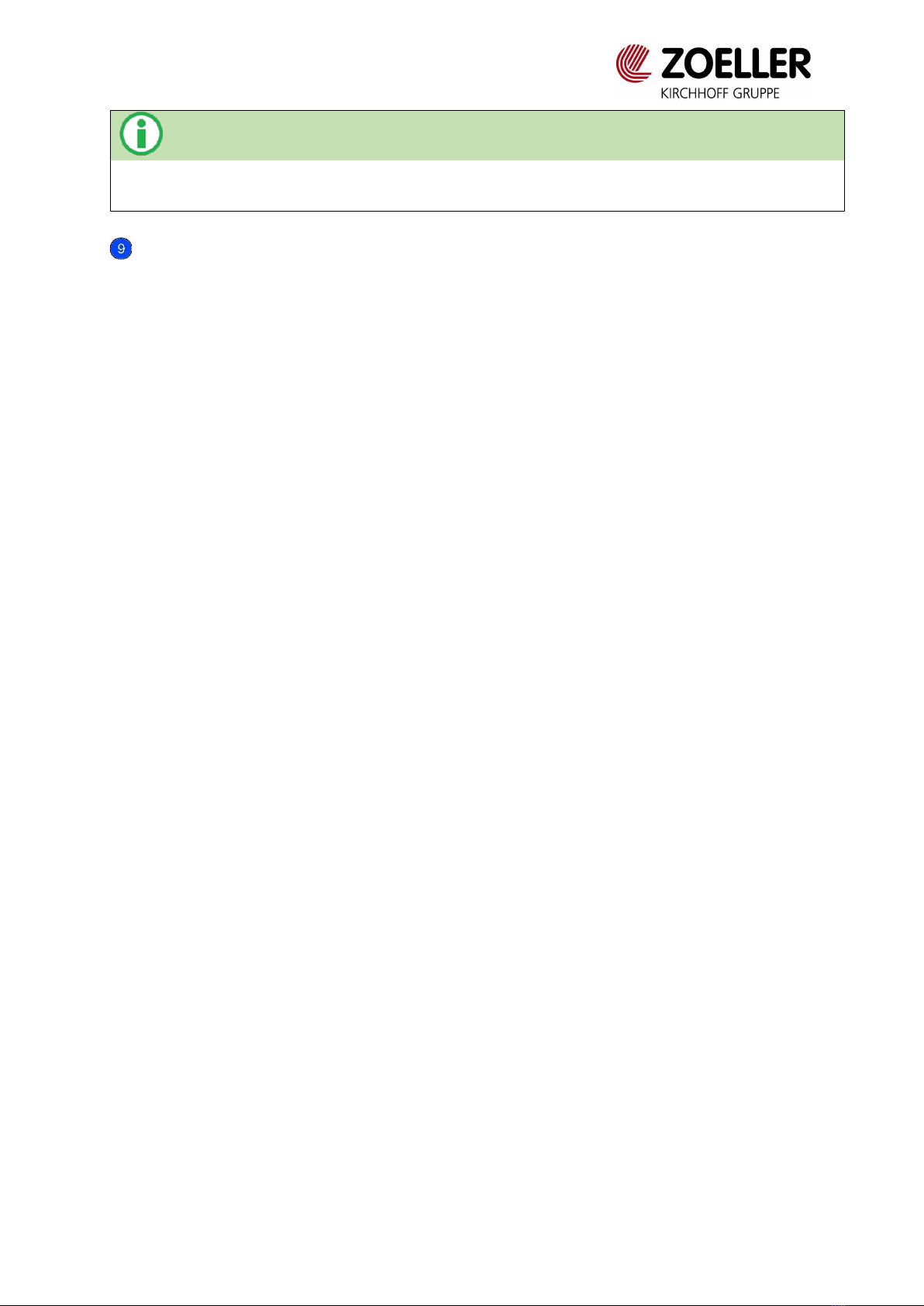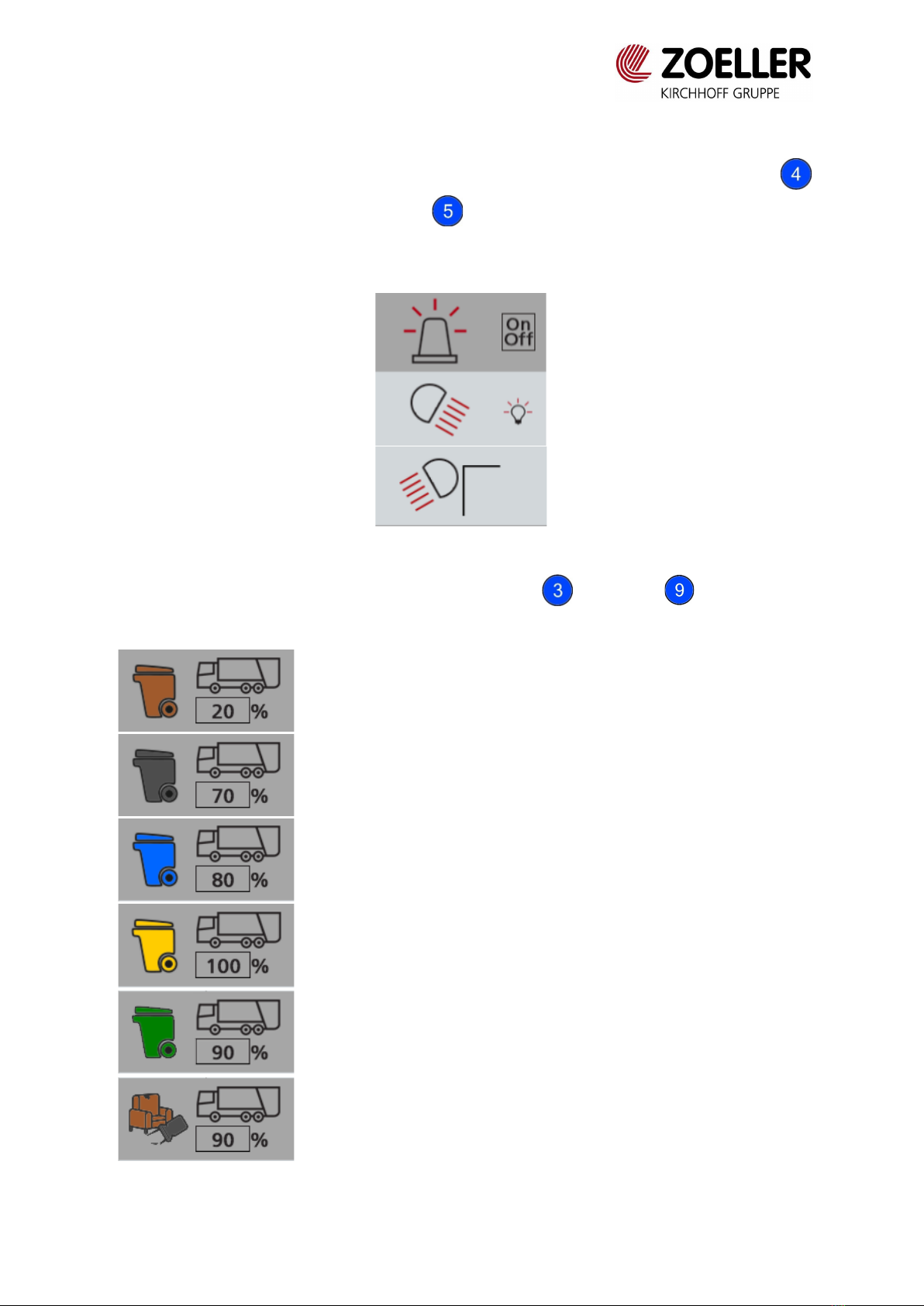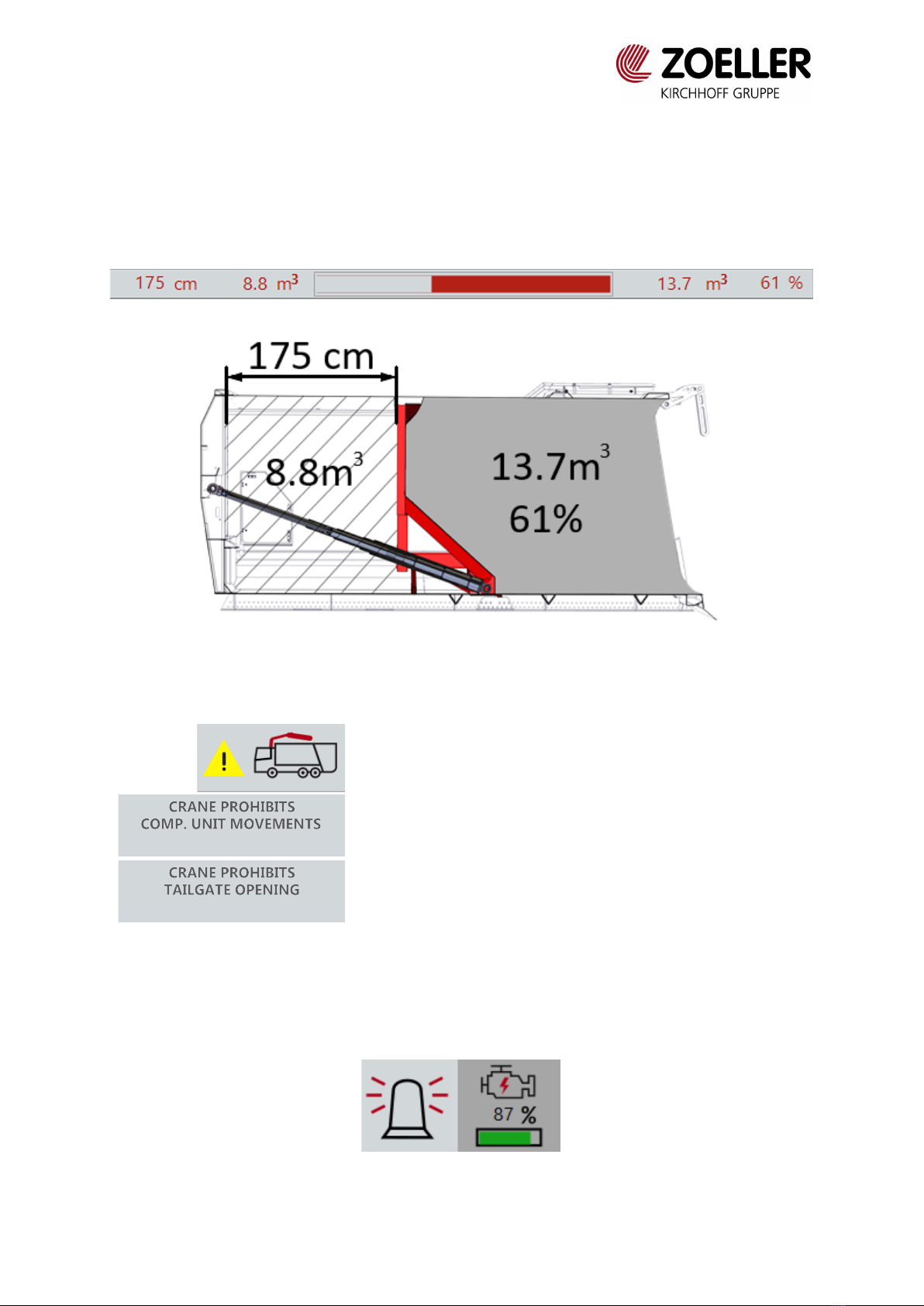Guide 1
CONTENTS
8Contents..............................................................................................................................1
1Guide..............................................................................................................................2
1. SYMBOLS USED IN THIS MANUAL............................................................................................................... 2
2Main components..........................................................................................................4
2.1 Terminal ZCS............................................................................................................................................ 4
2.2 ZCS-Command module....................................................................................................................... 5
3Operating.......................................................................................................................6
3.1 Main screen.............................................................................................................................................. 6
3.2 RCV Parameters ....................................................................................................................................10
3.3 Maintenance ..........................................................................................................................................11
3.4 Counter ....................................................................................................................................................12
3.5 Emptying .................................................................................................................................................13
3.6 Packing configuration.........................................................................................................................14
3.7 Lifter configuration..............................................................................................................................15
3.8 Video configuration.............................................................................................................................17
3.9 Other function configuration...........................................................................................................18
3.10 Calibration menu..................................................................................................................................21
3.11 Weighing system menu.....................................................................................................................21
3.12 Menu documentation.........................................................................................................................22
4Symbols........................................................................................................................23
5Error messages.............................................................................................................25