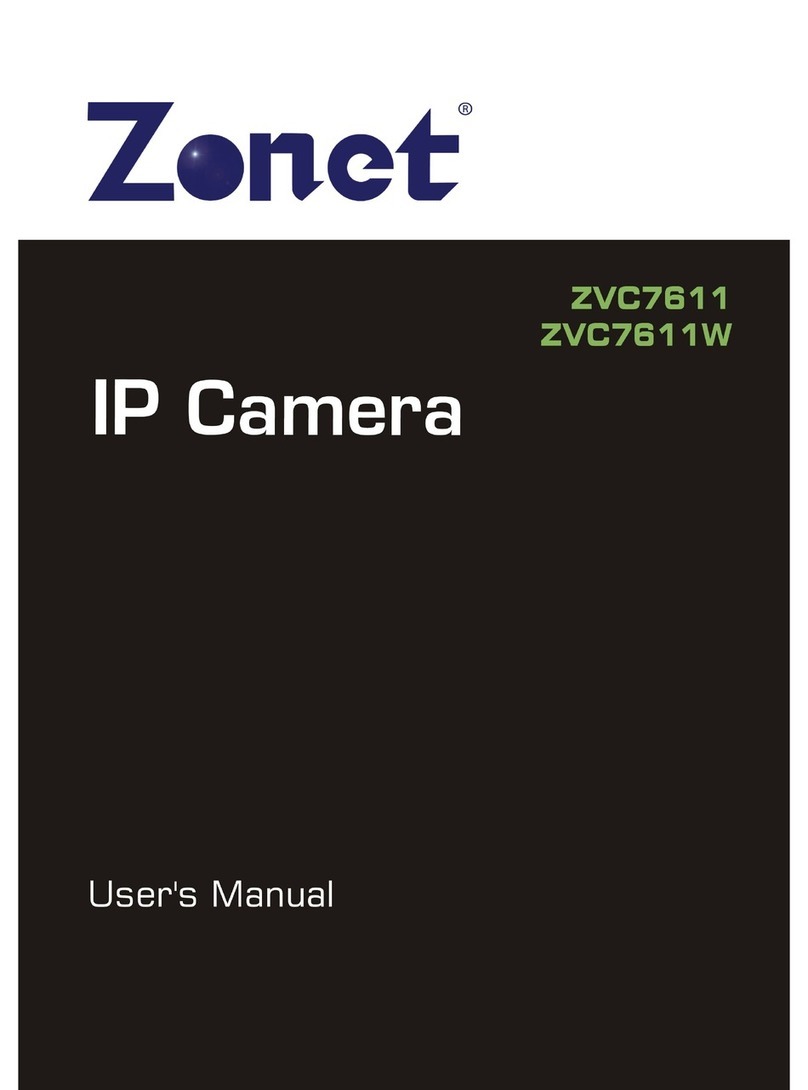Zonet ZVC7610 User manual
Other Zonet IP Camera manuals

Zonet
Zonet ZVC7640 User manual

Zonet
Zonet ZVC7610 Operation manual

Zonet
Zonet ZVC7630 User manual
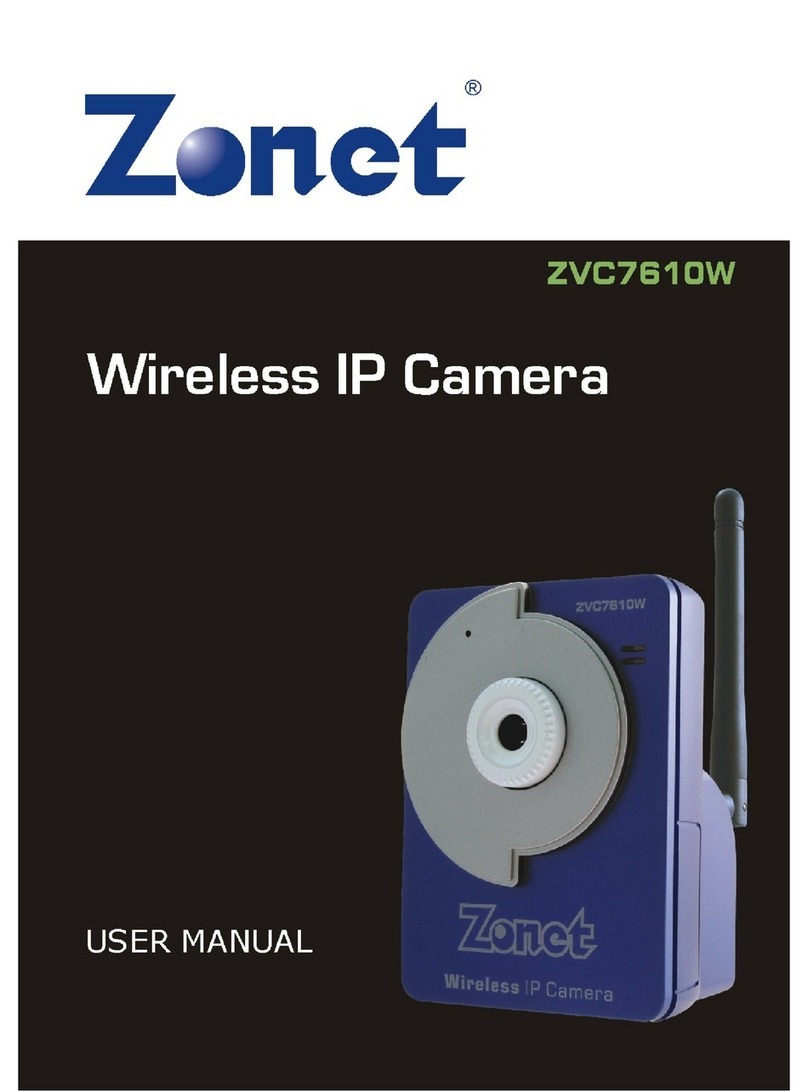
Zonet
Zonet ZVC7610W User manual
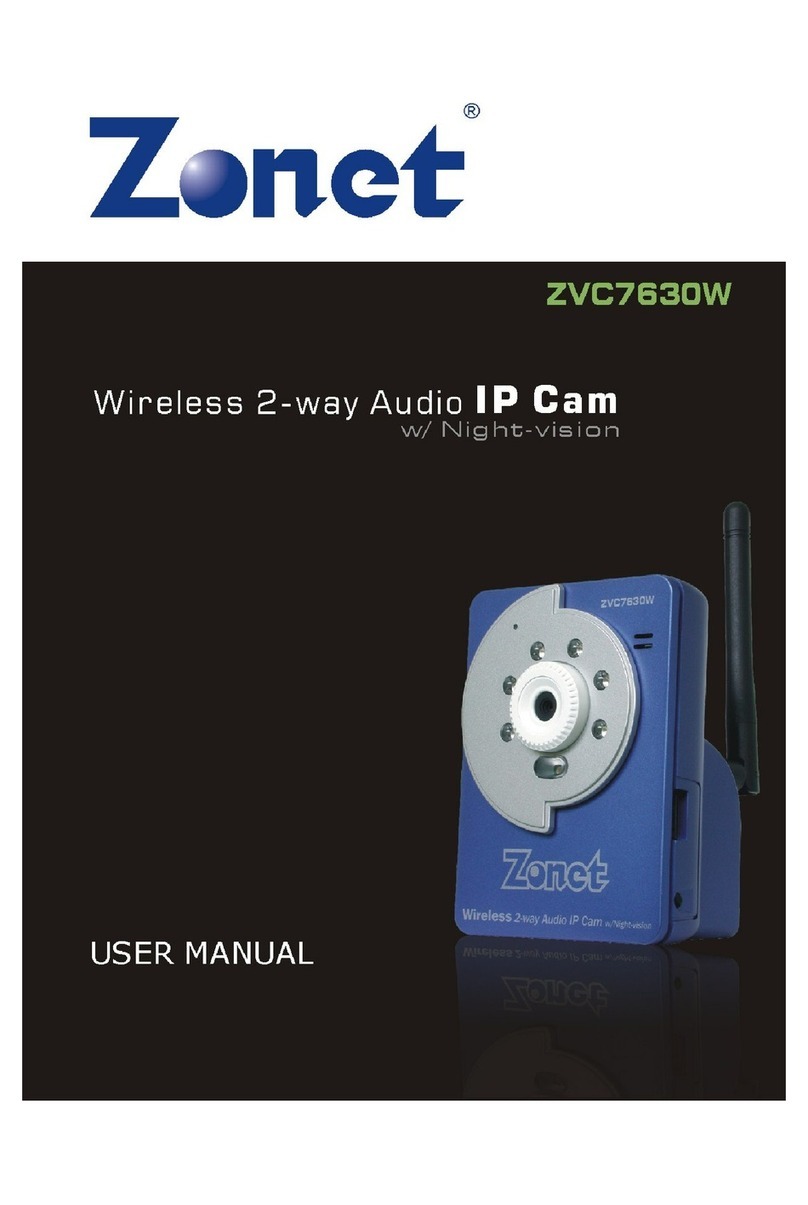
Zonet
Zonet ZVC7630W User manual

Zonet
Zonet ZVC7611W Operation manual

Zonet
Zonet ZVC7610 User manual
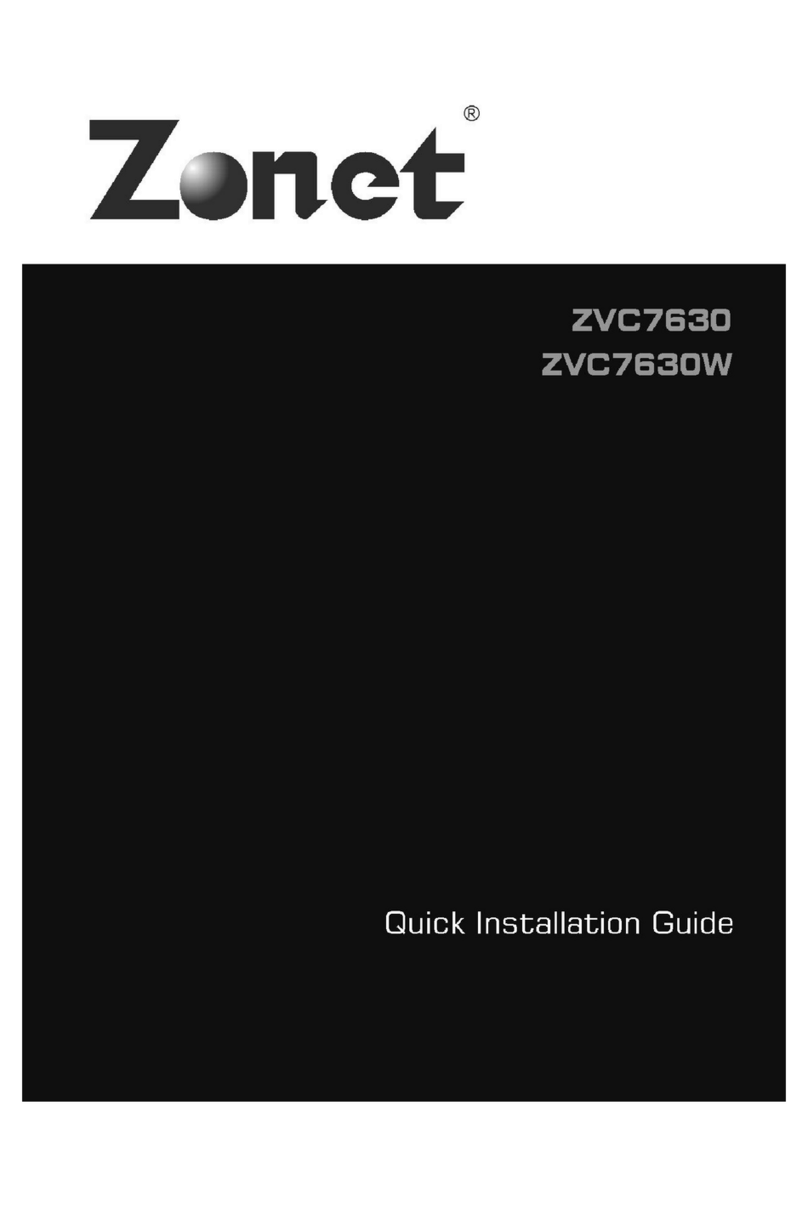
Zonet
Zonet ZVC7630 User manual

Zonet
Zonet ZVC7611 Operation manual

Zonet
Zonet ZVC7640W Operation manual