Zonet ZFS3316P User manual
Other Zonet Network Router manuals
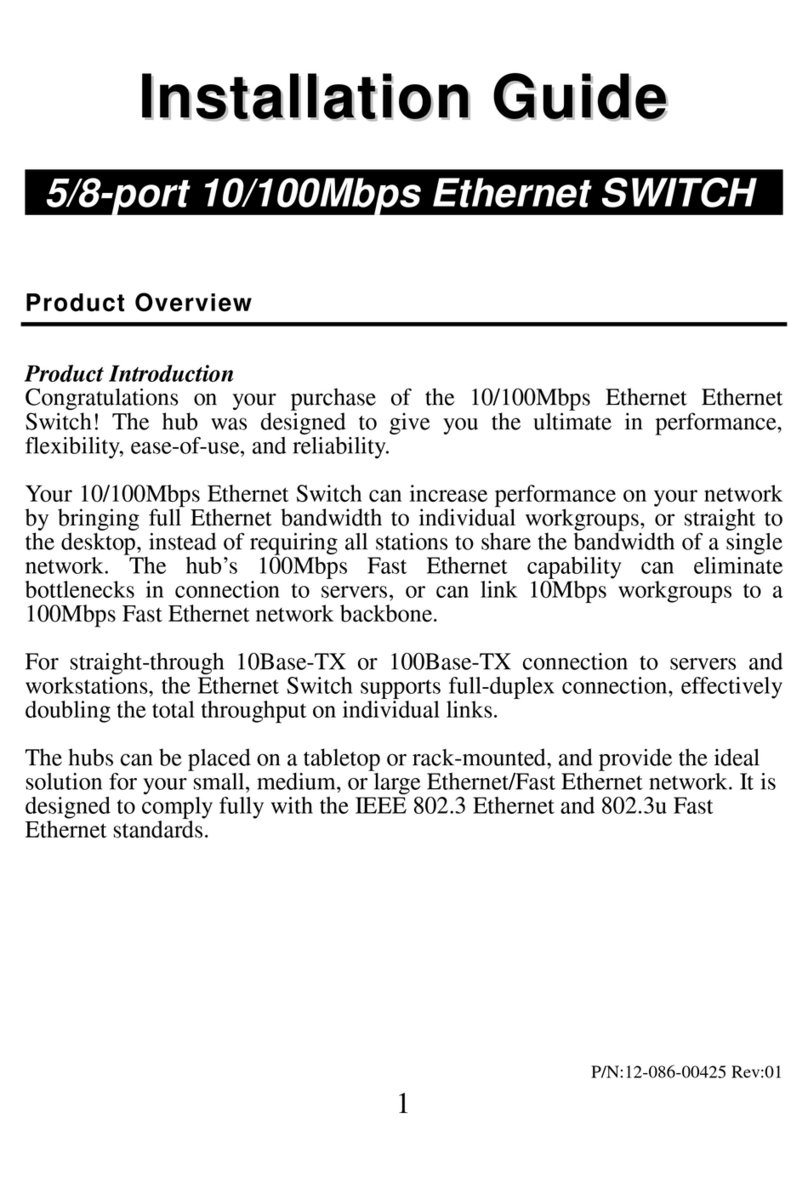
Zonet
Zonet ZFS3008 User manual

Zonet
Zonet ZSR9104WE User manual

Zonet
Zonet ZSR4174WE User manual
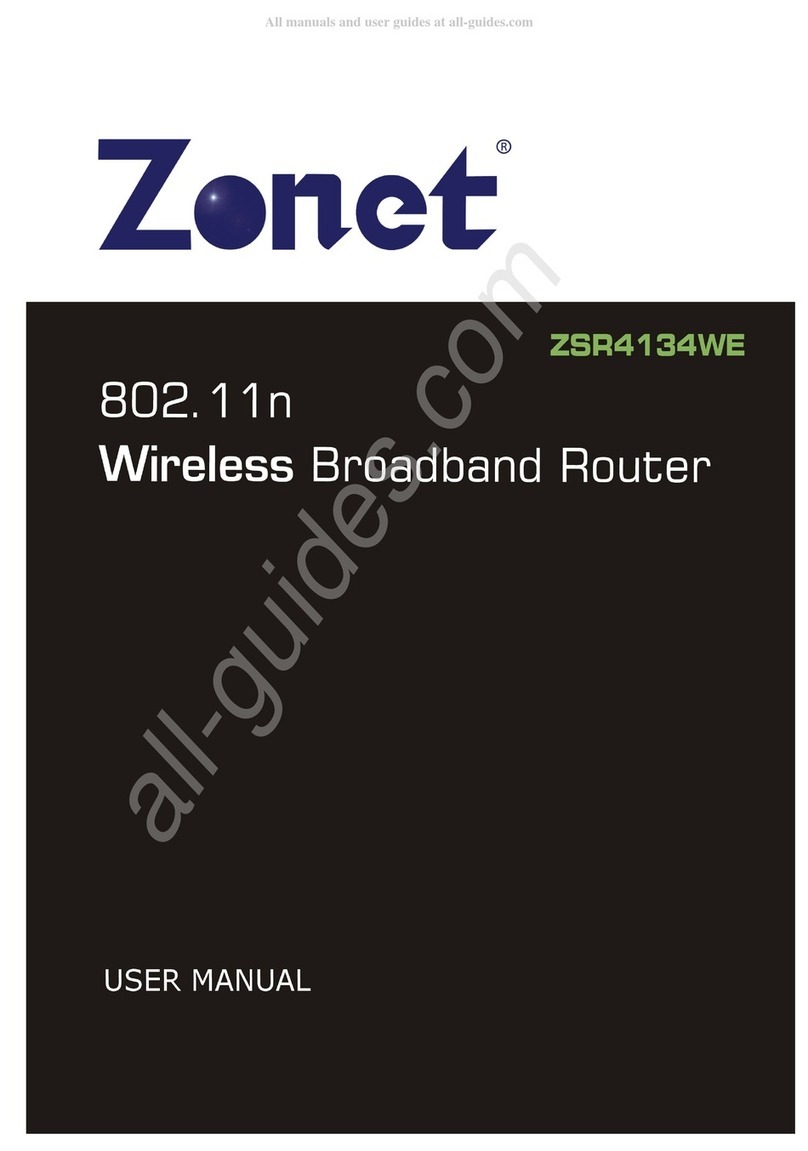
Zonet
Zonet ZSR4134WE User manual

Zonet
Zonet ZSR1134WE User manual
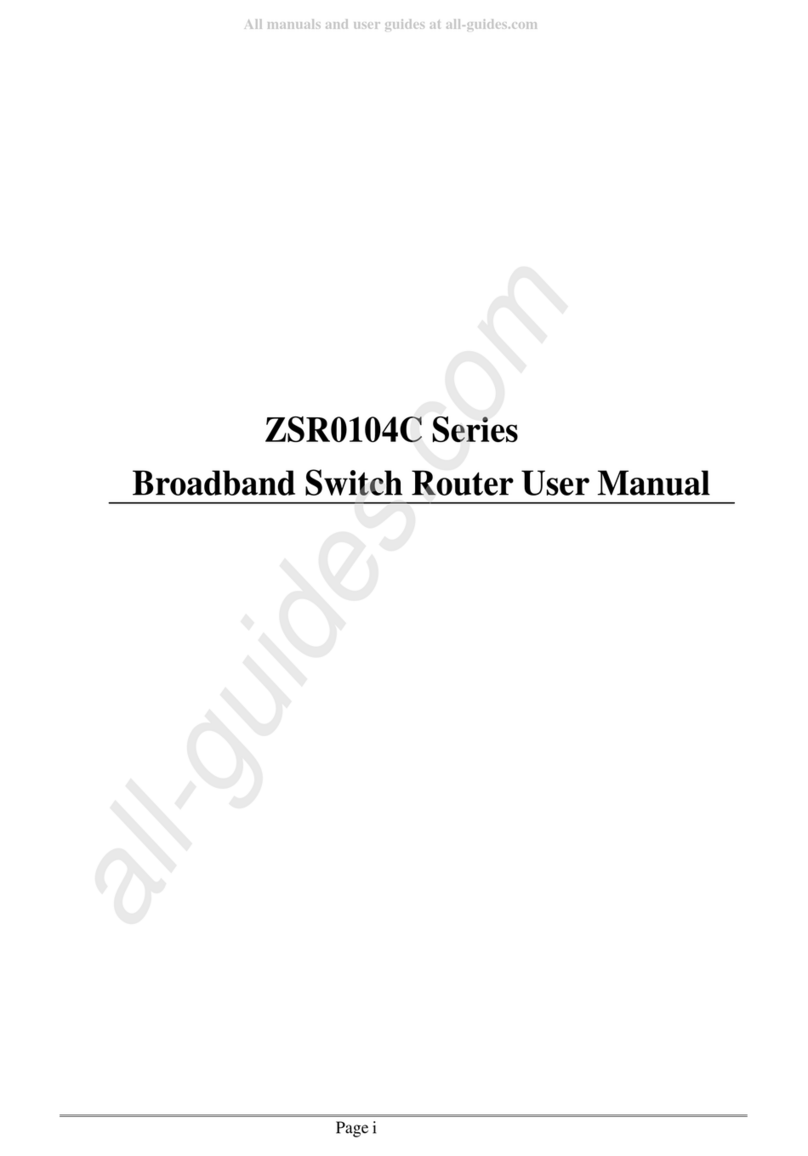
Zonet
Zonet ZRC0104C Series User manual

Zonet
Zonet ZSR4134WS User manual
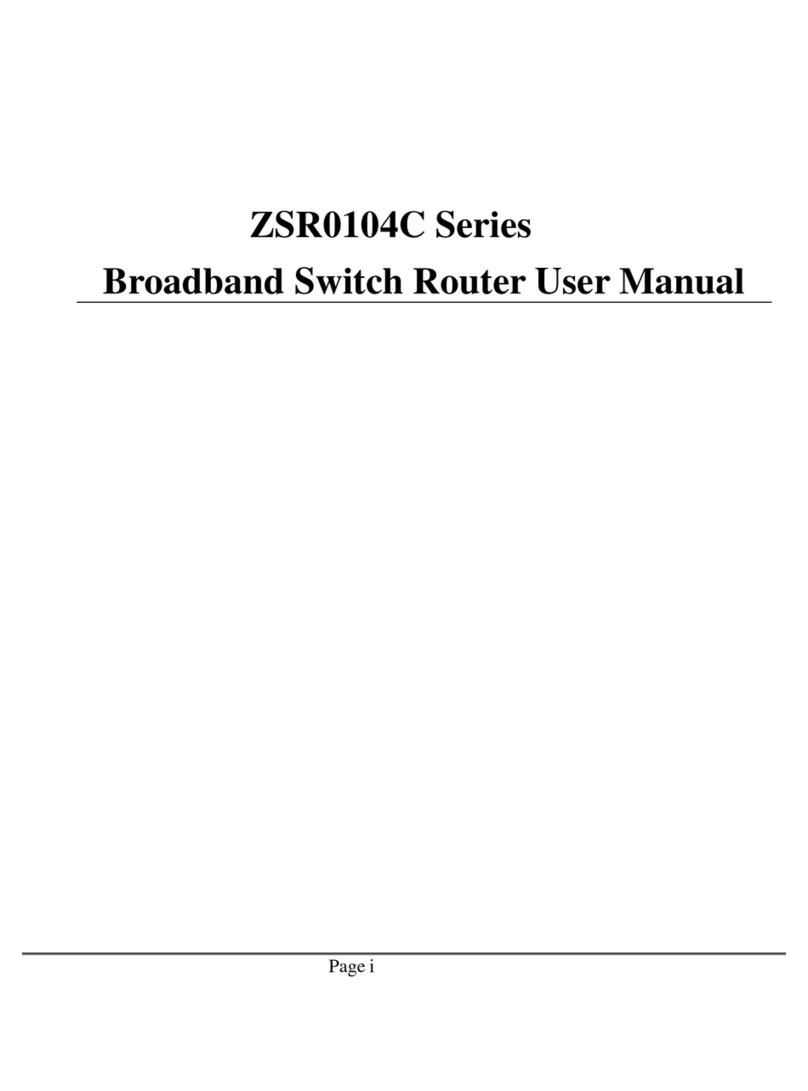
Zonet
Zonet ZSR0104C Series User manual

Zonet
Zonet ZFS3008 Operation manual
Popular Network Router manuals by other brands

TRENDnet
TRENDnet TEW-435BRM - 54MBPS 802.11G Adsl Firewall M Quick installation guide

Siemens
Siemens SIMOTICS CONNECT 400 manual

Alfa Network
Alfa Network ADS-R02 Specifications

Barracuda Networks
Barracuda Networks Link Balancer quick start guide

ZyXEL Communications
ZyXEL Communications ES-2024PWR Support notes

HPE
HPE FlexNetwork 5510 HI Series Openflow configuration guide














