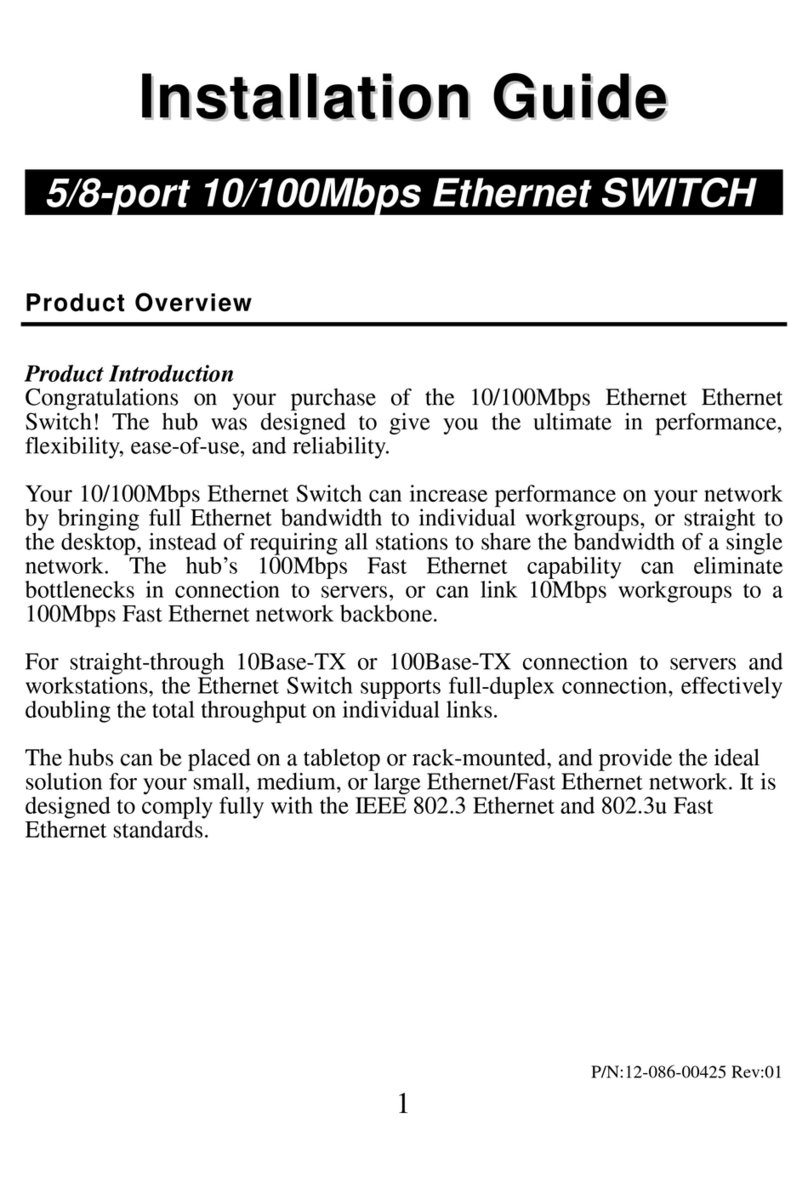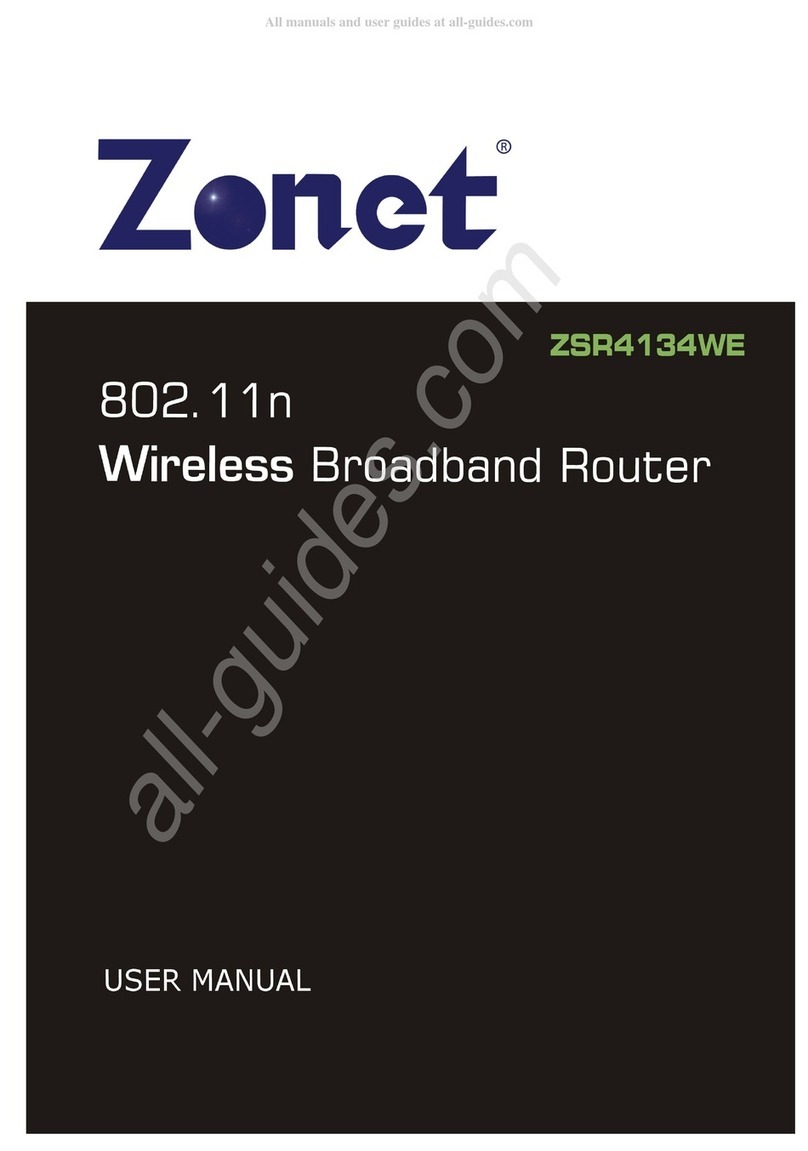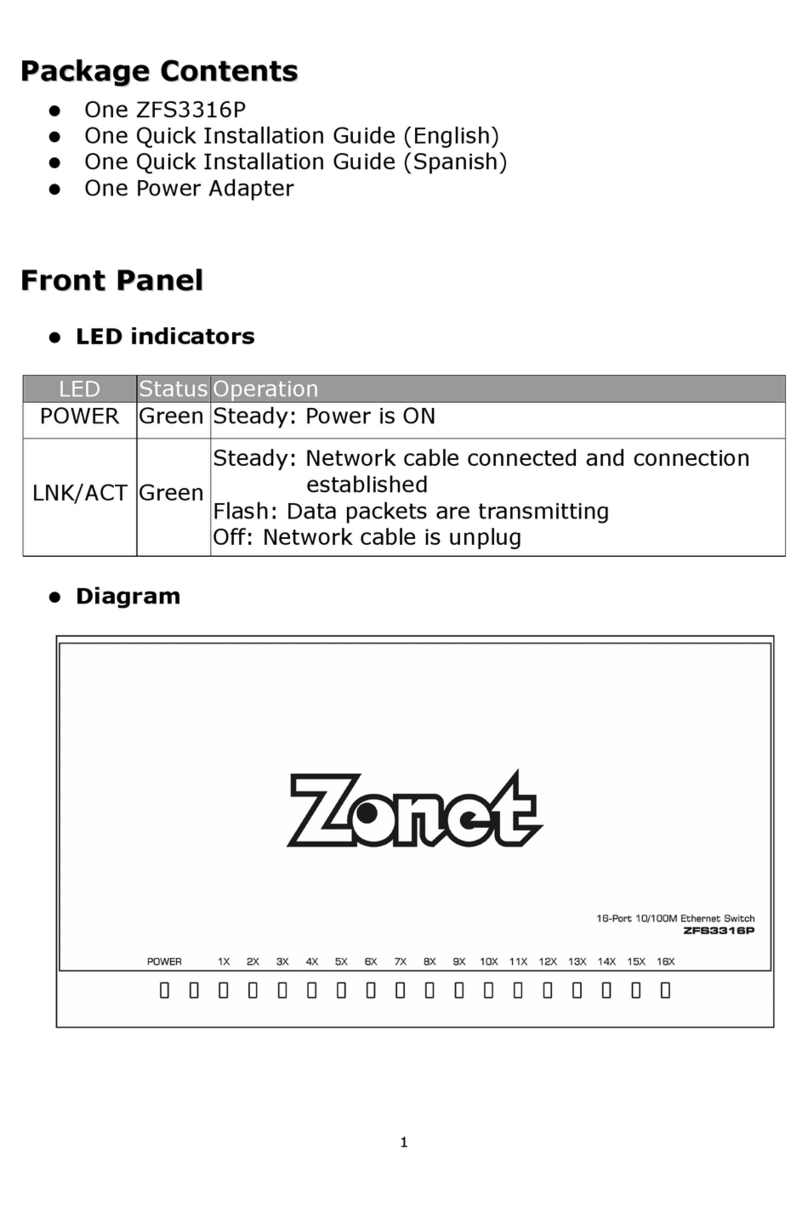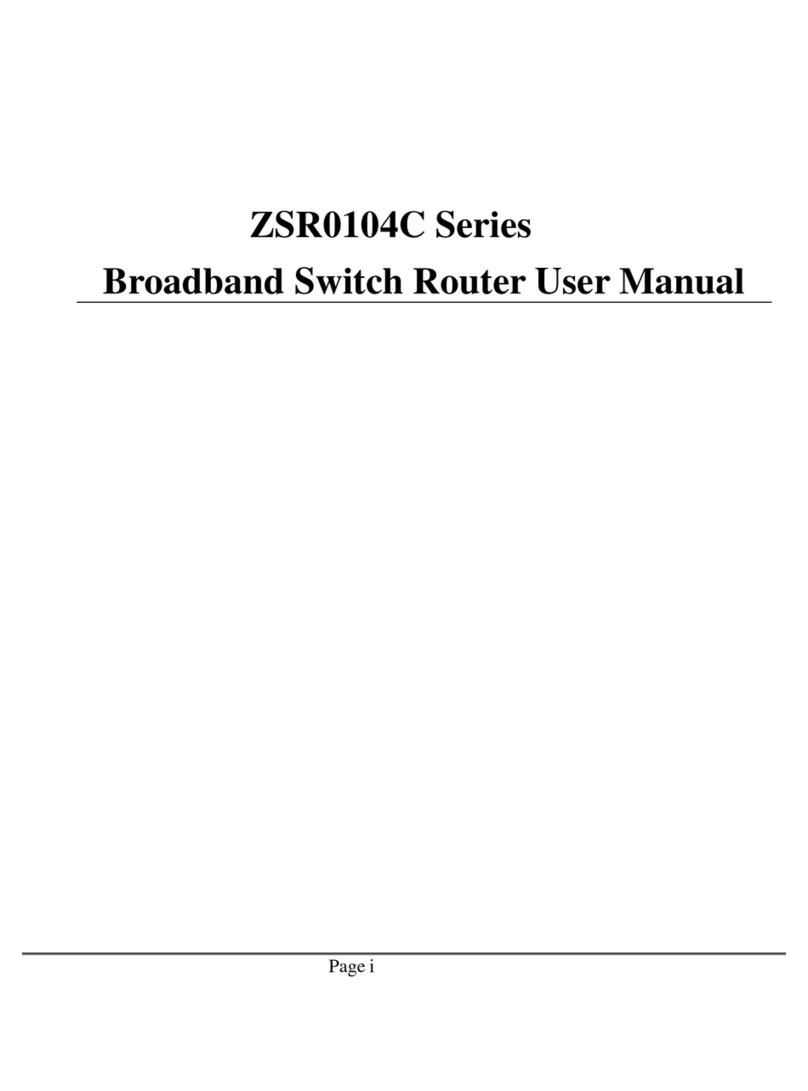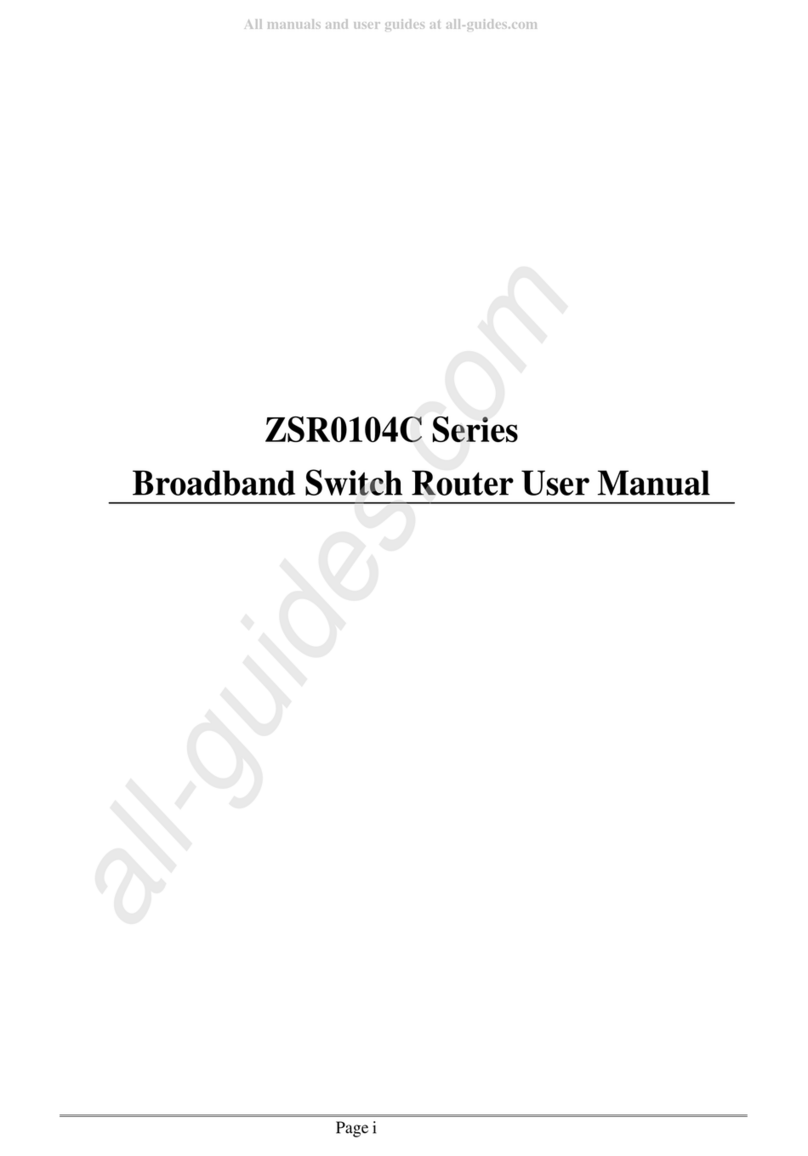Table of Contents
Chapter 1 Introduction......................................................................... 1
elcome.............................................................................................. 1
Contents of Package .............................................................................. 1
System Requirement ............................................................................. 1
Getting to Know Your ZSR9104 E .......................................................... 2
Chapter 2 Installation ......................................................................... 4
Hardware Installation ............................................................................ 4
all Mount Installation .......................................................................... 7
Chapter 3 Configure Your Computer................................................... 9
TCP/IP Address Setting .......................................................................... 9
How to Check the Network Connection....................................................15
Chapter 4 Basic Configurations ...........................................................16
How to Access the eb-based Configuration Utility ..................................16
Setup izard.......................................................................................17
Chapter 5 Advanced ettings ..............................................................21
LAN Settings .......................................................................................21
AN Settings ......................................................................................22
MAC Address Clone ..............................................................................23
DNS Settings .....................................................................................26
Chapter 6 Wireless ettings ................................................................27
Basic Settings......................................................................................27
ireless Security Settings.....................................................................29
Advanced ireless Settings...................................................................30
PS Settings.......................................................................................31
DS Settings ......................................................................................32
ireless Access Control ........................................................................36
ireless Connection Status ...................................................................37
Chapter 7 DHCP erver .......................................................................38
DHCP Server .......................................................................................38
DHCP Server List & Binding ...................................................................39
Chapter 8 Virtual erver......................................................................40
Port Range Forwarding..........................................................................40
DMZ Settings.......................................................................................41
UPnP Settings......................................................................................41
Chapter 9 Traffic Control ...................................................................42