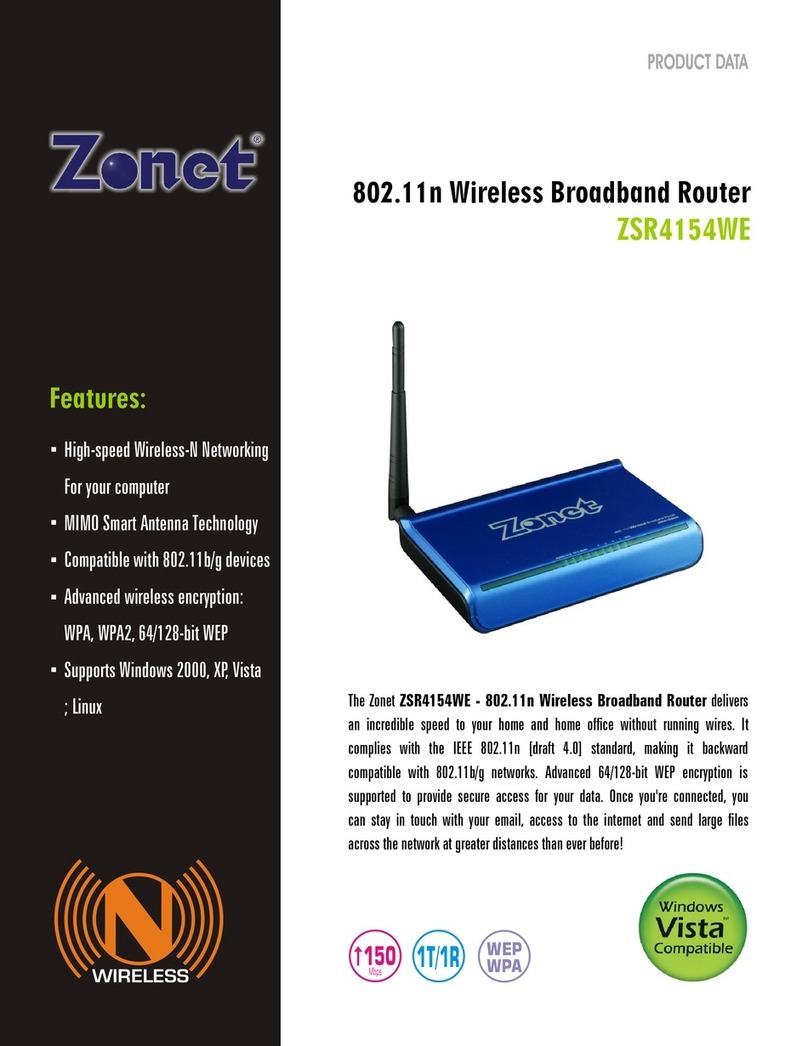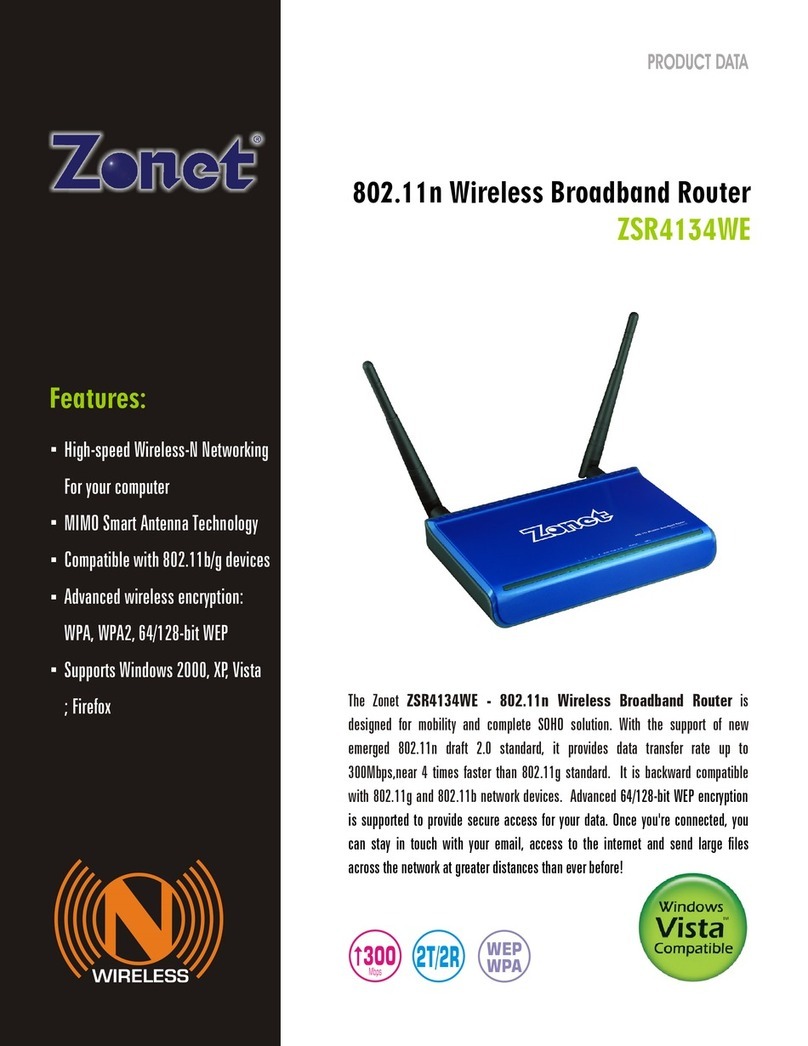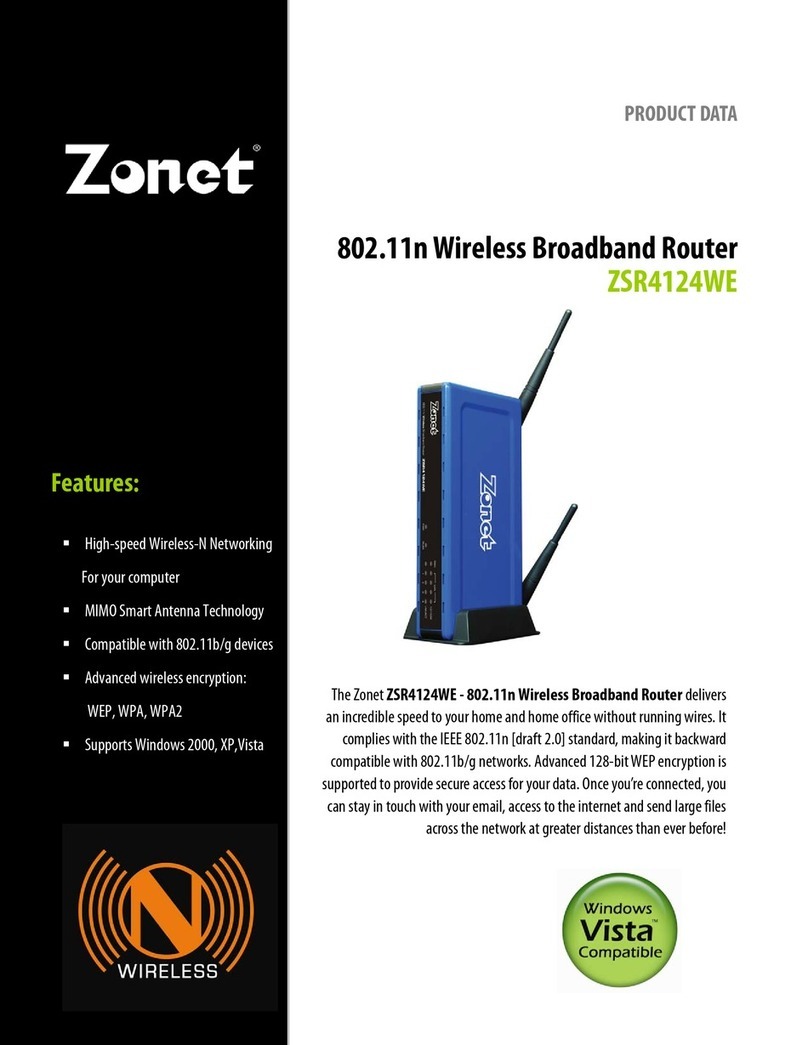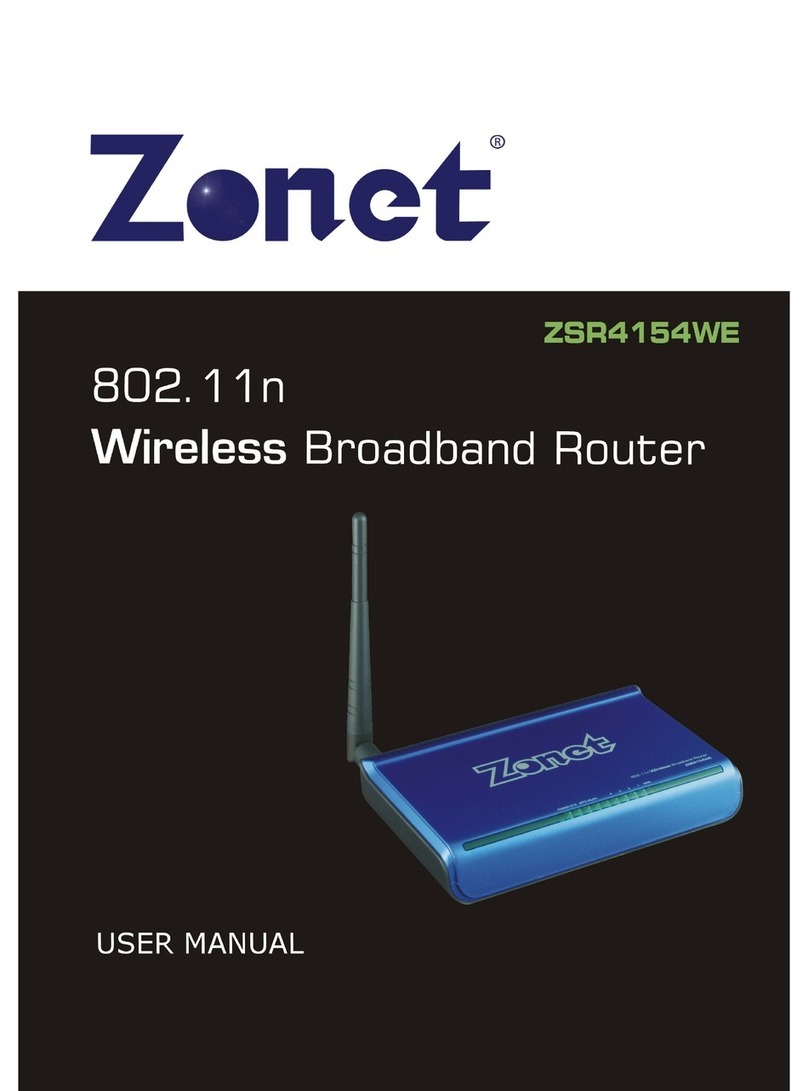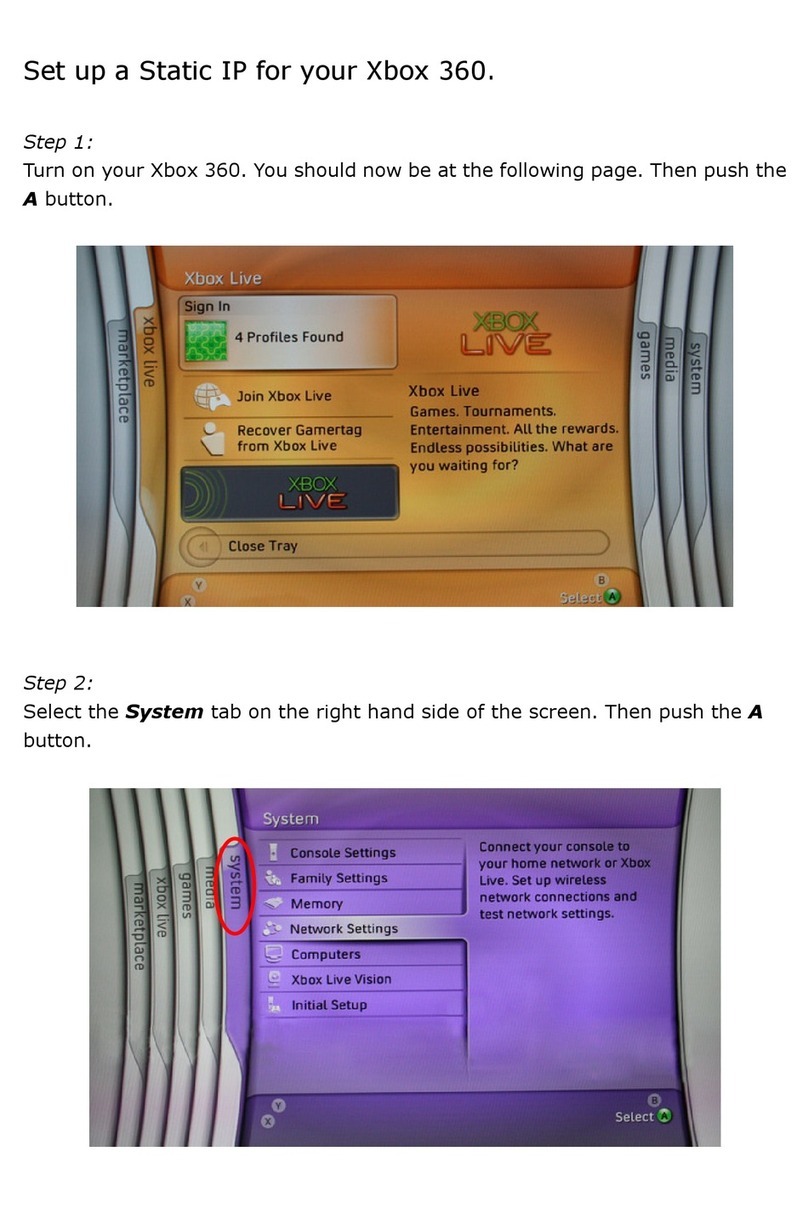Table of Contents
Chapter 1 Introduction......................................................................... 1
elcome.............................................................................................. 1
Contents of Package .............................................................................. 1
System Requirement ............................................................................. 1
Getting to Know Your ZSR4154 S .......................................................... 2
Chapter 2 Hardware Installation......................................................... 4
Chapter 3 Connect Your ZSR4154 S ................................................... 6
How to Set the Network Configurations for My Computer ........................... 6
How to Check the Network Connection..................................................... 9
Chapter 4 Basic Configurations ...........................................................10
How to Access the eb-based Configuration Utility ..................................10
Setup izard.......................................................................................11
Chapter 5 Advanced Settings ..............................................................14
LAN Settings .......................................................................................14
AN Settings ......................................................................................15
MAC Address Clone ..............................................................................19
DNS Settings .....................................................................................19
Chapter 6 ireless Settings ................................................................20
Basic Settings......................................................................................20
Security Settings .................................................................................21
Advanced Settings ...............................................................................25
PS Settings.......................................................................................26
DS Settings ......................................................................................27
Access Control .....................................................................................29
Connection Status ................................................................................29
Chapter 7 DHCP Server .......................................................................30
Server List & Binding ............................................................................31
Chapter 8 Virtual Server......................................................................32
Port Range Forwarding..........................................................................32
DMZ Settings.......................................................................................33
UPnP Settings......................................................................................33
Chapter 9 Traffic Control ...................................................................34