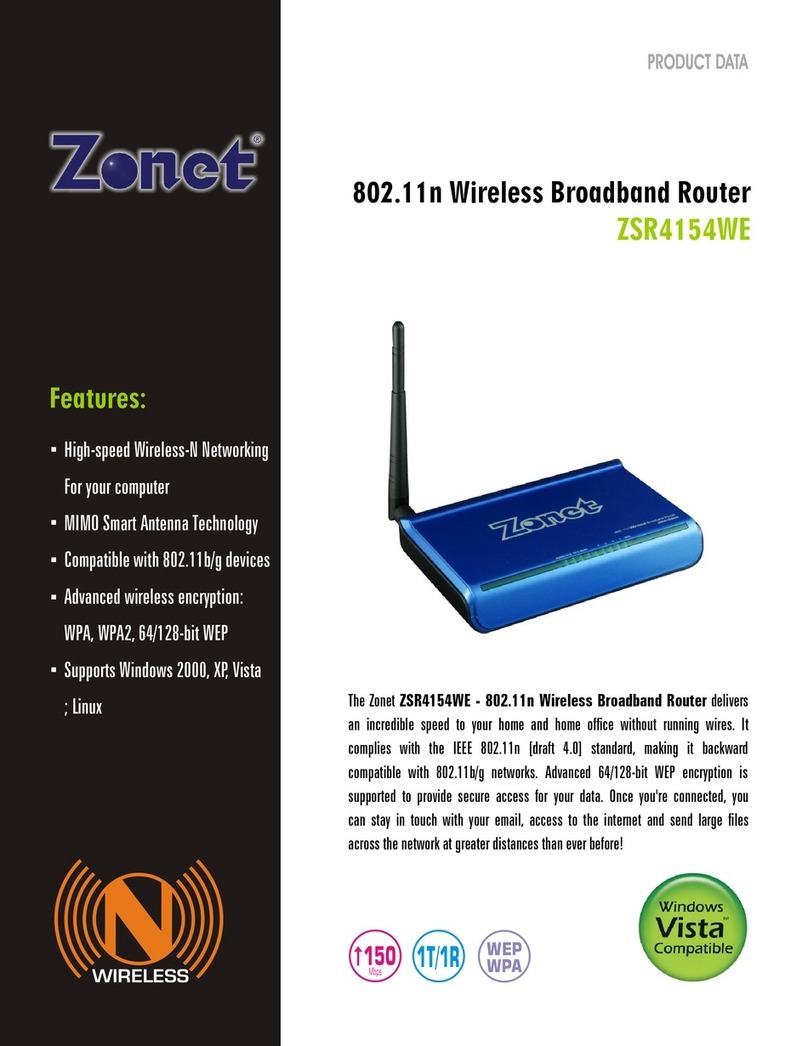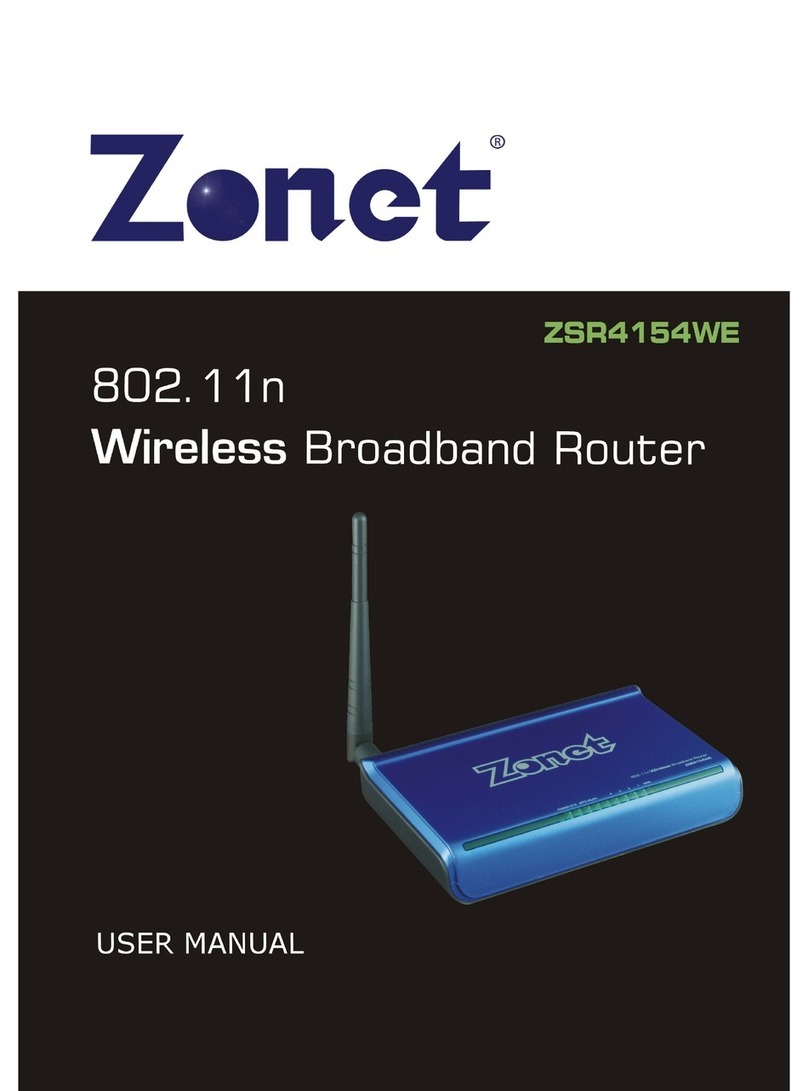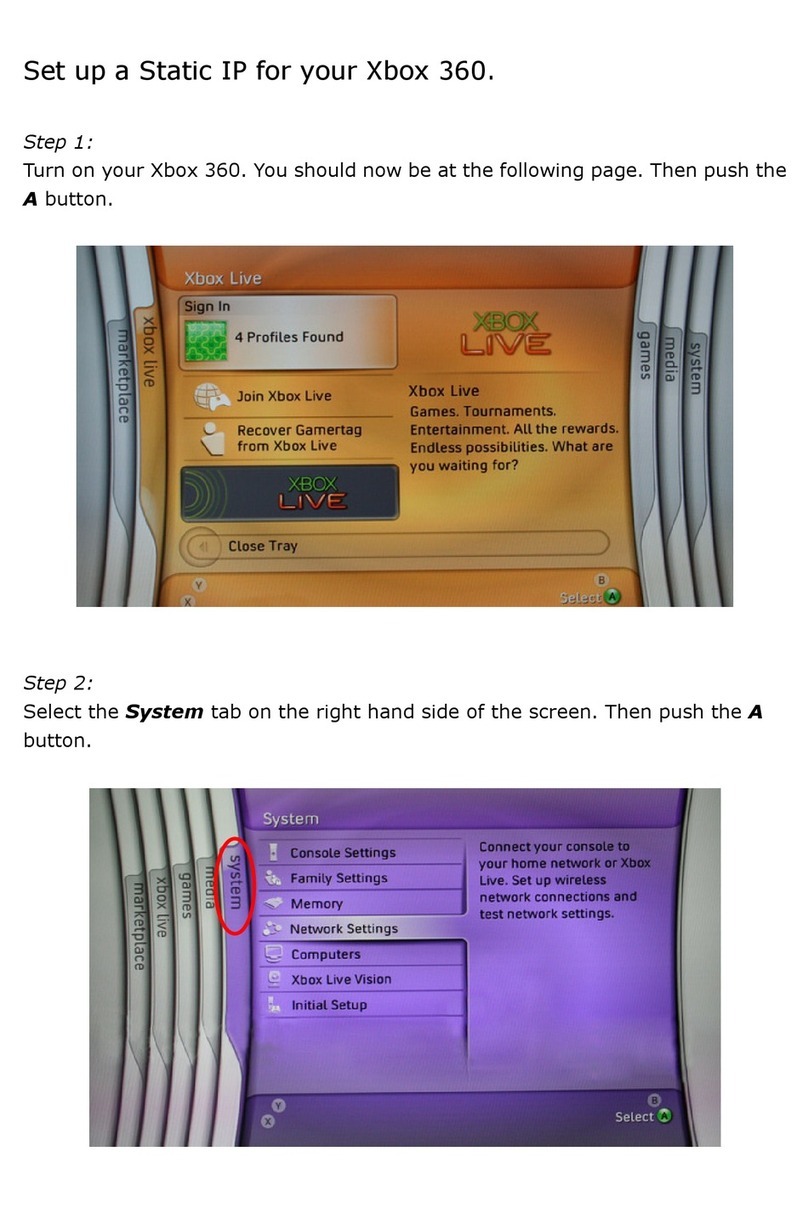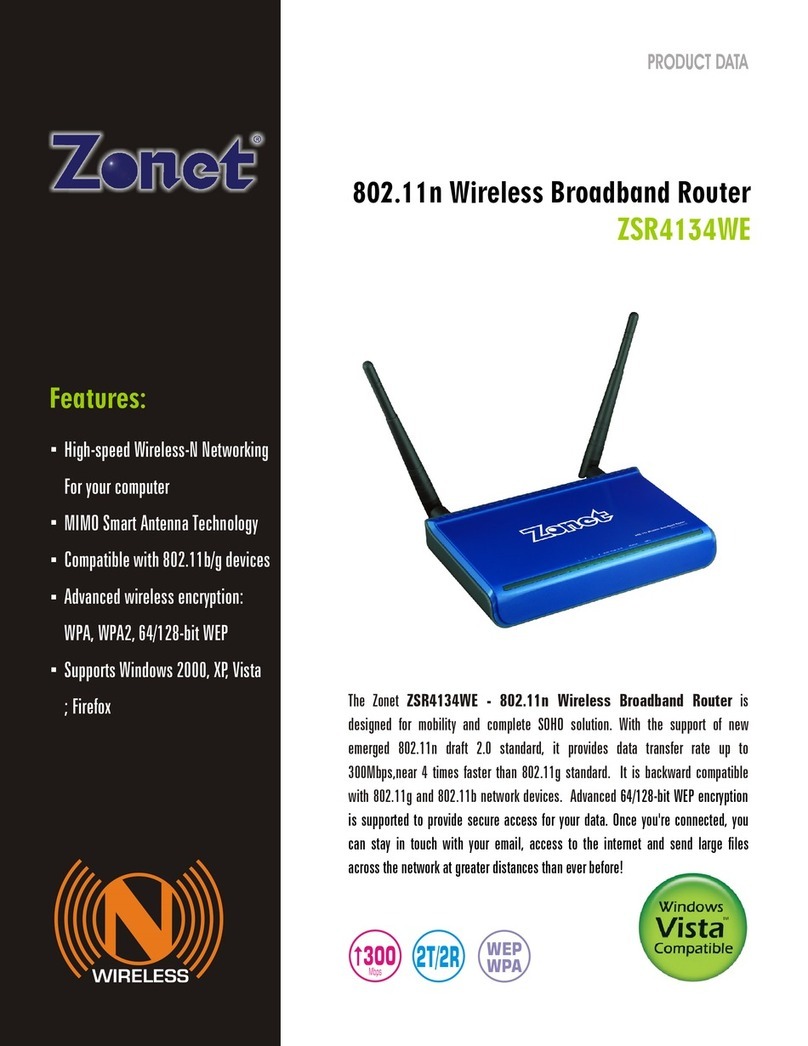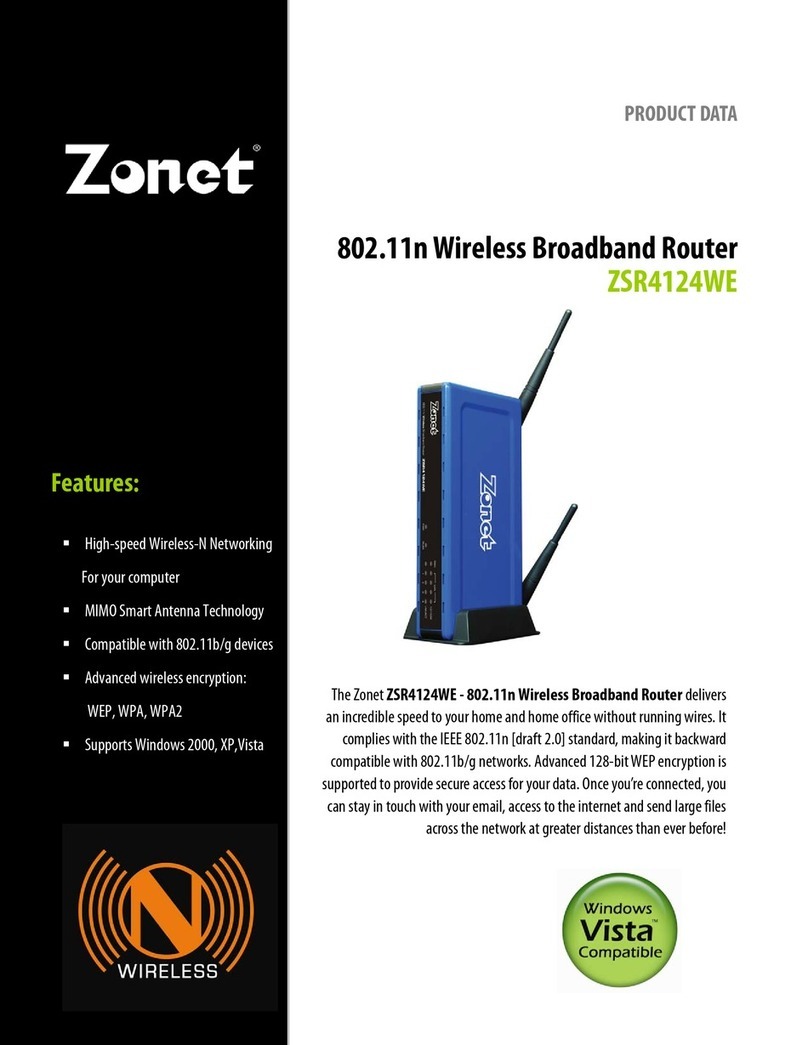Cable/DSL Broadband Router w/4-Port Switch
1
1. Introduction·············································································3
1.1 Features ·············································································3
1.2 Package Contents·································································4
2. Appearance Illustration····························································5
2.1 Panel ··················································································5
2.1.1 Front Panel ·································································5
2.1.2 Rear Panel ··································································5
2.2 Illustration ··········································································5
2.3 Illustration of router Indicators ··············································6
2.4 Working environ ent ···························································6
3. Setup your computer································································8
3.1 Connect the Router ······························································8
3.2 Windows 98/Me ···································································8
3.3 Windows 2000 ·····································································9
3.4 Windows XP ······································································ 12
3.5 Windows Vista/7 ································································ 15
4. Configuring the outer···························································19
4.1 Status ·············································································· 20
4.1.1 Statistics ·································································· 21
4.2 WAN Setup········································································ 21
4.2.1 For Dyna ic IP Setting··············································· 22
4.2.2 For PPPoE Setting ······················································ 22
4.2.3 For Static IP Setting ··················································· 23
4.2.4 For PPTP Setting ························································ 24
4.3 LAN Setup········································································· 25
4.4 Routing············································································· 27
4.5 NAT ·················································································· 27
4.5.1 DMZ Host Setup ························································ 28
4.5.2 FTP Private Port ························································· 28
4.5.3 Virtual Server Setup··················································· 28
4.5.4 Port Triggering··························································· 30
4.6 Fire Wall ··········································································· 31
4.6.1 MAC Filtering Configuration ········································· 31
4.6.2 Connection Filtering Configuration································ 32
4.6.3 URL Filtering Configuration·········································· 33
4.7 DDNS Setup ······································································ 34
4.8 MISC Configuration ···························································· 35
4.8.1 Login ID & Password Setup ········································· 35
4.8.2 Re ote Manage ent ················································· 35