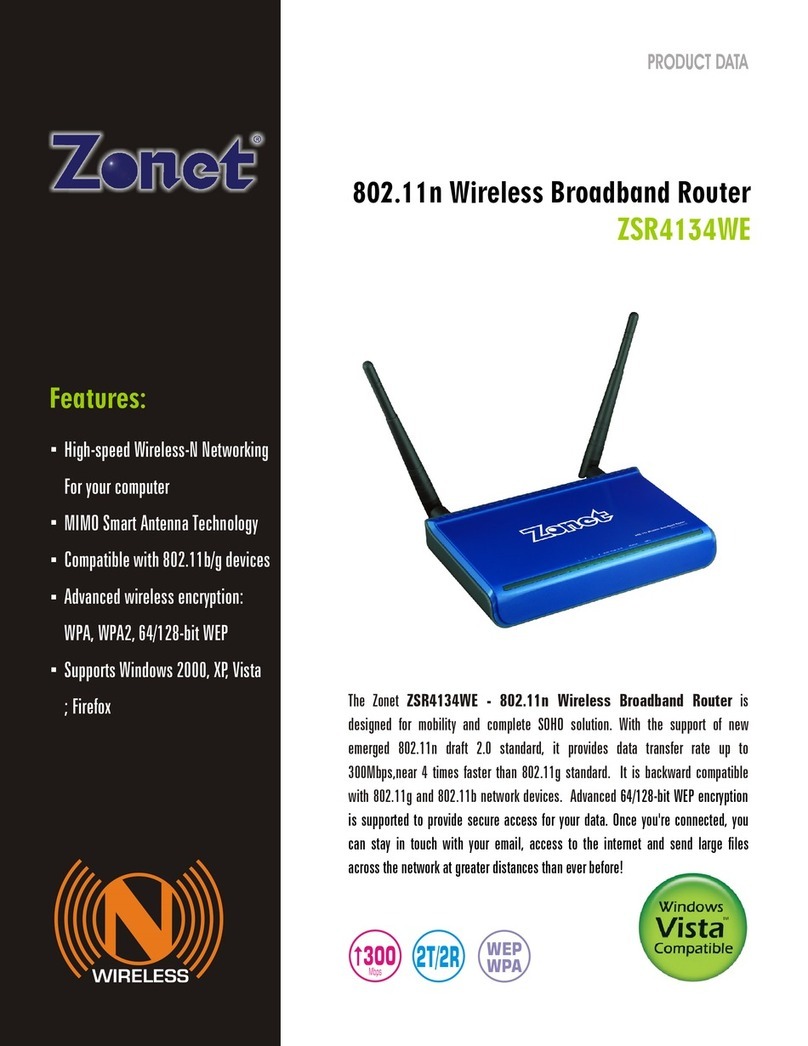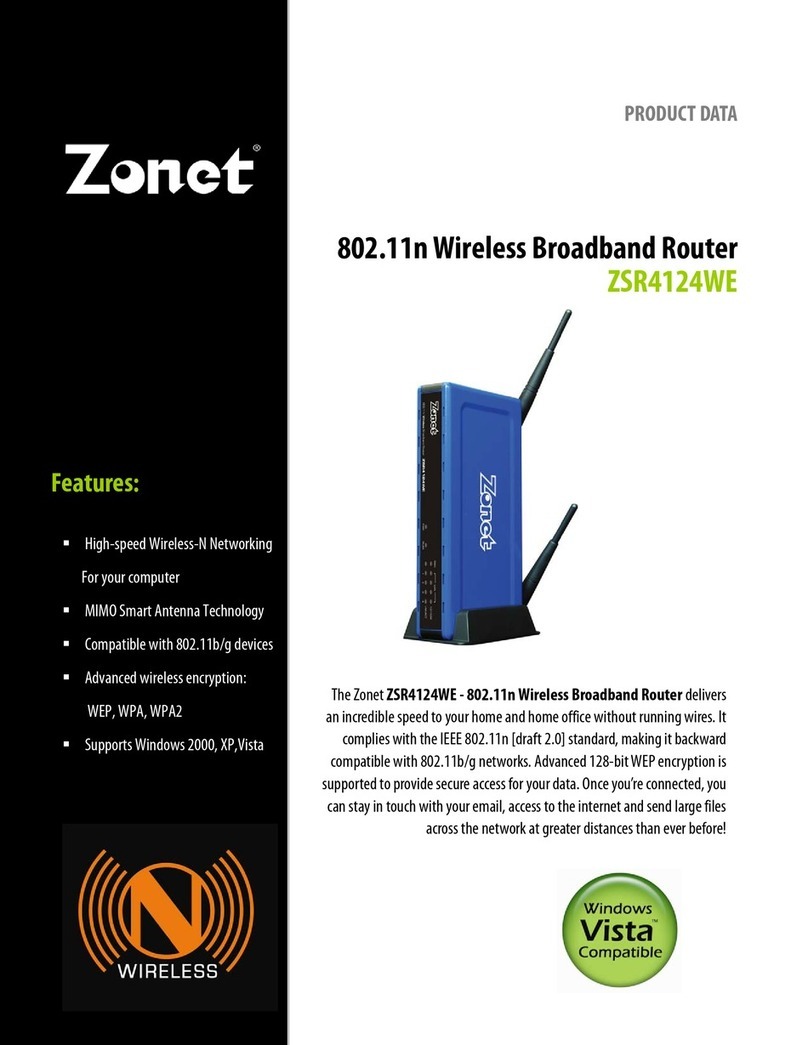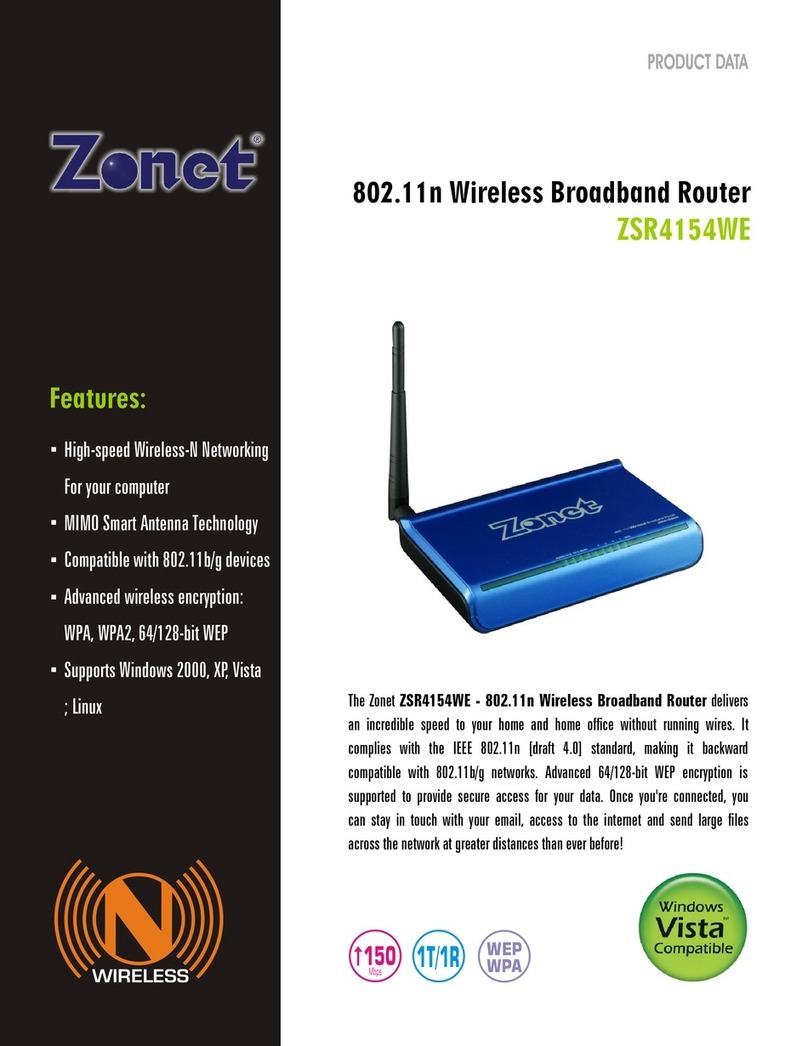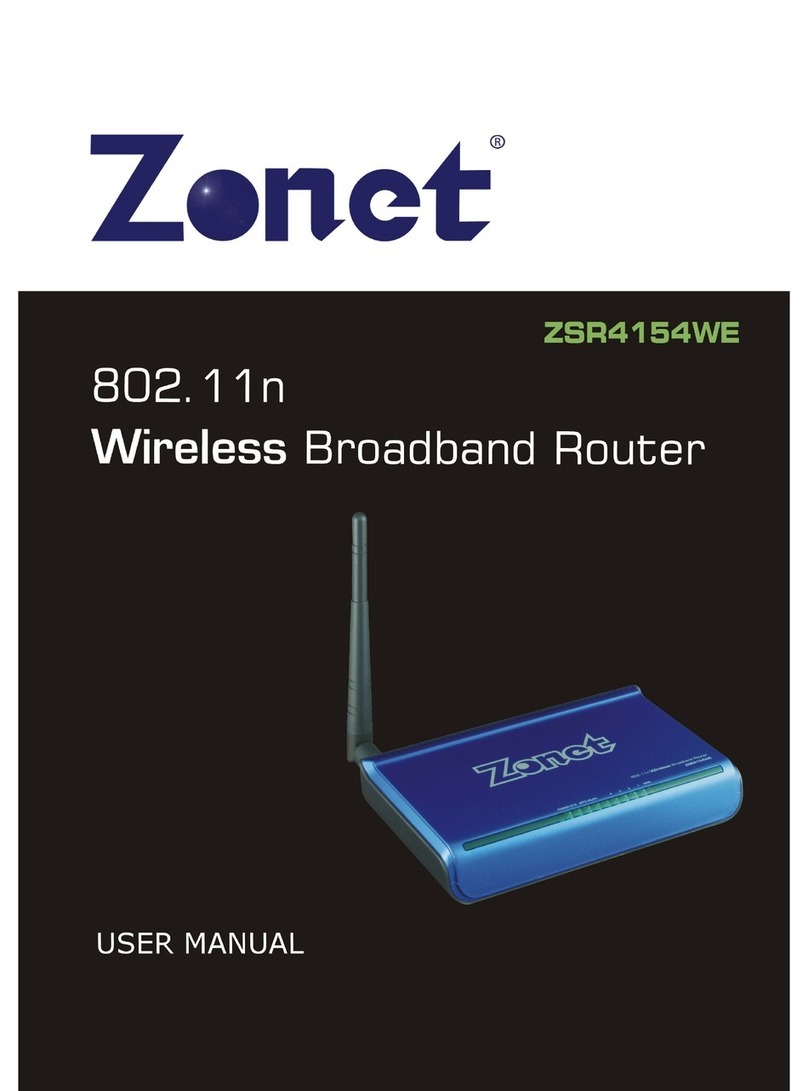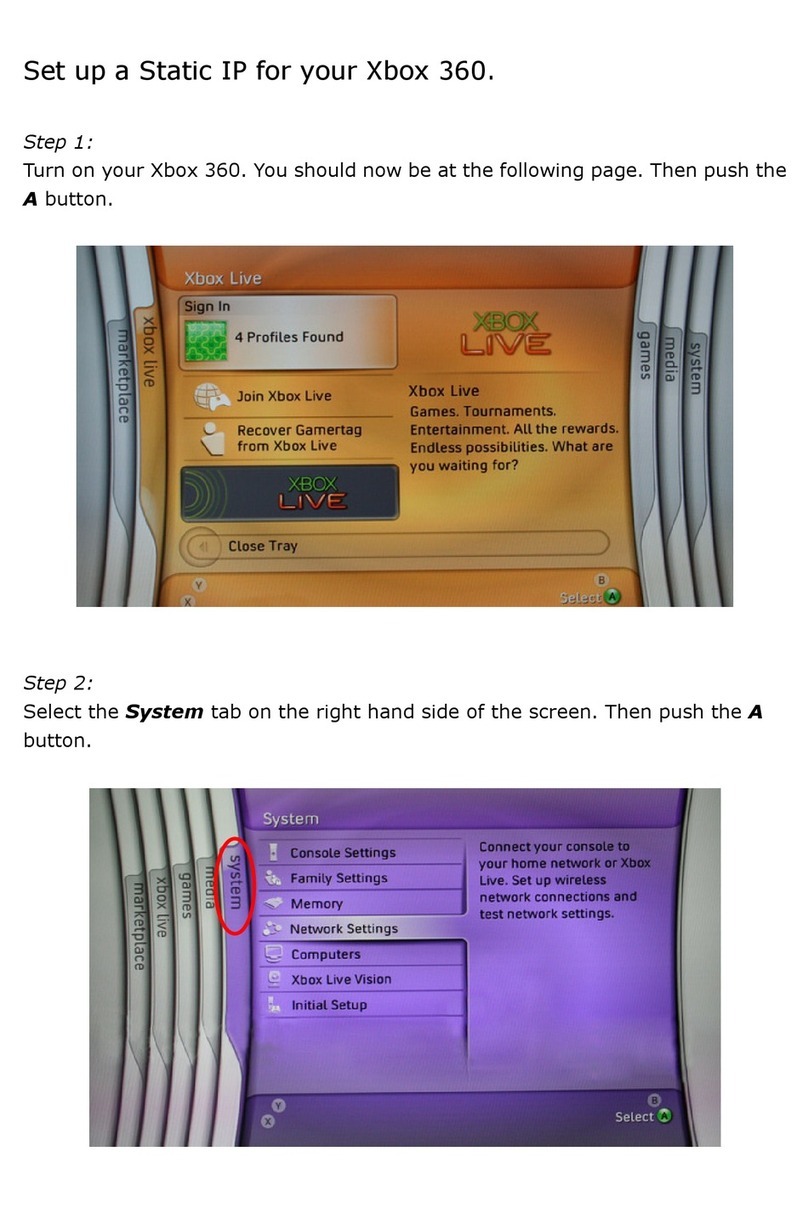4.5.6 Change Password.....................................................................29
4.5.7 System Log.............................................................................29
Chapter 5 Client+AP Mode.......................................................................30
5.1 Setup izard...................................................................................30
5.2 LAN Settings...................................................................................33
5.3 ireless Settings.............................................................................33
5.4 System Tools...................................................................................33
Chapter 6 DS+AP Mode.........................................................................34
6.1 Setup izard...................................................................................34
6.2 LAN Settings...................................................................................37
6.3 ireless Settings.............................................................................37
6.3.1 Basic Settings..........................................................................38
6.3.2 ireless Security Settings.........................................................38
6.3.3 Advanced Settings....................................................................38
6.3.4 PS Settings...........................................................................38
6.3.5 DS Settings..........................................................................39
6.3.6 Access Control.........................................................................40
6.3.7 Connection Status....................................................................40
6.4 System Tools...................................................................................41
Chapter 7 ISP Mode..............................................................................42
7.1 Setup izard...................................................................................42
7.2 Advanced Settings...........................................................................48
7.2.1 LAN Settings............................................................................48
7.2.2 AN Settings...........................................................................49
7.2.2.1 PPPoE..........................................................................49
7.2.2.2 Dynamic IP...................................................................50
7.2.2.3 Static IP.......................................................................50
7.2.2.4 L2TP............................................................................51
7.2.2.5 PPTP............................................................................52
7.2.3 DNS Settings...........................................................................53
7.3 ireless Settings.............................................................................54
7.4 DHCP Server....................................................................................55
7.4.1 DHCP Server............................................................................55
7.4.2 DHCP Server List & Binding........................................................55
7.5 Virtual Server..................................................................................56
7.5.1 Port Range Forwarding..............................................................56
7.5.2 DMZ Settings...........................................................................57
7.5.3 UPnP Settings..........................................................................57