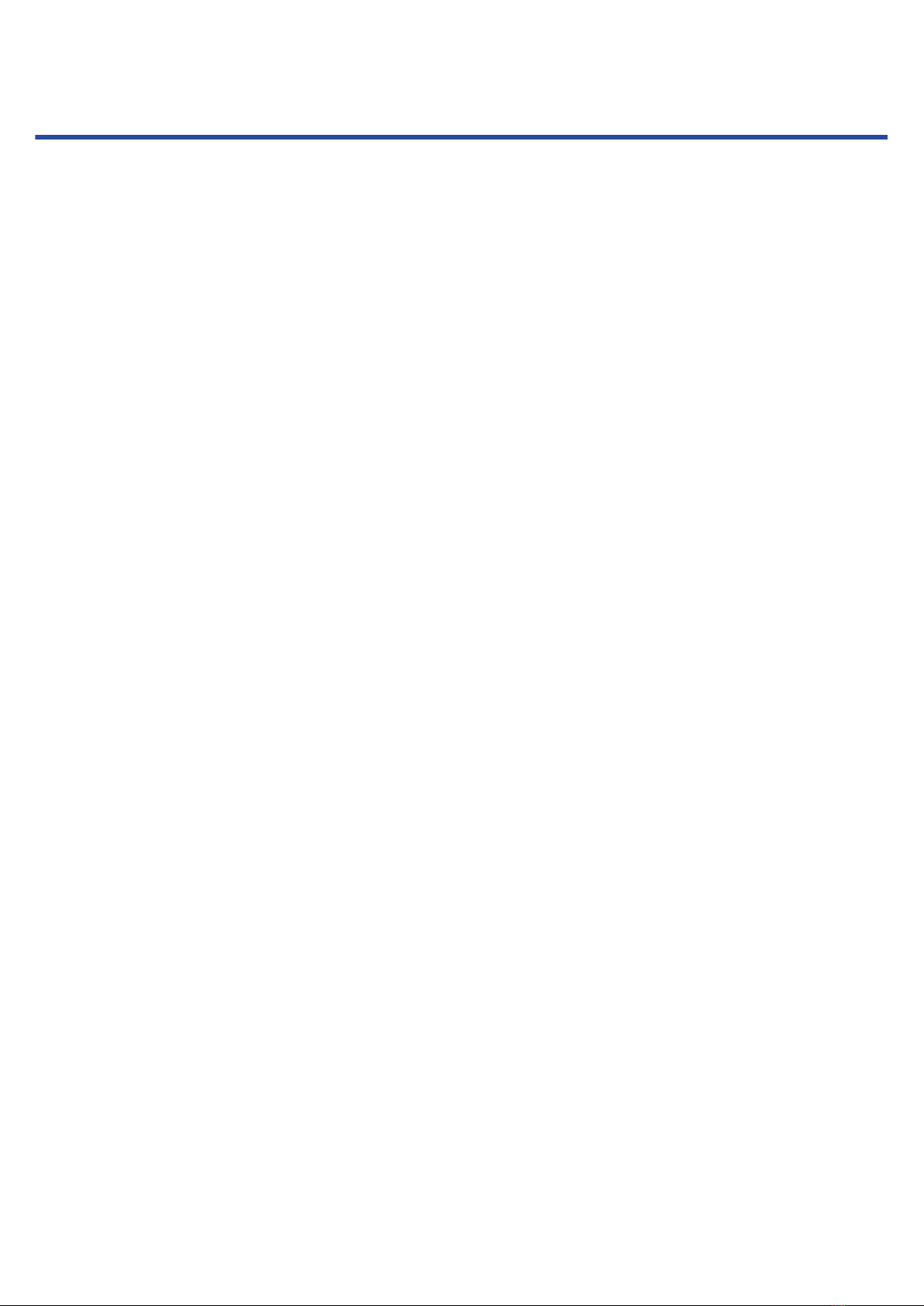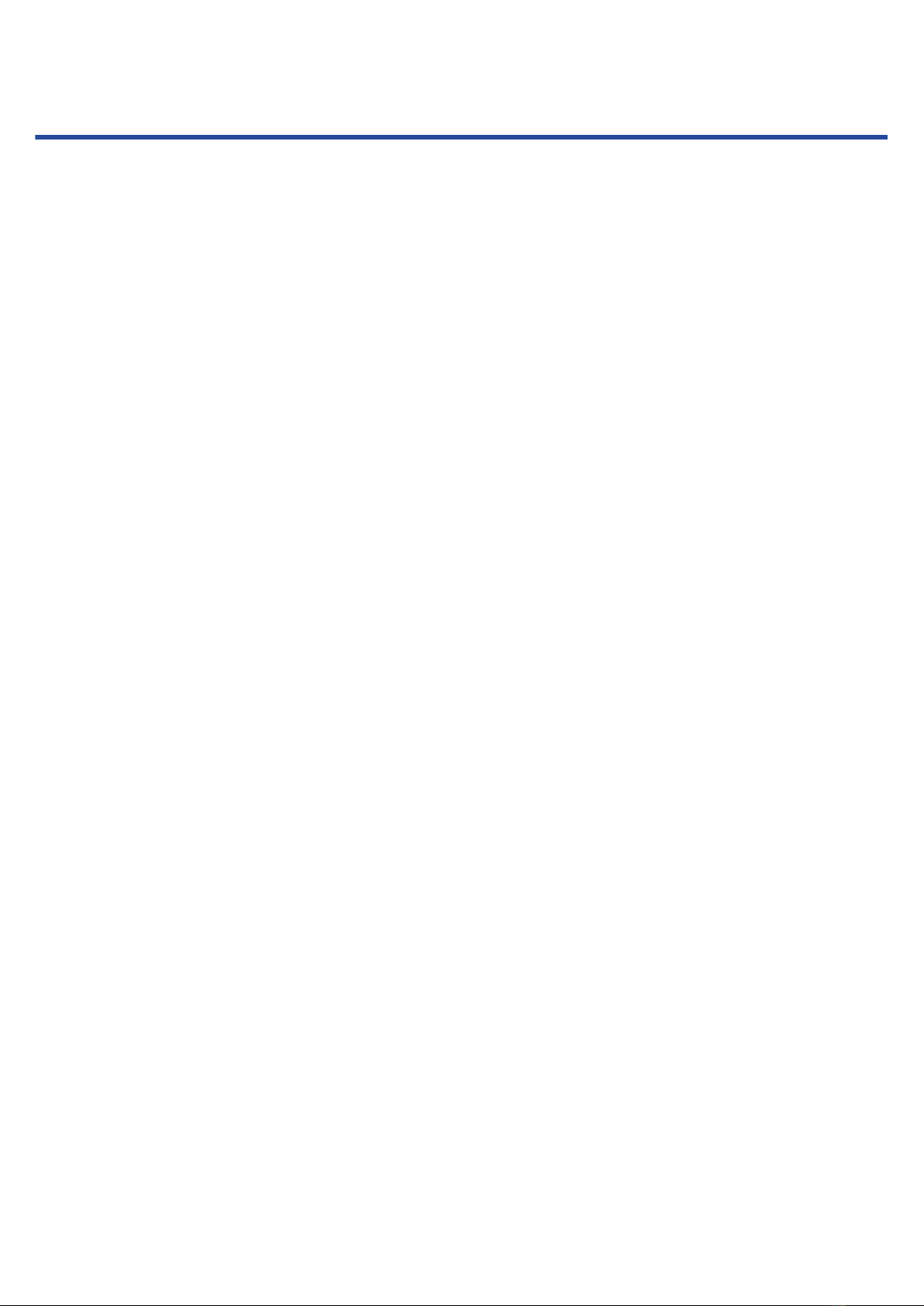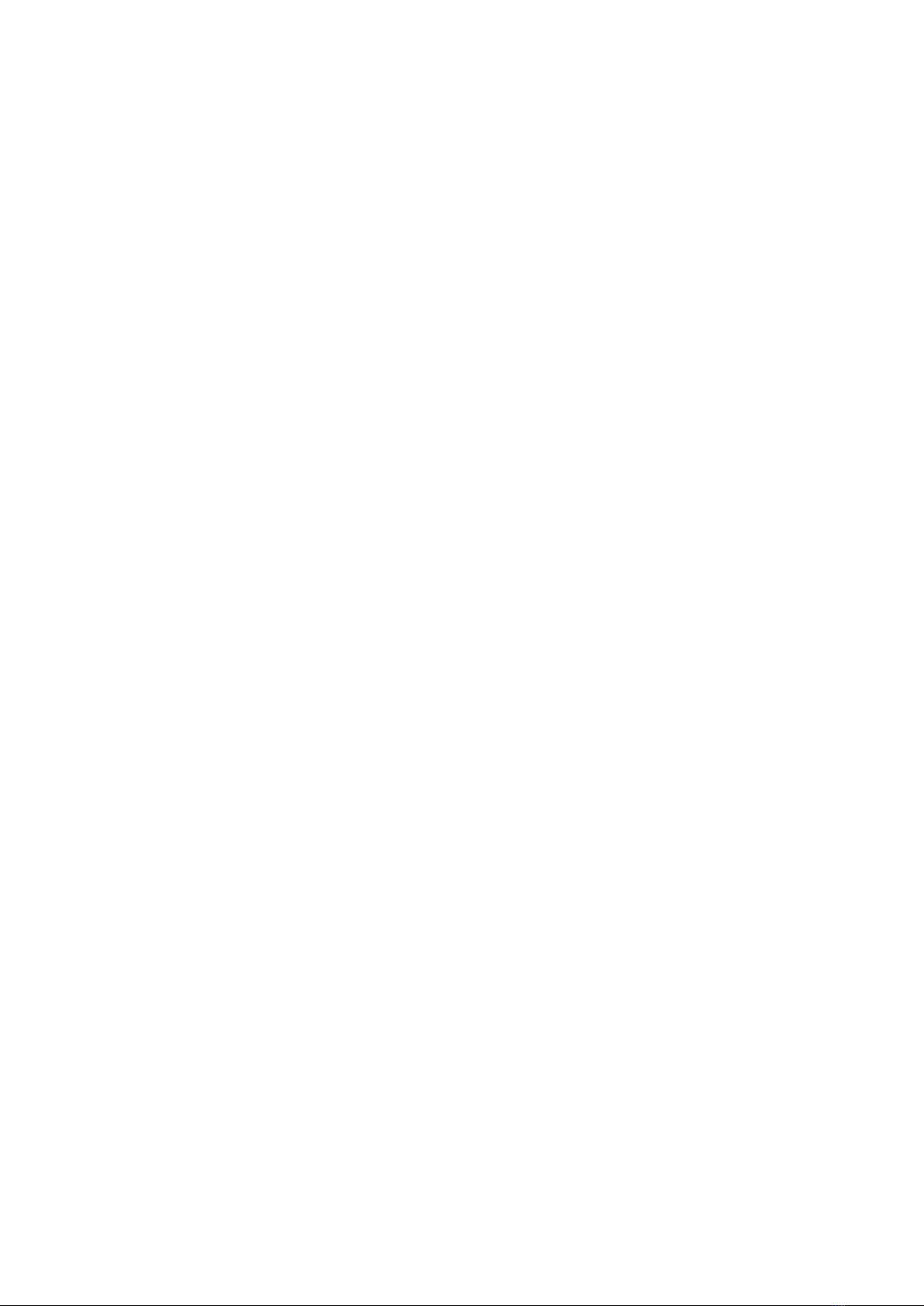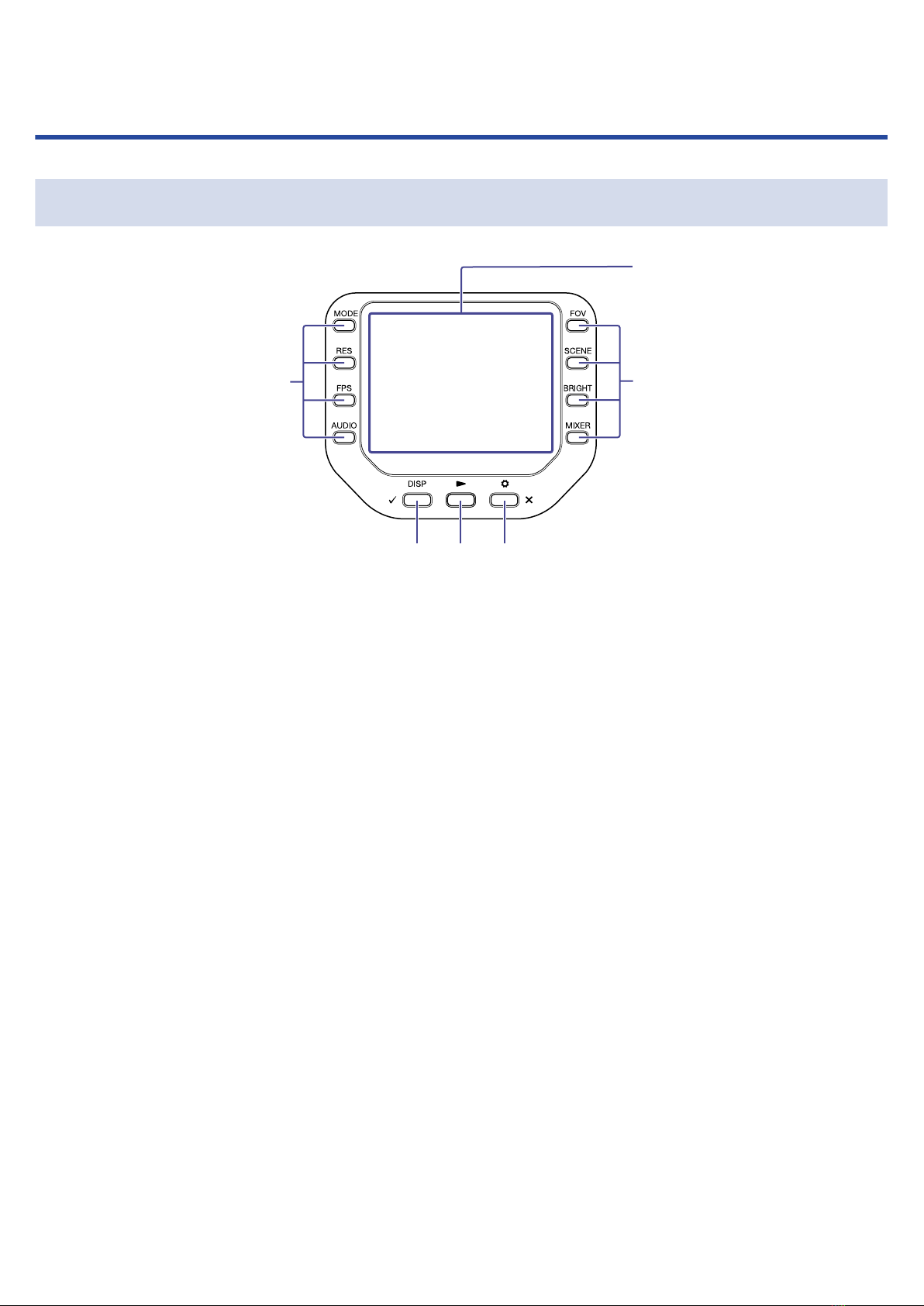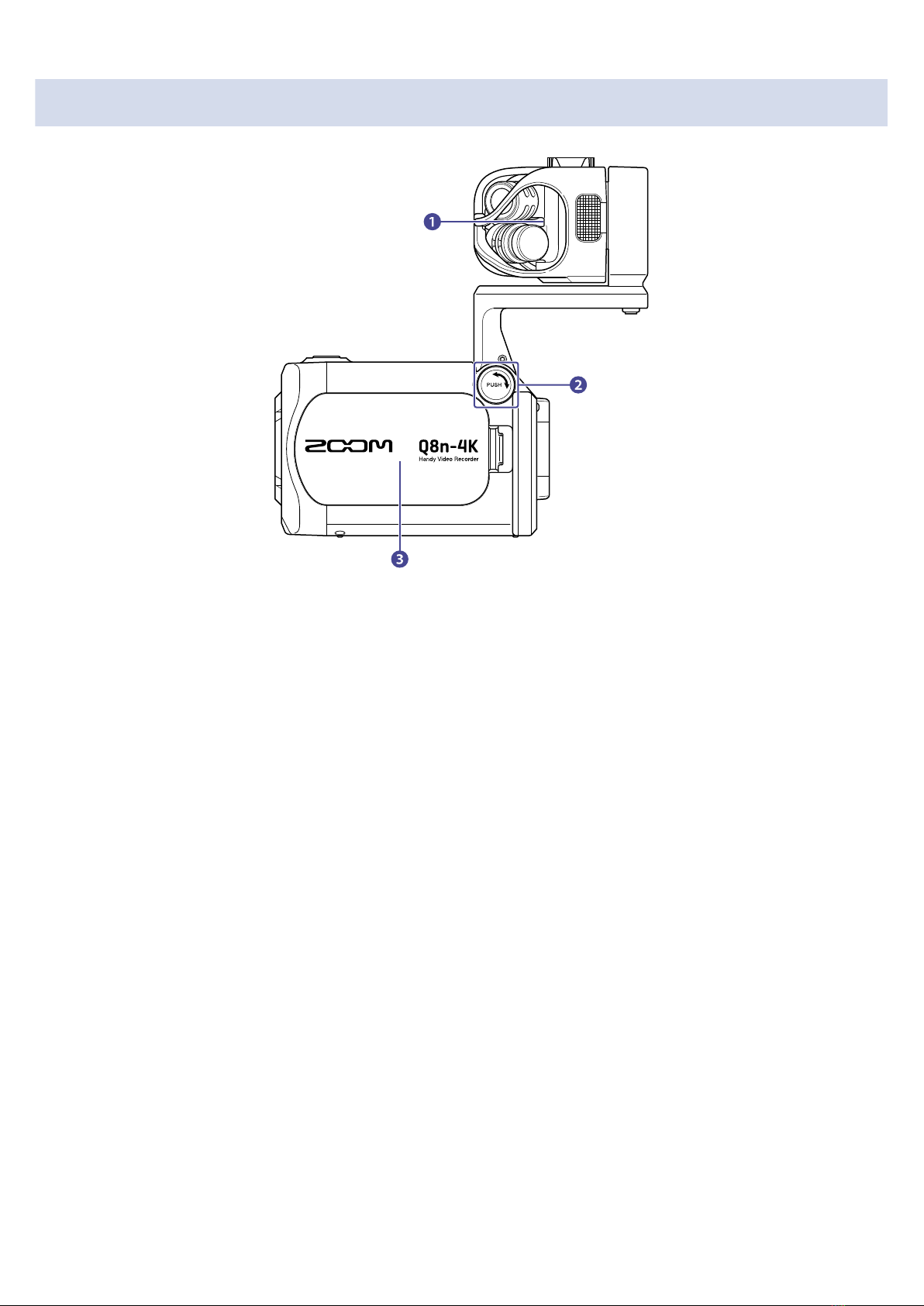Contents
Notes about this Operation Manual........................................................................................................................ 2
Functions of parts....................................................................................................................................................... 5
Back (display closed)................................................................................................................................................... 5
Back (display open)..................................................................................................................................................... 6
Left side.........................................................................................................................................................................7
Right side.......................................................................................................................................................................8
Front...............................................................................................................................................................................9
Top............................................................................................................................................................................... 10
Bottom.........................................................................................................................................................................11
Preparations...............................................................................................................................................................12
Installing the battery.................................................................................................................................................12
Recharging the battery............................................................................................................................................. 13
About the mic arm....................................................................................................................................................14
Inserting microSD cards........................................................................................................................................... 15
Turning the power on/off........................................................................................................................................ 16
Setting up when first turned on (language setting / date and time setting)....................................................17
Connecting..................................................................................................................................................................19
Connecting / disconnecting mic capsules..............................................................................................................19
Connecting mics / instruments / mixers................................................................................................................20
Adjusting audio (setting input/output).................................................................................................................. 22
Enabling channels to record....................................................................................................................................22
Using phantom power..............................................................................................................................................22
Setting phantom power voltage............................................................................................................................. 23
Adjusting recording (input) levels........................................................................................................................... 24
Using the PAD function............................................................................................................................................ 25
Mixer Screen...............................................................................................................................................................26
Reducing noise (low frequency cut)....................................................................................................................... 27
Setting effects (Comp/Limiter/Gate).......................................................................................................................28
Recording.................................................................................................................................................................... 30
Recording Screen.......................................................................................................................................................30
Selecting a recording mode.....................................................................................................................................32
Setting the video recording format........................................................................................................................33
Setting the audio recording format....................................................................................................................... 35
Adjusting the video quality...................................................................................................................................... 36
Starting recording......................................................................................................................................................39
Playing recordings..................................................................................................................................................... 42
Starting playback....................................................................................................................................................... 42
Playback Screen......................................................................................................................................................... 43
Playback operations.................................................................................................................................................. 44
Enabling continuous playback.................................................................................................................................45
3