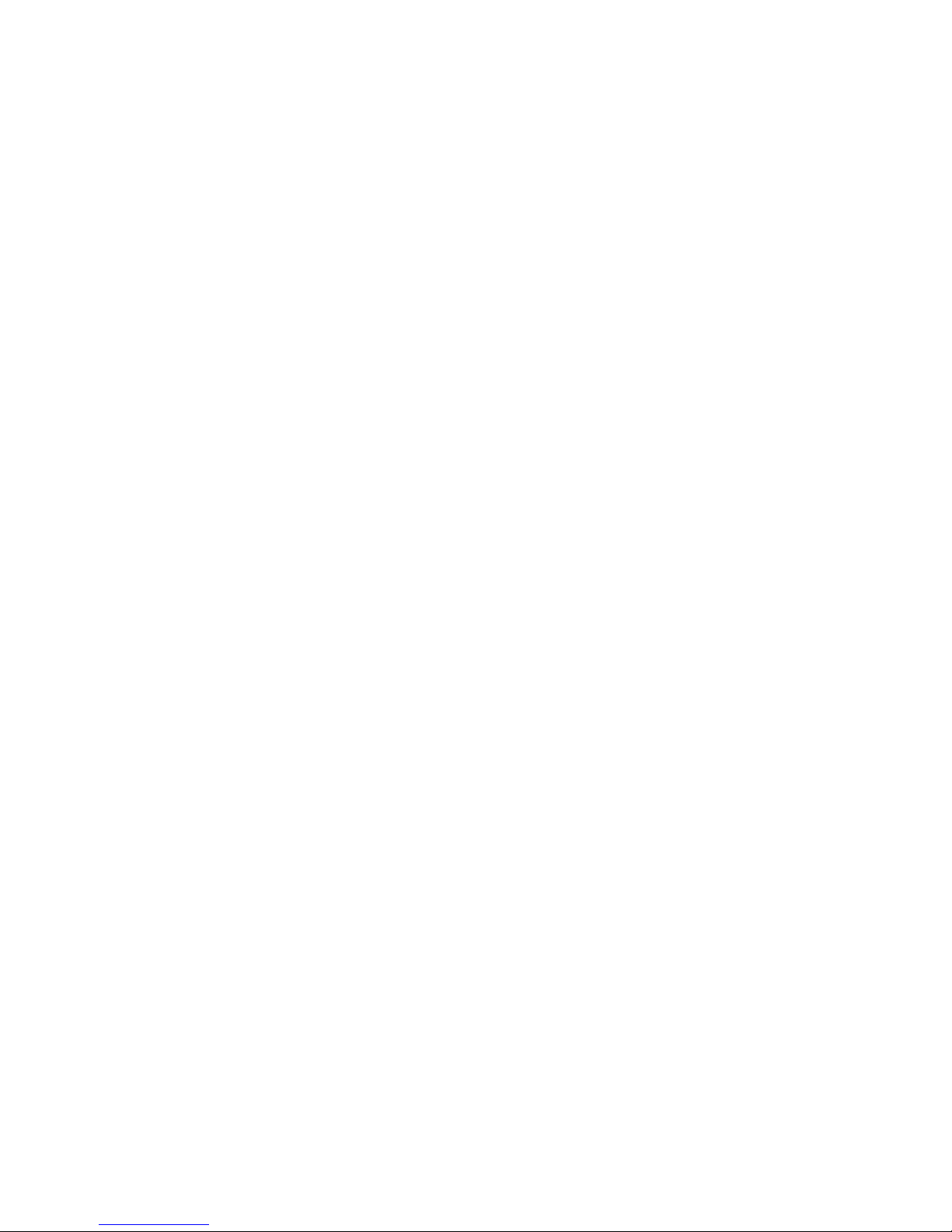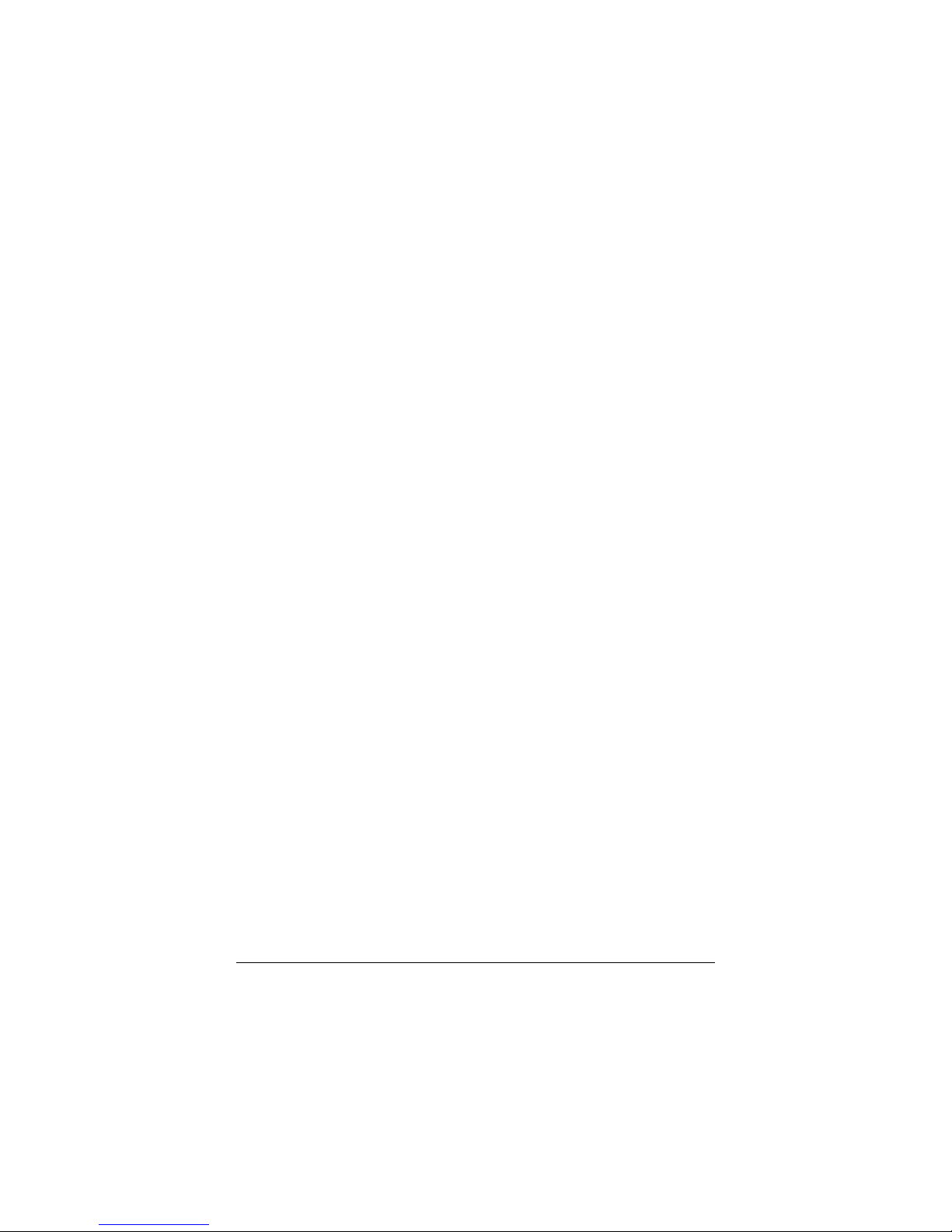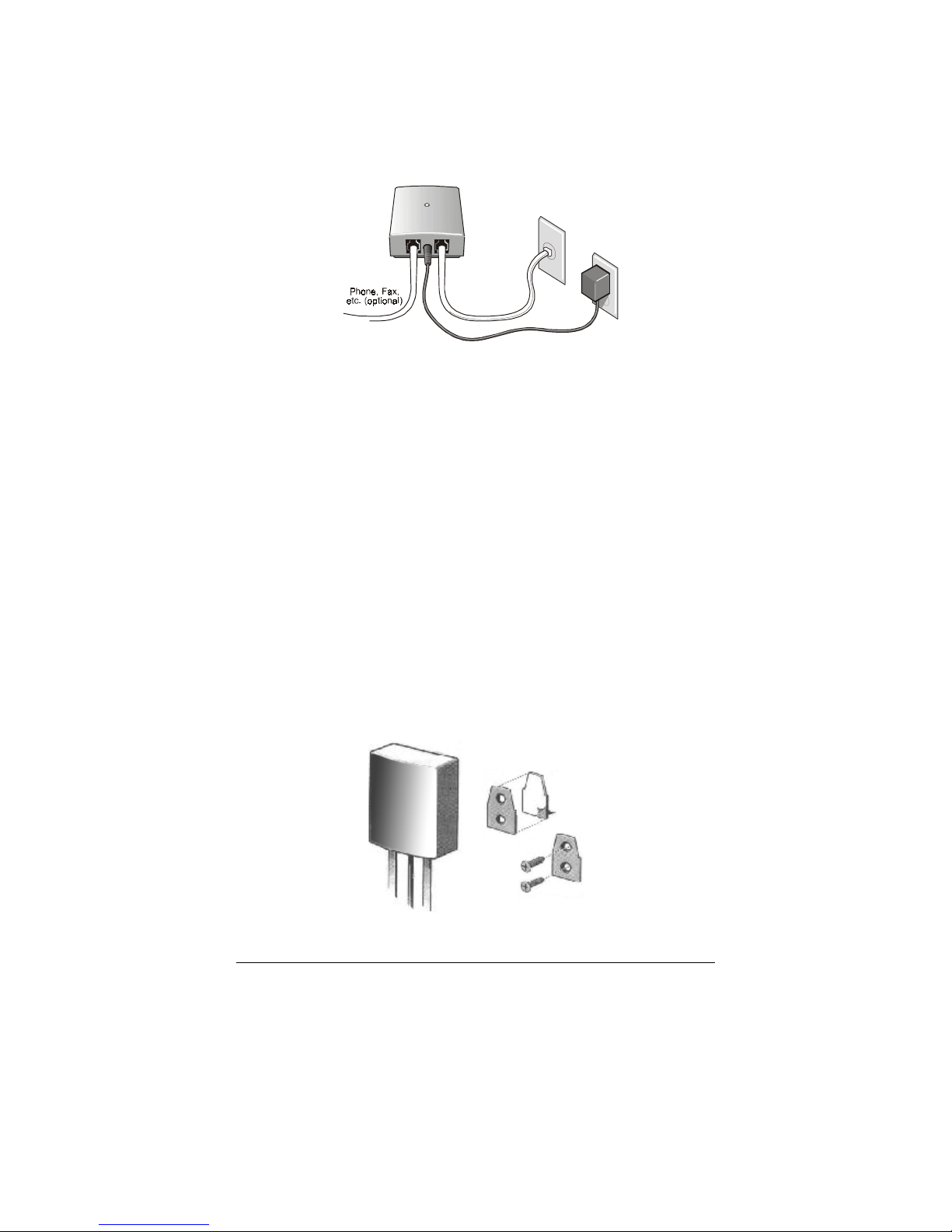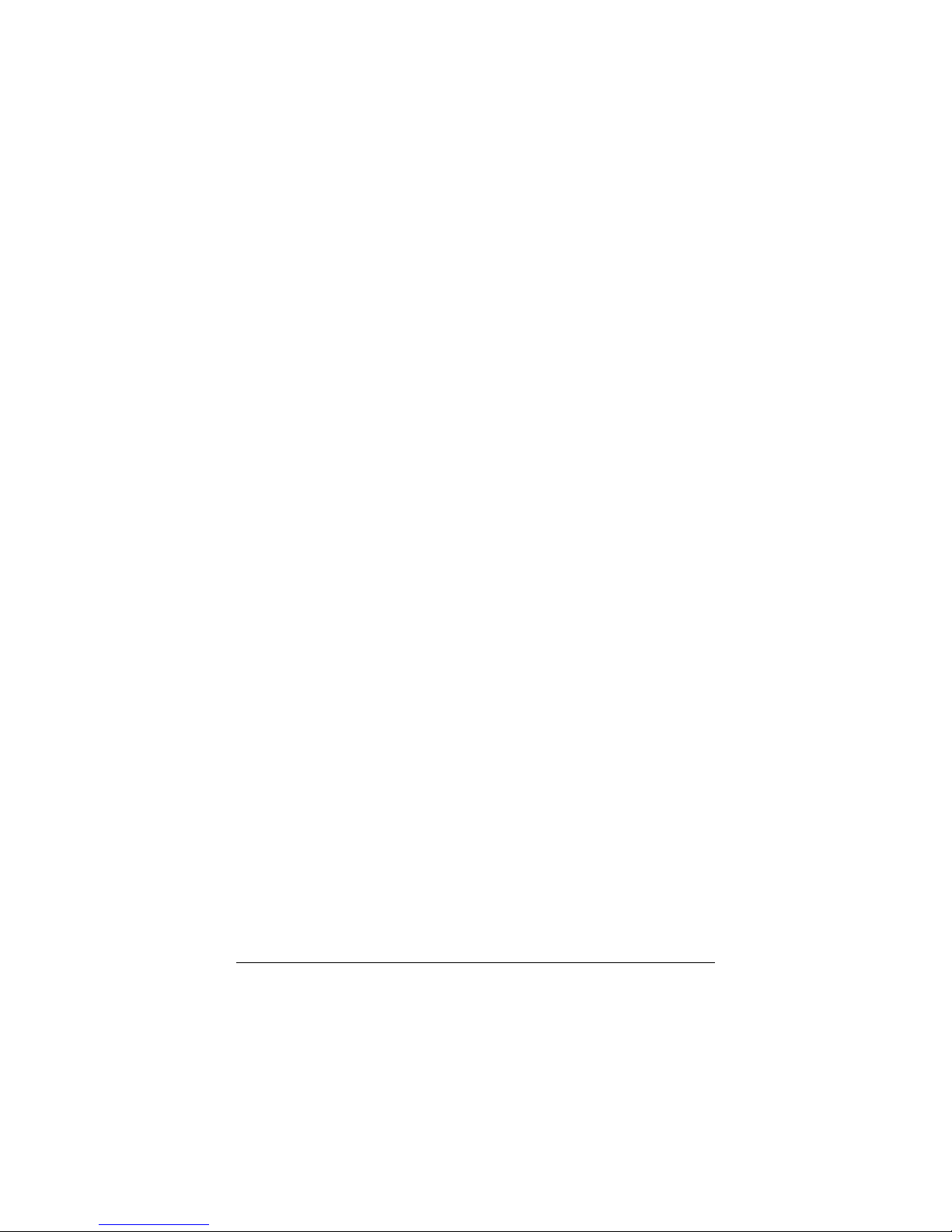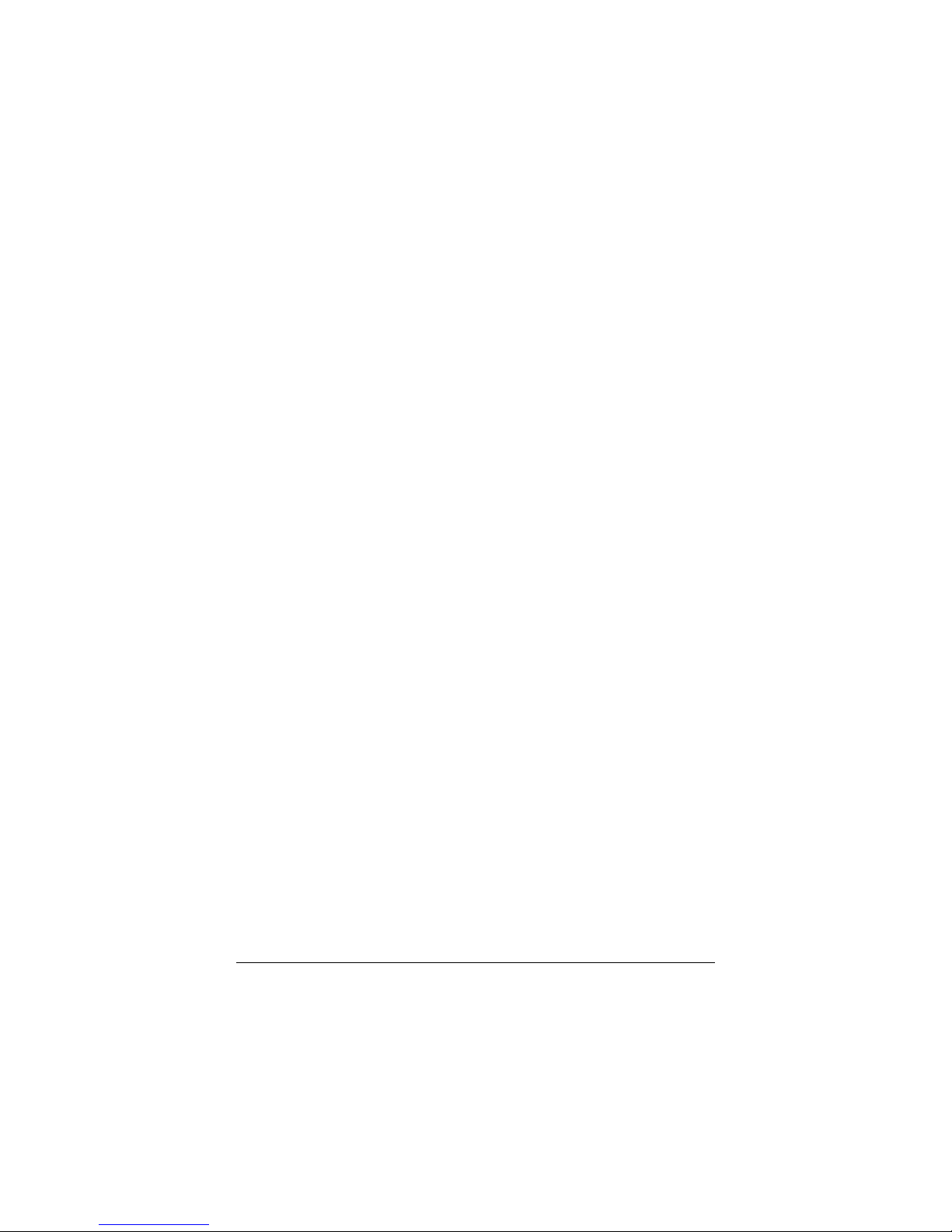4 Dialer Installation & User’s Guide
2. Notify your service provider
Now that the dialer is installed, you need to let your phone
service provider know that the dialer is ready for a download.
The service provider's number should be on your service
agreement or included with the dialer. The dialer is designed
to make the download fast and easy.
Before the download, the dialer's light will blink steadily–ON a
second and a half, OFF a second and a half, etc. You can use
your phones normally, and the dialer will stay quiet until the
download occurs.
During the download the dialer's light will flash briefly every
few seconds. Once the download is complete, the light will
flash a pair of rapid blinks every second when all phones are
on-hook, and stay off when any phone is off-hook unless the
dialer is dialing.
In other words, you can look at the light to tell if your
download happened. If the light gives two rapid blinks every
second when all your phones are on-hook, the download
happened and the dialer is ready to do its job. [It will take the
dialer up to thirty seconds after the download is complete to
reconfigure itself. After this, the dialer will route calls using
the new download information.]
Some months after the first download, your service provider
may initiate a new download so that your dialer's routing
information remains current. Since most updates will take
less than 5 minutes, and since the service provider tries to do
updates only at times that are convenient for you, it is
unlikely that an update will be in progress when you try to
make a call. If you do try to make a call while an update is in
progress, you will hear a series of tones being transmitted
between the dialer and the service provider's host computer. If
you hear these tones, if possible you should hang up and let