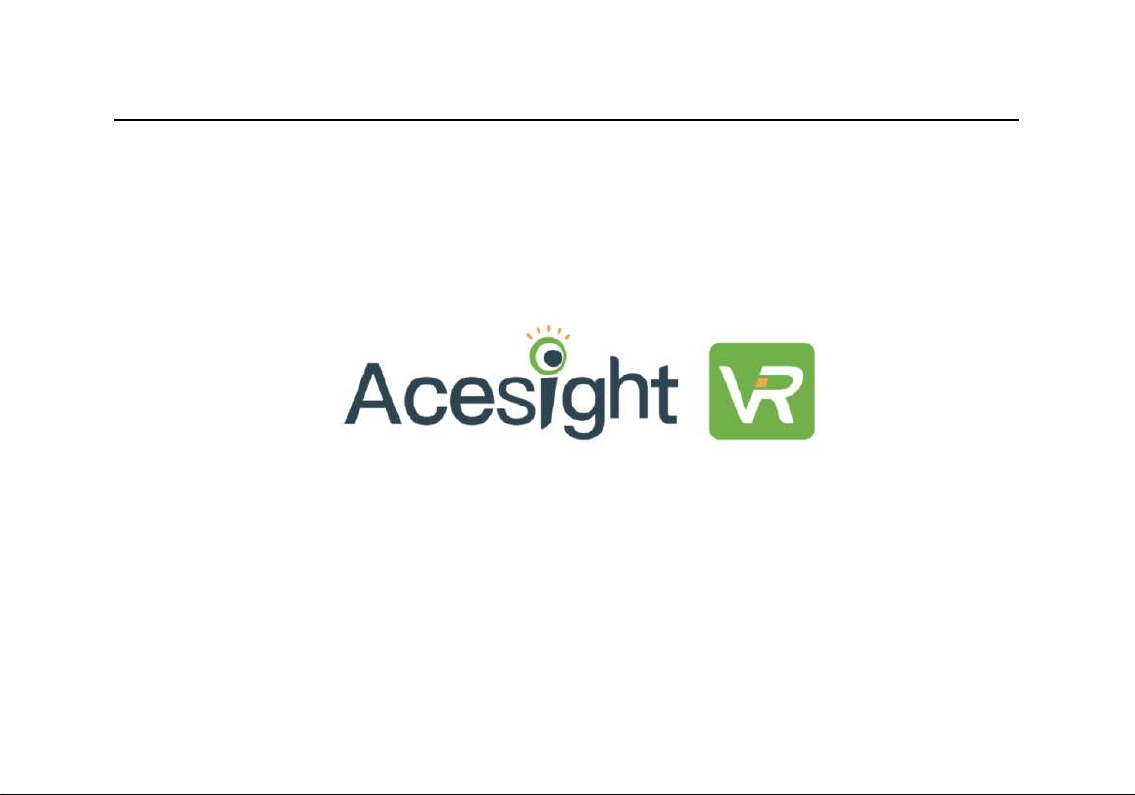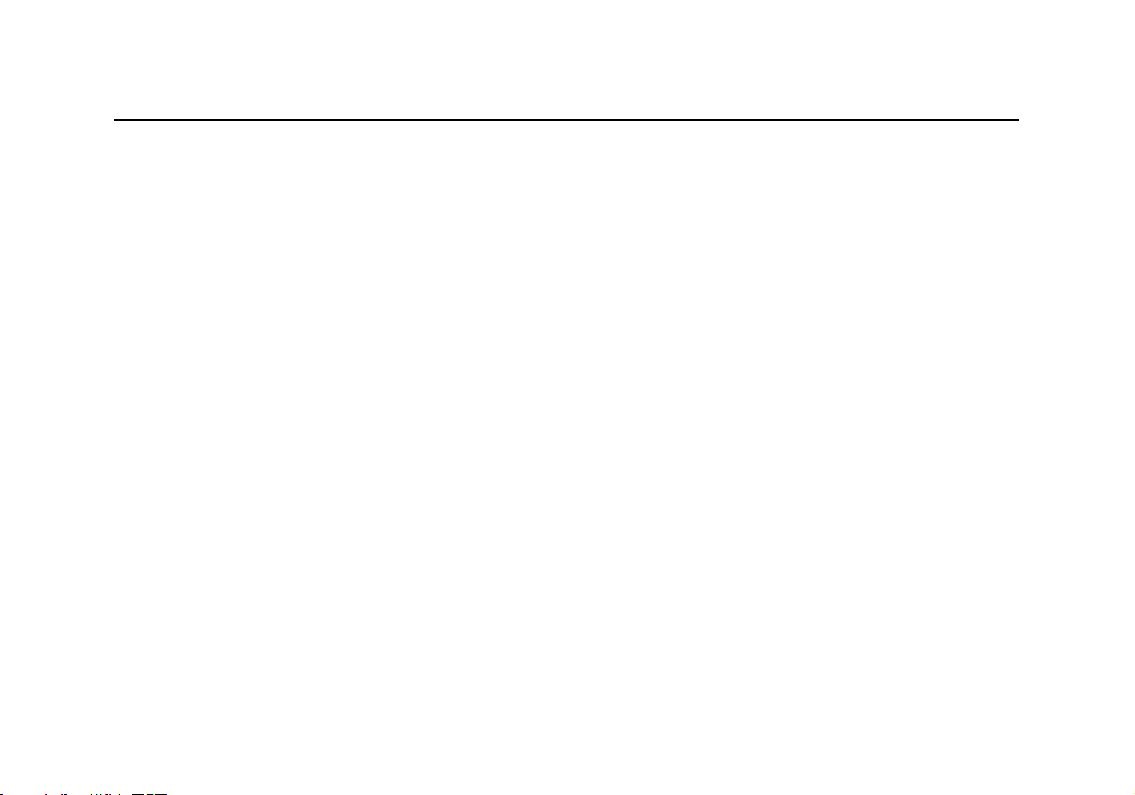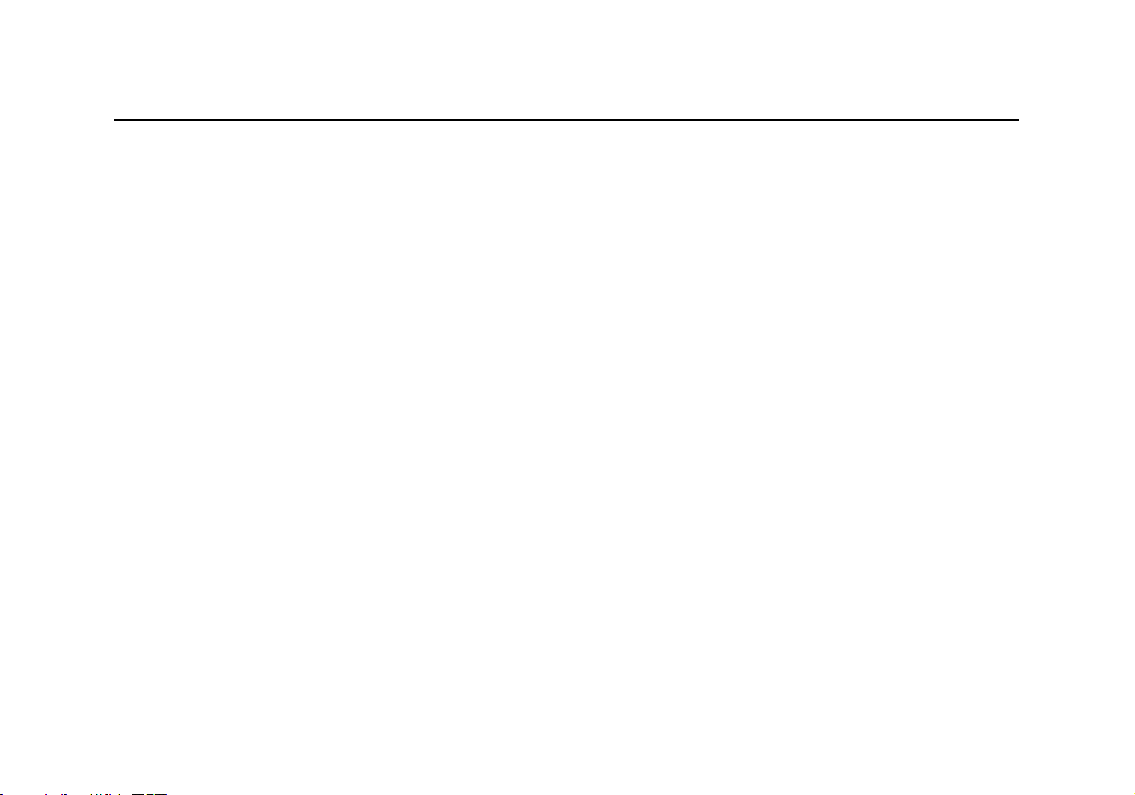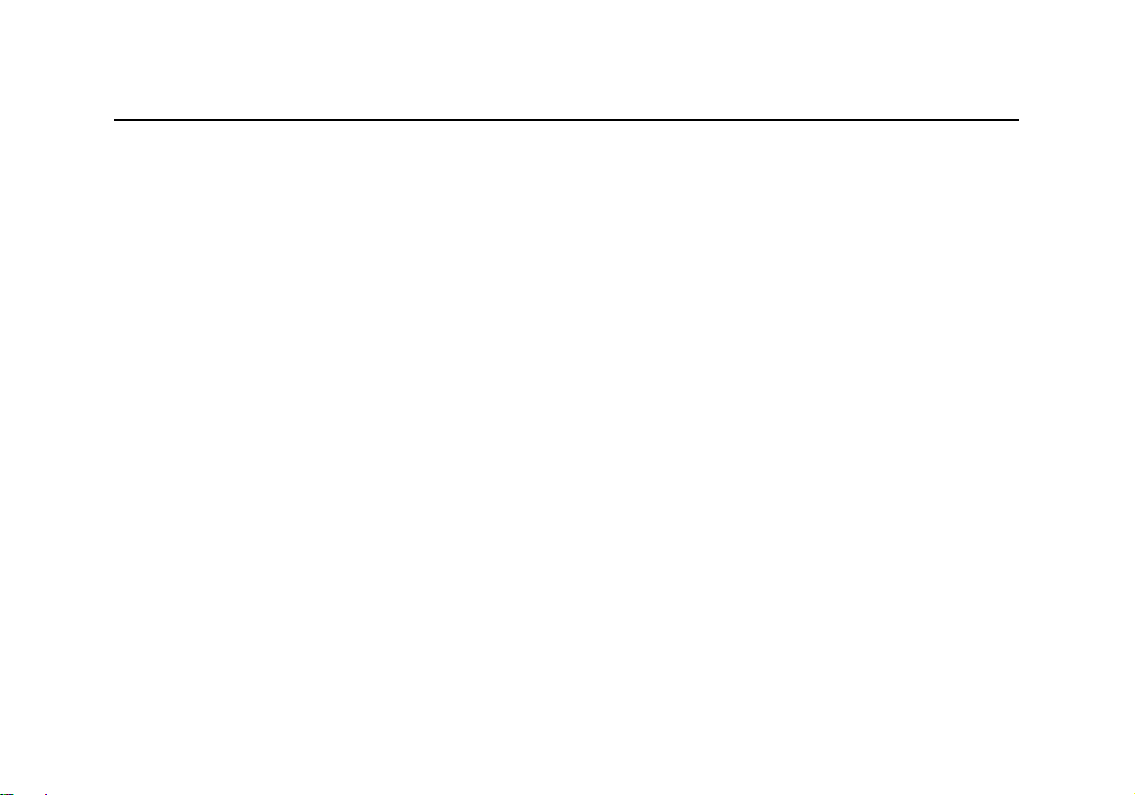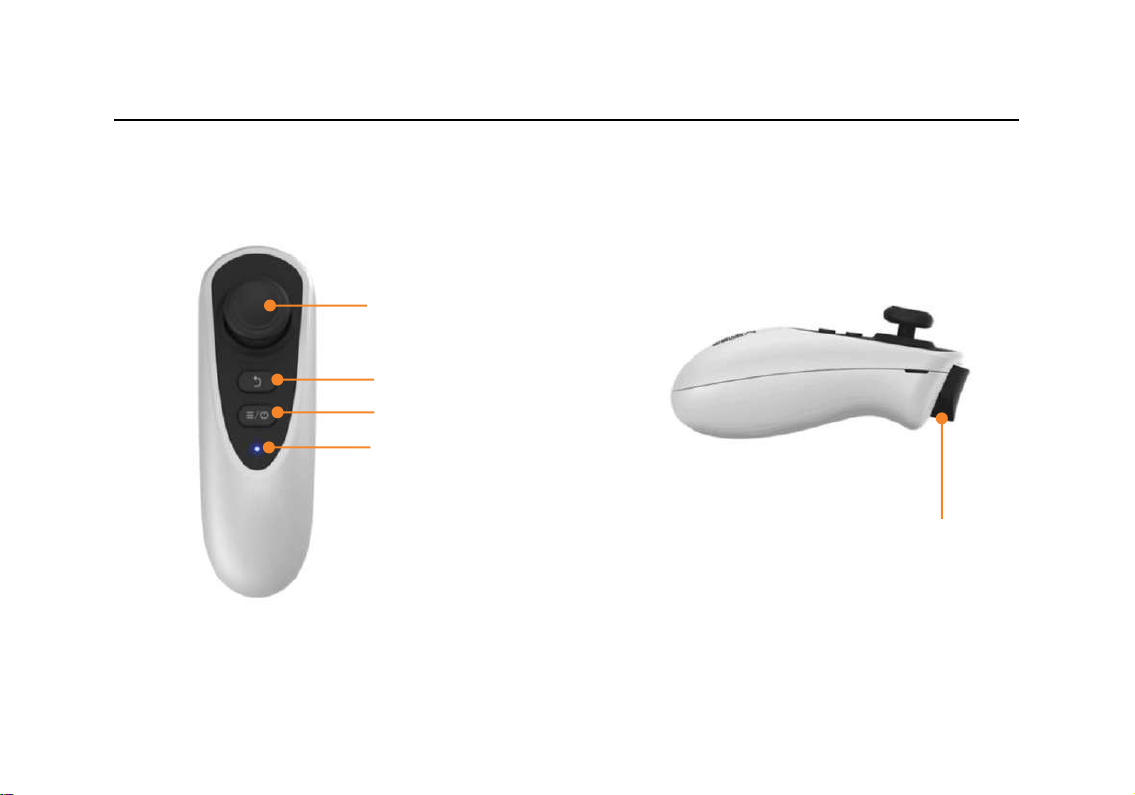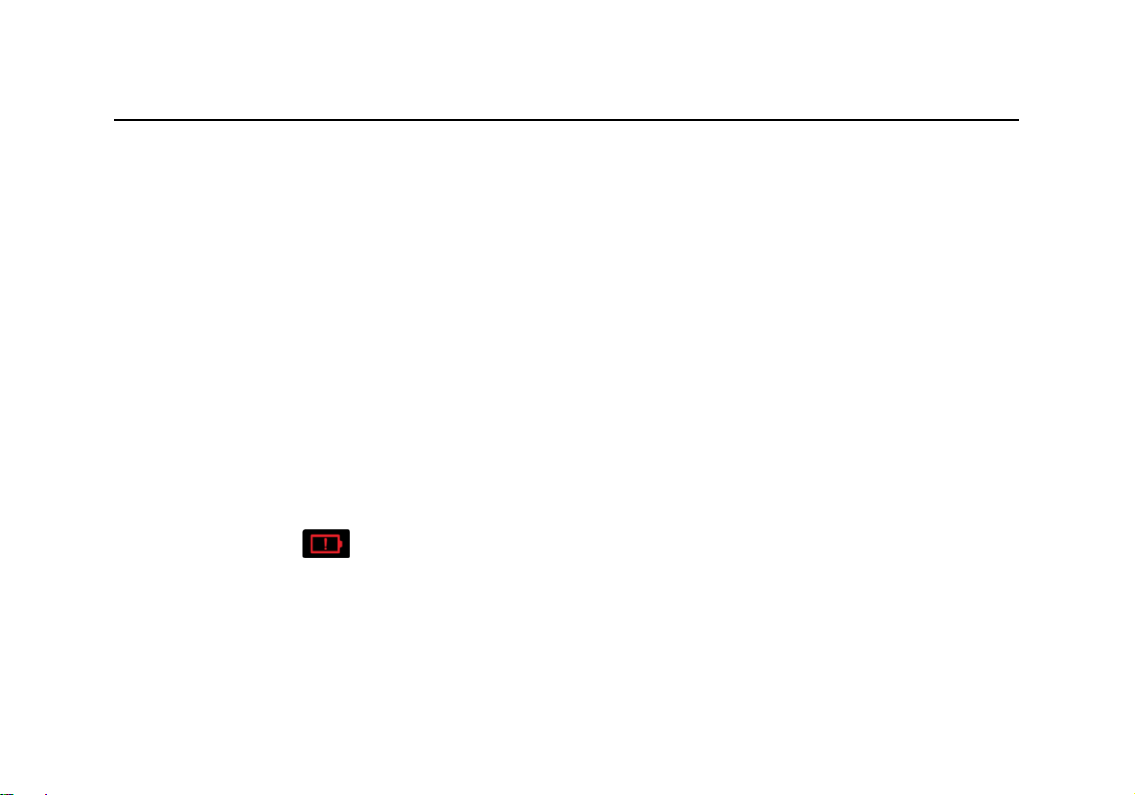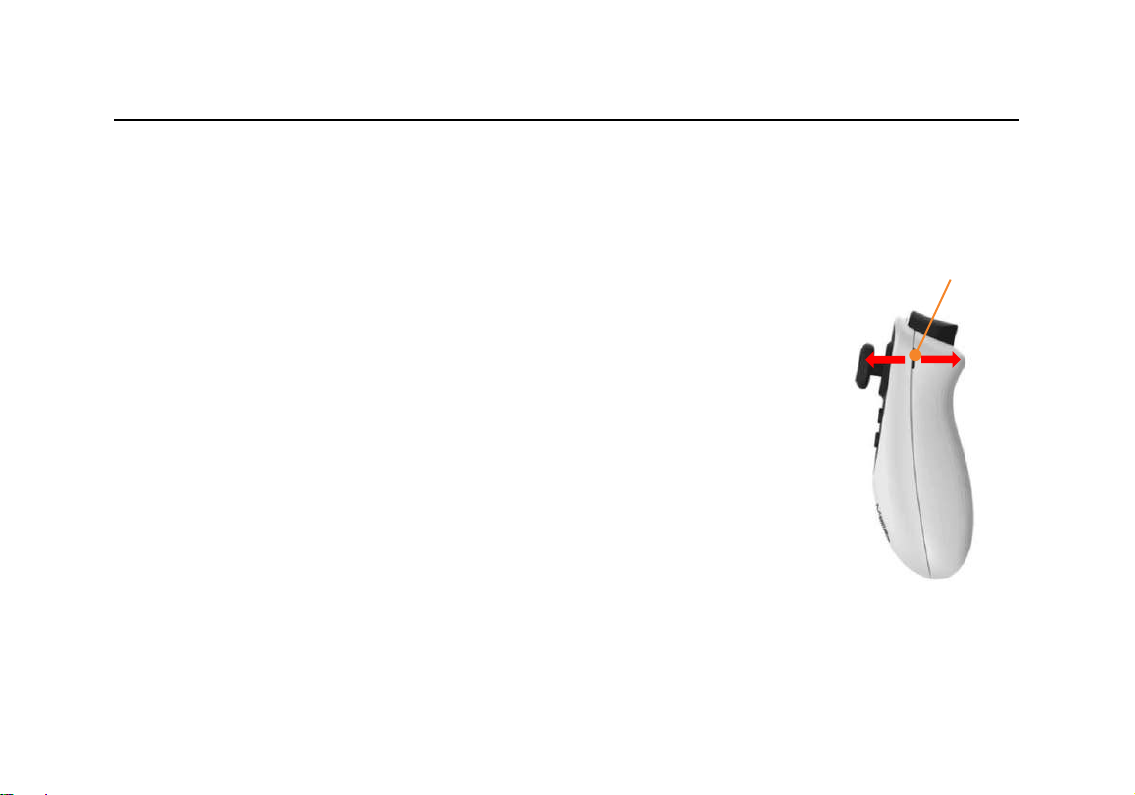3. Basic functions ............................................................................................ 15
3.1 Activate/exit sleep mode................................................................... 15
3.2 Zoom in/out ....................................................................................... 16
3.3 Color mode & outline display ............................................................ 17
3.3.1 Change color mode & outline display ..................................................... 17
3.3.2 Favorite color mode ................................................................................ 18
3.4 Adjust thickness of outlines/contrast of high contrast colors........... 19
3.5 Switch to full color ............................................................................. 19
4. Advanced functions .................................................................................... 20
4.1 Freeze image...................................................................................... 20
4.1.1 View the frozen image ............................................................................ 20
4.1.2 Zoom in/out the frozen image ................................................................ 21
4.2 Find function...................................................................................... 22