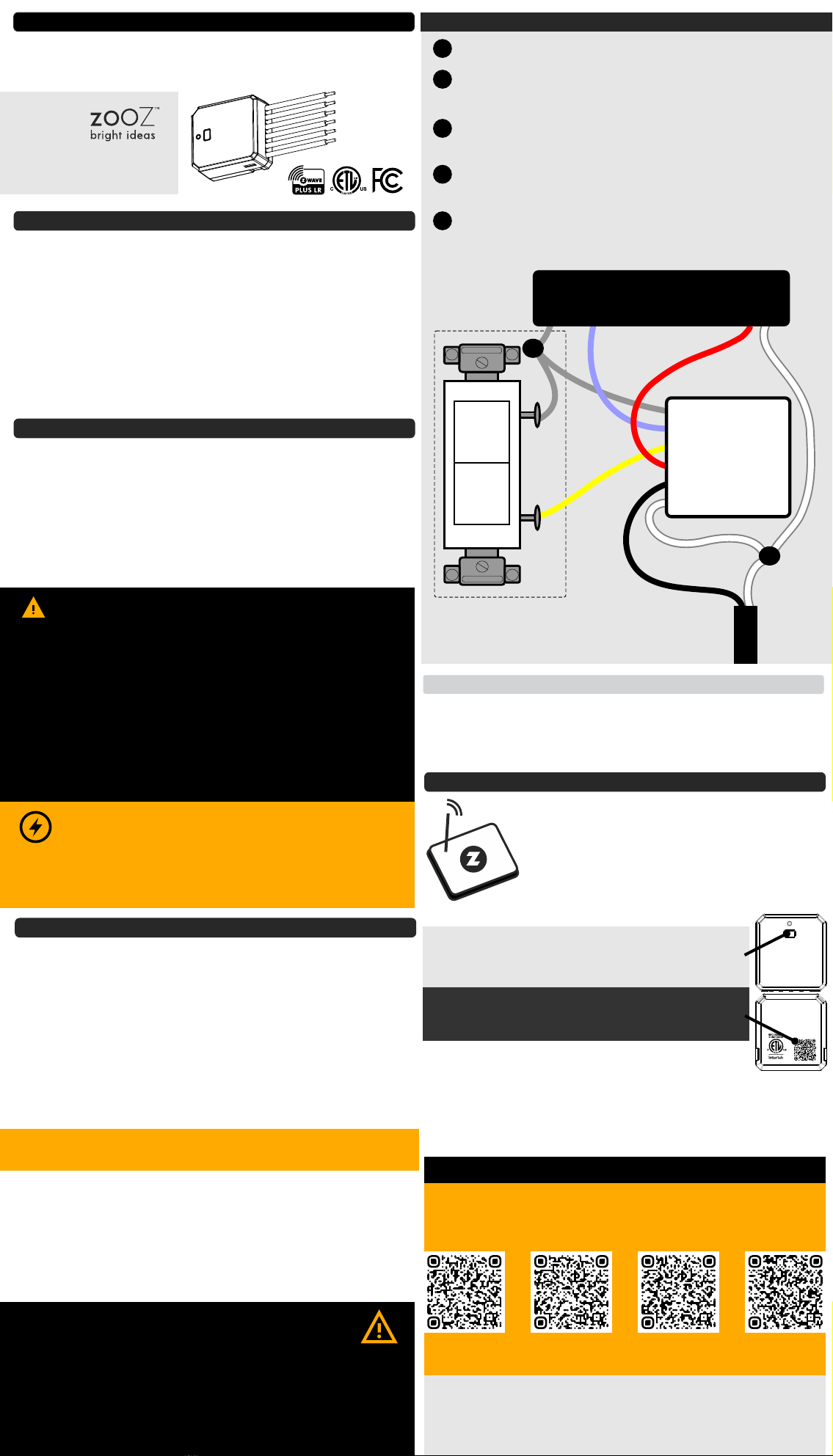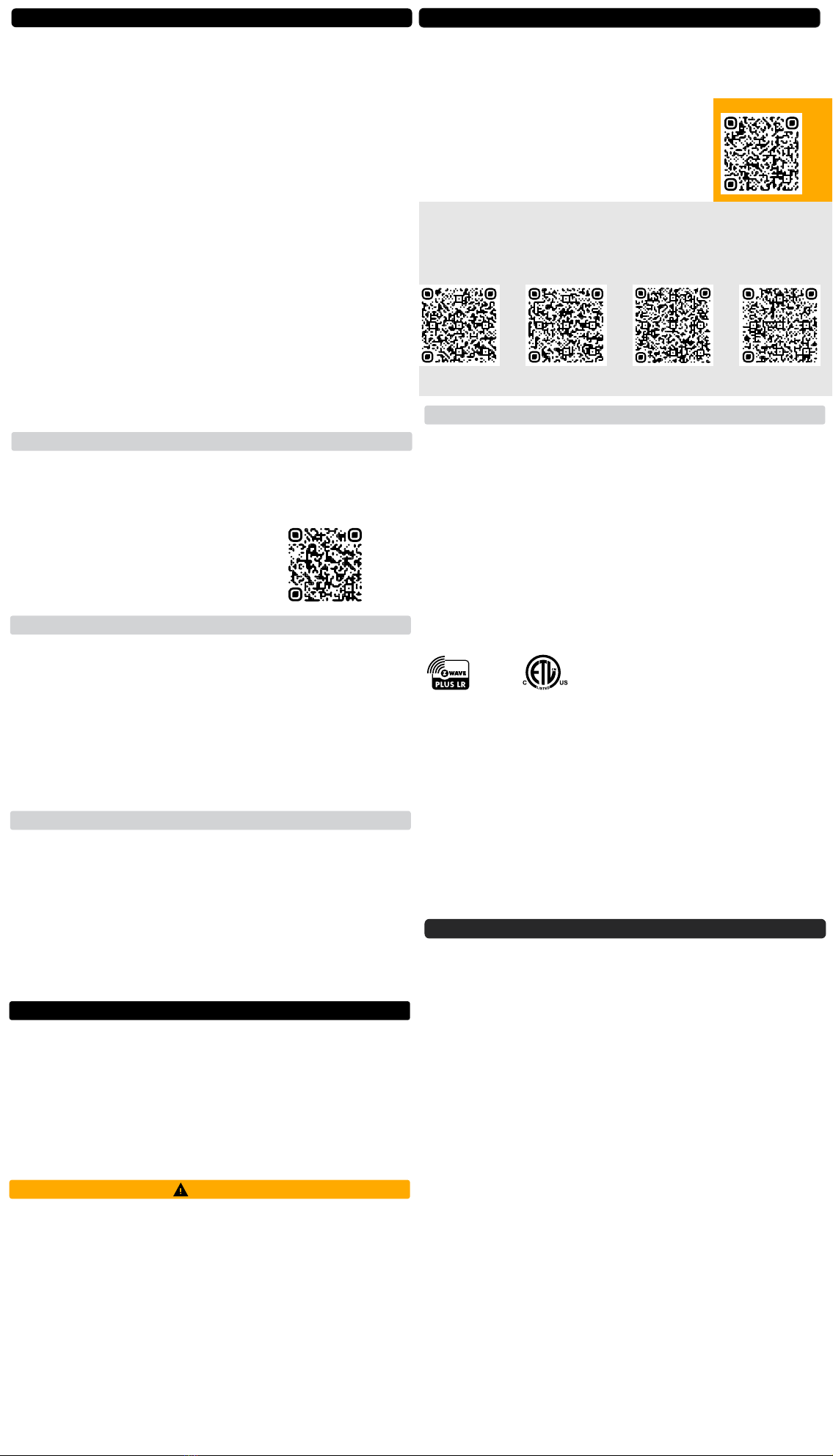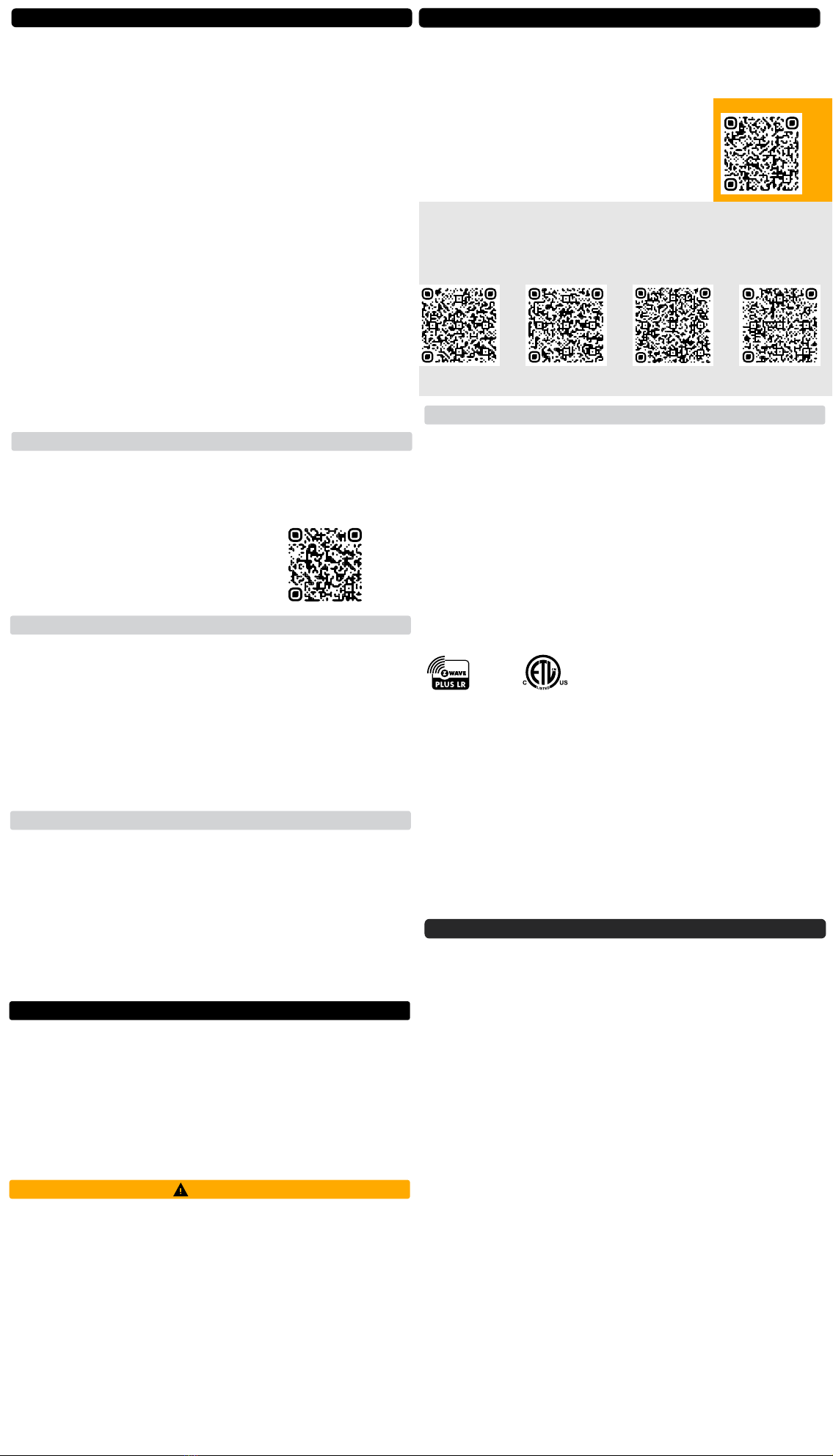
ŸThis product should be installed indoors upon completion of
any building renovations.
ŸPrior to installation, the device should be stored in a dry, dust-
and-mold-proof place.
ŸDo not install the device in a place with direct sun exposure, high
temperature, or humidity.
ŸKeep away from chemicals, water, and dust.
ŸEnsure the device is never close to any heat source or open
flame to prevent fire.
ŸEnsure the device is connected to an electric power source that
does not exceed the maximum load power.
ŸNo part of the device may be replaced or repaired by the user.
WARNING
INSTALLATION TIPS
The 0-10 V Dimmer adds Z-Wave control to your existing 0-10
V LED driver. It cannot be connected to any other type of
fixture or appliance.
In most cases, you will have power coming into the wall
switch and a load connection between the switch and the
LED driver. To accommodate the wiring requirements of the
ZEN54 dimmer, you will need to use that connection to bring
power to the ZEN54 installed at the fixture. This will not leave
enough wires to connect the ZEN54 dimmer to the wall
switch directly. In that case, we would recommend installing
any Z-Wave light switch to control the ZEN54 dimmer
remotely via Z-Wave. The best Zooz models for this
application are the ZEN72 Dimmer (for a classic switch look)
or the ZEN32 Scene Controller which comes with
programmable buttons you can link to your favorite
brightness settings on the LED fixture and trigger them with a
single tap.
Scan the QR code below to access a page with more wiring
scenarios and diagrams.
You can install the 0-10 V dimmer in a 3-way set-up using
simple on/off or momentary switches. Scan below to find the
right diagram for your scenario.
3-WAY INSTALLATIONS
1. Bring your Z-Wave hub close to the device if possible
2. Put the Z-Wave hub into exclusion mode (not sure how to
do that? ask@getzooz.com)
3. Click the on the device 3 times quickly Z-Wave button
(the LED indicator will start blinking green)
4. Your hub will confirm exclusion, the LED indicator on the
device will turn green for 2 seconds, and the ZEN54 will
disappear from your controller's device list.
EXCLUSION (REMOVING / UNPAIRING DEVICE)
FACTORY RESET
If your primary controller is missing or inoperable, you may
need to reset the device to factory settings. To reset the
ZEN53, click the Z-Wave button once and immediately
aer, press and hold it down for 15 seconds. The LED
indicator will flash red during the process and turn solid red
for 3 seconds to confirm successful reset.
NOTE: All previously recorded activity and custom settings will be erased from
the device’s memory.
TROUBLESHOOTING
The device won’t add to your system? Try this:
1. Initiate EXCLUSION and click the Z-Wave button 3 times
quickly.
2. Click the Z-Wave button 4-5 times quickly to add.
3. Bring the gateway controller (hub) closer to the device, it
may be out of range.
4. Get troubleshooting tips for your hub at
www.support.getzooz.com
ADVANCED SETTINGS
Here is a selection of settings available to customize your
device. Scan the QR code for a full list of parameters and
look below for how to access them on your hub.
ŸRamp rate to customize the fad-out
and fade-in effect for on/off control
ŸTimer (automatic on/off scheduling)
ŸMinimum and maximum dim levels
ŸOn/off status aer power failure
Z-Box Hub Hubitat
Choose your hub and scan the QR code with your phone’s
camera. Then click on the link to learn how to access and
change the advanced settings for the device on your hub.
SmartThings
Home Assistant
SCAN SETTINGS
ASSOCIATION
This 0-10 V Dimmer supports Group 1 with up to 5 devices for
Lifeline Group communication and Groups 2-4 with up to 5 devices.
This device will send BASIC REPORT and SWITCH MULTILEVEL
REPORT to Group 1, BASIC SET command to group 2, SWITCH
MULTILEVEL SET to Group 3, and SWITCH MULTILEVEL START
LEVEL CHANGE / SWITCH MULTILEVEL STOP LEVEL CHANGE to
Group 4 when operated manually from the wall switch.
You can set direct association to have the dimmer control another
Z-Wave device independently of the hub by using Group 2. Not
every hub exposes direct association settings in the interface so
please go to www.support.getzooz.com to see if your system allows
for direct association.
WARRANTY
This product is covered under a 1-year limited warranty and
extender 5-year warranty once registered. To read the full warranty
policy or file a warranty claim, please go to
www.getzooz.com/warranty
IN NO EVENT SHALL ZOOZ OR ITS SUBSIDIARIES AND AFFILIATES BE LIABLE FOR ANY INDIRECT,
INCIDENTAL, PUNITIVE, SPECIAL, OR CONSEQUENTIAL DAMAGES, OR DAMAGES FOR LOSS OF PROFITS,
REVENUE, OR USE INCURRED BY CUSTOMER OR ANY THIRD PARTY, WHETHER IN AN ACTION IN CONTRACT,
OR OTHERWISE EVEN IF ADVISED OF THE POSSIBILITY OF SUCH DA-MAGES. ZOOZ'S LIABILITY AND
CUSTOMER'S EXCLUSIVE REMEDY FOR ANY CAUSE OF ACTION ARISING IN CON-NECTION WITH THIS
AGREEMENT OR THE SALE OR USE OF THE PRODUCTS, WHETHER BASED ON NEGLIGENCE, STRICT
LIABILITY, BREACH OF WARRANTY, BREACH OF AGREEMENT, OR EQUITABLE PRINCIPLES, IS EXPRESSLY
LIMITED TO, AT ZOOZ'S OPTION, REPLACEMENT OF, OR REPAYMENT OF THE PURCHASE PRICE FOR THAT
PORTION OF PRODUCTS WITH RESPECT TO WHICH DA-MAGES ARE CLAIMED. ALL CLAIMS OF ANY KIND
ARISING IN CONNECTION WITH THIS AGREEMENT OR THE SALE OR USE OF PRODUCTS SHALL BE DEEMED
WAIVED UNLESS MADE IN WRITING WITHIN THIRTY (30) DAYS FROM ZOOZ'S DELIVERY, OR THE DATE FIXED
FOR DELI-VERY IN THE EVENT OF NONDELIVERY.
FCC NOTE
THE MANUFACTURER IS NOT RESPONSIBLE FOR ANY RADIO OR TV INTERFERENCE CAUSED BY UNAUTHORIZED
MODIFICATIONS TO THIS EQUIPMENT. SUCH MODIFICATIONS COULD VOID THE USER’S AUTHORITY TO
OPERATE THE EQUIPMENT. STORE INDOORS WHEN NOT IN USE. SUITABLE FOR DRY LOCATIONS ONLY. DO NOT
IMMERSE IN WATER. NOT FOR USE WHERE DIRECTLY EXPOSED TO WATER.
This device complies with Part 15 of the FCC Rules.
Operation is subject to the following conditions:
1. This device may not cause harmful interference,
2. This device must accept any interference received, including interference that may cause undesired operation.
This equipment has been tested and found to comply with the limits for a Class B digital device, pursuant to part
15 of the FCC Rules.
These limits are designed to provide reasonable protection against harmful interference in a residential
installation.
This equipment generates, uses and can radiate radio frequency energy and, if not installed and used according
to instructions, may cause harmful interference to radio communications.
However, there is no guarantee that interference will not occur in any given installation.
If this equipment causes harmful interference to radio or television reception, the user may try to correct the
interference by taking one or more of the following measures:
- Reorient or relocate receiving antenna
- Increase the separation between equipment and receiver
- Connect equipment into a separate outlet or circuit from receiver
- Consult the dealer or an experienced radio/TV technician for additional assistance
All brand names displayed are trademarks of their respective holders.
© Zooz 2023PAGE 4PAGE 3
SCAN FOR MORE
WIRING DIAGRAMS
This product can be included and operated in any Z-Wave network
with other Z-Wave certified devices from other manufacturers
and/or other applications. All non-battery operated nodes within
the network will act as repeaters regardless of vendor to increase
reliability of the network.
This product features the latest Security 2 (S2) framework to
remove smart home network hacking risks. This device is equipped
with a unique authentication code for trusted wireless
communication.
This is an ETL certified device. ETL, just like UL, is a Nationally
Recognized Testing Laboratory. The ETL mark is proof of product
compliance with North American safety standards.
S2