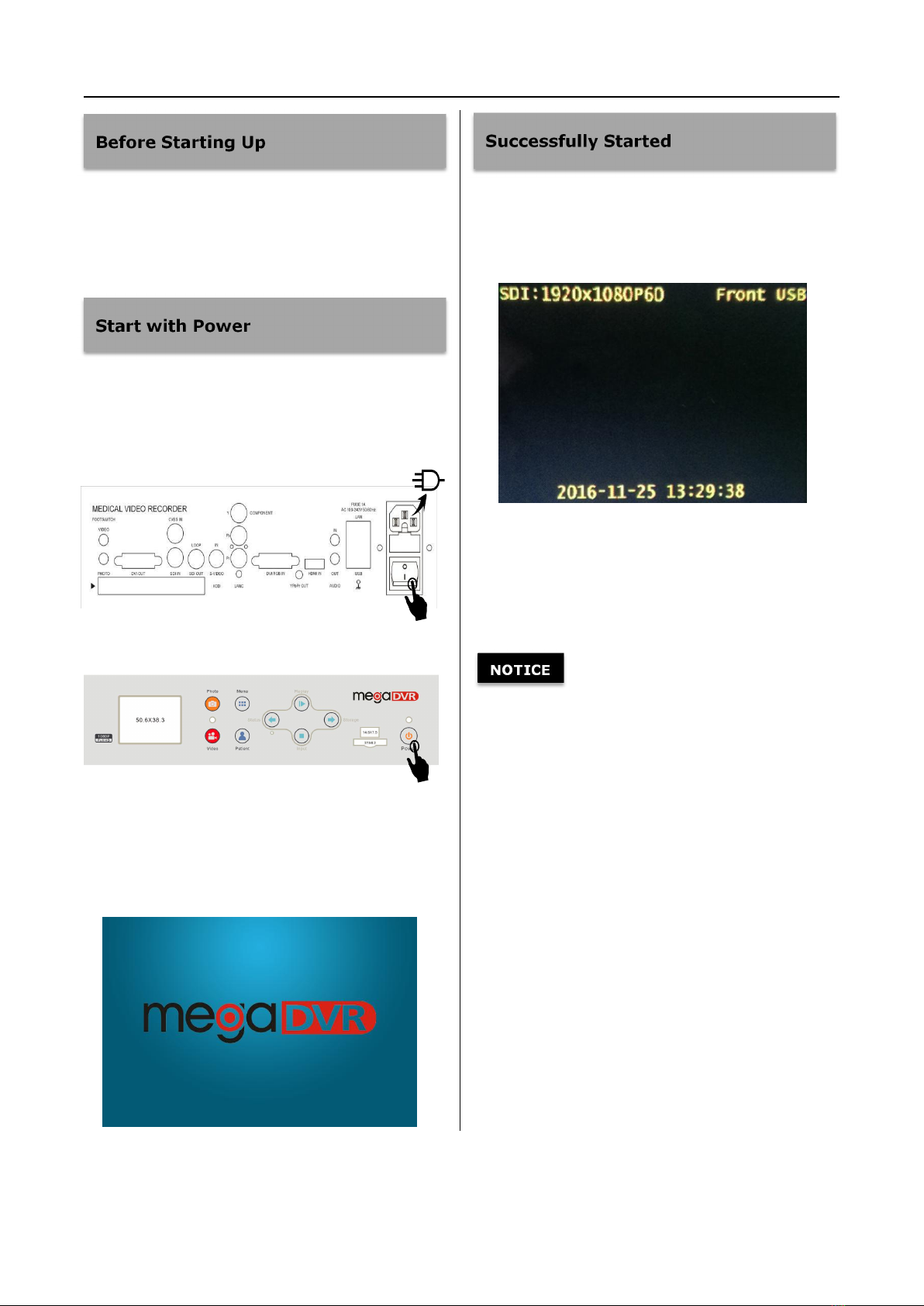How to set MegaDVR............................................................................................................................. 18
Video Menu................................................................................................................................................ 20
Detect Input Signal Automatically................................................................................................20
Switch Video Input..............................................................................................................................21
Select Display Device for Replay...................................................................................................21
Audio Menu................................................................................................................................................ 21
Record Menu..............................................................................................................................................22
Select Storage Media......................................................................................................................... 22
Size/Time Limit.................................................................................................................................... 22
Photo Menu................................................................................................................................................ 23
Setting Menu............................................................................................................................................. 24
Set Correct Date/Time of MegaDVR............................................................................................ 24
Set Language Preference................................................................................................................. 24
Reset to Defaults................................................................................................................................. 25
Upgrade...................................................................................................................................................25
LAN Menu................................................................................................................................................... 26
Device Name......................................................................................................................................... 26
Local IP....................................................................................................................................................26
NetMask.................................................................................................................................................. 26
RTSP......................................................................................................................................................... 27
Exit Menu....................................................................................................................................................27
Input Information........................................................................................................................................28
With a Keyboard...................................................................................................................................... 28
Input Methods...........................................................................................................................................28
Information on External Monitor....................................................................................................... 29
Storage Media...............................................................................................................................................30
Record Media.............................................................................................................................................30
External USB Hard Drive...................................................................................................................... 30
Internal Hard Drive.................................................................................................................................30
Replay Videos and photos........................................................................................................................32