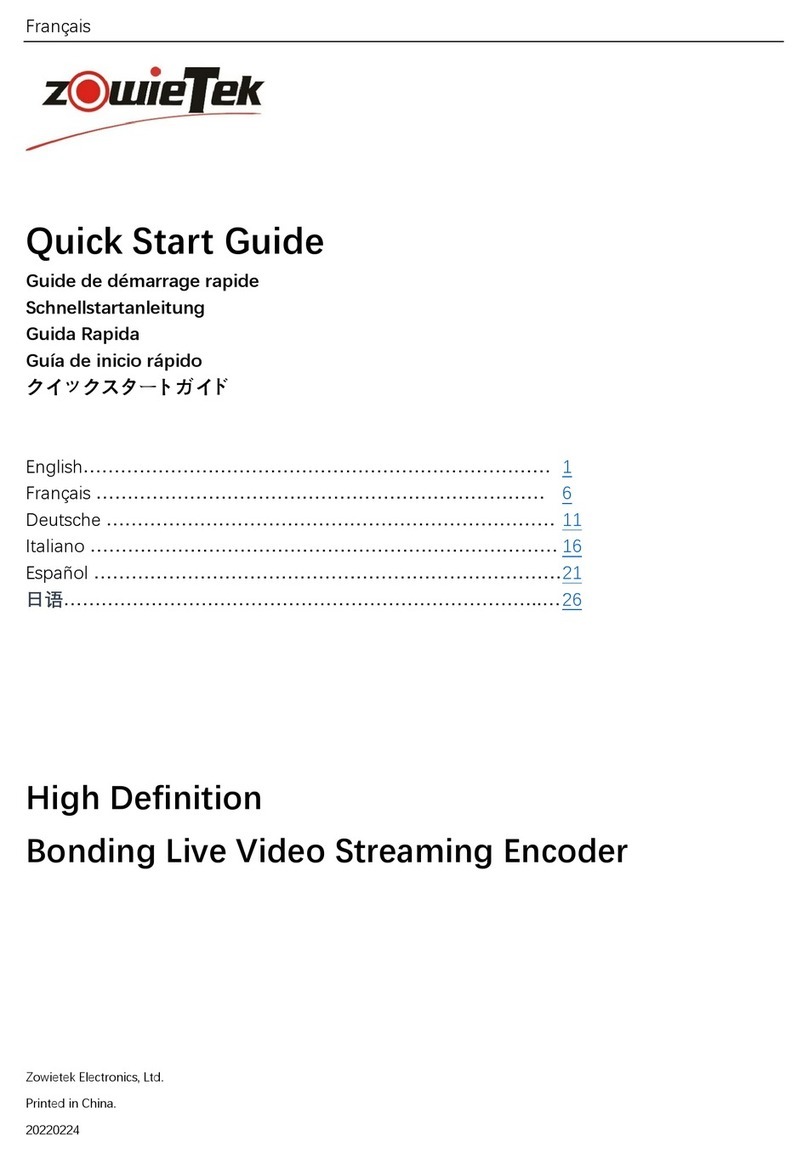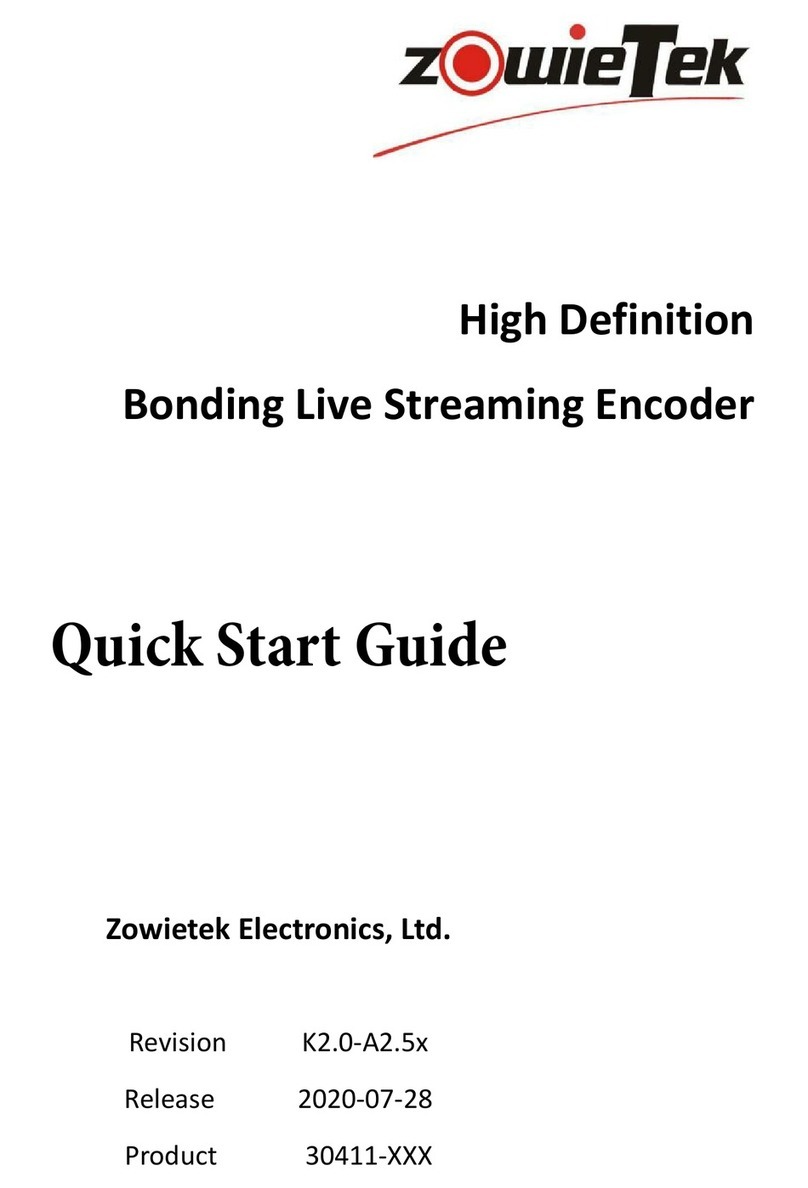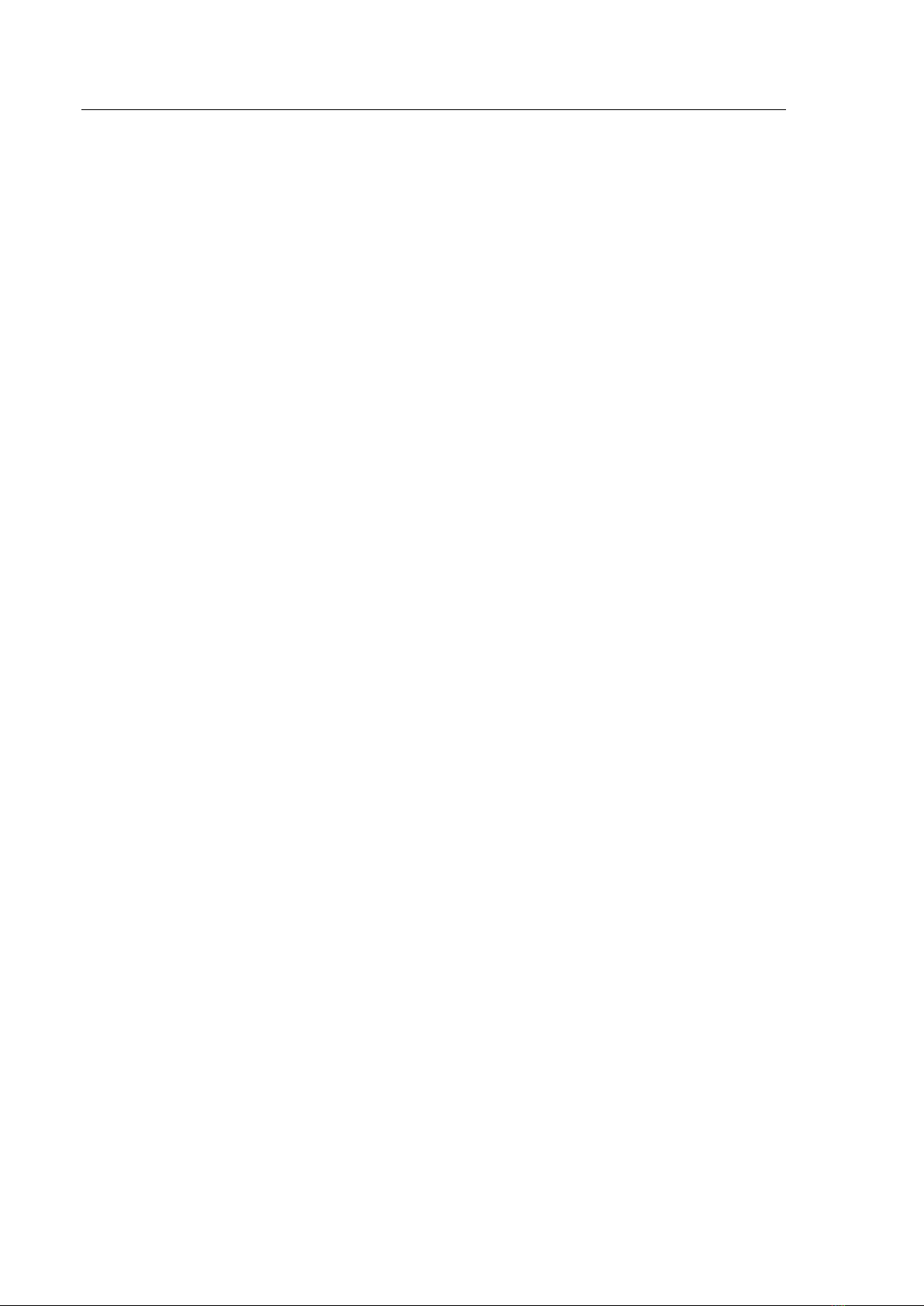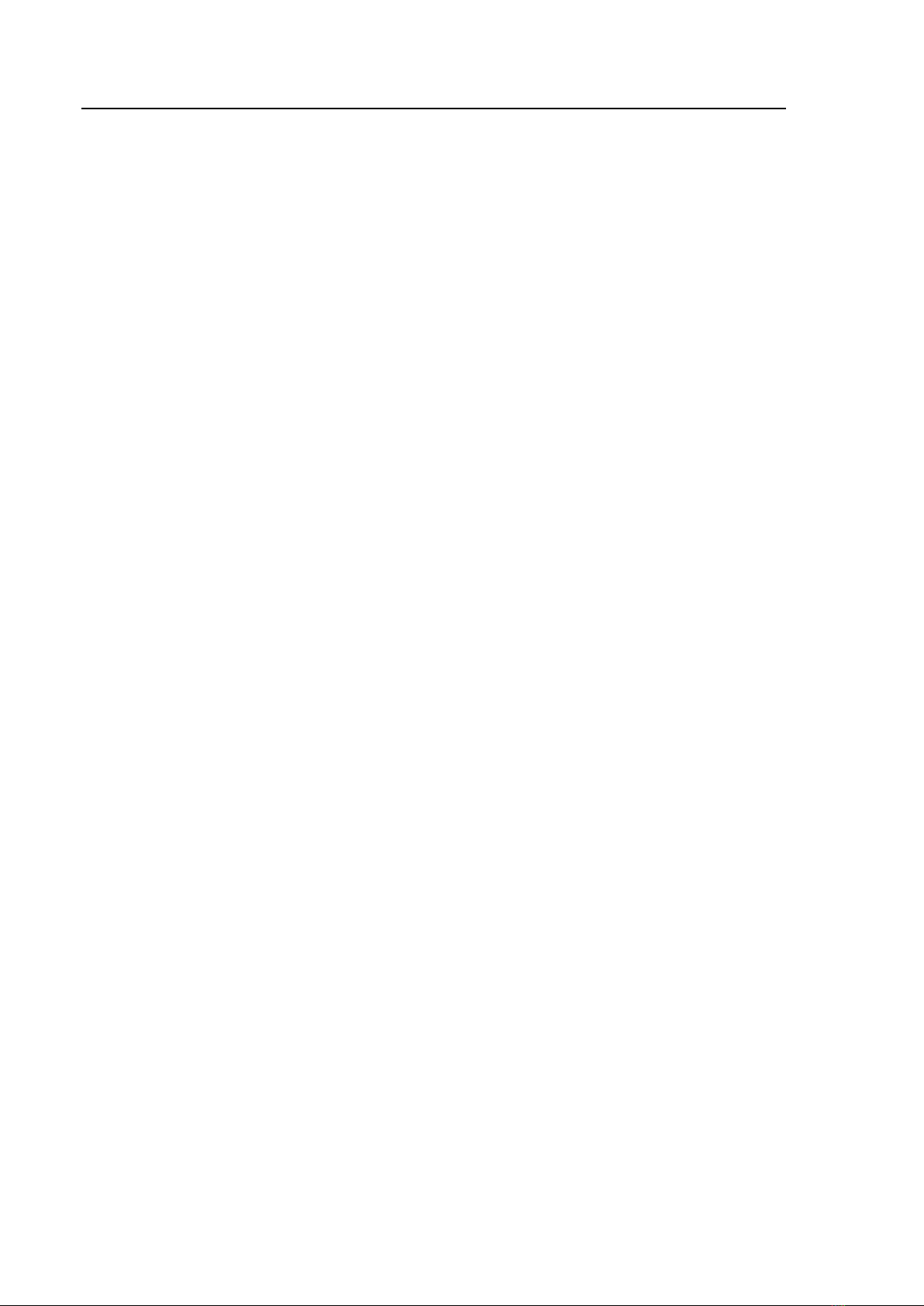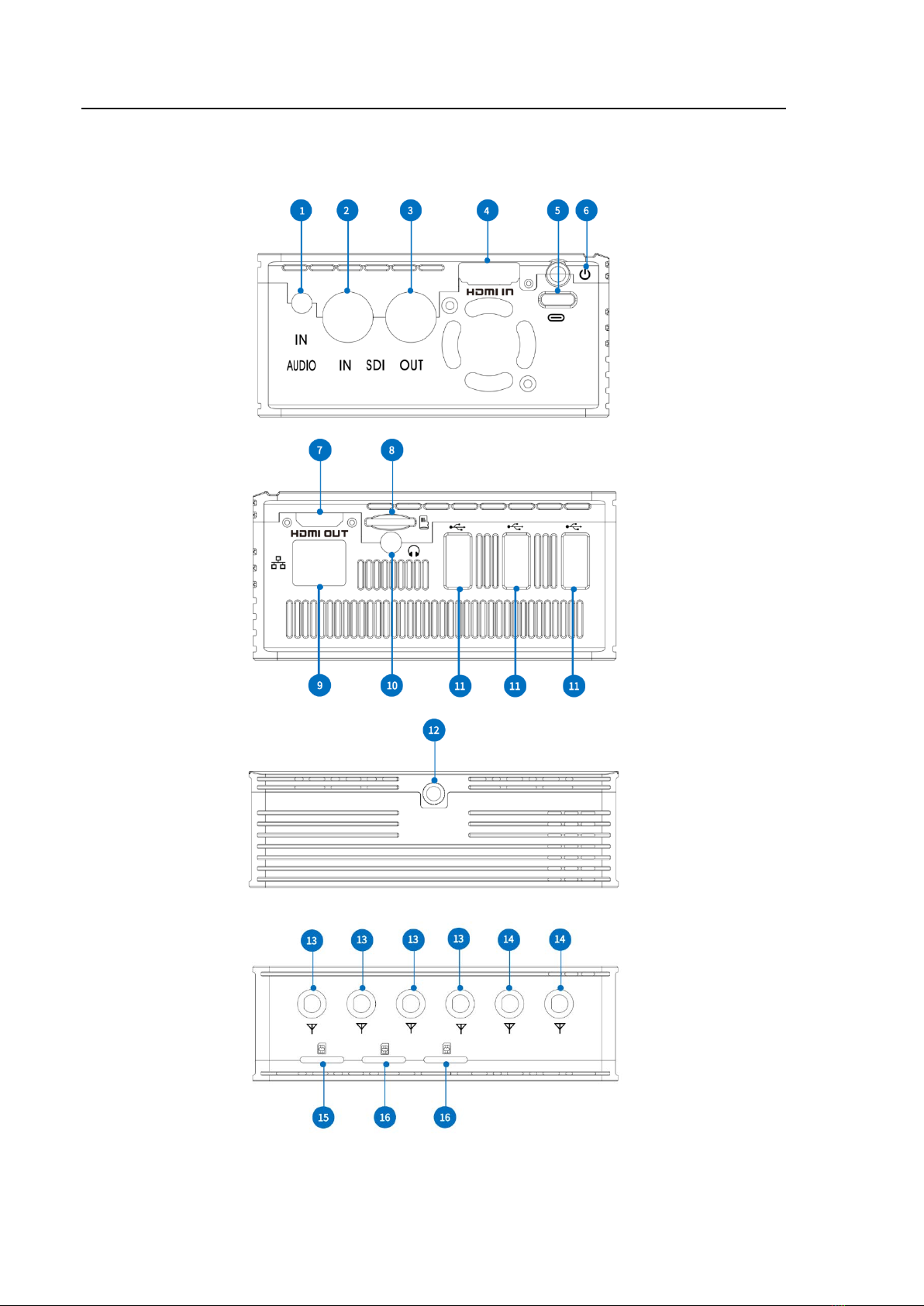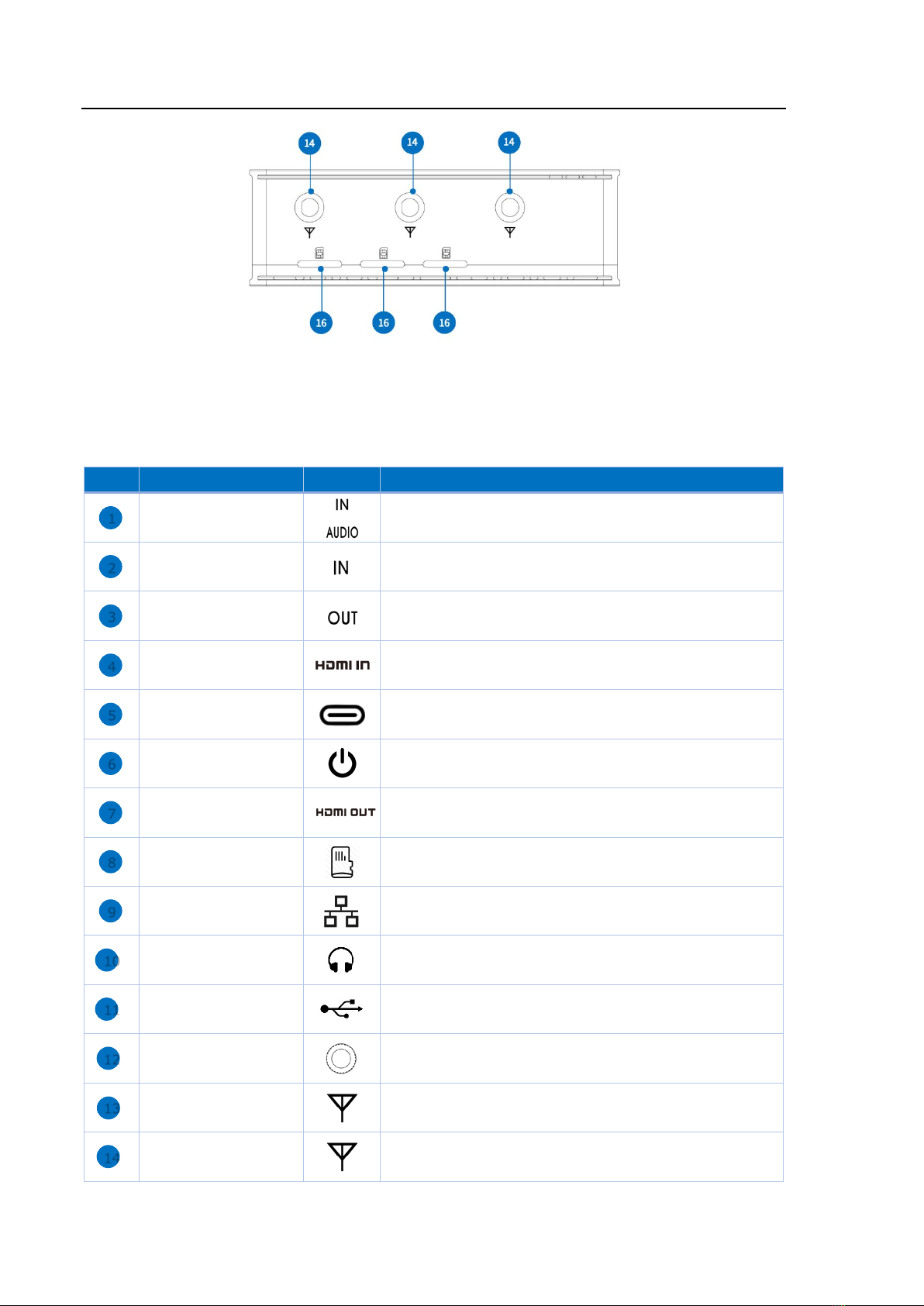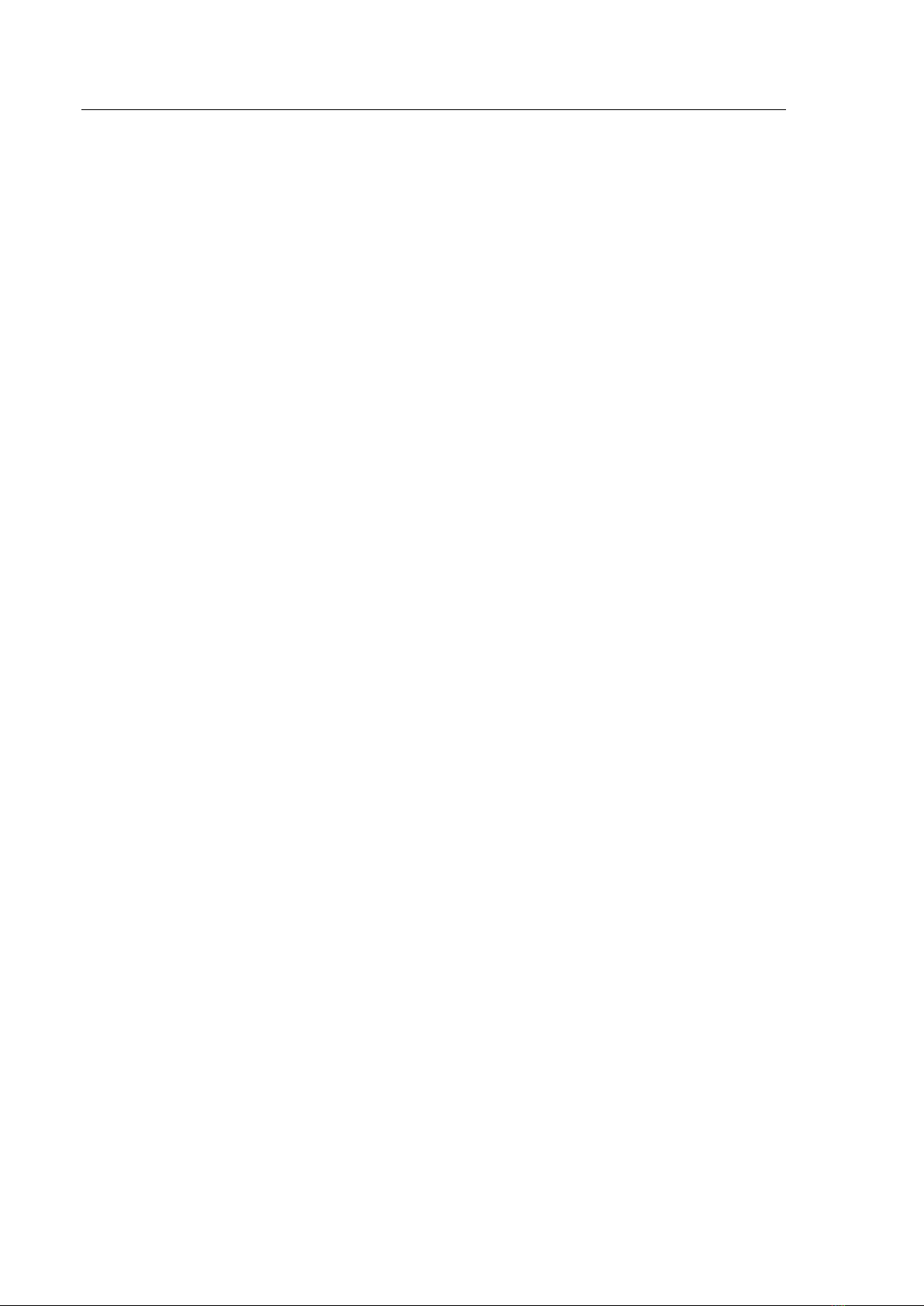
1
Contents
Chapter 1 General........................................................................................................................ 1
1.1 Overview......................................................................................................................................... 1
1.2 Feature............................................................................................................................................ 2
Chapter 2 Quick Start Guide-Connection....................................................................................... 3
2.1 What’s in the Box............................................................................................................................ 3
2.2 Connections and Controls............................................................................................................... 4
2.2.1 Physical Connections............................................................................................................ 5
2.3 Screen Display................................................................................................................................. 6
2.4 Menu/Setting.................................................................................................................................. 7
2.5 Quick Start Guide.......................................................................................................................... 15
Chapter 3 Web Control User Interface..........................................................................................16
3.1 Main Control Interface.................................................................................................................. 16
3.2 Device Info .................................................................................................................................... 16
3.3 Signal Input ................................................................................................................................... 17
3.4 Network Setting ............................................................................................................................ 18
3.4.1 LAN..................................................................................................................................... 18
3.4.2 WIFI.................................................................................................................................... 18
3.4.3 5G/4G................................................................................................................................. 19
3.4.4 Side USB 4G........................................................................................................................ 21
3.4.5 USB 4G Dongle ................................................................................................................... 21
3.5 Audio Param.................................................................................................................................. 23
3.6 Video Encoder............................................................................................................................... 24
3.7 RTMP Param.................................................................................................................................. 26
3.8 OSD ............................................................................................................................................... 31
3.9 Video Collage ................................................................................................................................ 33
3.10 Time Setting ................................................................................................................................ 34
3.11 Upgrade ...................................................................................................................................... 34
3.12 Language..................................................................................................................................... 35
3.13 Recovery ..................................................................................................................................... 35
Chapter 4 Mobile-Phone Backend Setting ....................................................................................35
4.1 Status ............................................................................................................................................ 36
4.2 Device ........................................................................................................................................... 38
4.3 Network ........................................................................................................................................ 38
4.4 Record........................................................................................................................................... 40
4.5 Output........................................................................................................................................... 40
4.6 RTMP............................................................................................................................................. 41
4.7 Audio............................................................................................................................................. 42
4.8 Encoder ......................................................................................................................................... 43
4.9 OSD ............................................................................................................................................... 44
4.10 Video collage............................................................................................................................... 46
4.11 Date Time.................................................................................................................................... 48