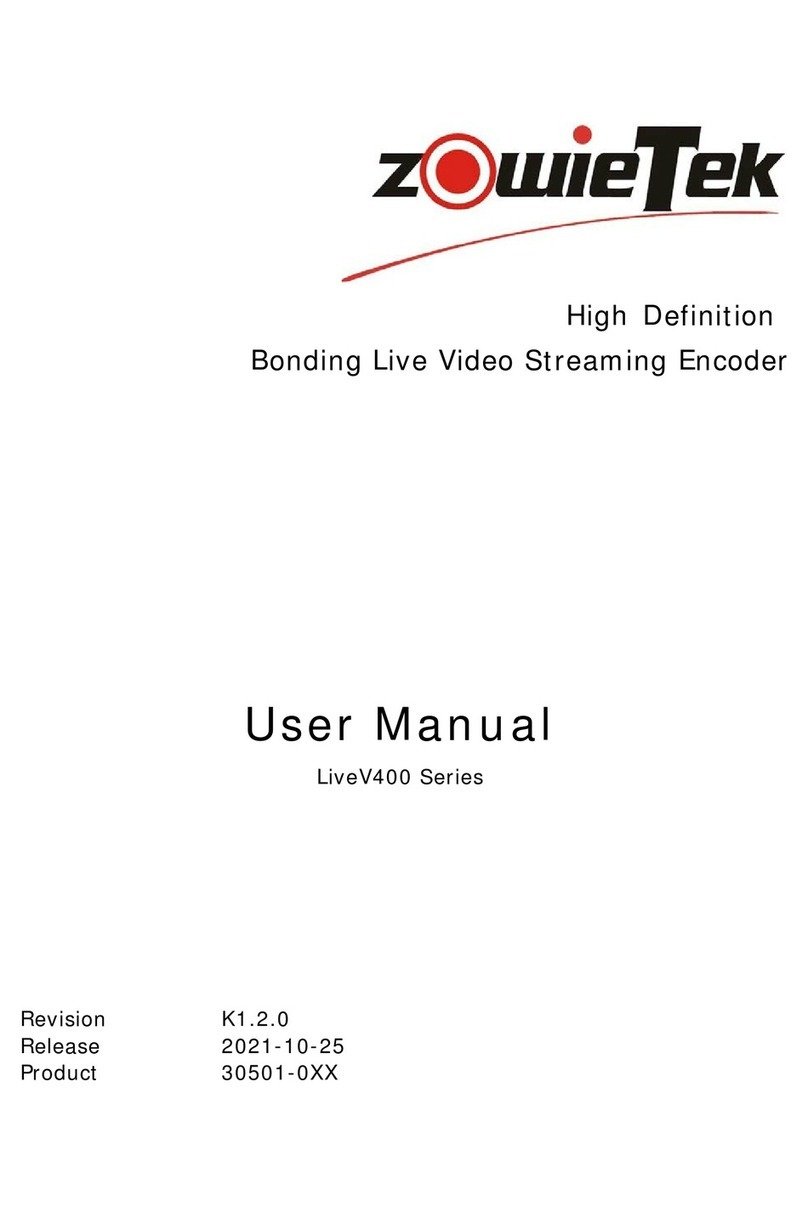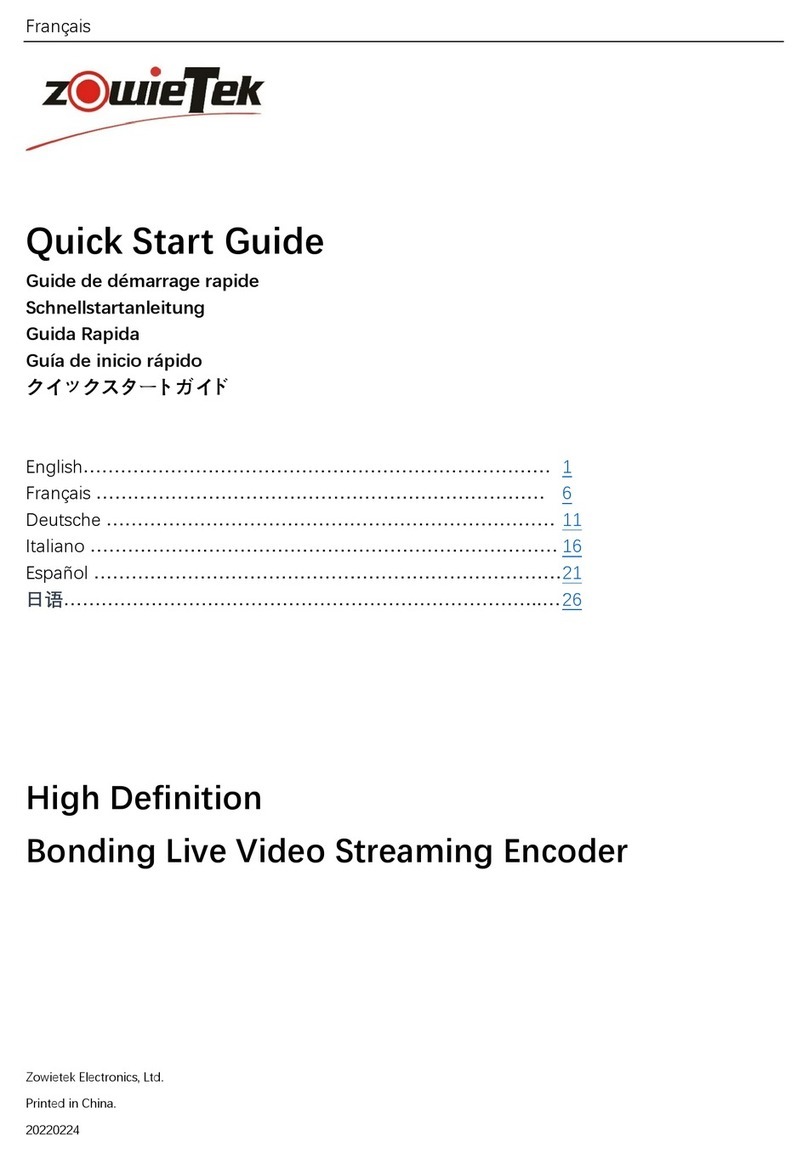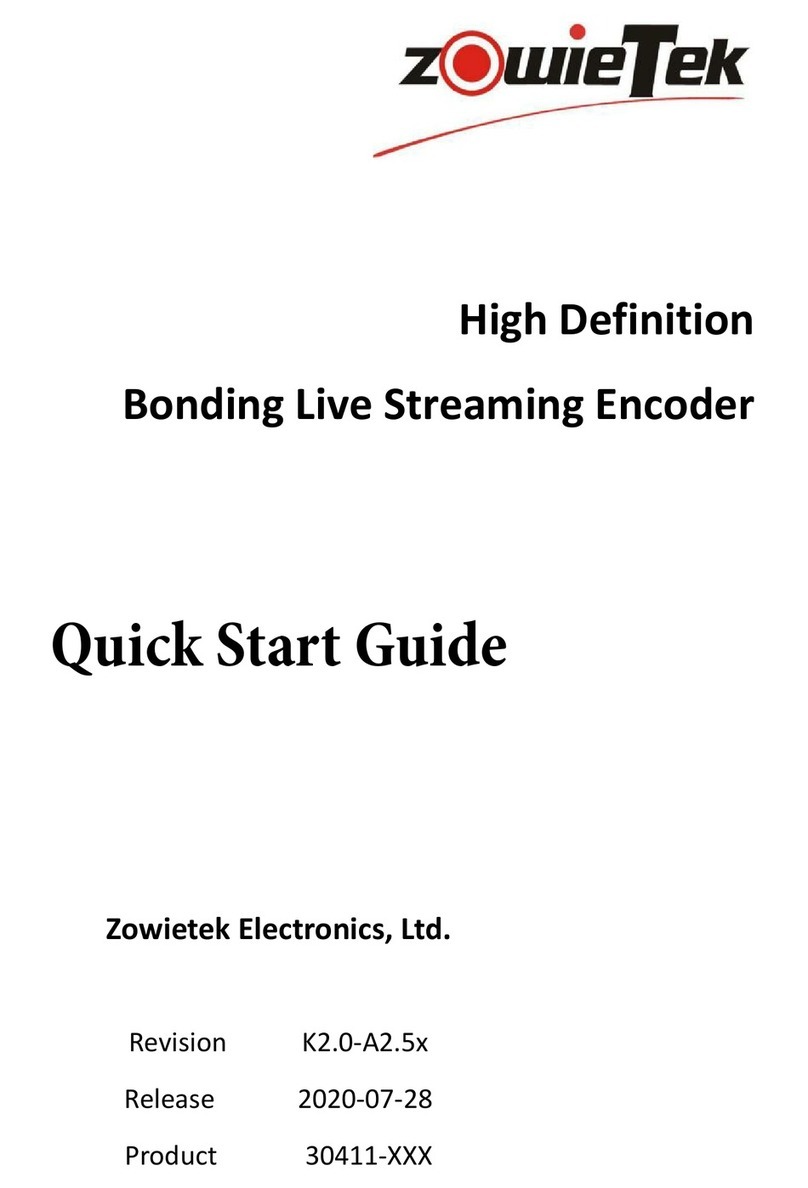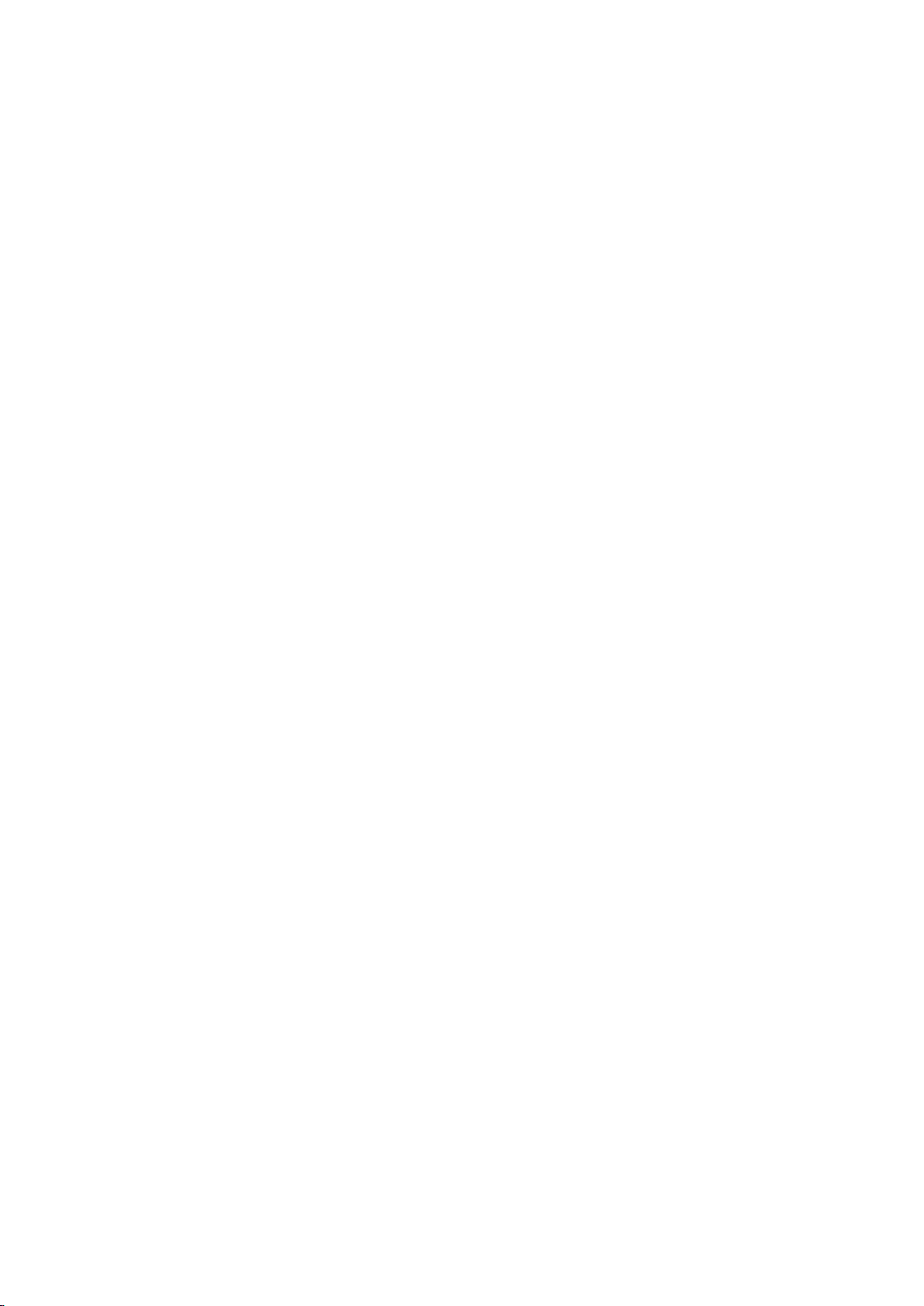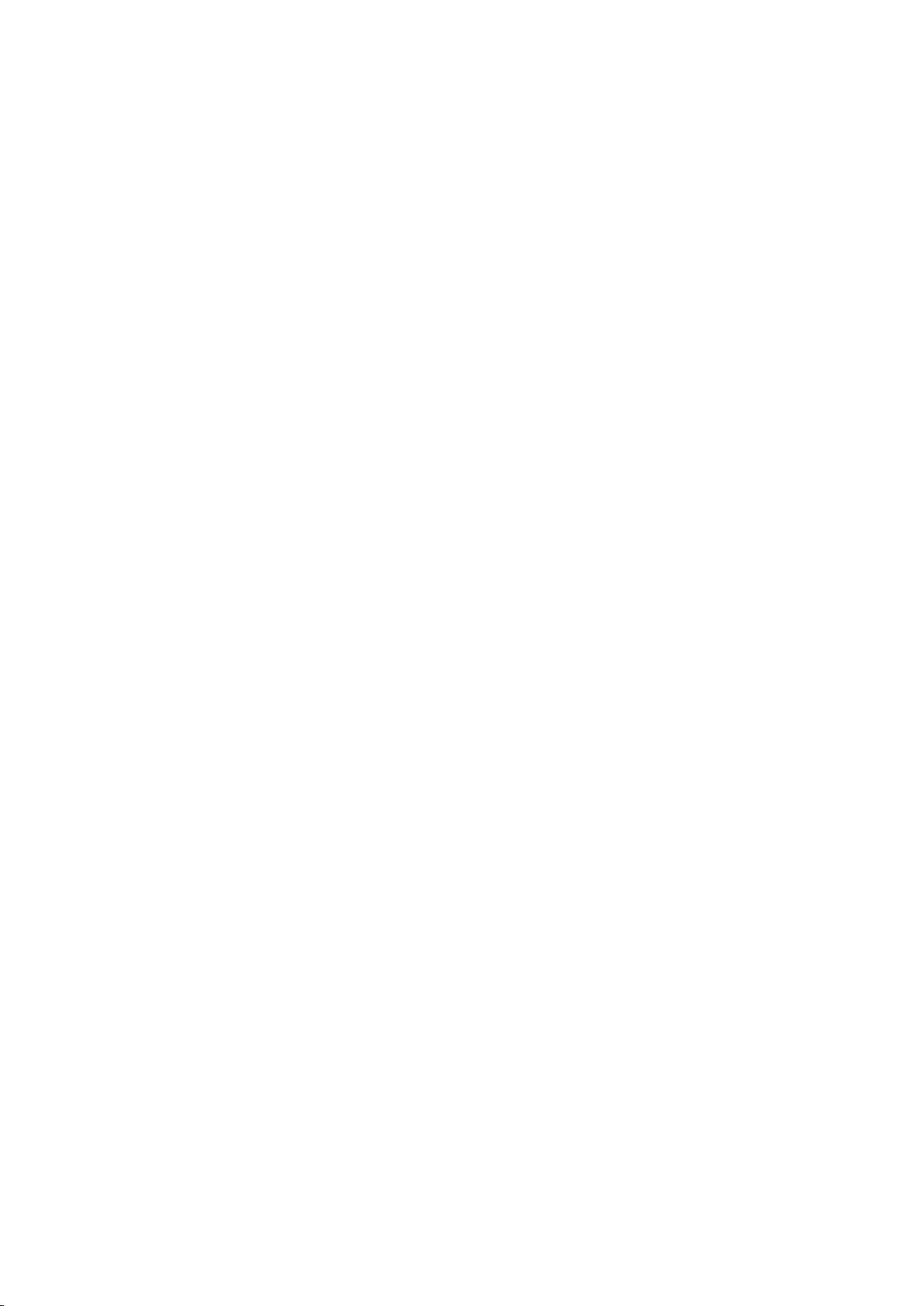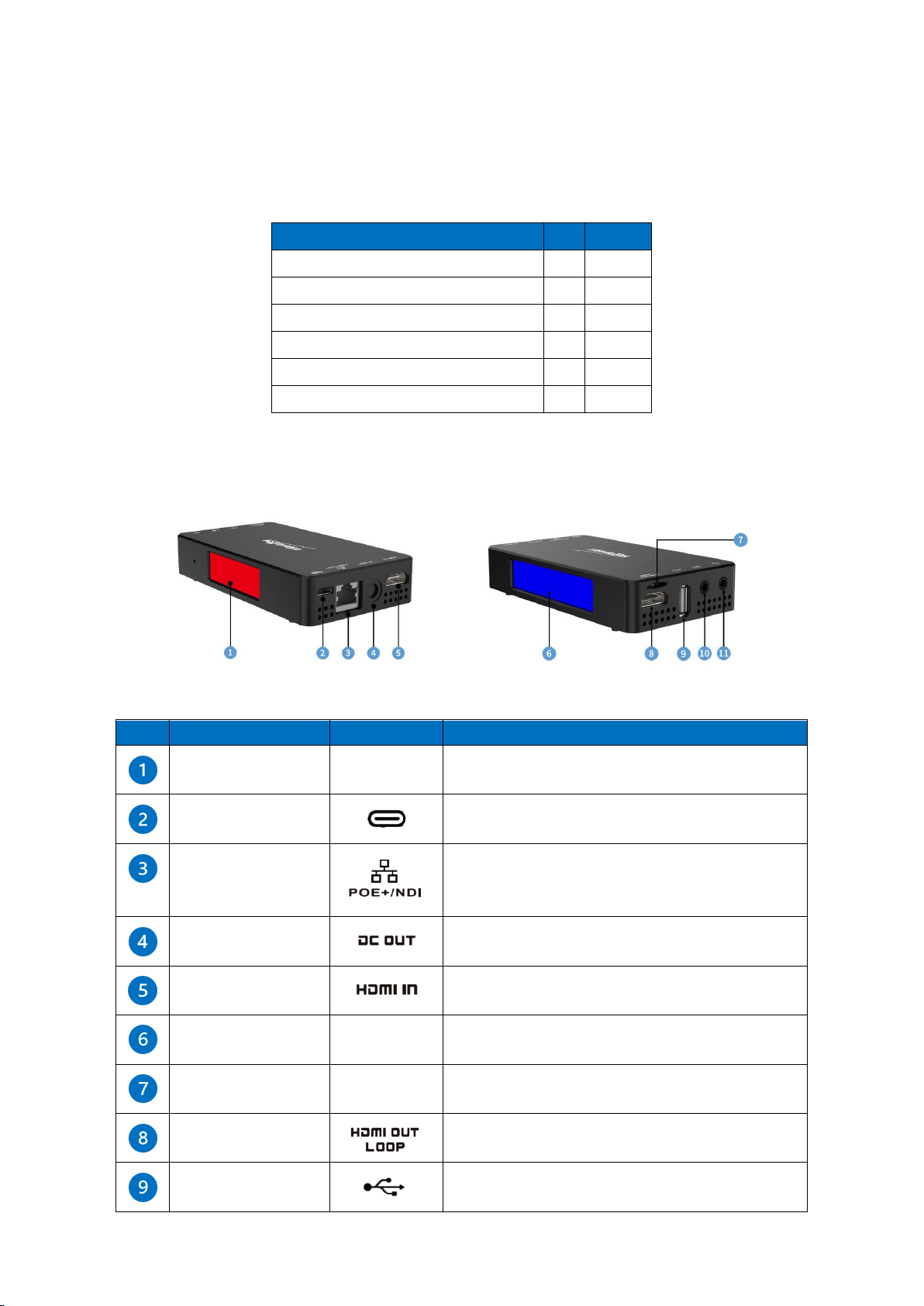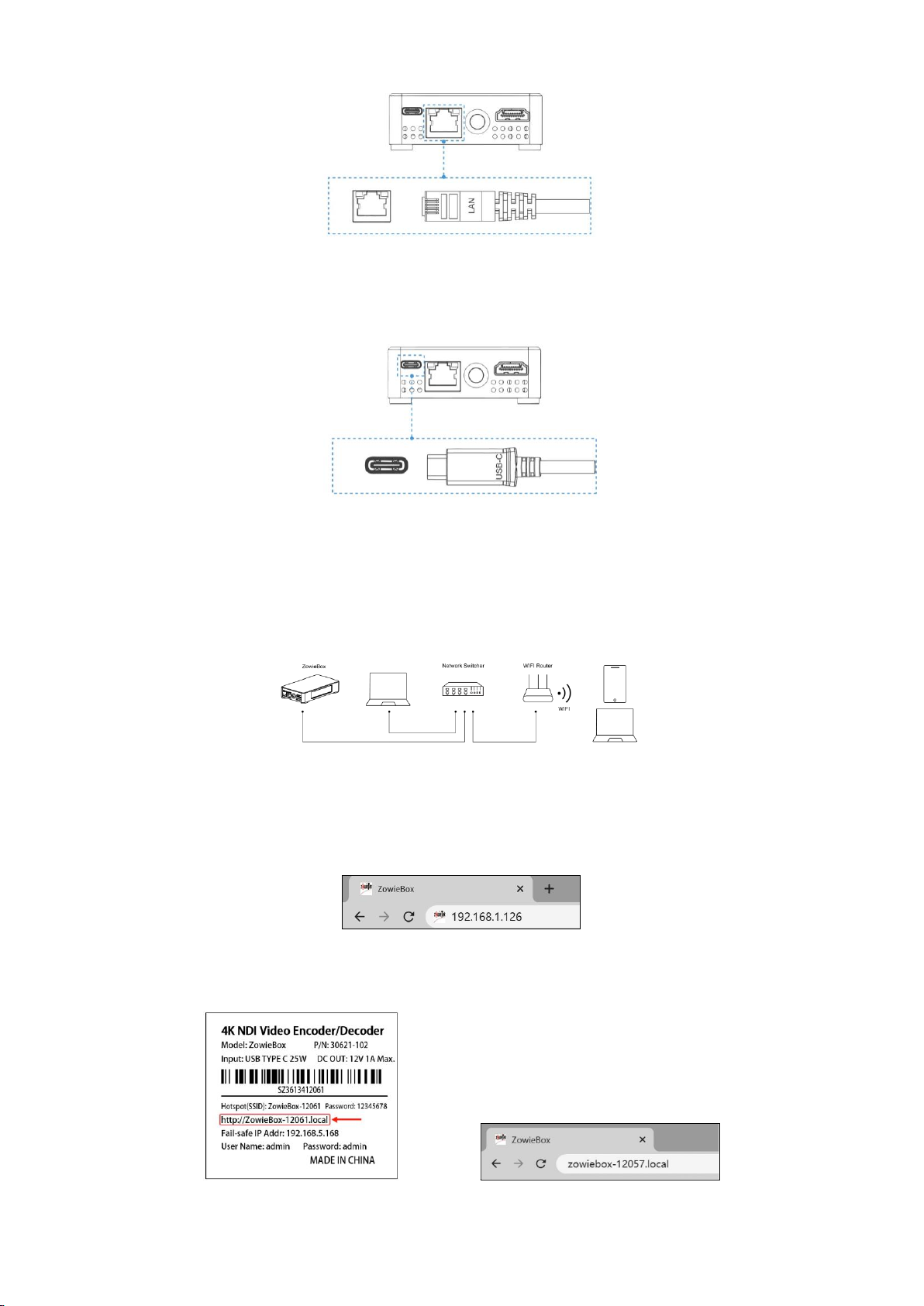Warnings and Precautions
1. Read all of these warnings and save them for later reference.
2. Follow all warnings and instructions marked on this unit.
3. Unplug this unit from the Power Adapter before cleaning. Do not use liquid or aerosol cleaners. Use a damp cloth for cleaning.
4. Do not use this unit in or near water.
5. Do not place this unit on an unstable cart, stand, or table. The unit may fall, causing serious damage.
6. Slots and openings on the cabinet slides and bottom are provided for ventilation. To ensure this unit's safe and reliable operation and
protect it from overheating, do not block or cover these openings. Do not place this unit on a bed, sofa, rug, or similar surface, as the
ventilation openings on the bottom of the cabinet will be blocked.
7. This unit should never be placed near or over a heat register or radiator. This unit should not be placed in a built-in installation unless
proper ventilation is provided.
8. This product should only be operated from the type of power source indicated on the marking label of the AC adapter. If you are not
sure of the type of power available, consult your ZowieBox dealer or your local power company.
9. Do not allow anything to rest on the power cord. Do not locate this unit where the power cord will be walked on, rolled over, or
otherwise stressed.
10. If an extension cord must be used with this unit, make sure that the total of the ampere ratings on the products plugged into the
extension cord does not exceed the extension cord rating.
11. Never push objects of any kind into this unit through the cabinet ventilation slots, as they may touch dangerous voltage points or short
out parts that could result in a risk of fire or electric shock. Never spill liquid of any kind onto or into this unit.
12. Except as specifically explained elsewhere in this manual, do not attempt to service this product yourself. Opening or removing covers
that are marked “Do Not Remove” may expose you to dangerous voltage points or other risks, and will void your warranty. Refer all
service issues to qualified service personnel.
13. Unplug this product from the Power Adapter and refer to qualified service personnel under the following conditions:
a) When the liquid has spilled into the unit.
b) When the product has been exposed to rain or water.
c) When the product does not operate normally under normal operating conditions. Adjust only those controls covered by the
operating instructions in this manual; improper adjustment of other controls may damage the unit and often require extensive
work by a qualified technician to restore the unit to normal operation.
d) When the product has been dropped or the cabinet has been damaged.
e) When the product exhibits a distinct change in performance, indicating a need for service.
Disposal
For EU Customers only - WEEE Marking
This symbol on the product or its packaging indicates that this product must not be disposed of with your other
household waste. Instead, it is your responsibility to dispose of your waste equipment by handing it over to a
designated collection point for the recycling of waste electrical and electronic equipment. The separate collection
and recycling of your waste equipment at the time of disposal will help to conserve natural resources and ensure
that it is recycled in a manner that protects human health and the environment. For more information about
where you can drop off your waste equipment for recycling, please contact your local city office, your household
waste disposal service, or the shop where you purchased the product.