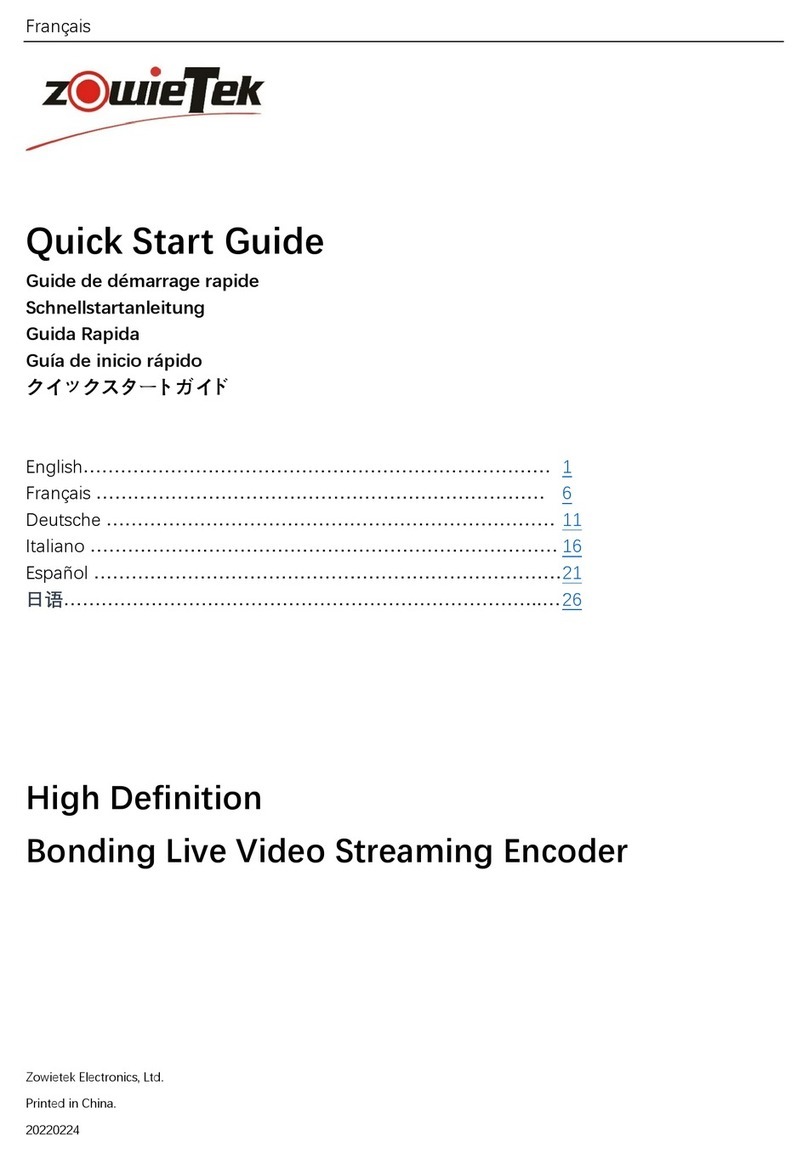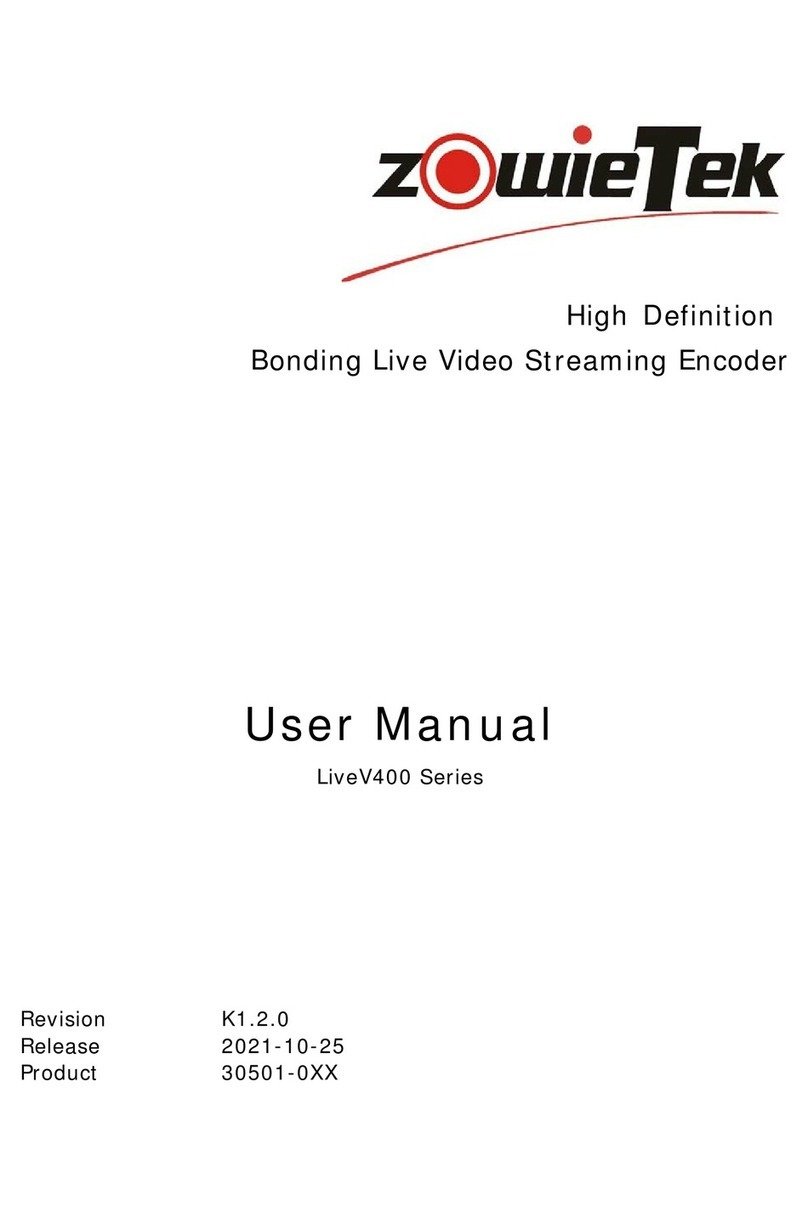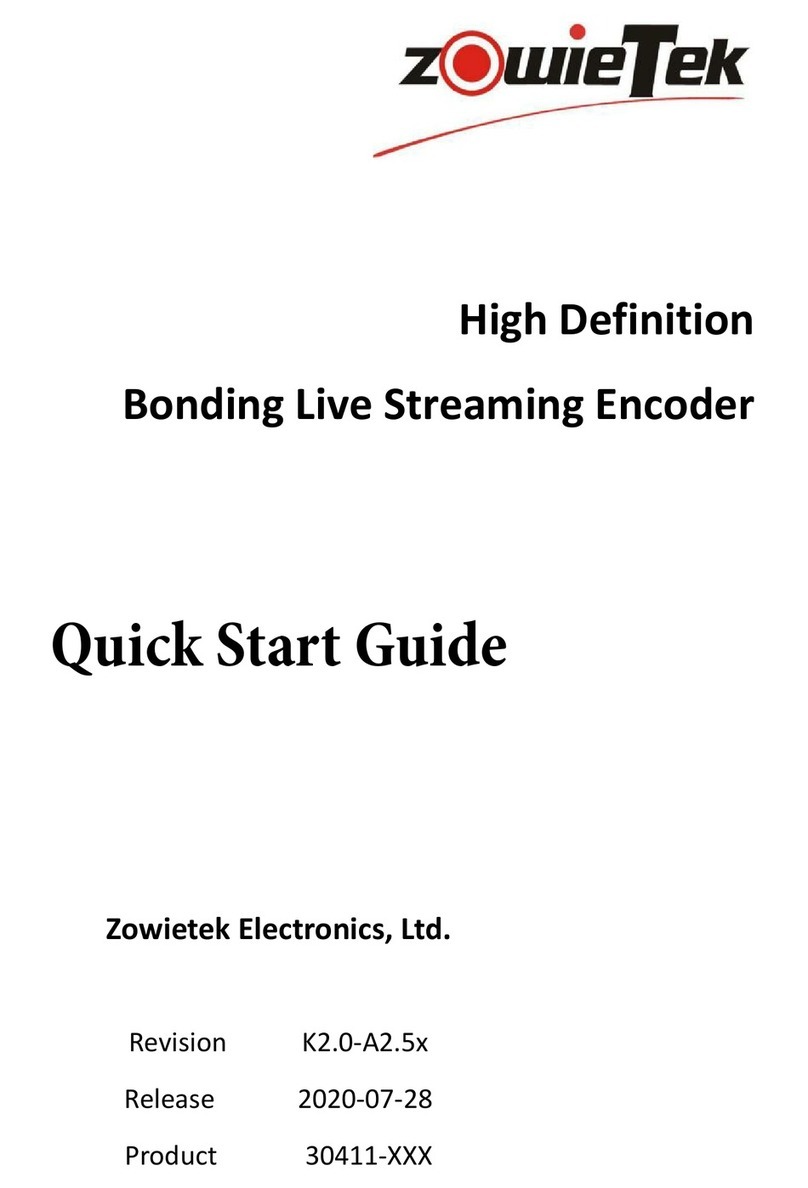1
Contents
Chapter 1 General........................................................................................................................ 1
1.1 Overview......................................................................................................................................... 1
1.2 Feature............................................................................................................................................ 2
Chapter 2 Quick Start Guide-Connection....................................................................................... 3
2.1 What’s in the Box............................................................................................................................ 3
2.2 Connections and Controls............................................................................................................... 3
2.2.1 Physical Connections............................................................................................................ 5
2.2.2 Description of Button........................................................................................................... 6
2.3 Screen Display................................................................................................................................. 7
2.4 Menu/Setting.................................................................................................................................. 8
2.5 Quick Start Guide.......................................................................................................................... 15
2.6 WIFI connection setting ................................................................................................................ 16
Chapter 3 Encoder Web Control User Interface.............................................................................16
3.1 Main Control Interface.................................................................................................................. 16
3.1.1 LiveV210 IP address ........................................................................................................... 16
3.2 Device Info .................................................................................................................................... 17
3.3 Signal Input ................................................................................................................................... 17
3.4 Network Setting ............................................................................................................................ 18
3.4.1 LAN..................................................................................................................................... 18
3.4.2 Built-in WIFI ....................................................................................................................... 19
3.4.3 Built-in 4G .......................................................................................................................... 20
3.4.4 Side USB 4G or multiple backpack 4G................................................................................ 20
3.4.5 USB 4G Dongle................................................................................................................... 21
3.5 Audio Param.................................................................................................................................. 22
3.6 Video Encoder............................................................................................................................... 23
3.7 RTMP Param.................................................................................................................................. 24
3.8 OSD ............................................................................................................................................... 31
3.9 Video Collage ................................................................................................................................ 32
3.10 Time Setting ................................................................................................................................ 33
3.11 Upgrade ...................................................................................................................................... 34
3.12 Language..................................................................................................................................... 34
3.13 Recovery ..................................................................................................................................... 35
Chapter 4 Mobile-Phone Backend Setting ....................................................................................35
4.1 Device Status................................................................................................................................. 36
4.2 Base Info ....................................................................................................................................... 38
4.3 Network ........................................................................................................................................ 39
4.3.1 Find LAN IP address for LiveV210 ...................................................................................... 40
4.4 RTMP............................................................................................................................................. 40
4.5 Input.............................................................................................................................................. 41
4.6 Encoder......................................................................................................................................... 42
4.7 OSD ............................................................................................................................................... 43
4.8 Video collage................................................................................................................................. 46