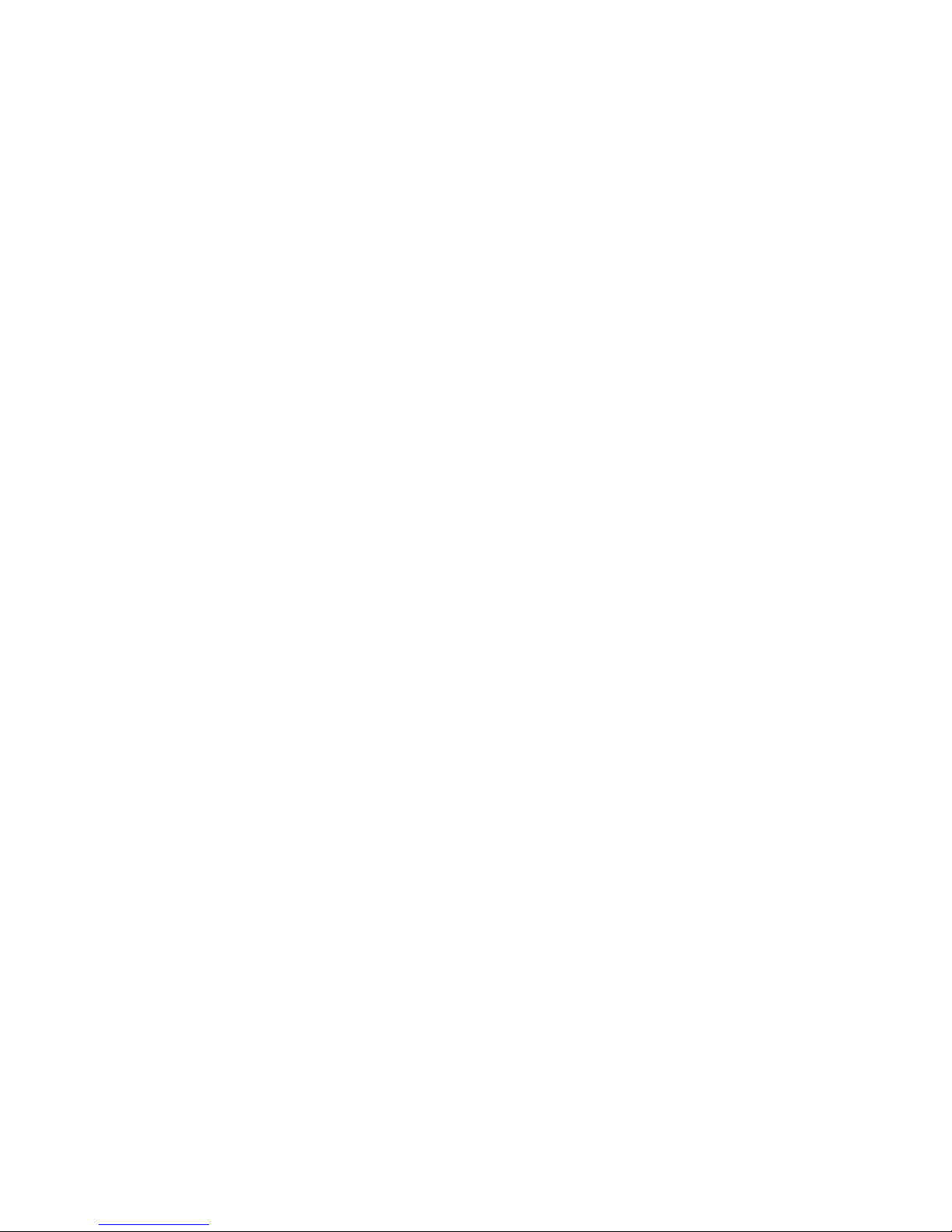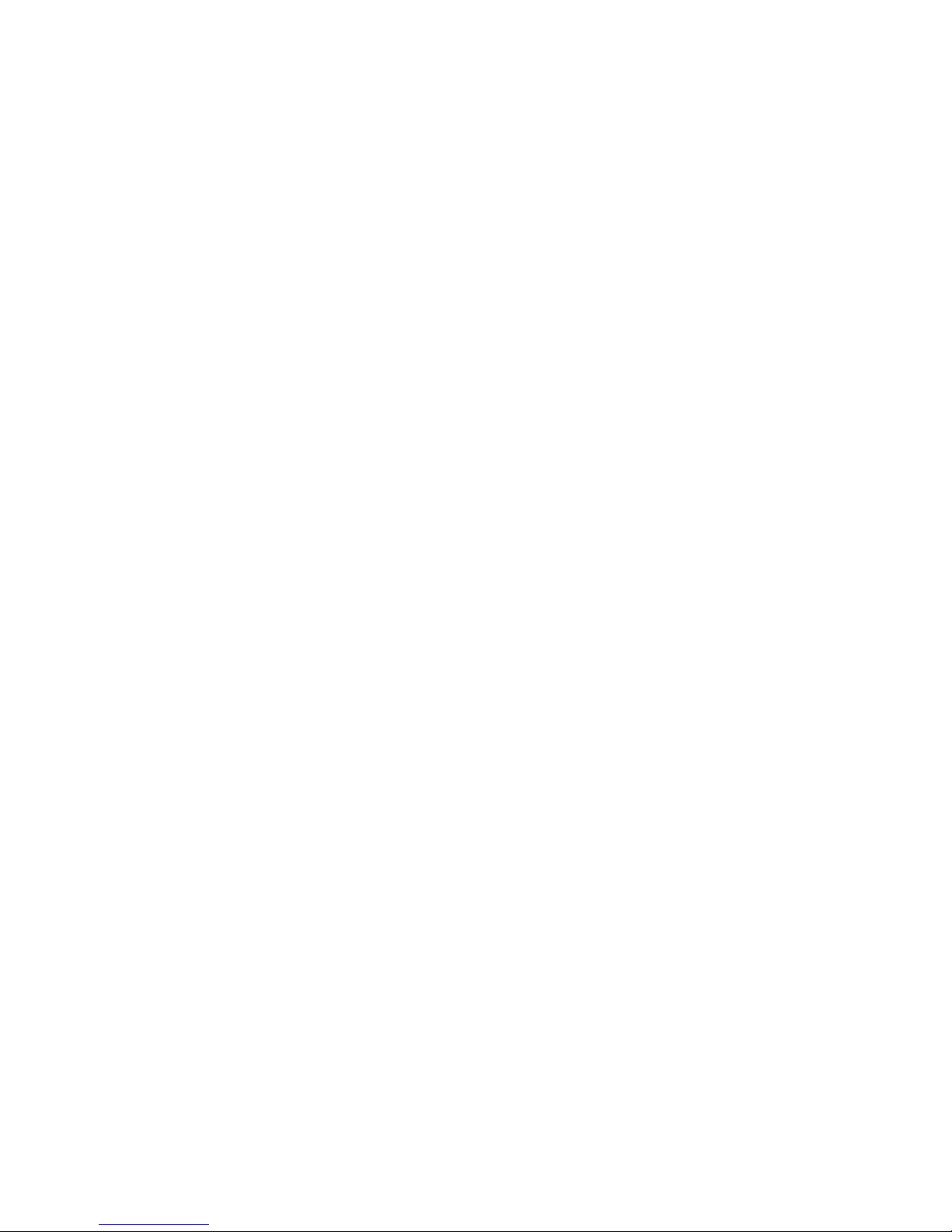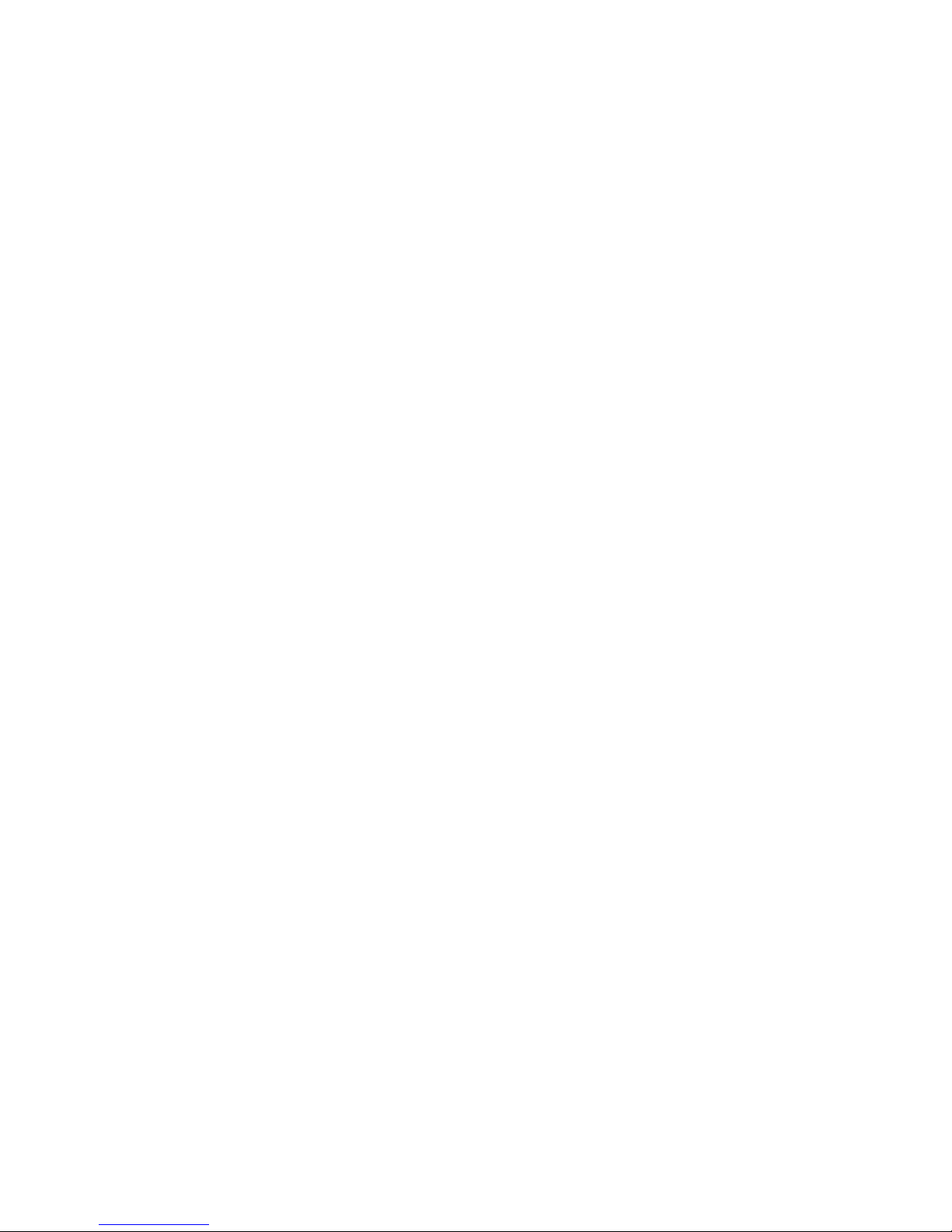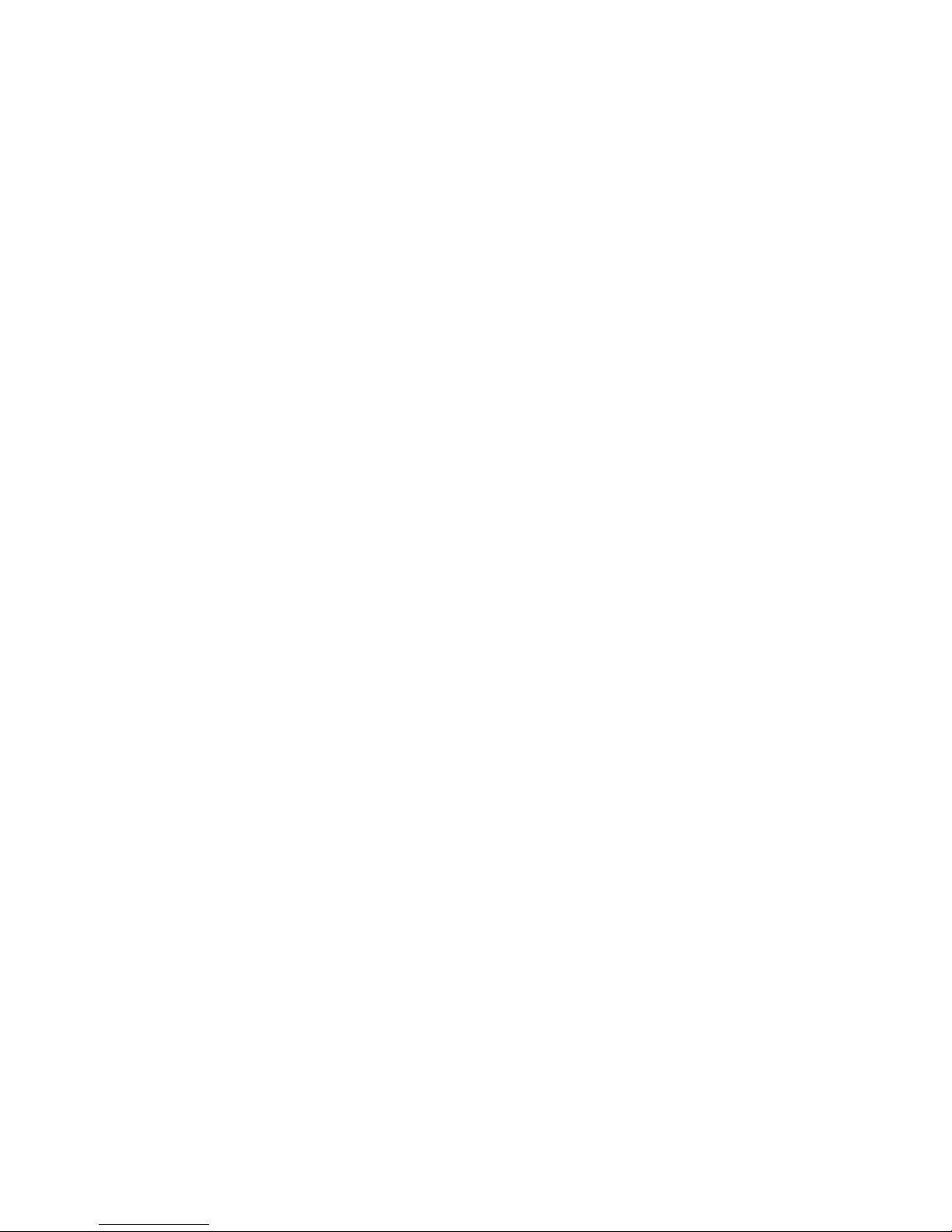7
If you use any other personal medical device, please consult the manufacturer
of your device to determine if it is adequately shielded from RF energy.
In areas with special requirements, such as hospitals or health care facilities,
please pay attention to the restrictions on the use of your mobile phone. Switch
off your phone if required.
Mobile Phone
Please use original accessories or accessories approved by the phone
manufacturer. Using any unauthorized accessories may affect your mobile
phone’s performance, damage your phone or even cause injury and may violate
related local regulations for telecom terminals.
Turn off your phone before you clean it. Use a damp or anti-static cloth to
clean the phone. Do not use a dry cloth or electrostatically charged cloth. Do
not use chemical or abrasive cleaners as these could damage the phone.
As your mobile phone can produce an electromagnetic field, do not place it
near magnetic items such as computer disks.
Using the phone near electrical appliances such as TVs, telephones, radios
and personal computers can cause interference.
Do not expose your mobile phone to direct sunlight or store in hot places. High
temperatures can shorten the life of electronic devices.
Keep your phone dry. Any liquid may damage your phone.
Do not drop, knock or harshly treat the phone. Rough handling can damage