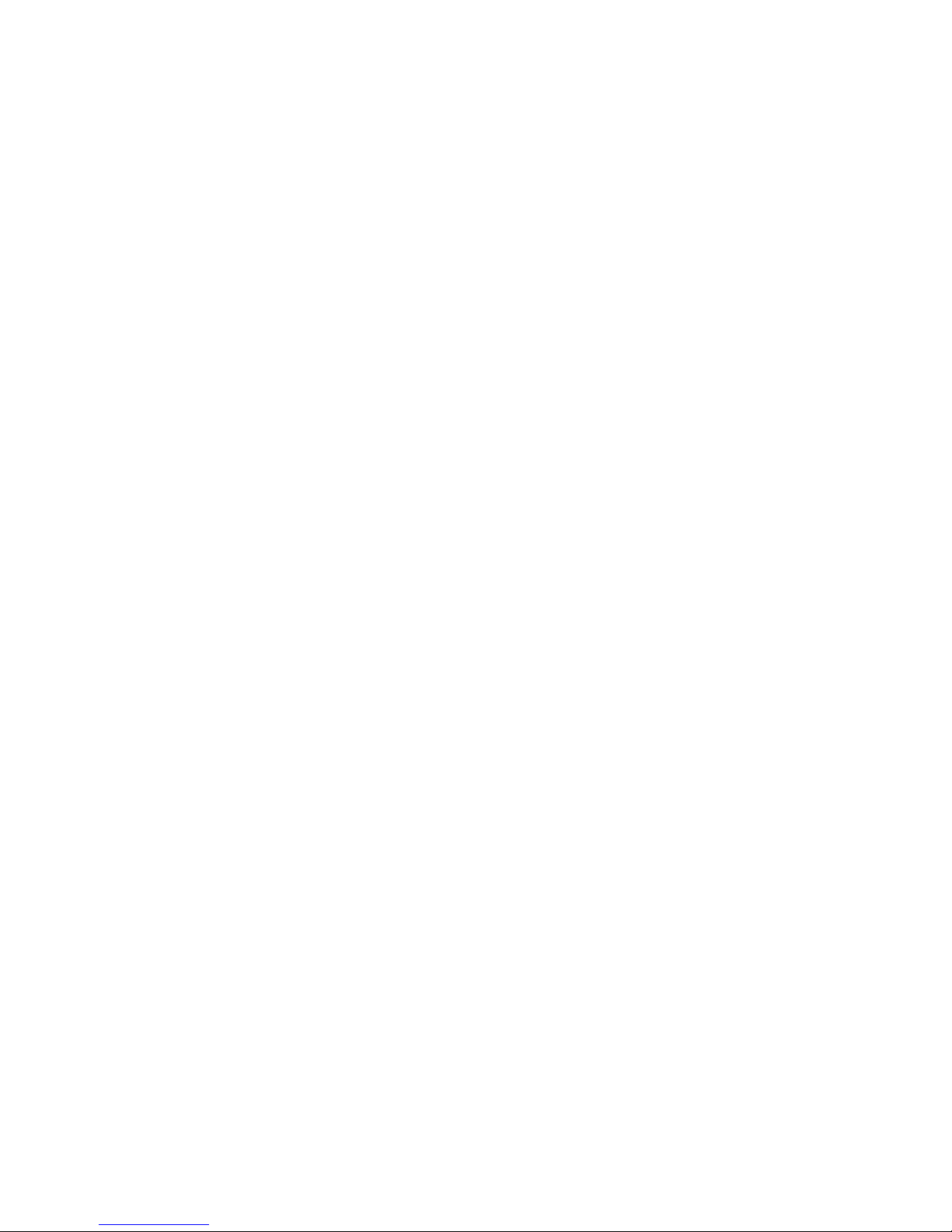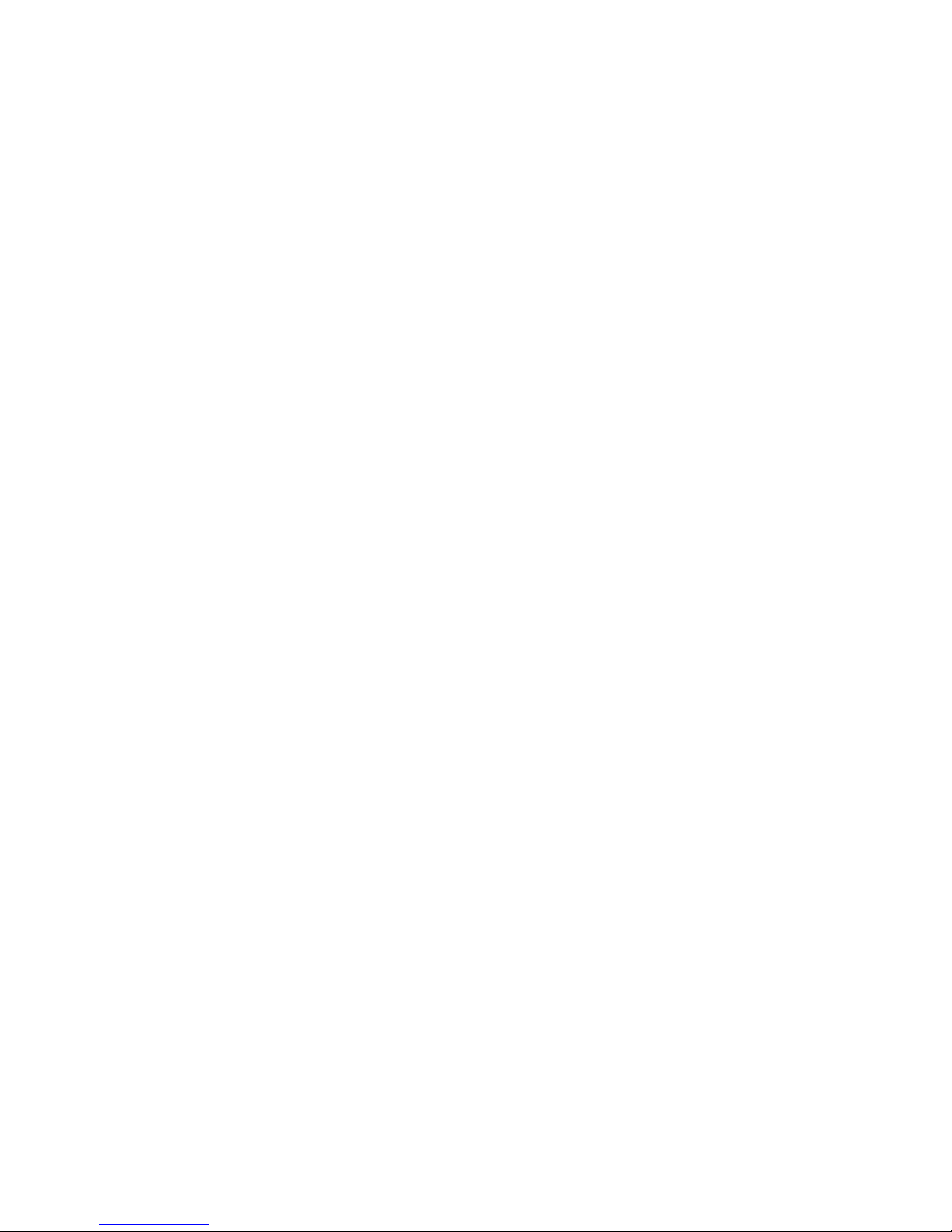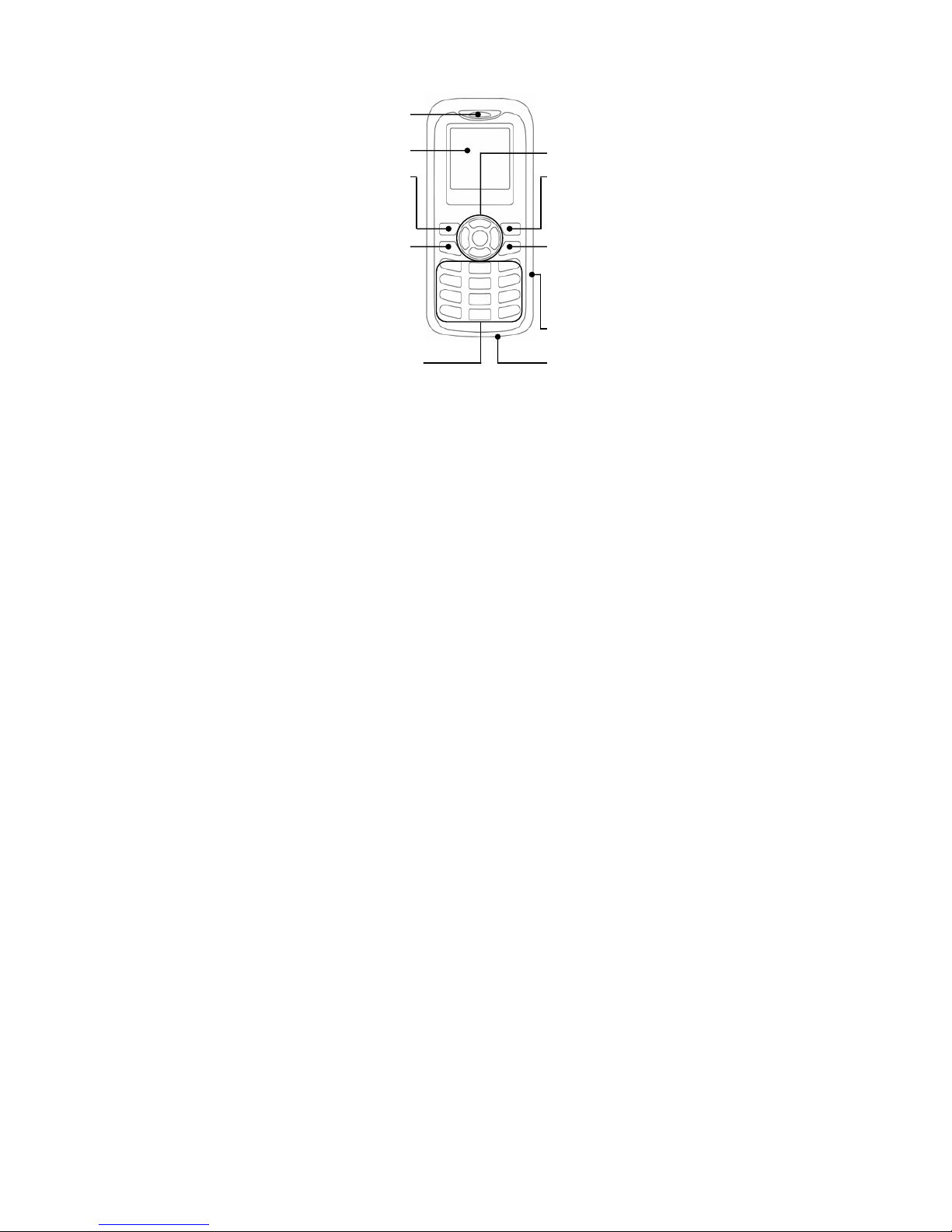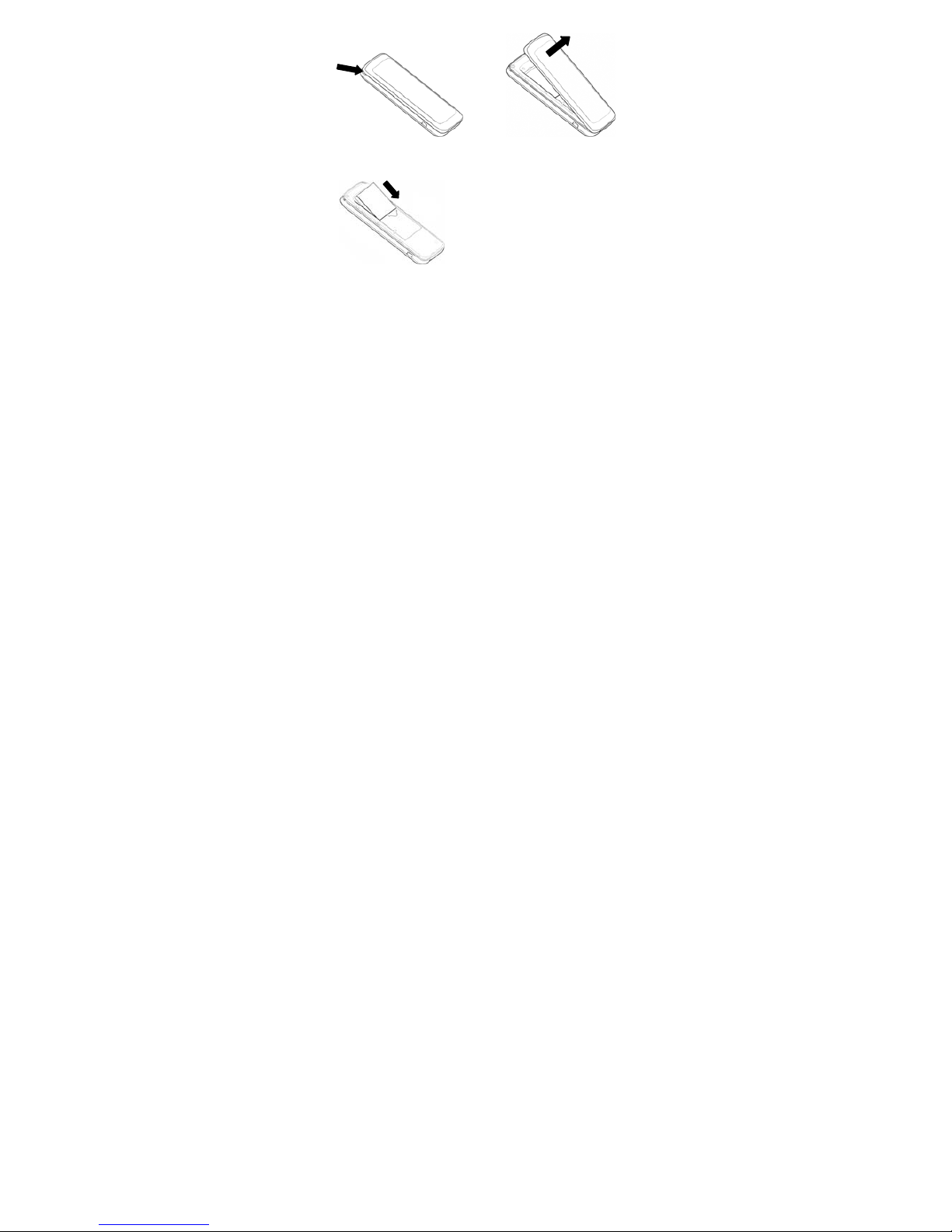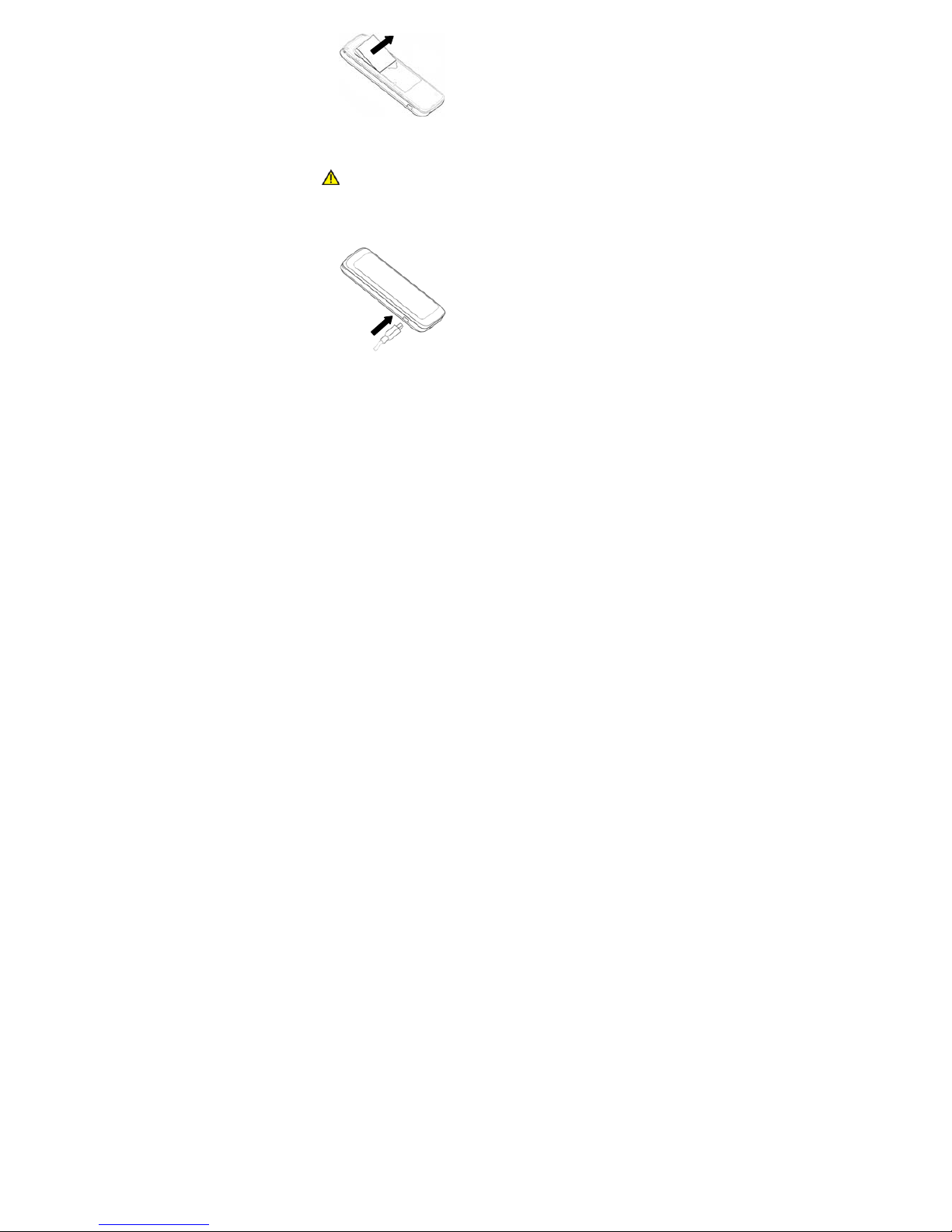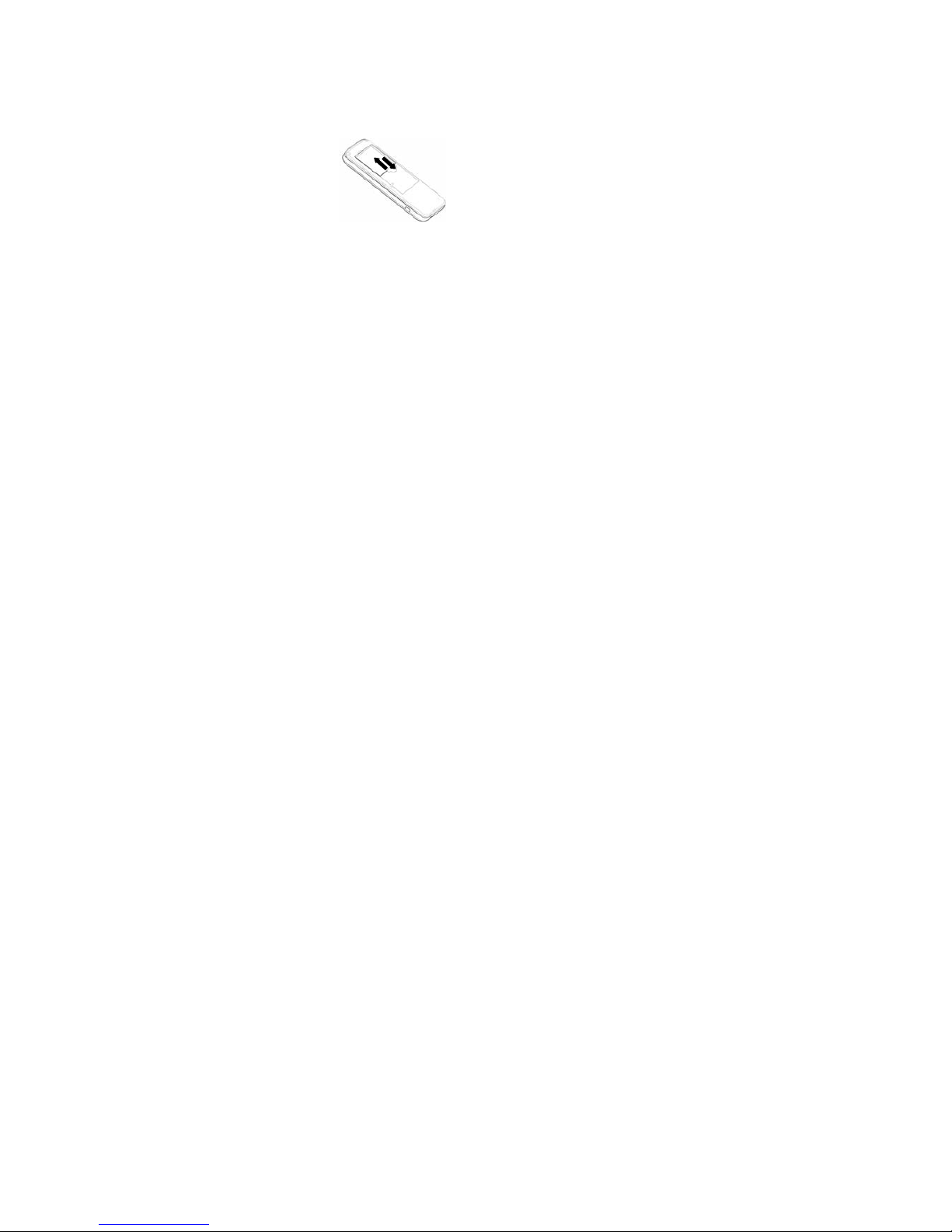4
Contacts ................................................................. 18
Creating a Contact ......................................................... 18
Groups ........................................................................... 18
FM Radio ................................................................ 19
Setting up Your Phone .......................................... 20
Profiles Settings ............................................................. 20
Phone Settings............................................................... 20
Display Settings ............................................................. 20
Date and Time ............................................................... 20
Call Settings ................................................................... 21
Network Selection .......................................................... 21
Security Settings ............................................................ 21
Factory Settings ............................................................. 22
Other Functions ..................................................... 23
Games ........................................................................... 23
Alarm .............................................................................. 23
Calculator ....................................................................... 23
World Clock.................................................................... 23
Calendar ........................................................................ 23
Converter ....................................................................... 24
Torchlight ....................................................................... 24
Safety Precautions ................................................ 25
Operational Precautions ................................................ 25
Precautions While Driving .............................................. 25
Precautions for Medical Devices and Facilities ............. 26