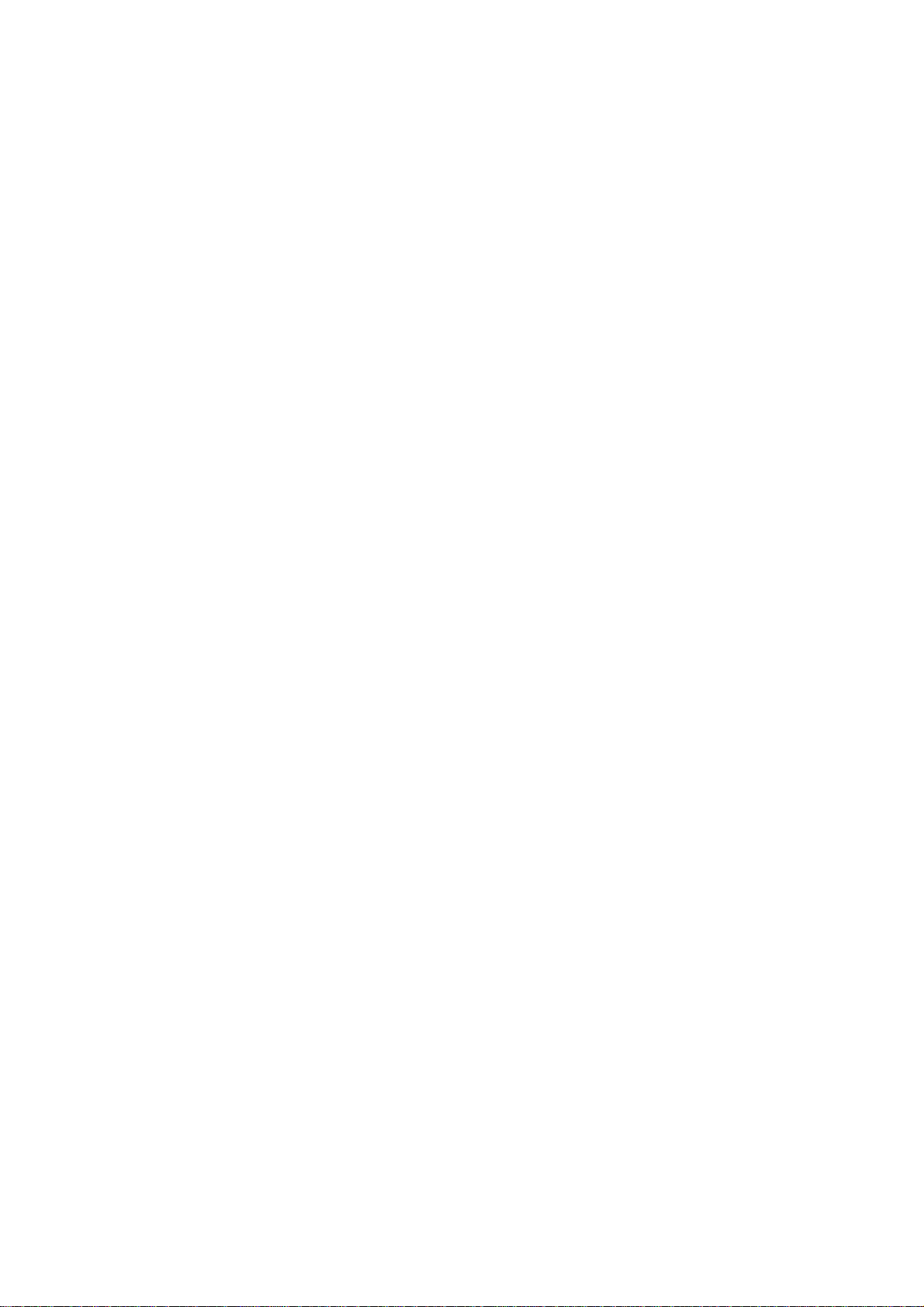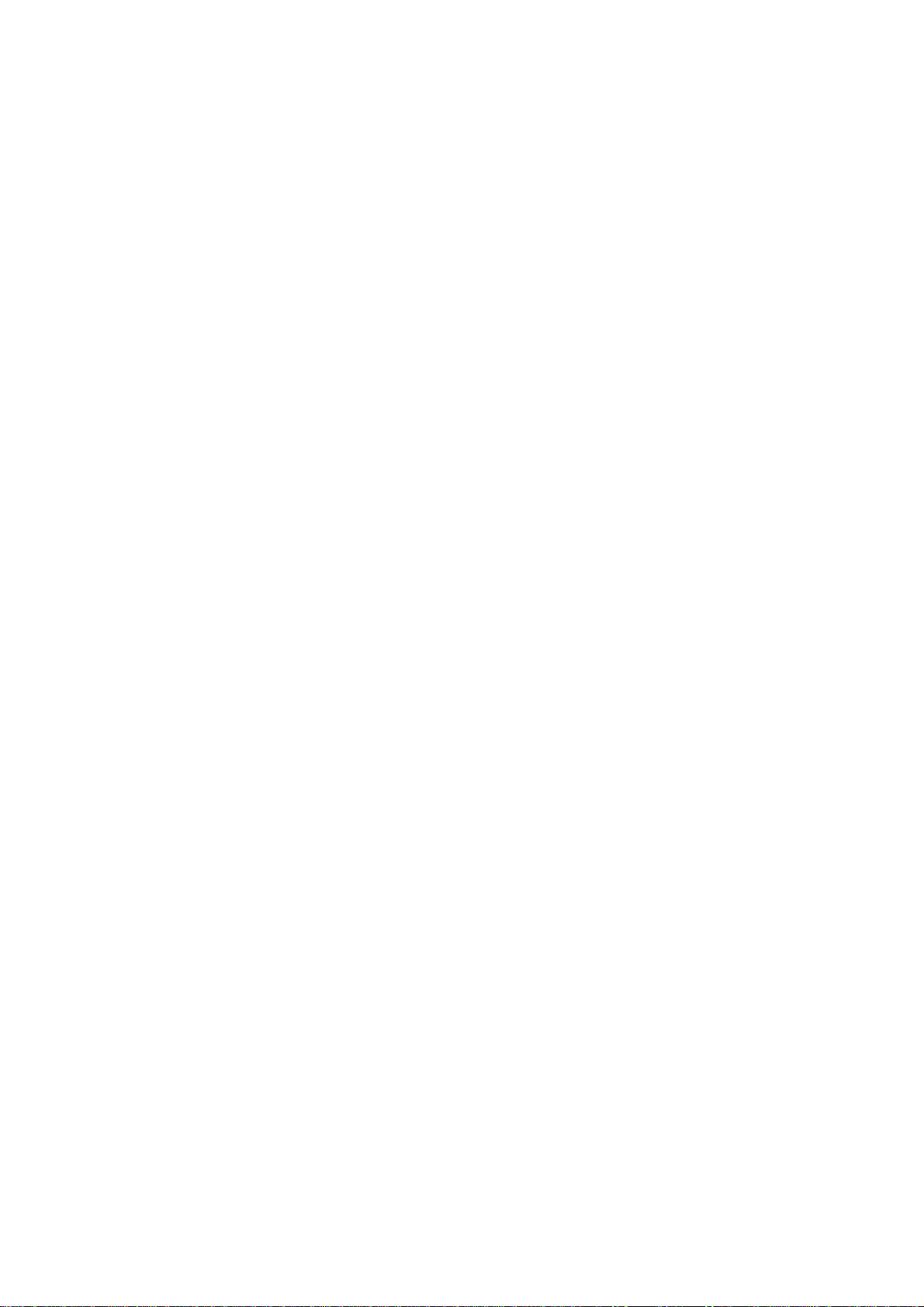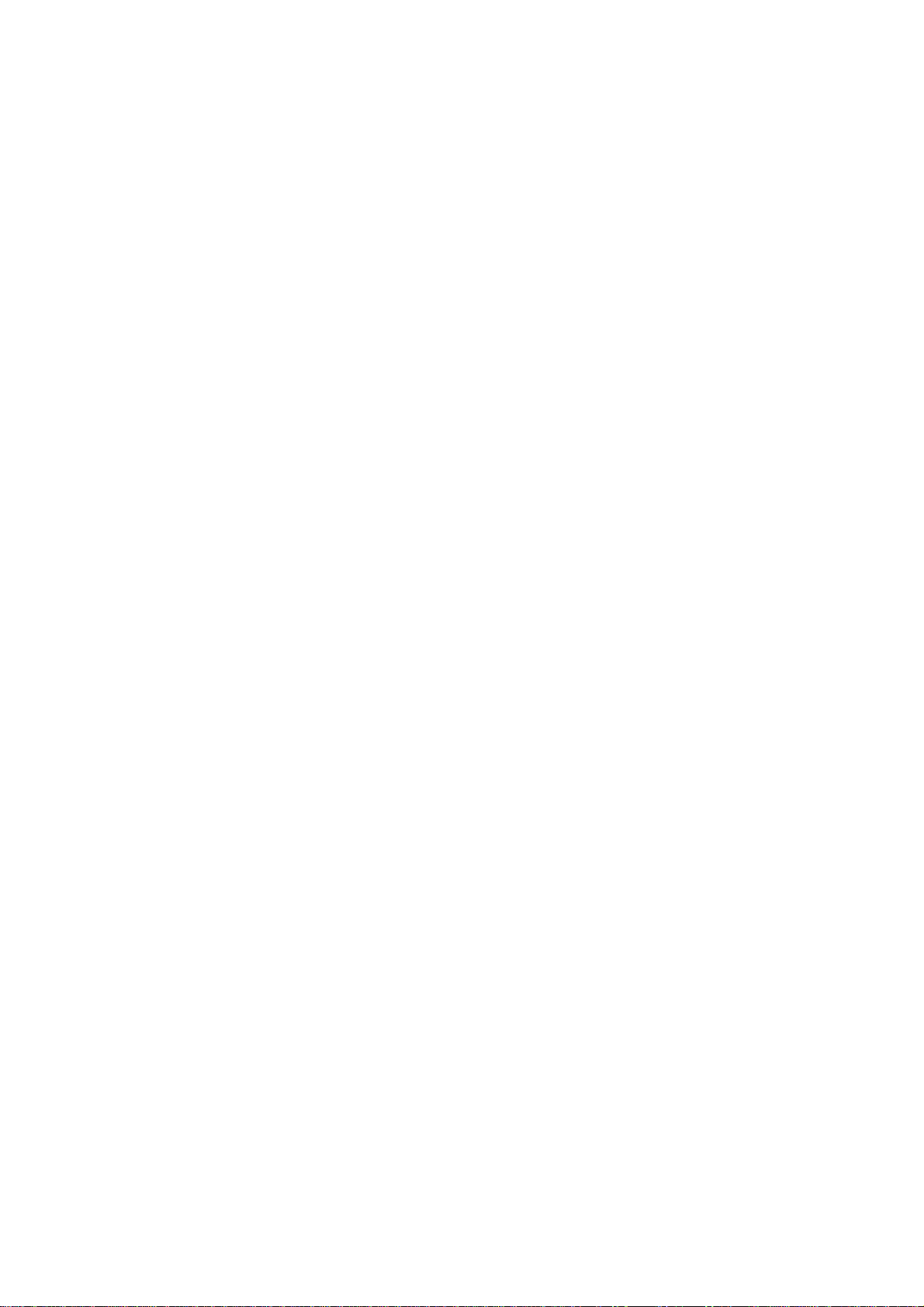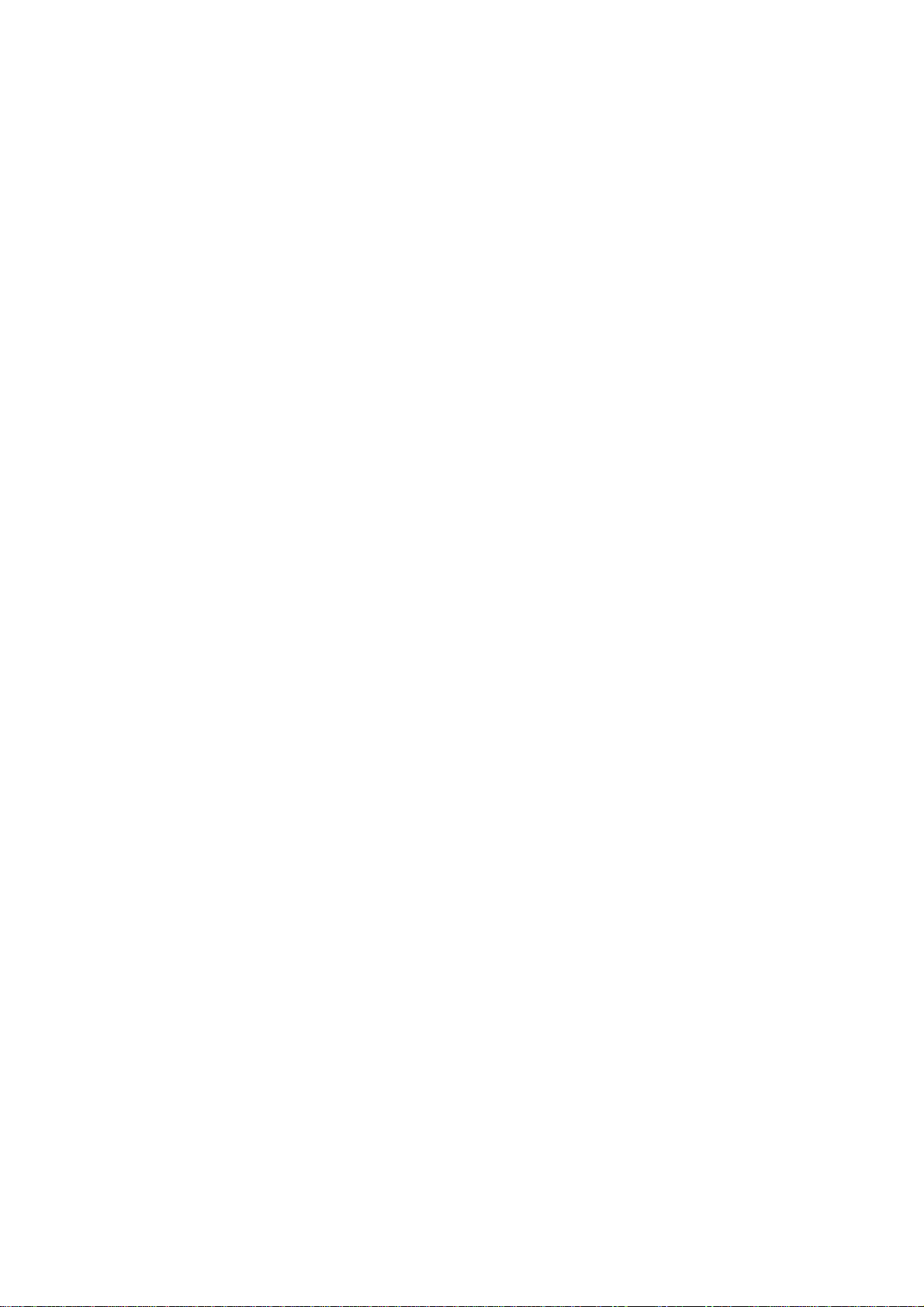3
Table of Contents
SECURITY................................4
LIMITATION OF LIABILITY....10
KEY FUNCTIONS...................11
LOCKING AND UNLOCKING
THE KEYPAD .........................12
INTERFACE ICONS ...............13
INSTALLING THE SIM/SD
CARD AND BATTERY............13
REMOVING THE BATTERY...15
CHARGING THE BATTERY...15
POWERING YOUR PHONE
ON/OFF...................................16
TURNING THE TORCH ON/OFF
................................................16
TEXT INPUT ...........................16
ADDING CONTACT TO THE
PHONEBOOK.........................17
MAKING AND RECEIVING
CALLS ....................................18
SENDING AND RECEIVING
MESSAGES............................18
USER PROFILES ...................19
CALL CENTER.......................20
SETTING YOUR PHONE........20
USING ORGANIZER ..............21
HOW TO PLAY GAMES .........21
HOW TO TAKE A PHOTO......21
HOW TO PLAY MUSIC...........22
HOW TO USE FM RADIO ......22
USING SERVICES..................22
FCC REQULATIONS..............23
RF EXPOSURE
INFORMATION(SAR) .............24