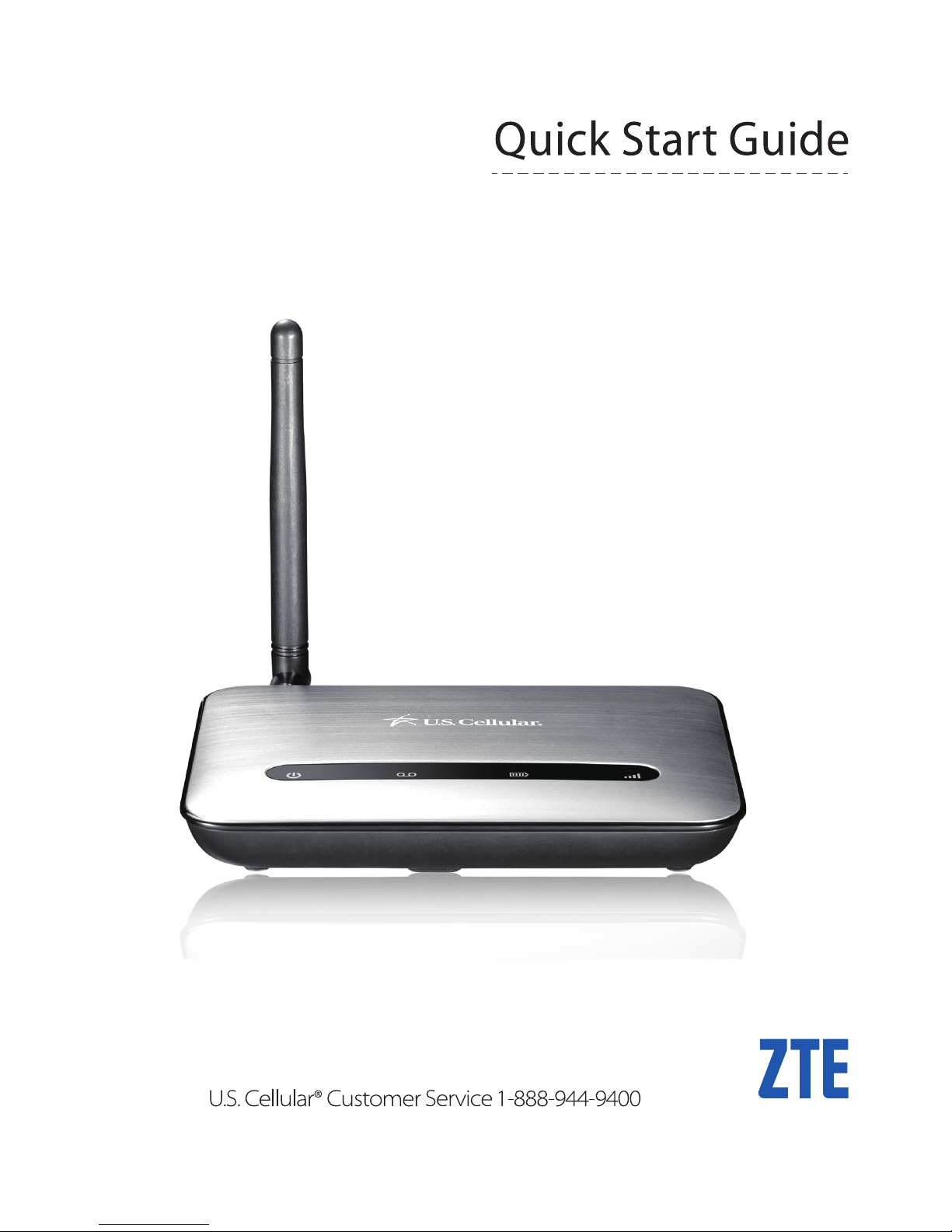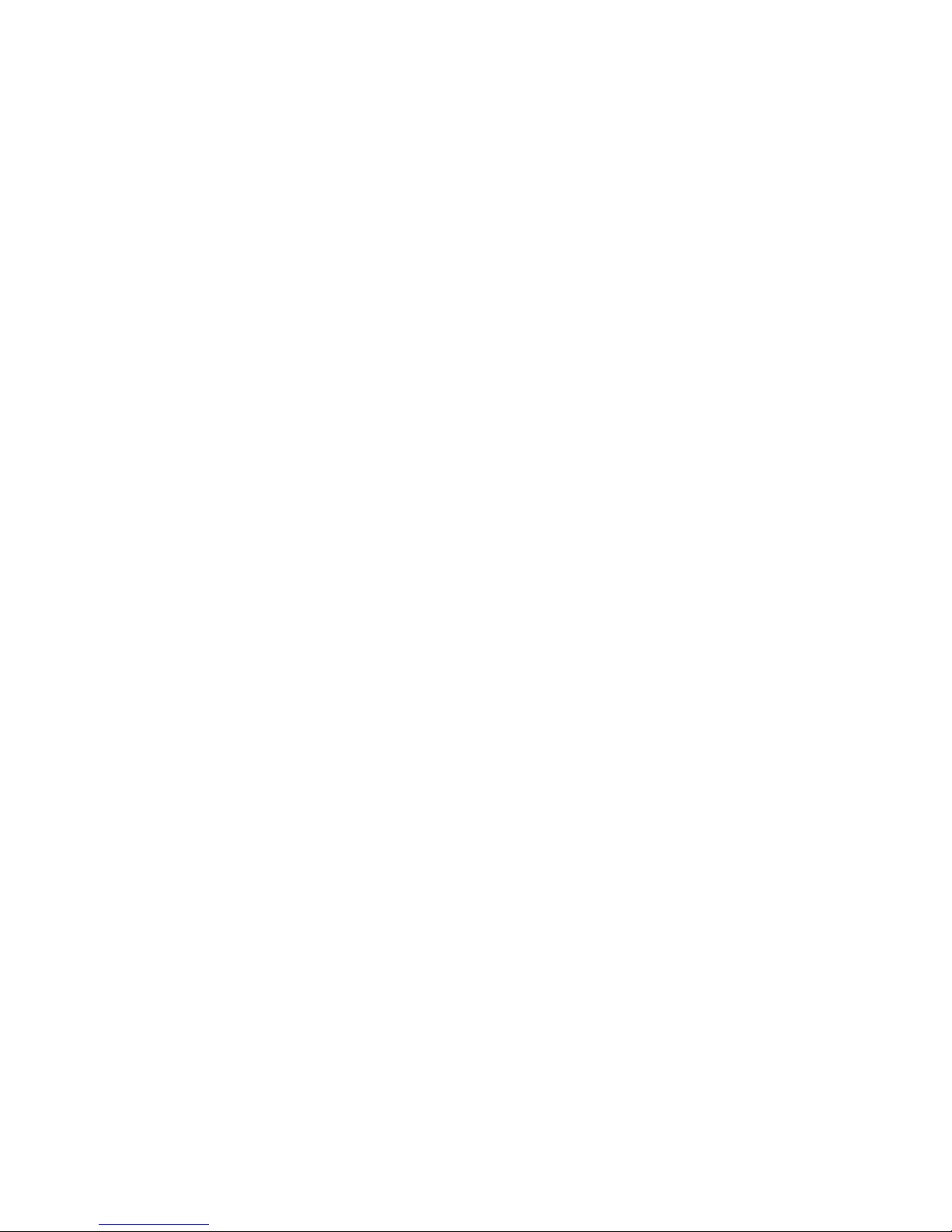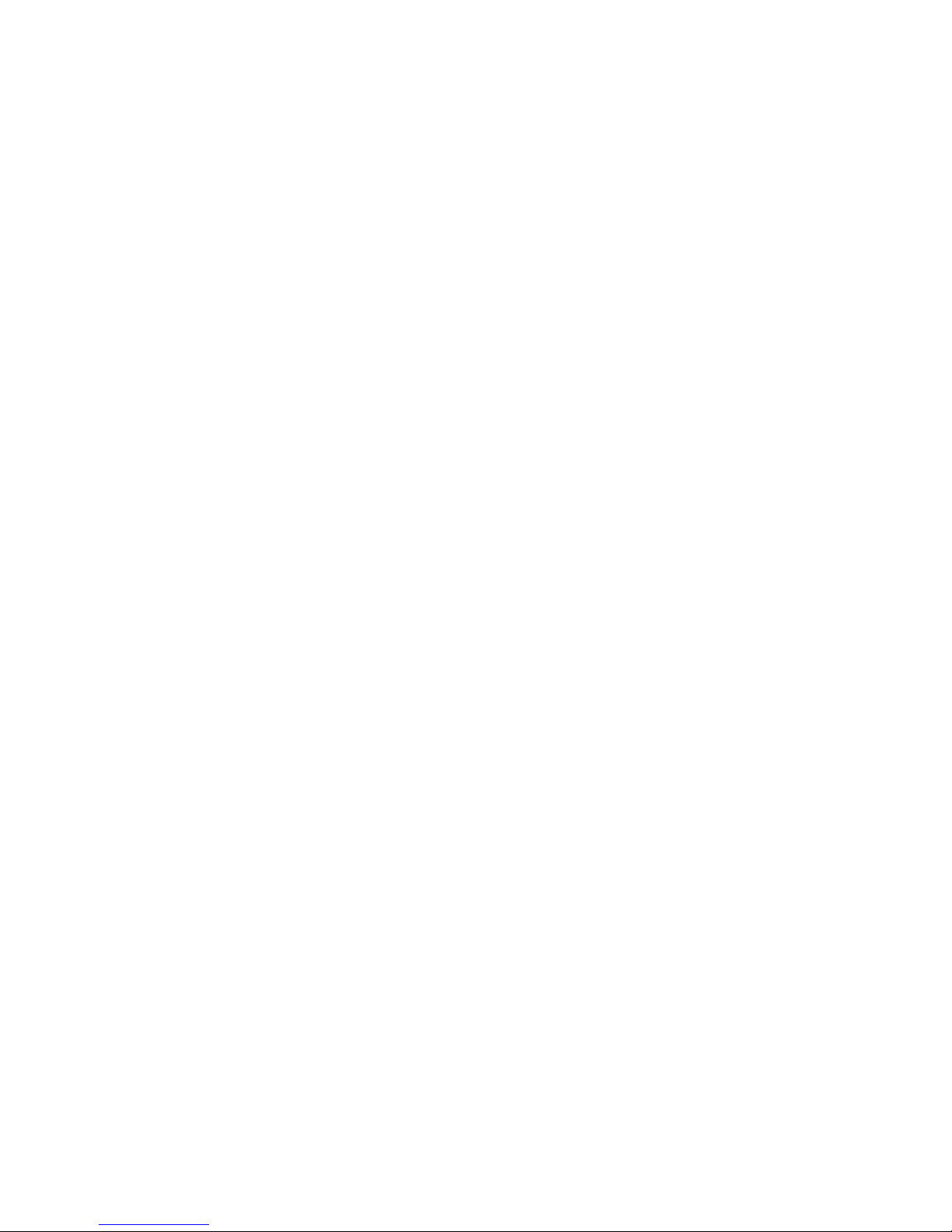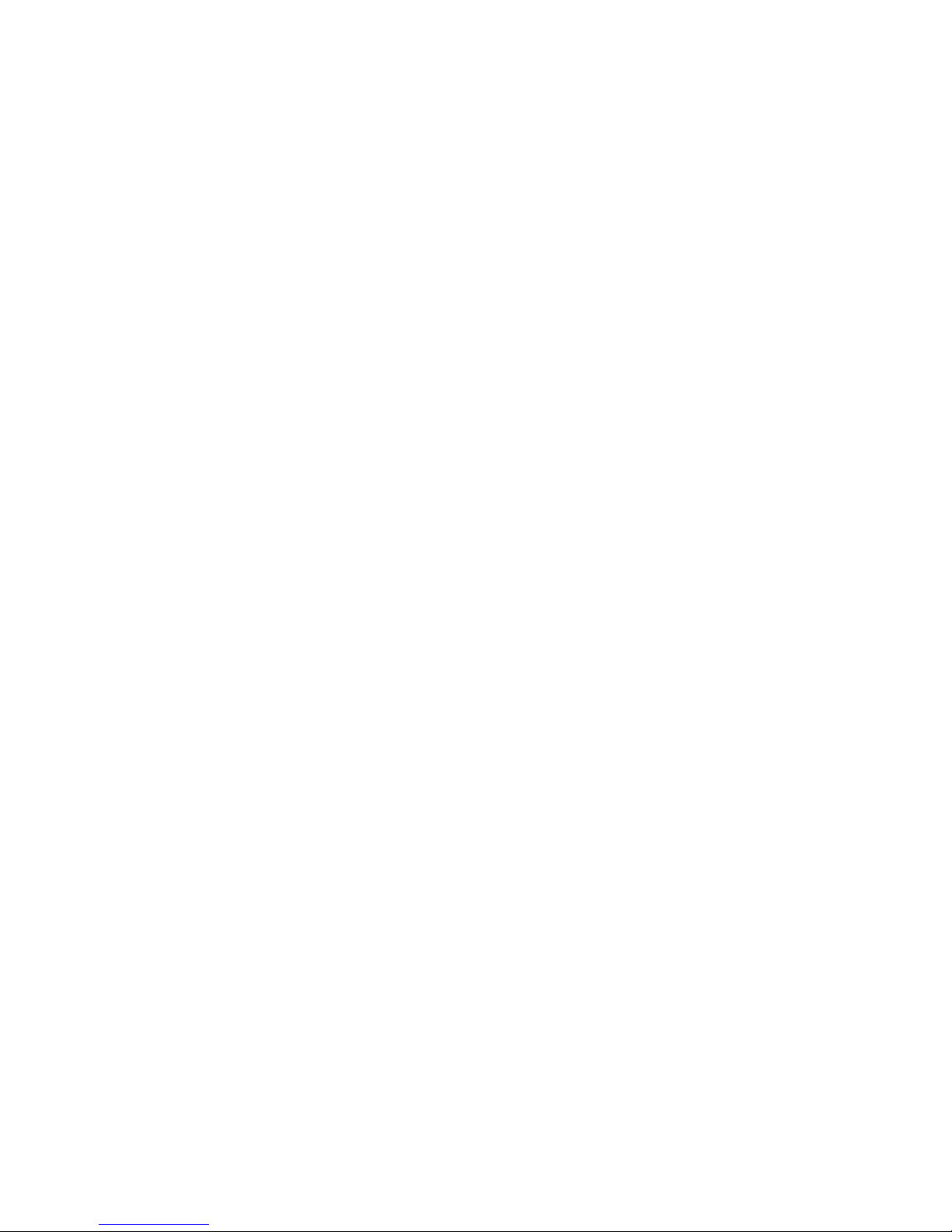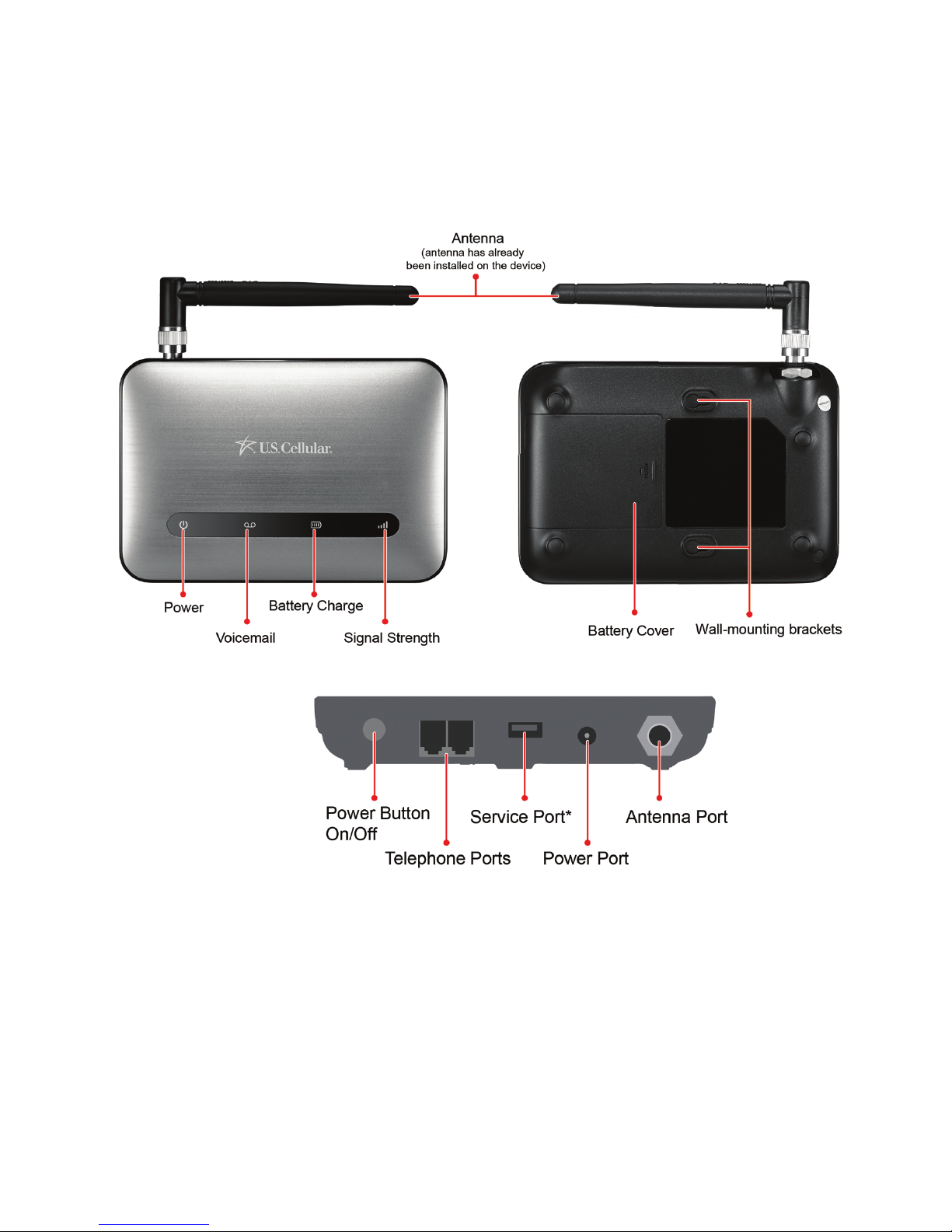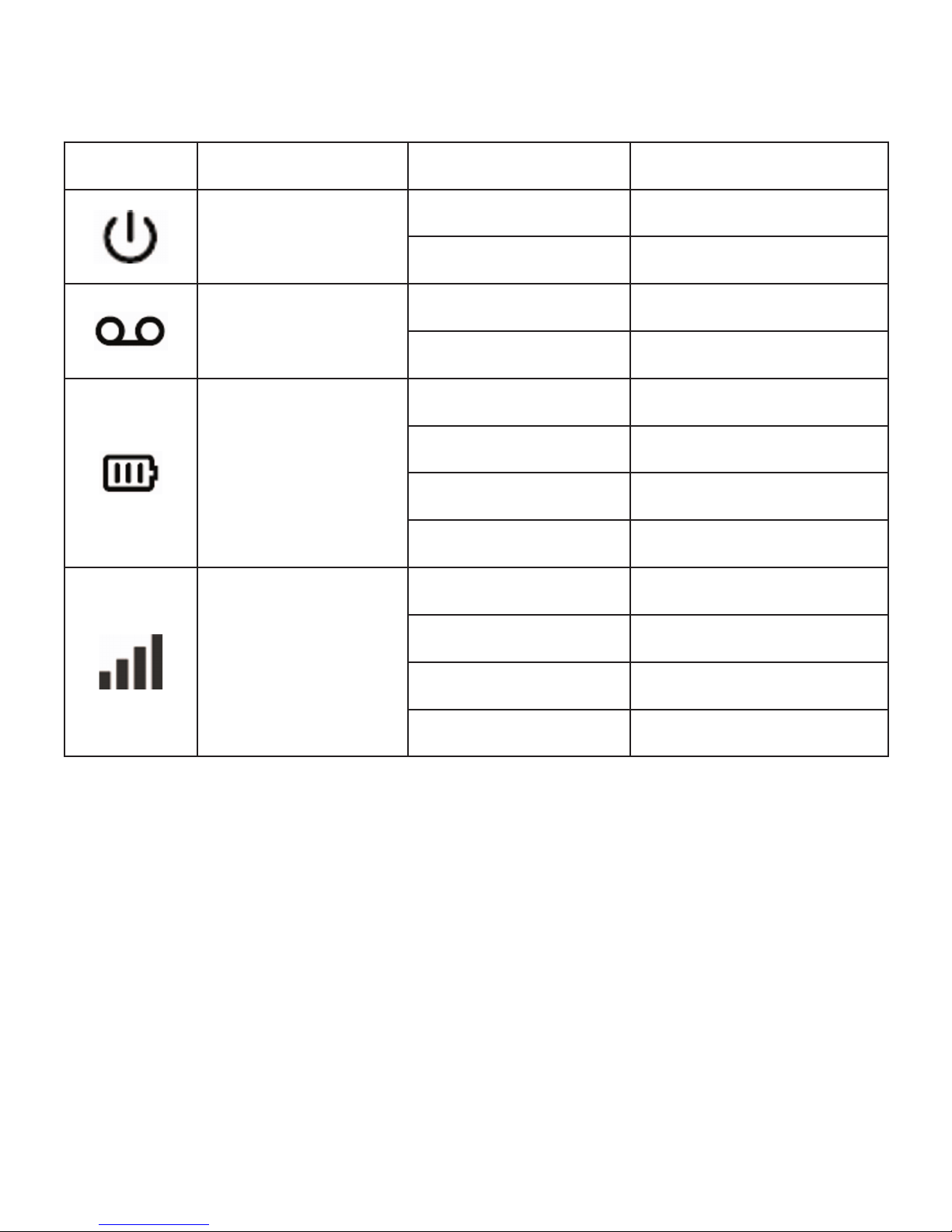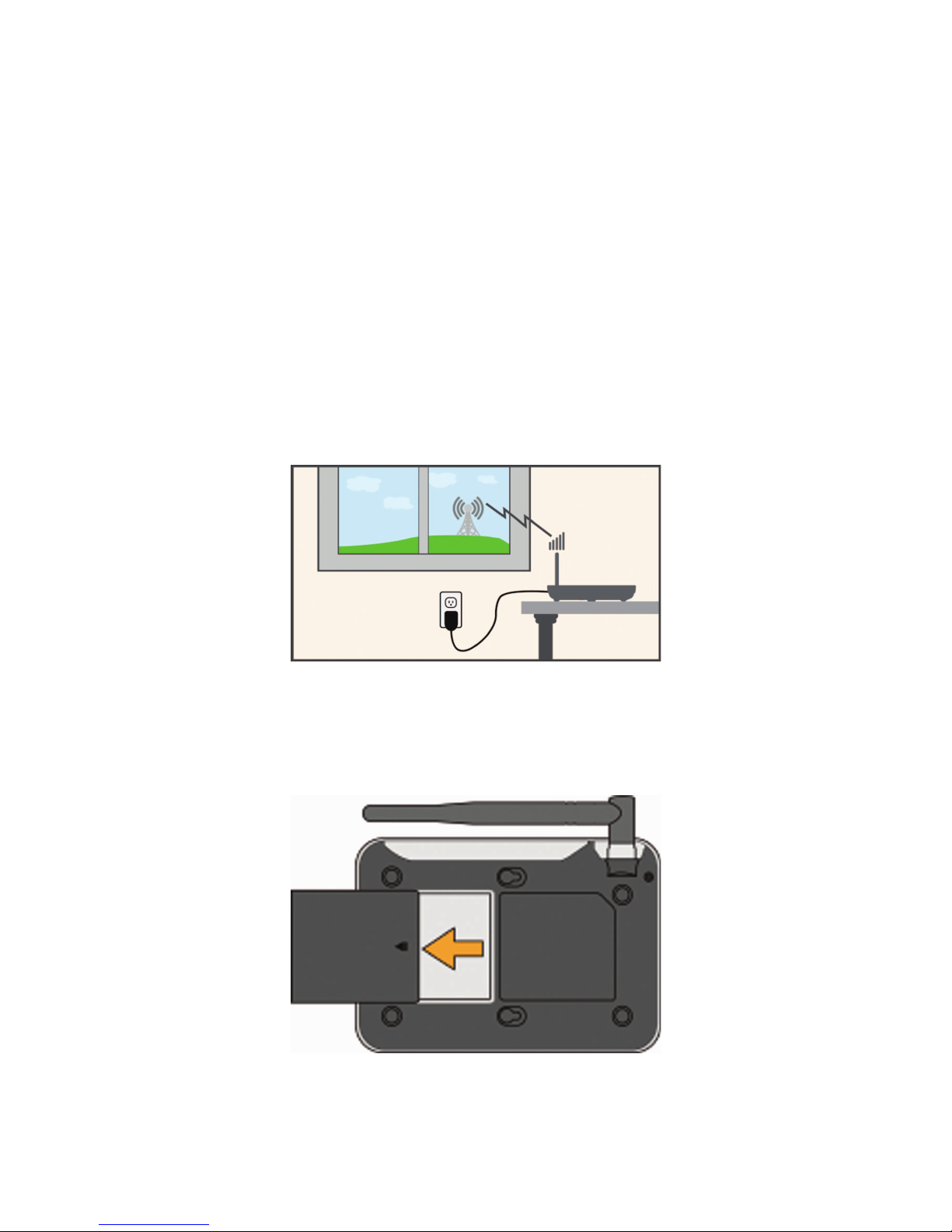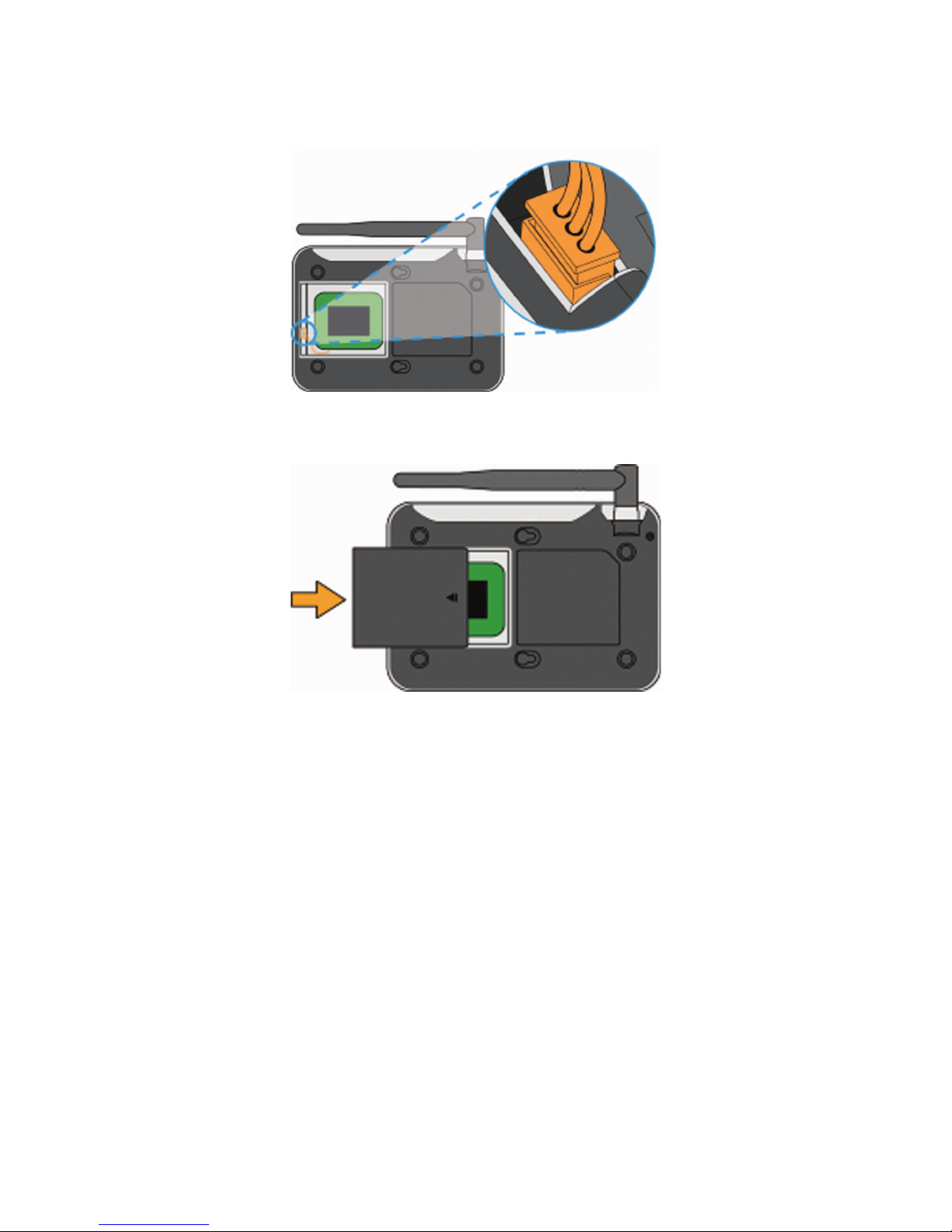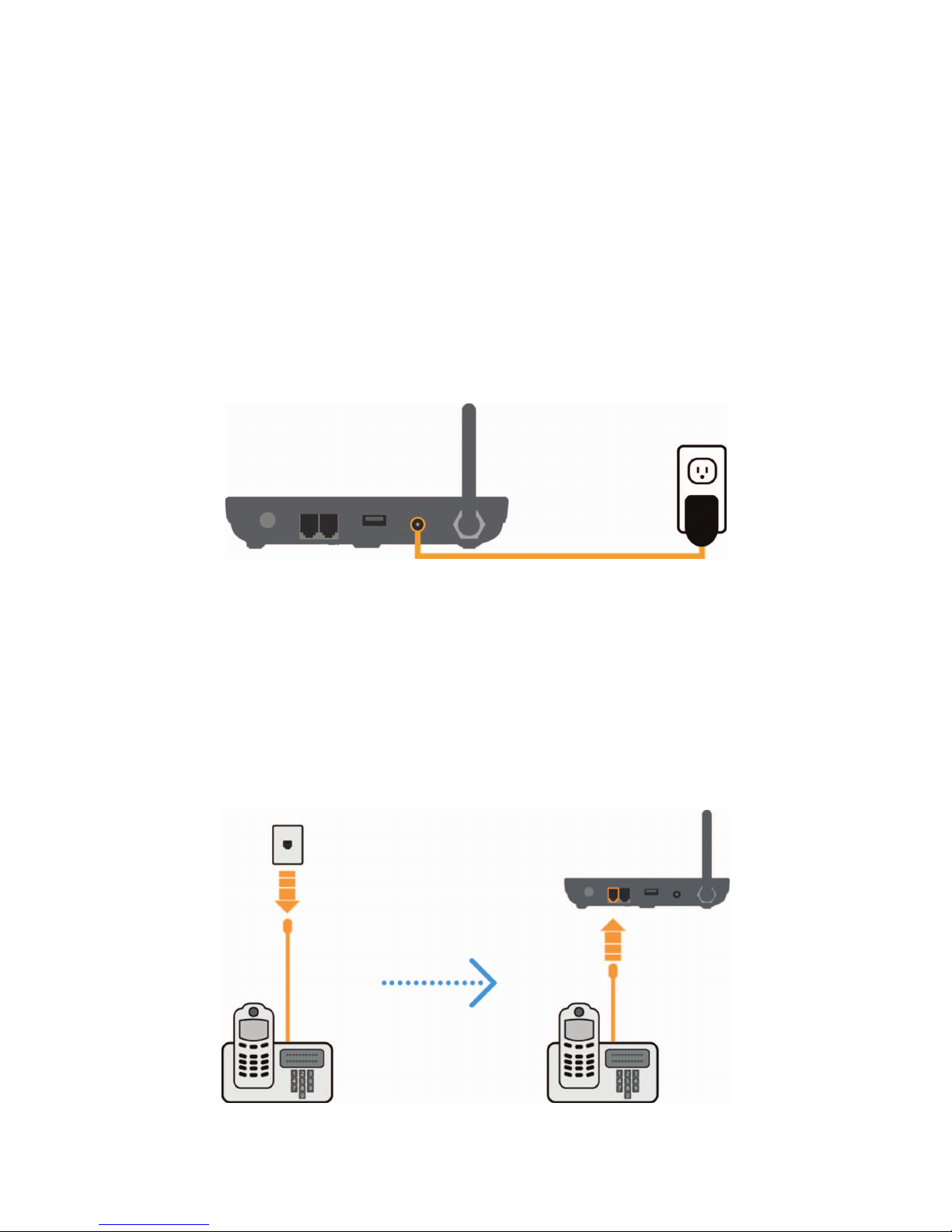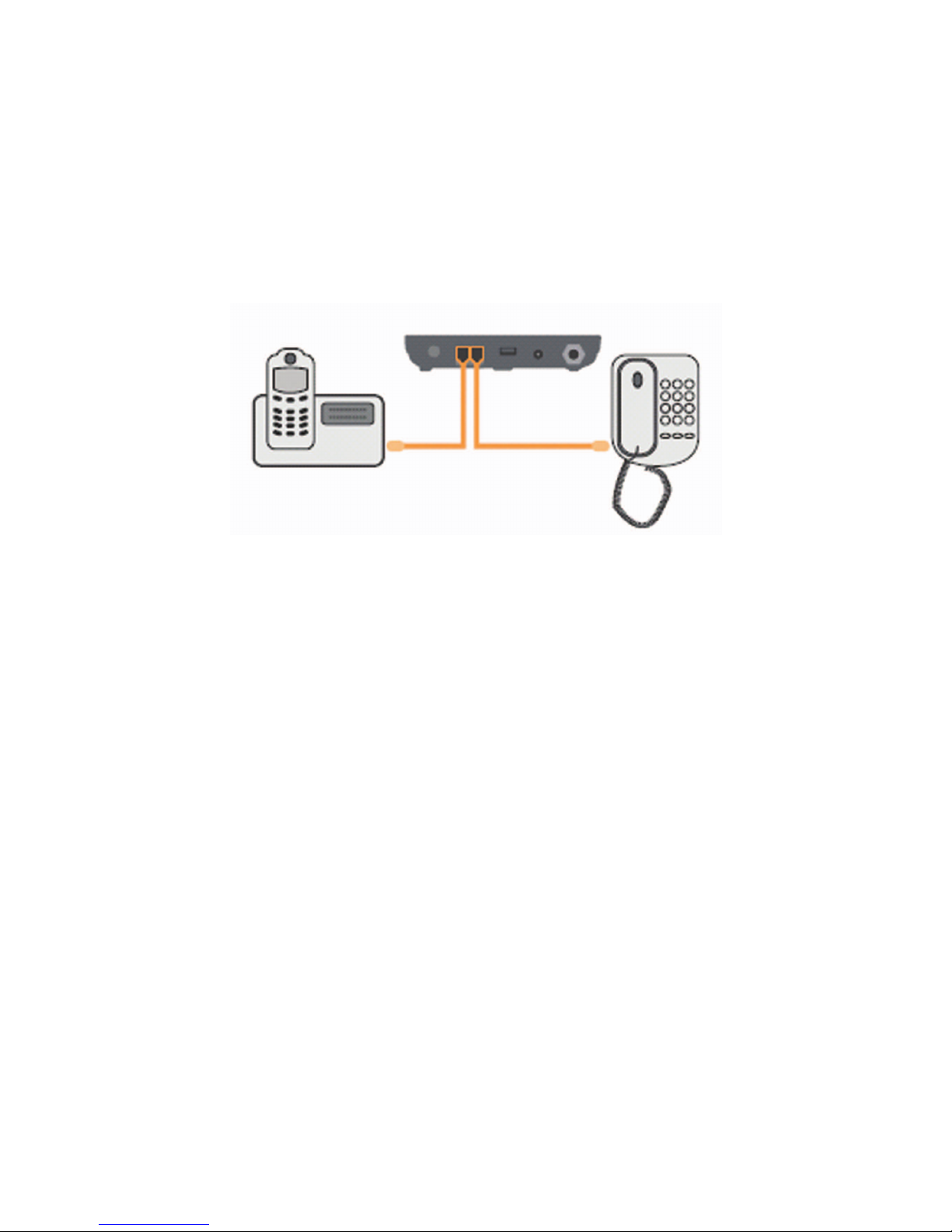2
Contents
Getting to Know Your Device ............................................... 5
Appearance.................................................................................... 5
LED Indicators................................................................................ 6
Device Installation................................................................. 7
Before You Begin ........................................................................... 7
Installing the Battery....................................................................... 7
Installing the Power Adapter .......................................................... 9
Connecting the Device to a Phone................................................. 9
Turning on Your Device................................................................ 10
Activating the Device.................................................................... 10
Checking the Wireless Signal .......................................................11
Using Your Device ............................................................... 12
Making Calls................................................................................. 12
Receiving Calls ............................................................................ 12
Three-Way Calling........................................................................ 12
Voicemail...................................................................................... 13
Call Waiting .................................................................................. 13
Call Forwarding ............................................................................ 13
Immediate Call Forwarding.............................................13
Busy Call Forwarding......................................................14
No Answer Call Forwarding ............................................14