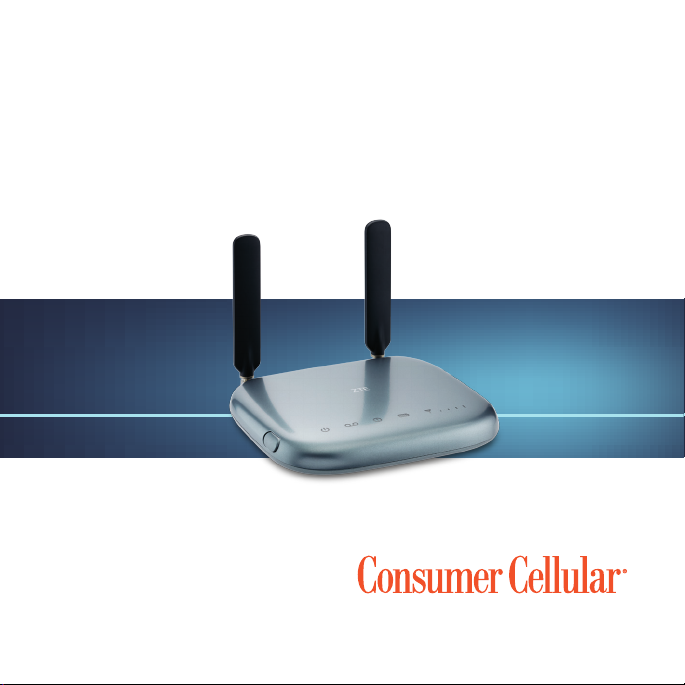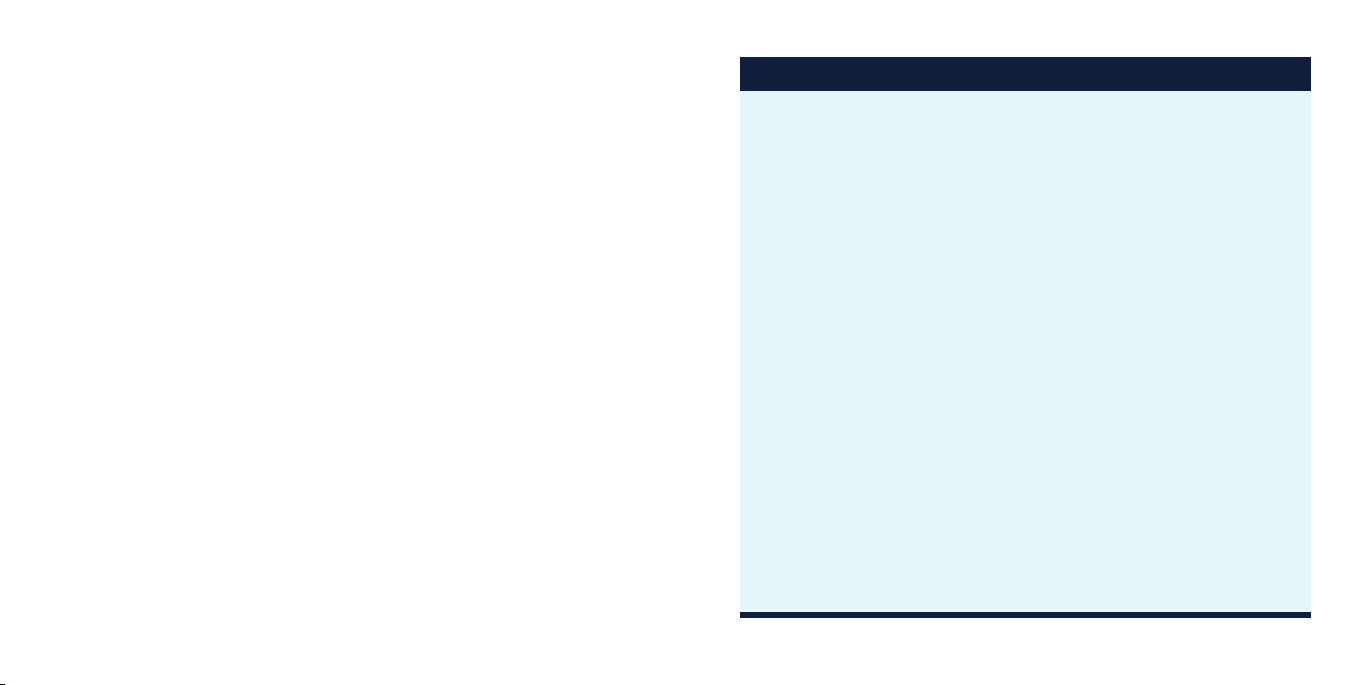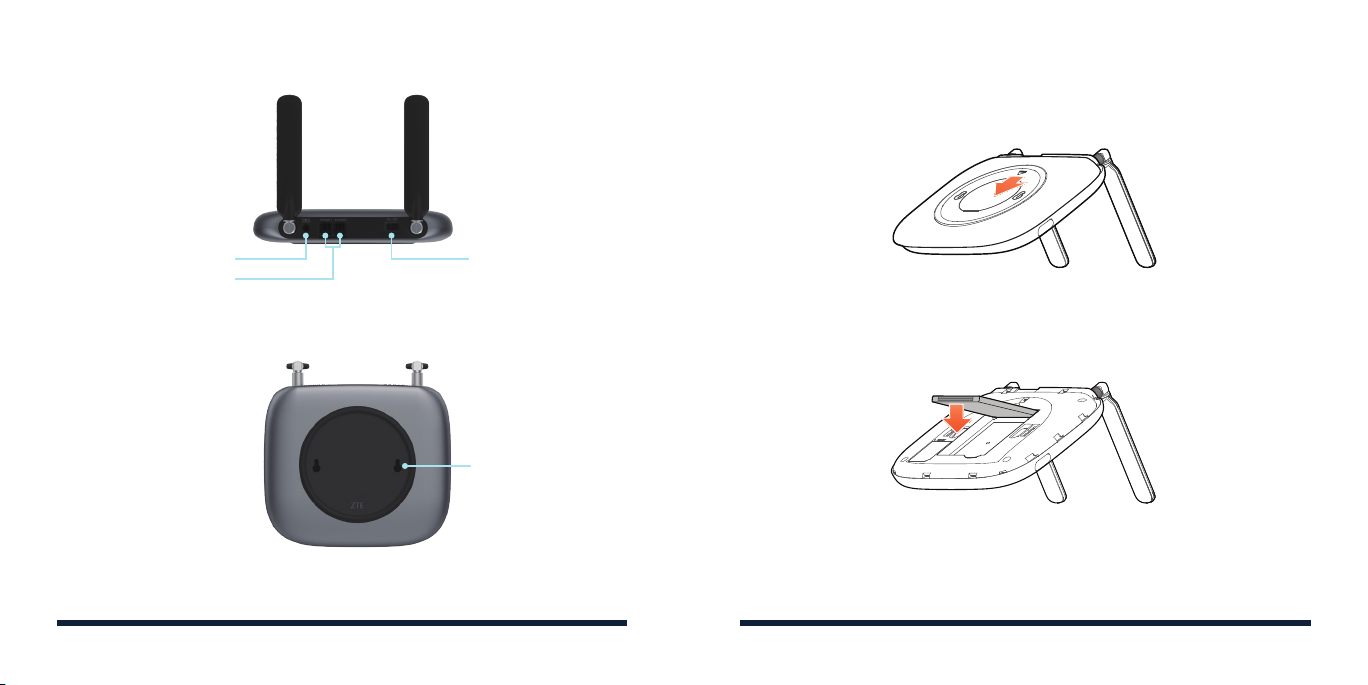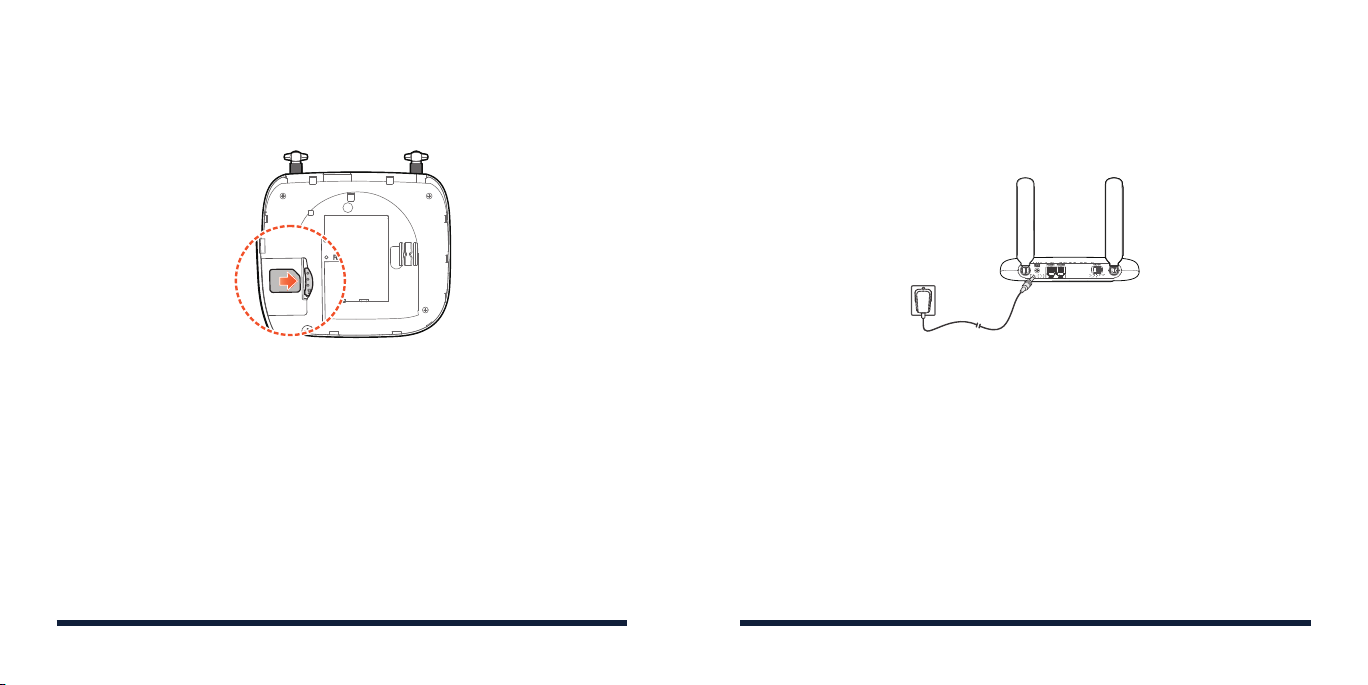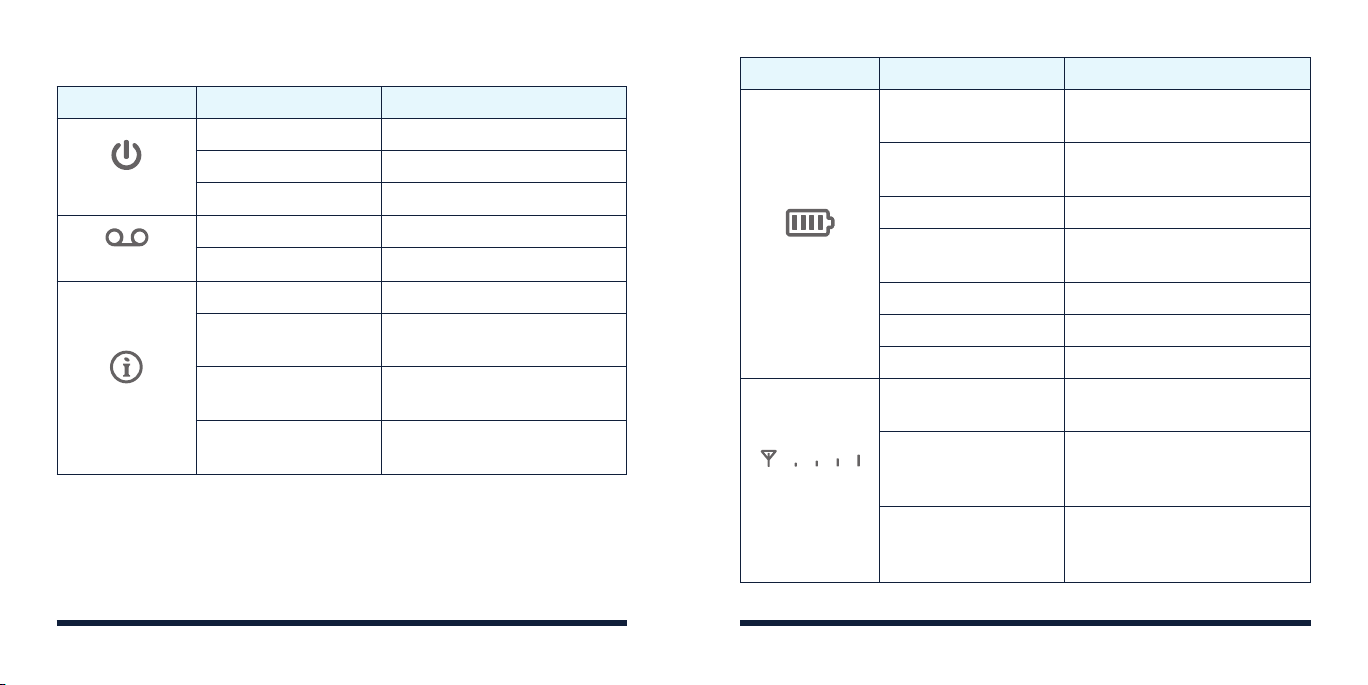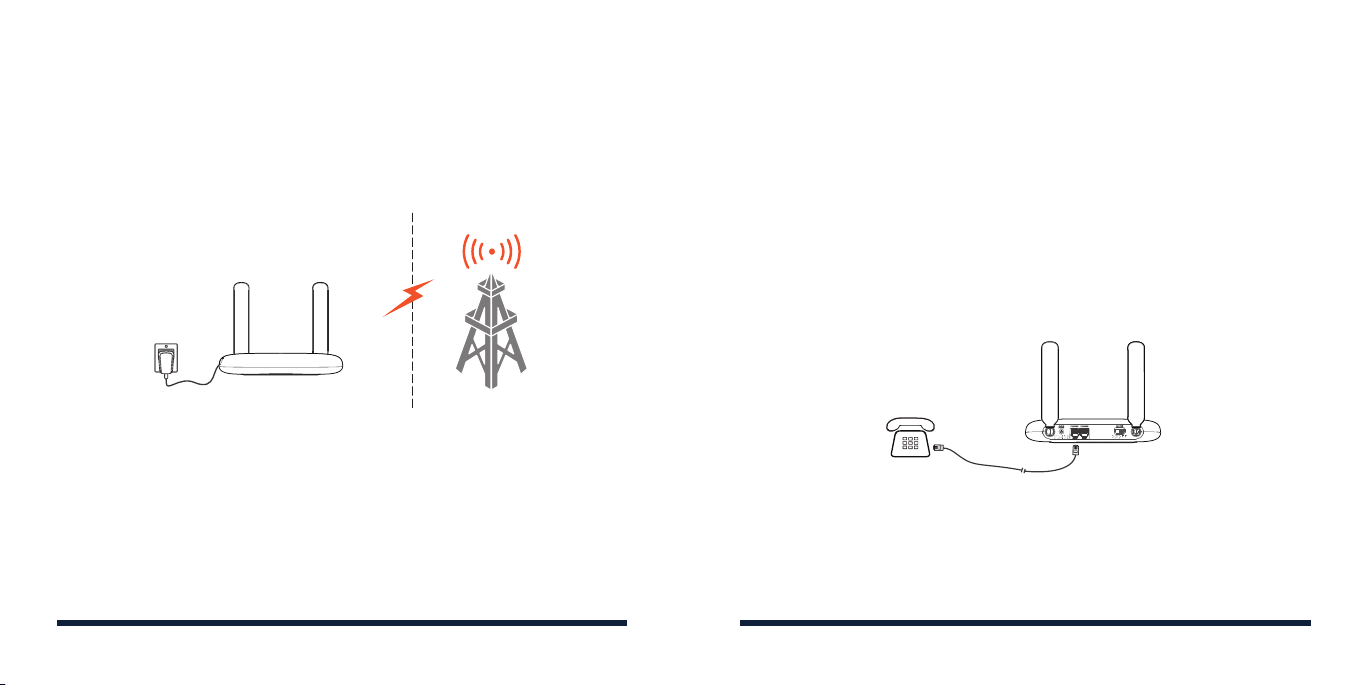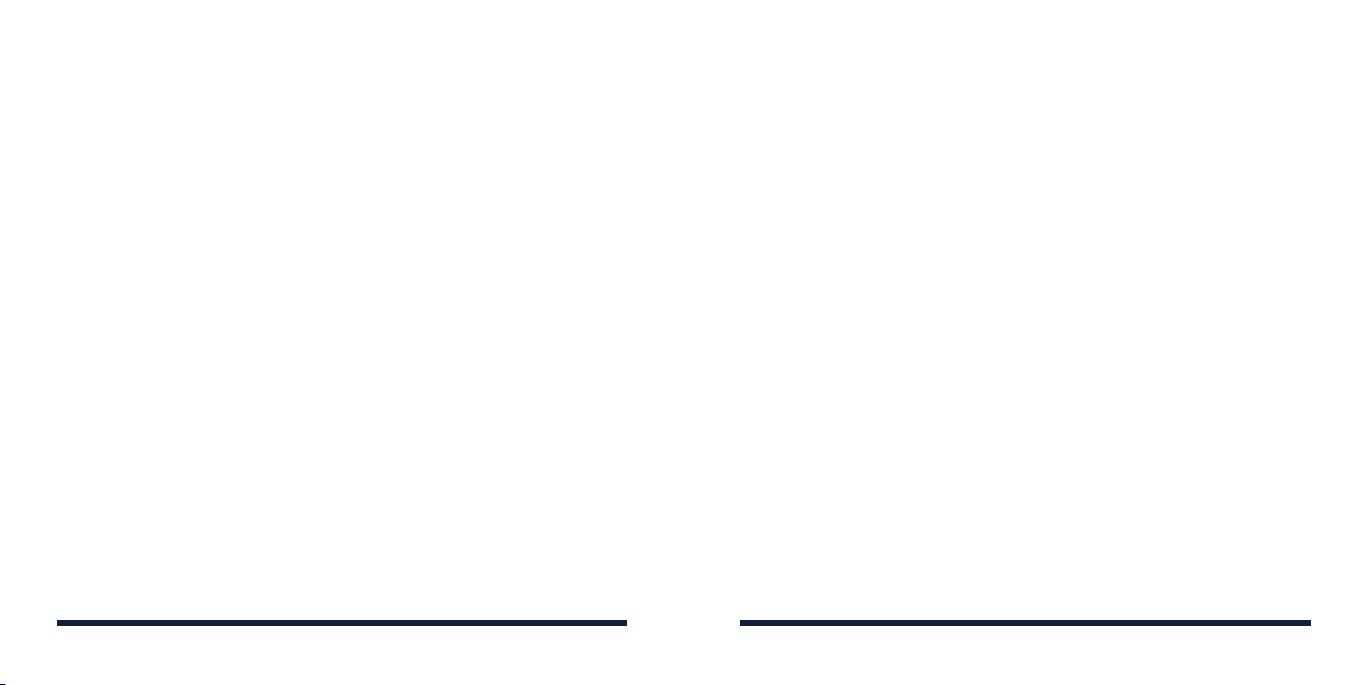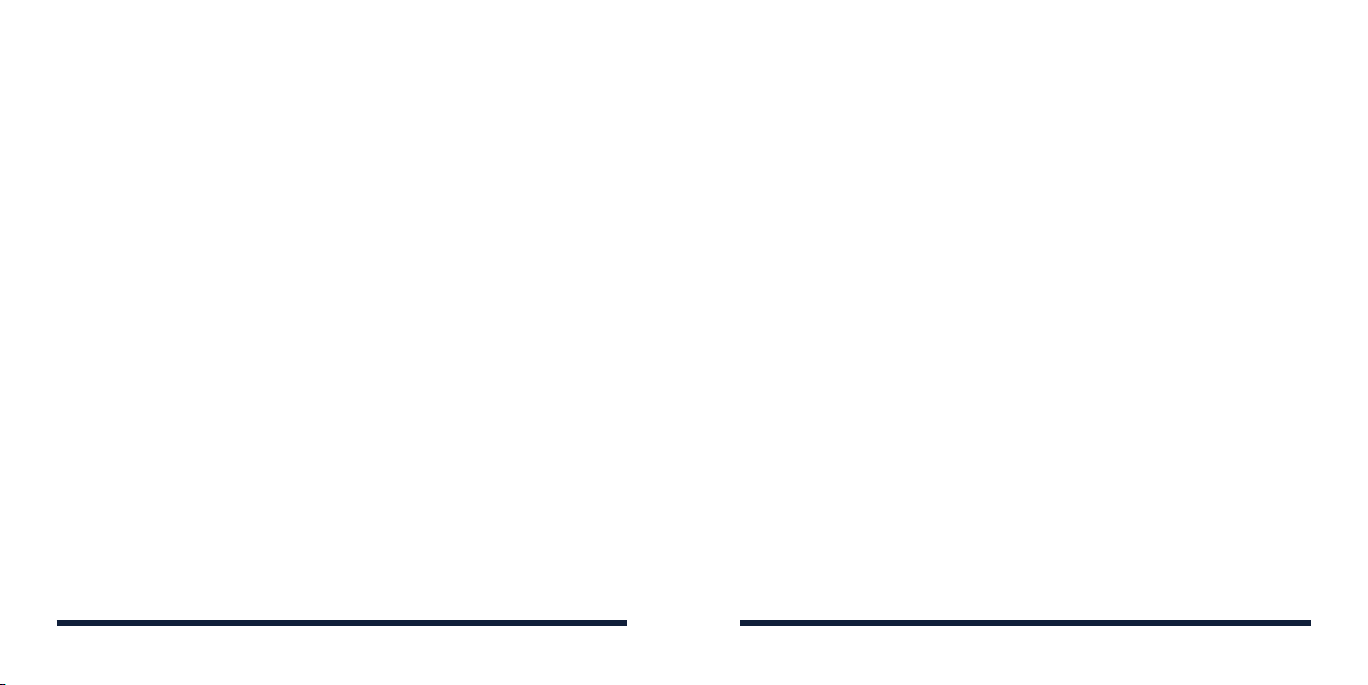SETTING UP A CONFERENCE CALL
When the call waiting and three-way call features are available, you can
switch between two calls or set up a conference call. With this feature,
you can talk to two people at the same time.
NOTE: The call waiting and three-way call features need network support
and may result in additional charges. Please contact your service provider
for more information.
1. Place the first call.
2. Once you have established the connection, press the Flash (or Talk)
key on your phone.
3. When you hear a dial tone, dial the second number.
4. When you’re connected to the second party, press the 3key and
Flash (or Talk) key to complete the three-way connection.
5. To end the conference call, hang up your home phone or return the
phone receiver to its base.
If one of the people you called hangs up during your call, you and the
remaining caller stay connected. If you initiated the call and are the
first to hang up, all callers are disconnected.
NOTE: If your phone does not have a Flash (or Talk) key, use the o-hook
mechanism supported by your phone instead.
USING CALL WAITING
Call waiting allows you to be notified of incoming calls while on a call.
Press *43# or #43# to enable or disable the call waiting feature.
When you’re on a call and another call comes in, you will hear two tones.
• Press the Flash (or Talk) key to hold the current call and accept the
waiting call. You can press the Flash (or Talk) key again to switch back
and forth between calls.
• Press 1 and the Flash (or Talk) key to end the current call and accept
the waiting call.
• Press 0 and the Flash (or Talk) key to reject the waiting call.
NOTE: Your device comes with standard three-way calling and call
waiting support. Operation of these features will vary depending on your
home phone equipment.
FORWARDING INCOMING CALLS
The call forwarding feature allows you to forward your incoming calls to
another phone number, such as your mobile phone or oce number—
even when your phone is turned o. You can continue to make calls from
your phone when you have activated call forwarding.
Always forward
1. Press **21* on your connected phone.
2. Dial the 10-digit number to which you wish to forward your calls.
14 15
USING YOUR DEVICE USING YOUR DEVICE