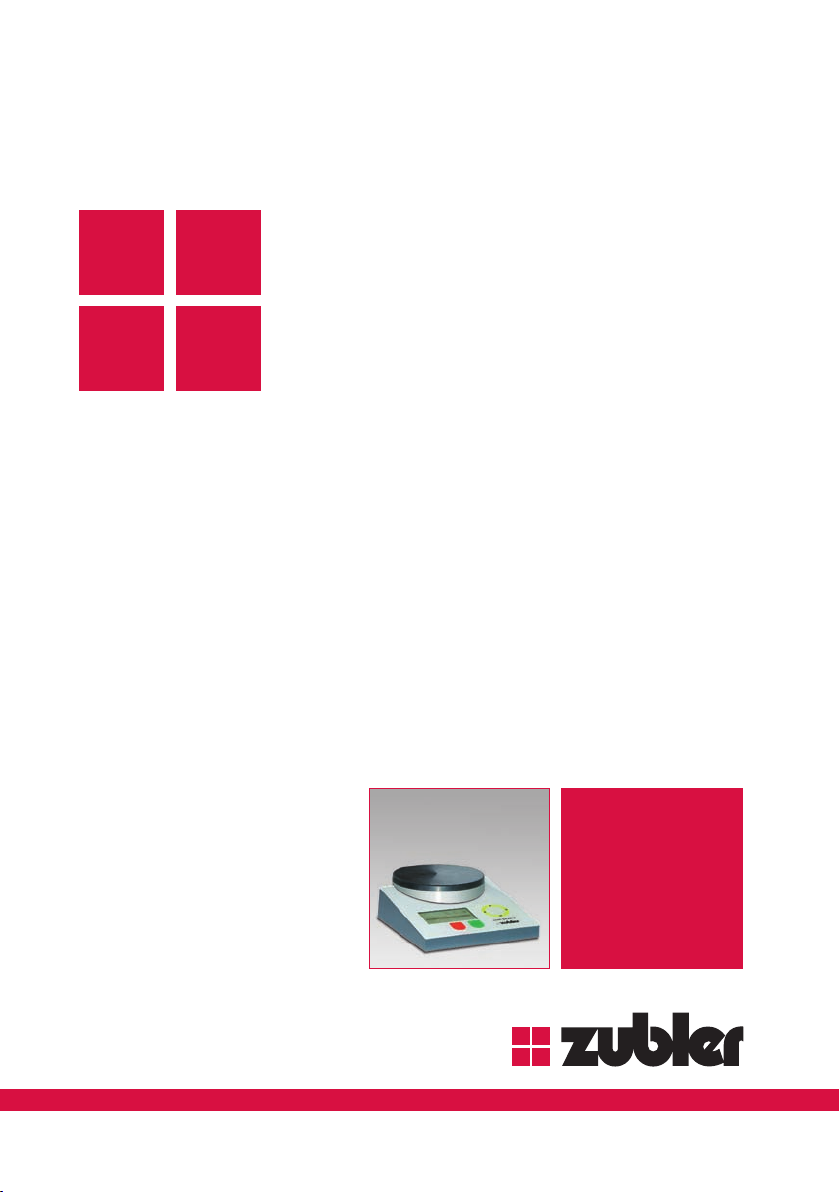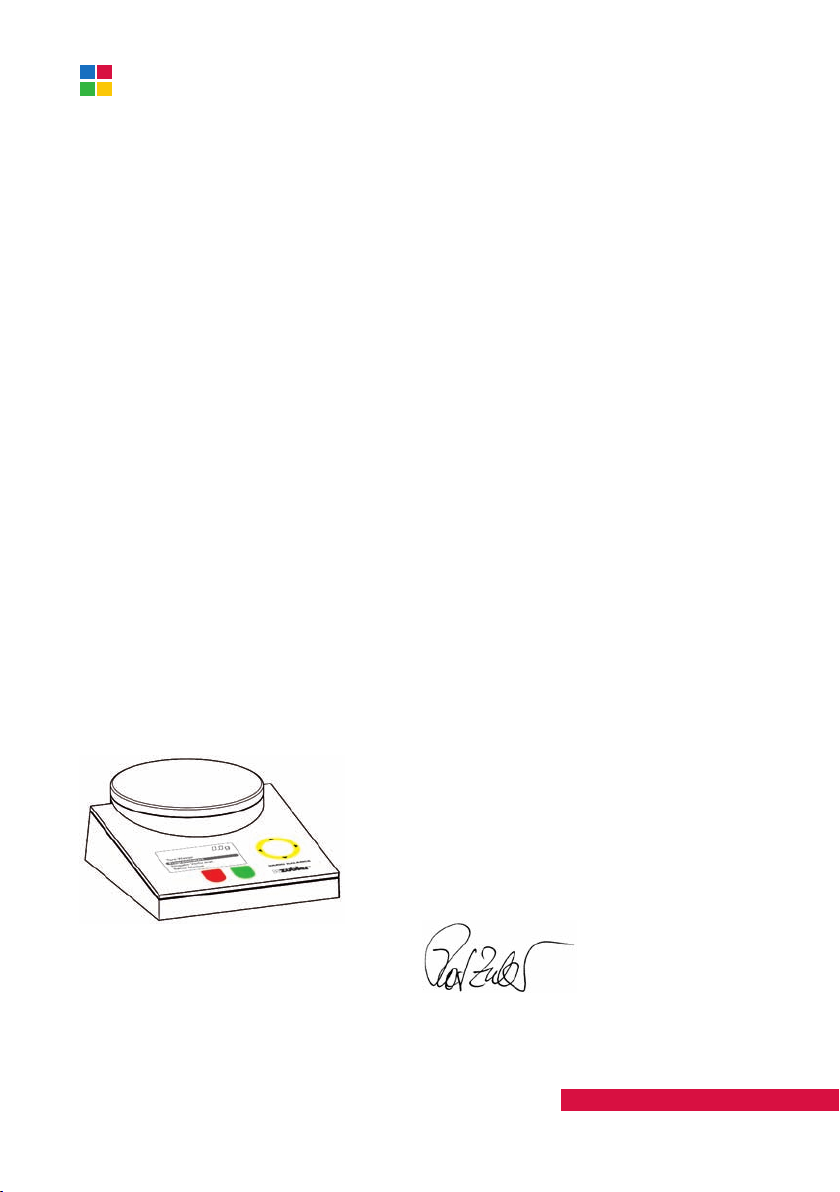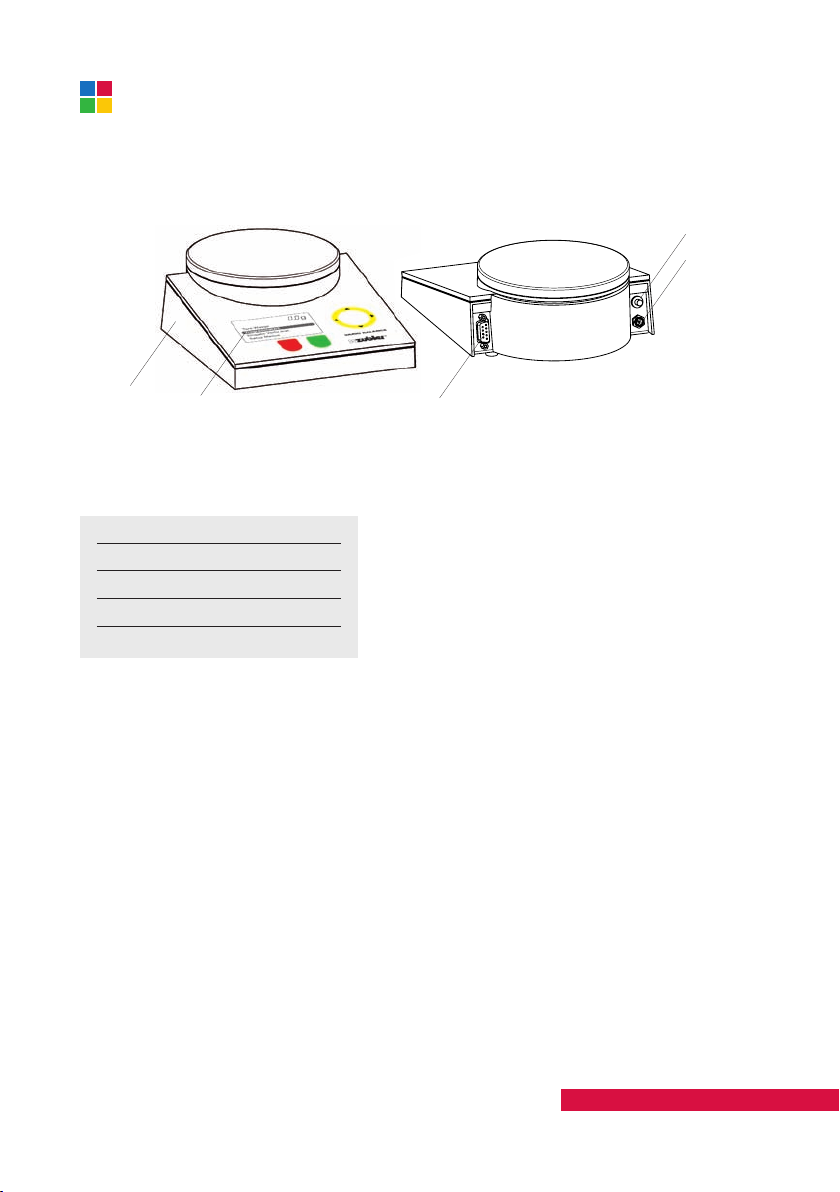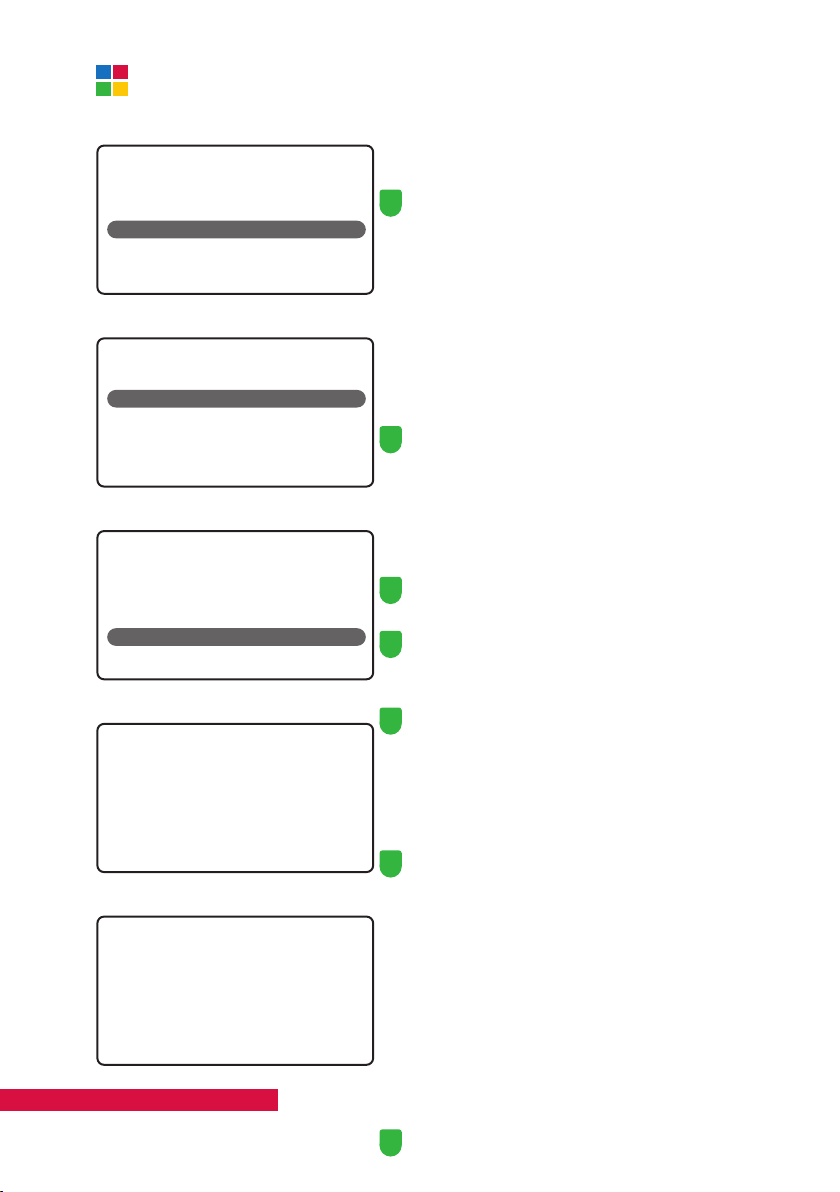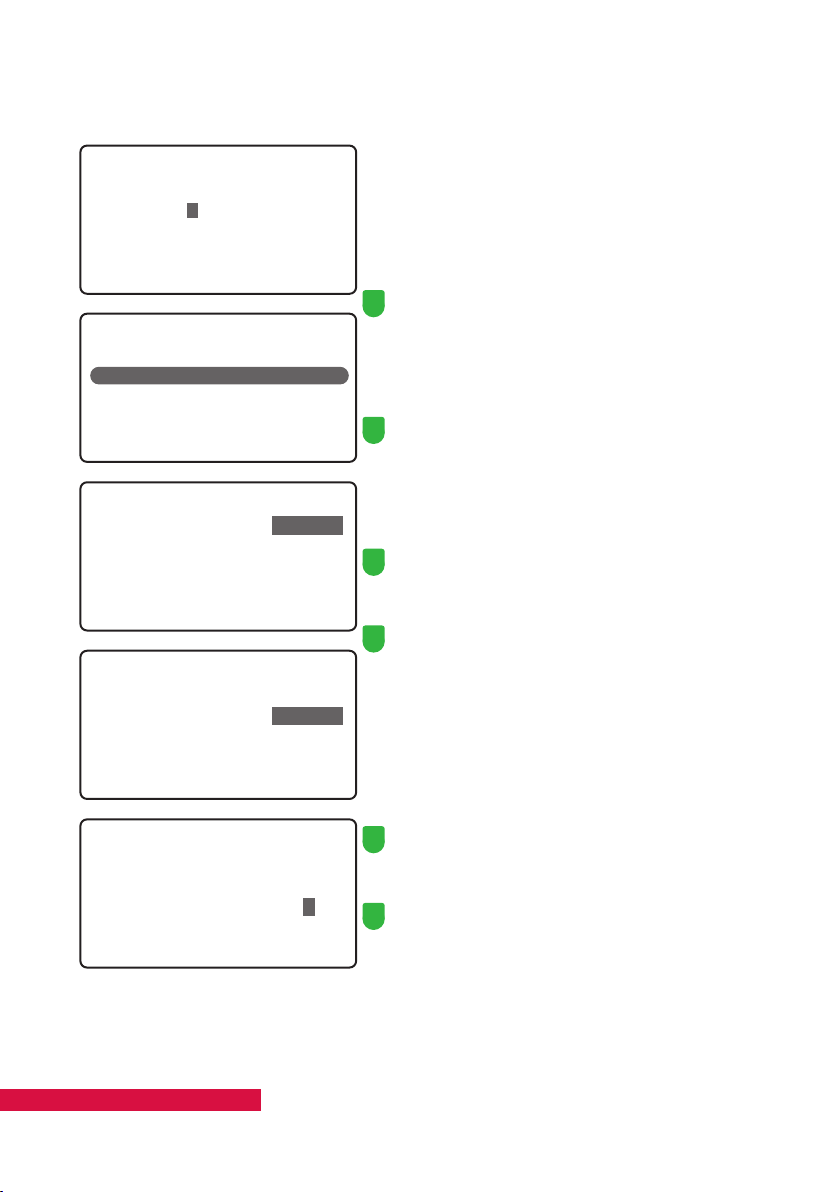9
Select material:
Investment
Gypsum
• Use the yellow key (up/down) to
pre-program the total amount of liquid
per 100 g.
•Confirm by pressing the green key.
• Use the yellow key (up/down) to
pre-program the density.
•Confirm by pressing the green key.
1. Use the yellow key (up/down) to select
the desired letter, digit or special
character for the first of three
pre-programmed dilutes.
2. Use the yellow key (left/right) to move
to the next or previous character.
3. Once you have entered the name,
Confirm by pressing the green key.
4. Use the yellow key (up/down) to
pre-program the dilute.
Confirm by pressing the green key.
5. For the two remaining pre-programmed
dilutes, proceed as shown under 1. to
4. above.
• Use the yellow key (up/down) to select
the desired letter, digit or special
character.
• Use the yellow key (left/right) to move
to the next or previous character.
• Once you have entered the name,
Confirm by pressing the green key.
Material name:
1- Zubler
• Move the cursor (yellow key up/down)
to the desired material, e.g.
Investment.
Confirm by pressing the green key.
6- Zubler Press-max 200/54
Total liq/100g 27 ml
Liquid Density
6- Zubler Press-max 200/54
Total liq/100g 27 ml
Liquid Density 1.20
6- Zubler Press-max 200/54
Total liq/100g 27 ml
Liquid Density 1.20
Onlay/Inlay 50%
Page
Zubler Gerätebau GmbH ■D-89 081 Ulm ■Tel. +49(0)731-14 52-0