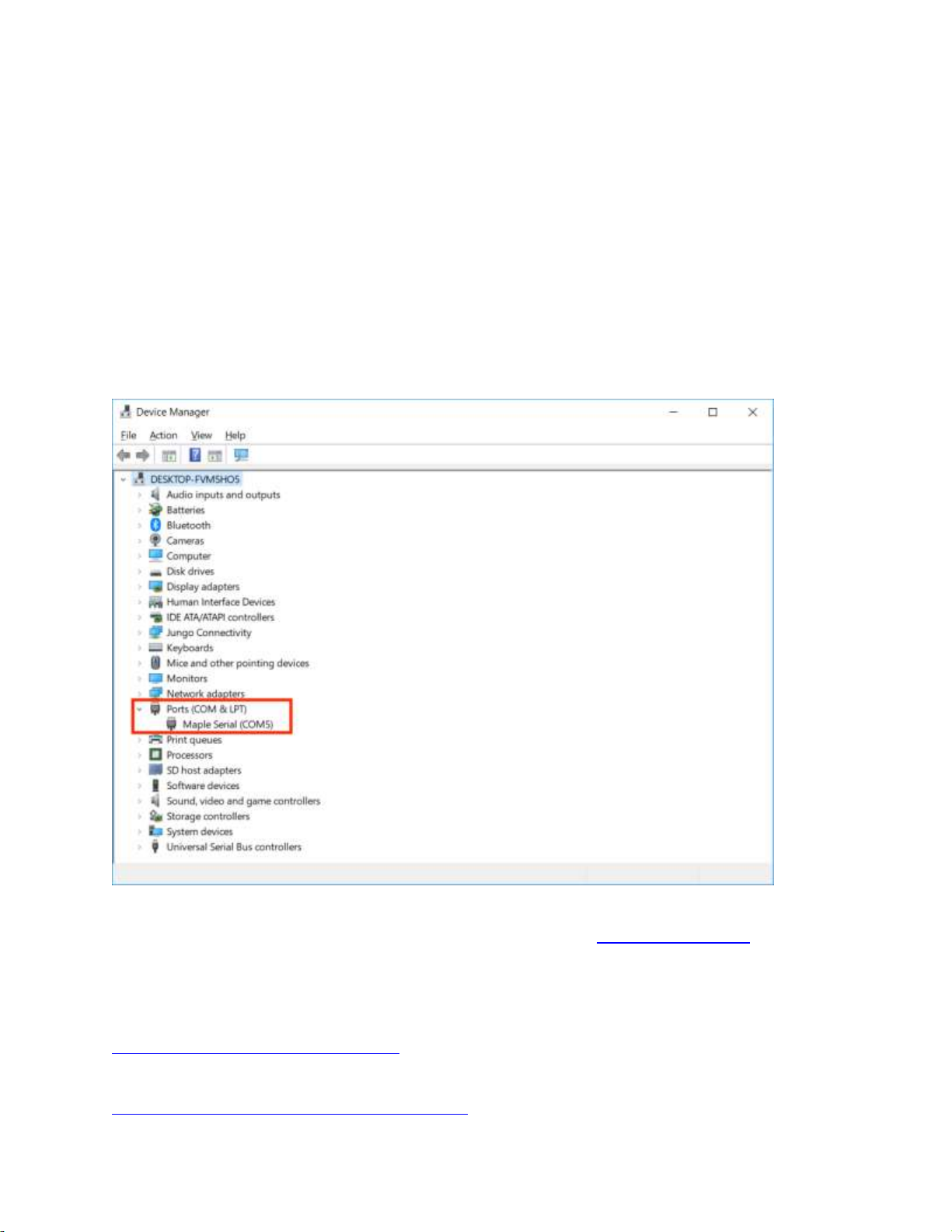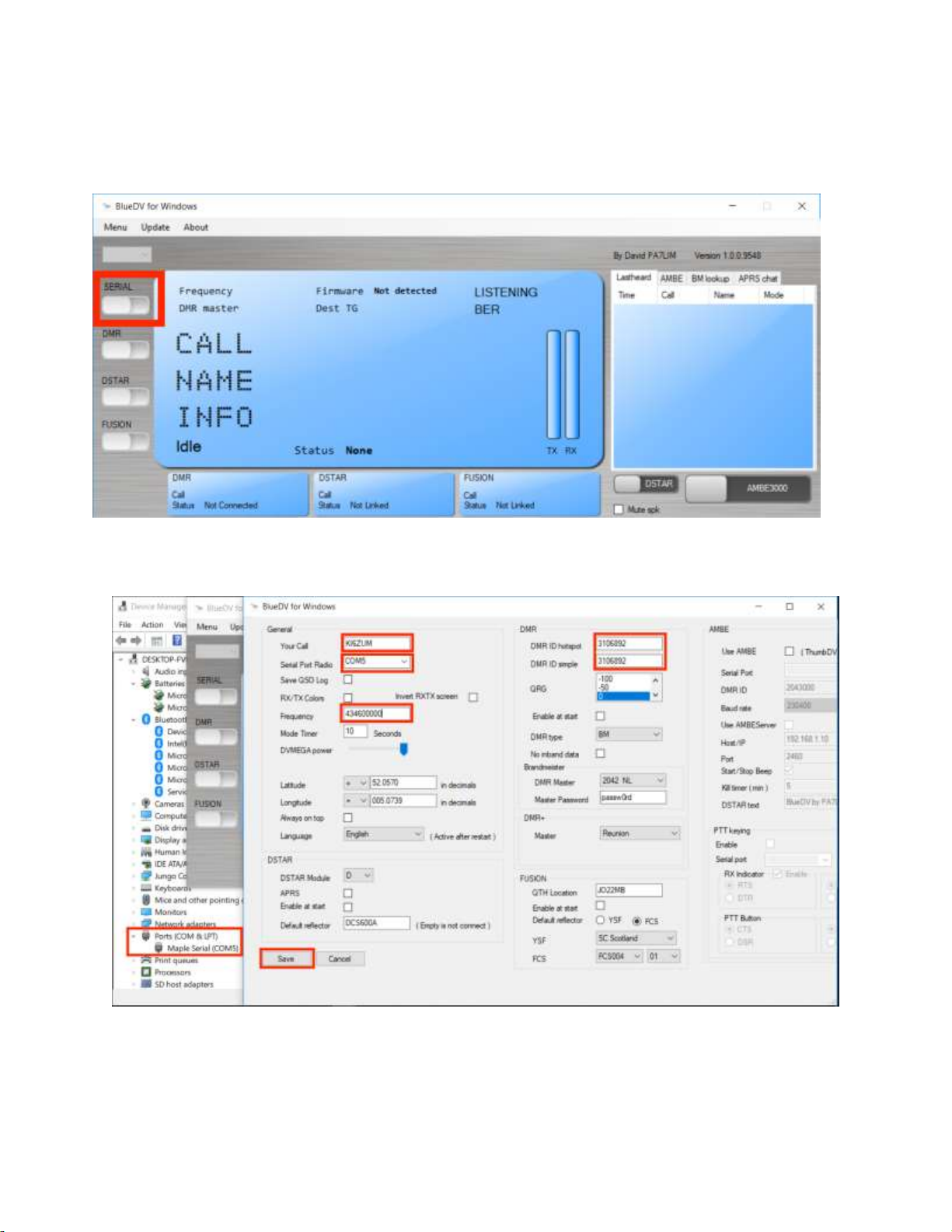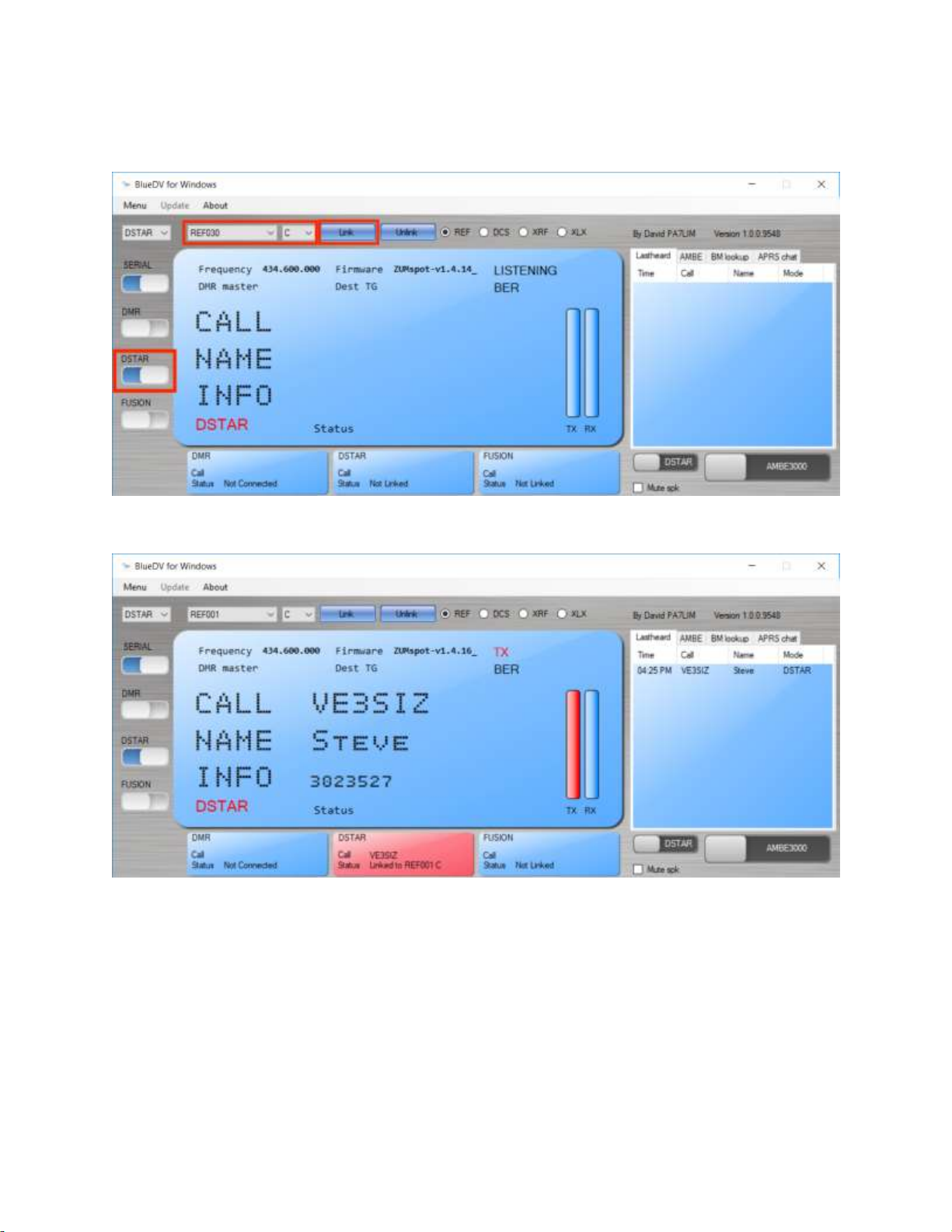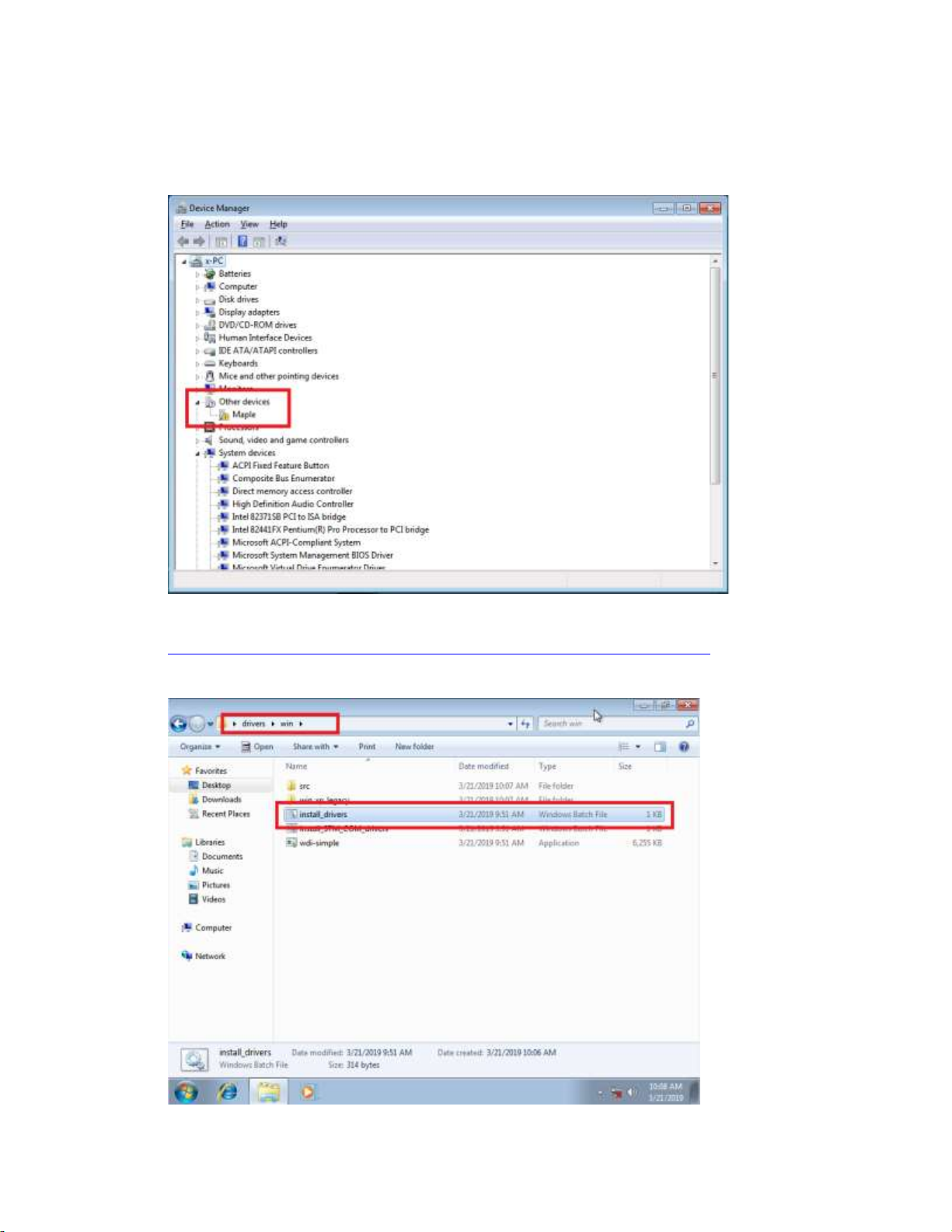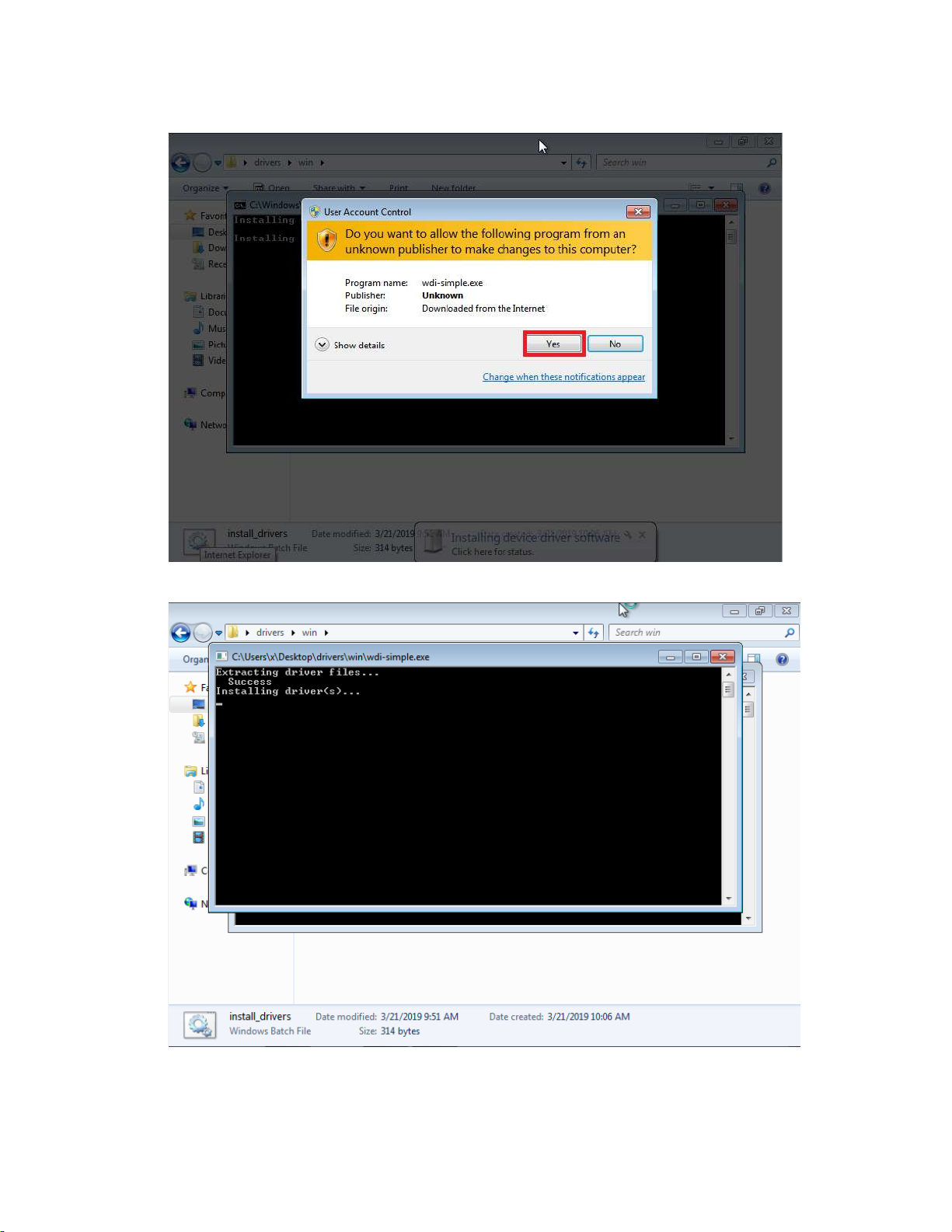Table of Contents
Windows Setup:............................................................................................................................................3
Power Up: .............................................................................................................................................3
Device drivers:.......................................................................................................................................3
Windows Software................................................................................................................................3
Configuring BlueDV...............................................................................................................................4
Installing device drivers ........................................................................................................................7
macOS Setup:..............................................................................................................................................12
Installing Crossover.............................................................................................................................12
Installing BlueDV Prerequisites...........................................................................................................13
Installing BlueDV.................................................................................................................................22
Modifying COM Port ...........................................................................................................................27
Finishing the setup of BlueDV.............................................................................................................32
Setup Pi-Star: ..............................................................................................................................................35
WiFi: ....................................................................................................................................................35
Ethernet: .............................................................................................................................................38
Configuration: .....................................................................................................................................38
Configuration (example to enable D-Star):.........................................................................................39
Finished:......................................................................................................................................................40
Support: ......................................................................................................................................................40