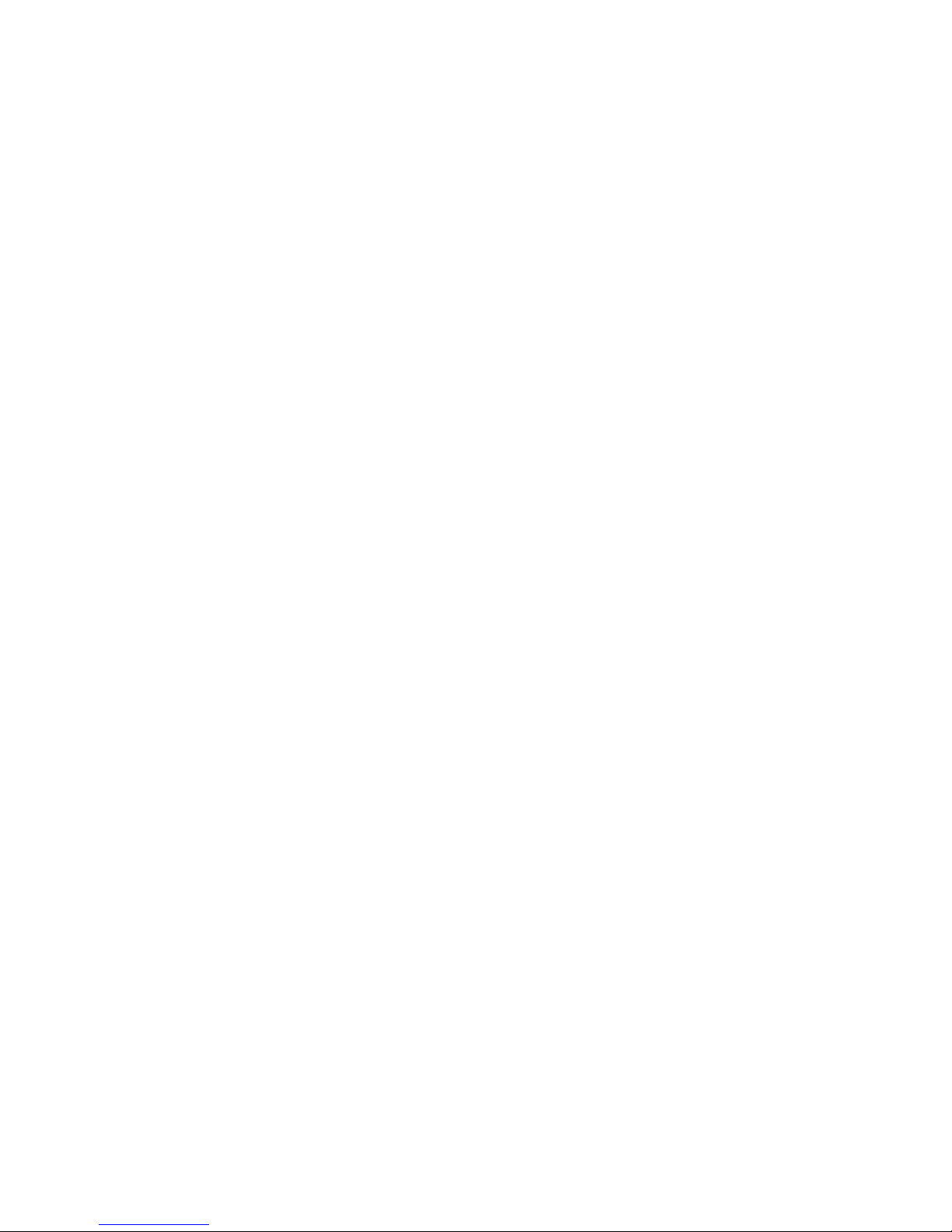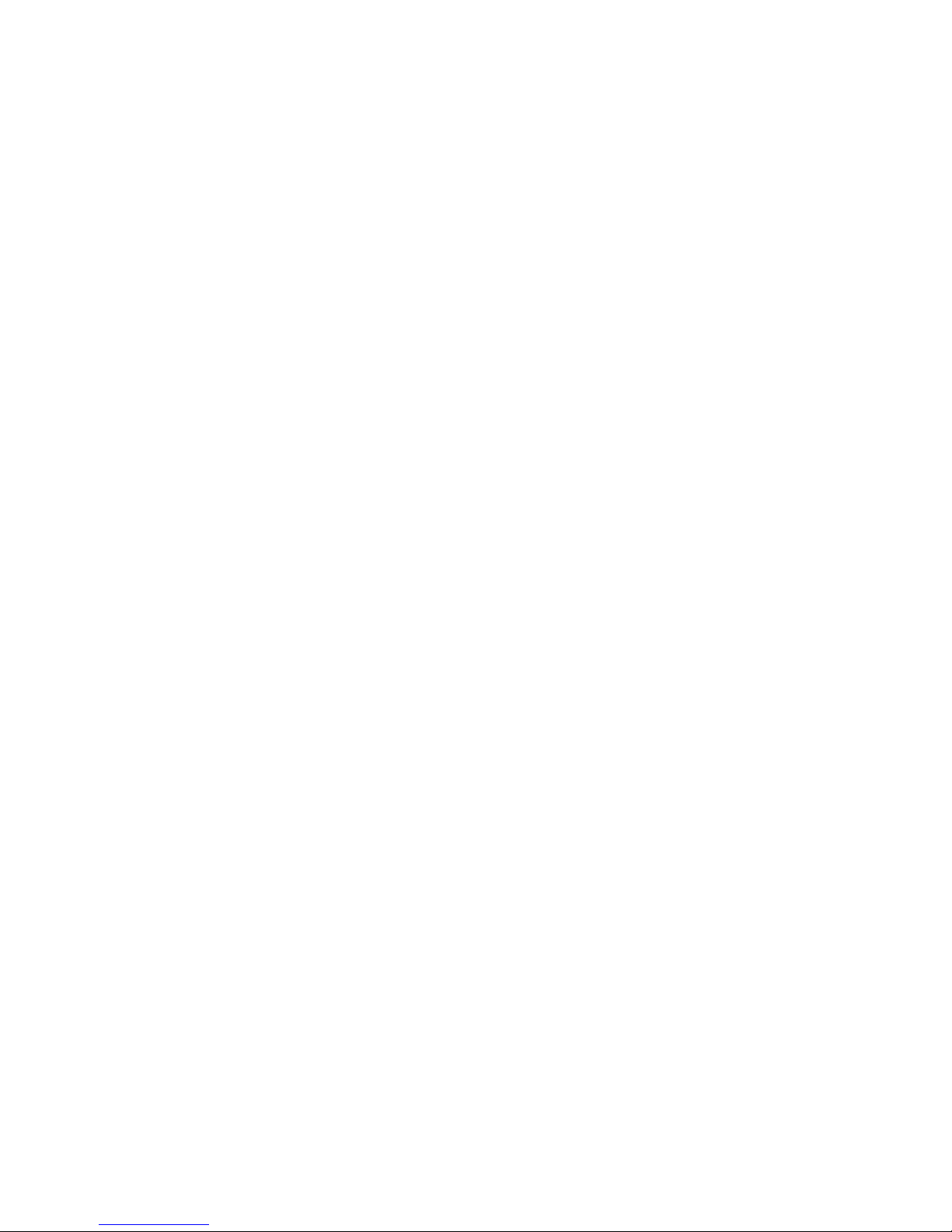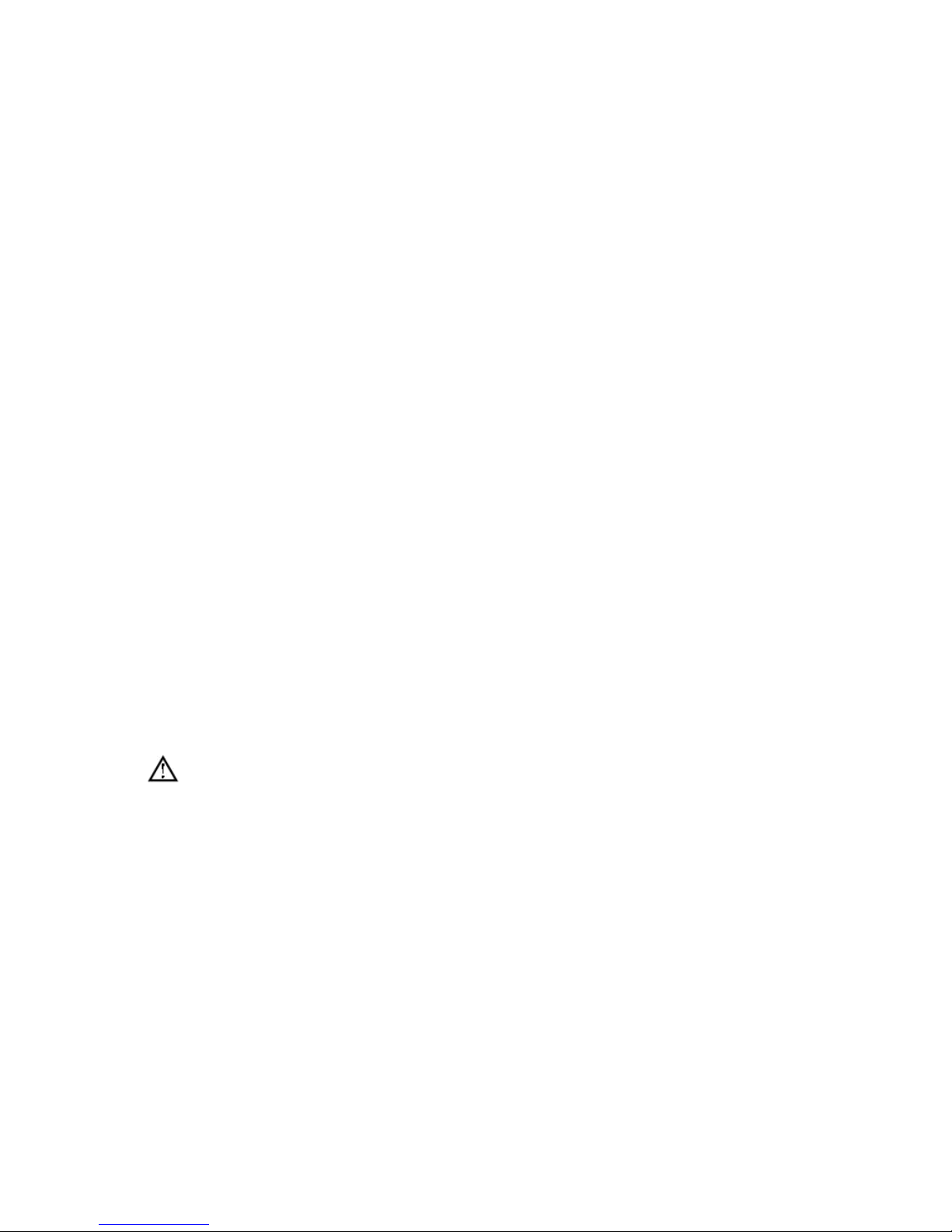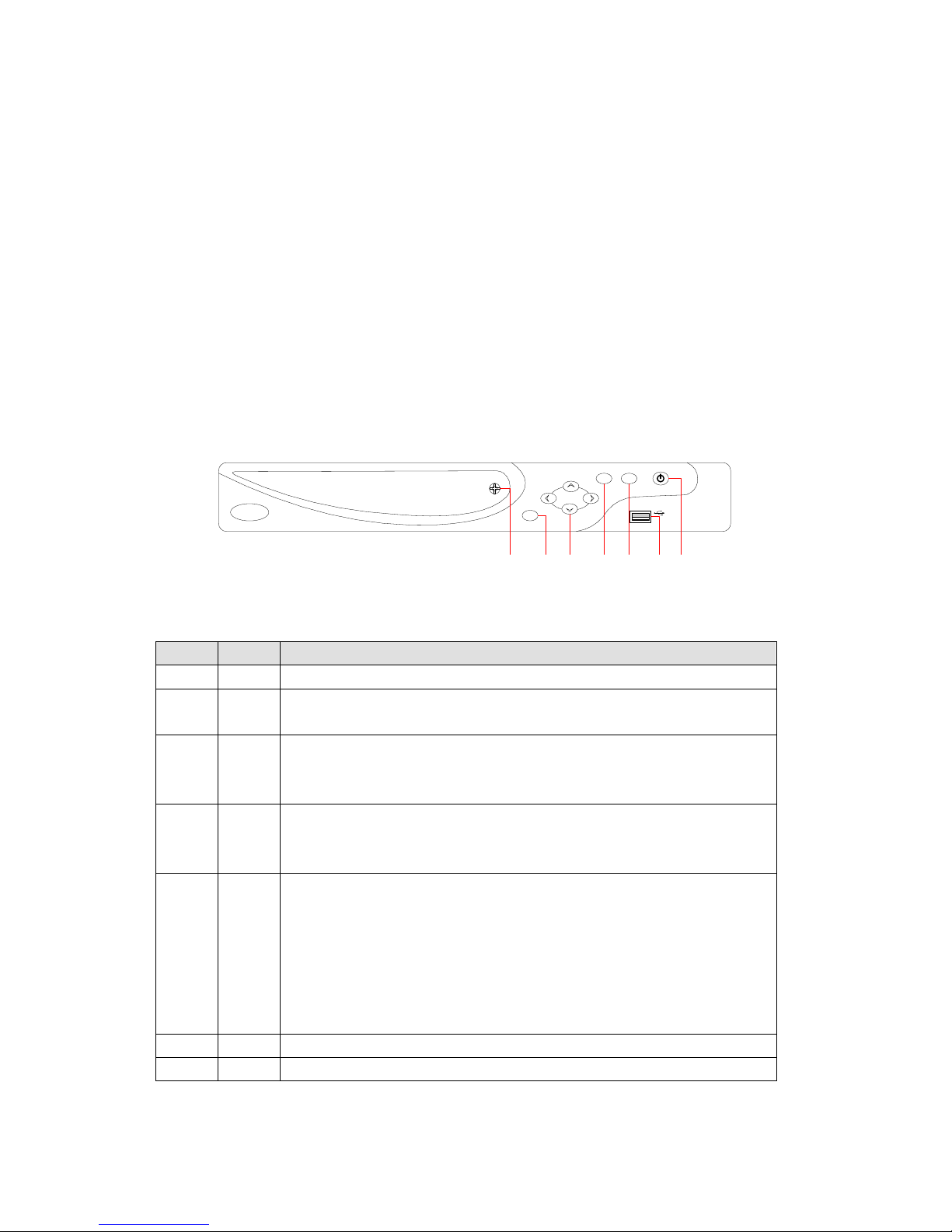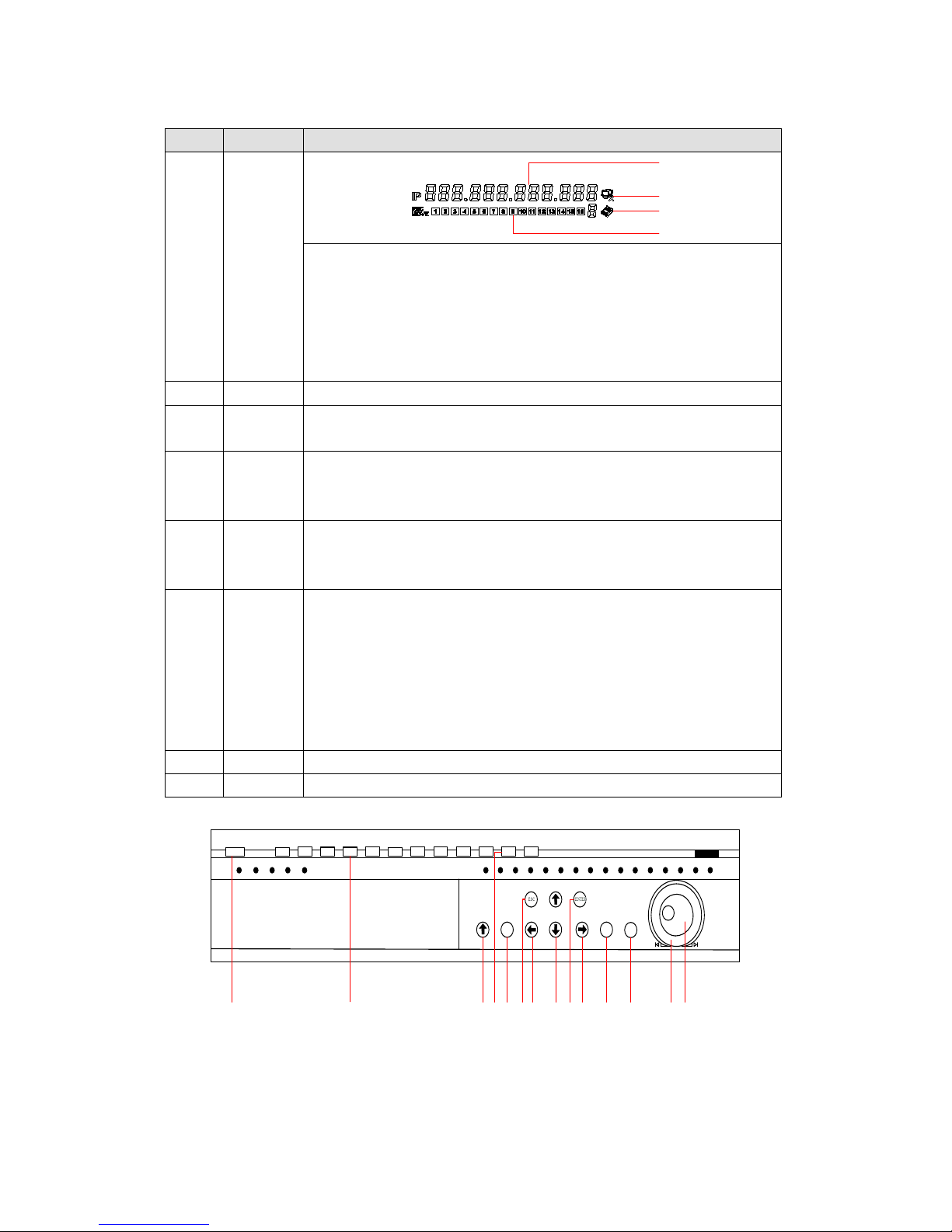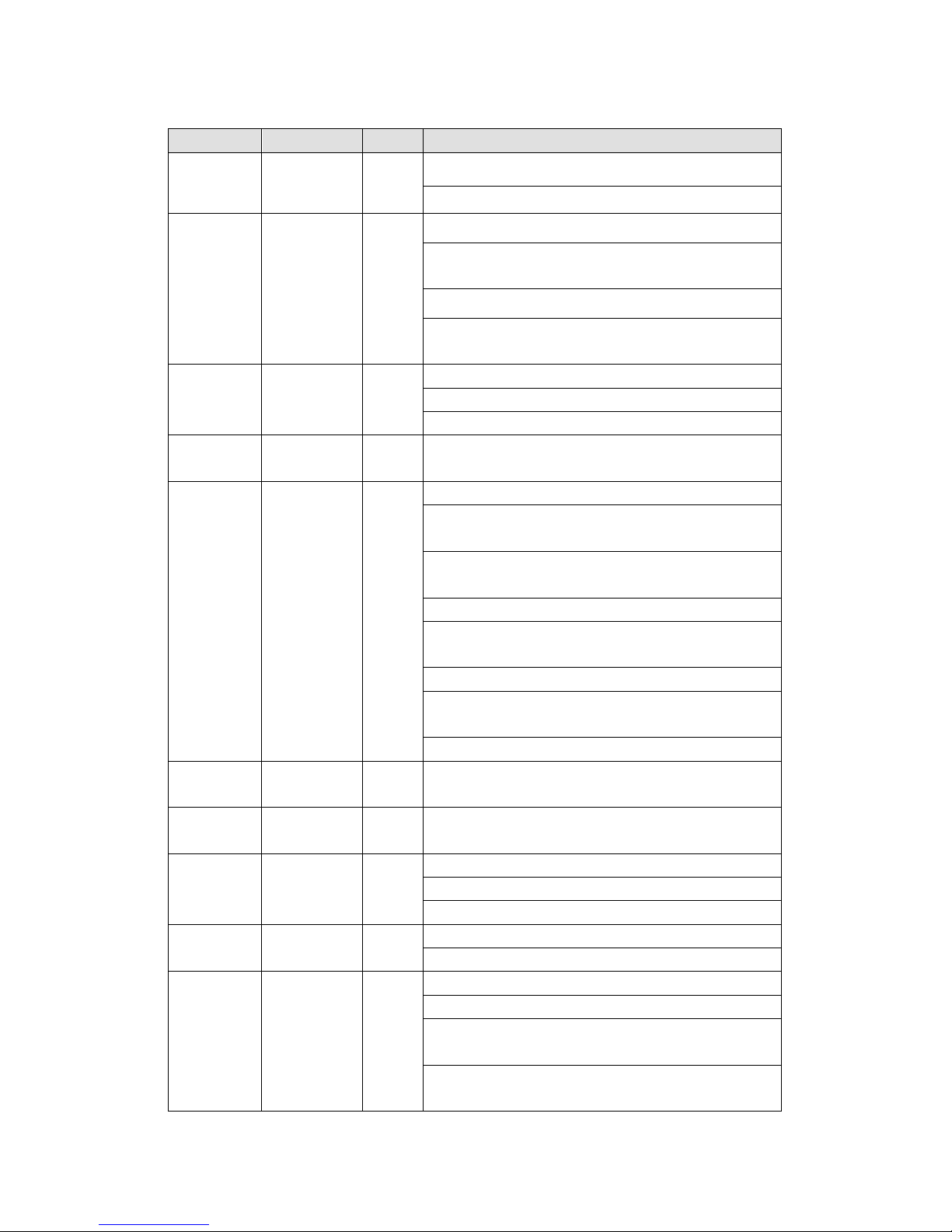4.1.3 Color setting..................................................................................................................26
4.1.4 The Video Inquiry.........................................................................................................27
4.1.5 Alarm output.................................................................................................................27
4.1.6 The Alarm Output.........................................................................................................27
4.1.7 The Main Menu.............................................................................................................28
4.2 The Introduction of the Main Menu..........................................................................................28
4.3 The Video Inquiry.....................................................................................................................29
4.4 Configuration............................................................................................................................31
4.4.1 System...........................................................................................................................31
4.4.2 Record...........................................................................................................................32
4.4.3 Network.........................................................................................................................34
4.4.4 Alarm ............................................................................................................................36
4.4.5 Account.........................................................................................................................39
4.4.6 Abnormity.....................................................................................................................40
4.5 Storage......................................................................................................................................40
4.5.1 HDD Management........................................................................................................40
4.5.2 Backup ..........................................................................................................................41
4.6 Output.......................................................................................................................................43
4.6.1 PTZ Configuration........................................................................................................43
4.6.2 Alarm Output................................................................................................................44
4.6.3 Port Configuration ........................................................................................................44
4.6.4 Display..........................................................................................................................45
4.7 Maintain....................................................................................................................................46
4.7.1 Log................................................................................................................................47
4.7.2 Version ..........................................................................................................................47
4.7.3 Default...........................................................................................................................47
4.7.4 BPS ...............................................................................................................................48
4.7.5 Auto Maintain...............................................................................................................48
4.7.6 Online User...................................................................................................................48
4.7.7 Shutdown......................................................................................................................49
5 Web and Client...........................................................................................................................................49
5.1 Web Operation................................................................................................................................49
5.1.1 Network Connection............................................................................................................49
5.1.2 The control installation and the user login logout................................................................49
5.1.3 The Interface Of Web Operations ........................................................................................51
5.1.4 The Real-time Monitoring ...................................................................................................51
5.1.5 PTZ Control.........................................................................................................................52
5.1.6 Configuration.......................................................................................................................53
5.1.7 Search Record......................................................................................................................54
5.1.8Alarm Configuration............................................................................................................55
5.1.9About....................................................................................................................................55
5.2 The Client Operations.....................................................................................................................55
6 Functions............................................................................................................................................56
6.1 DDNS Function ..............................................................................................................................56