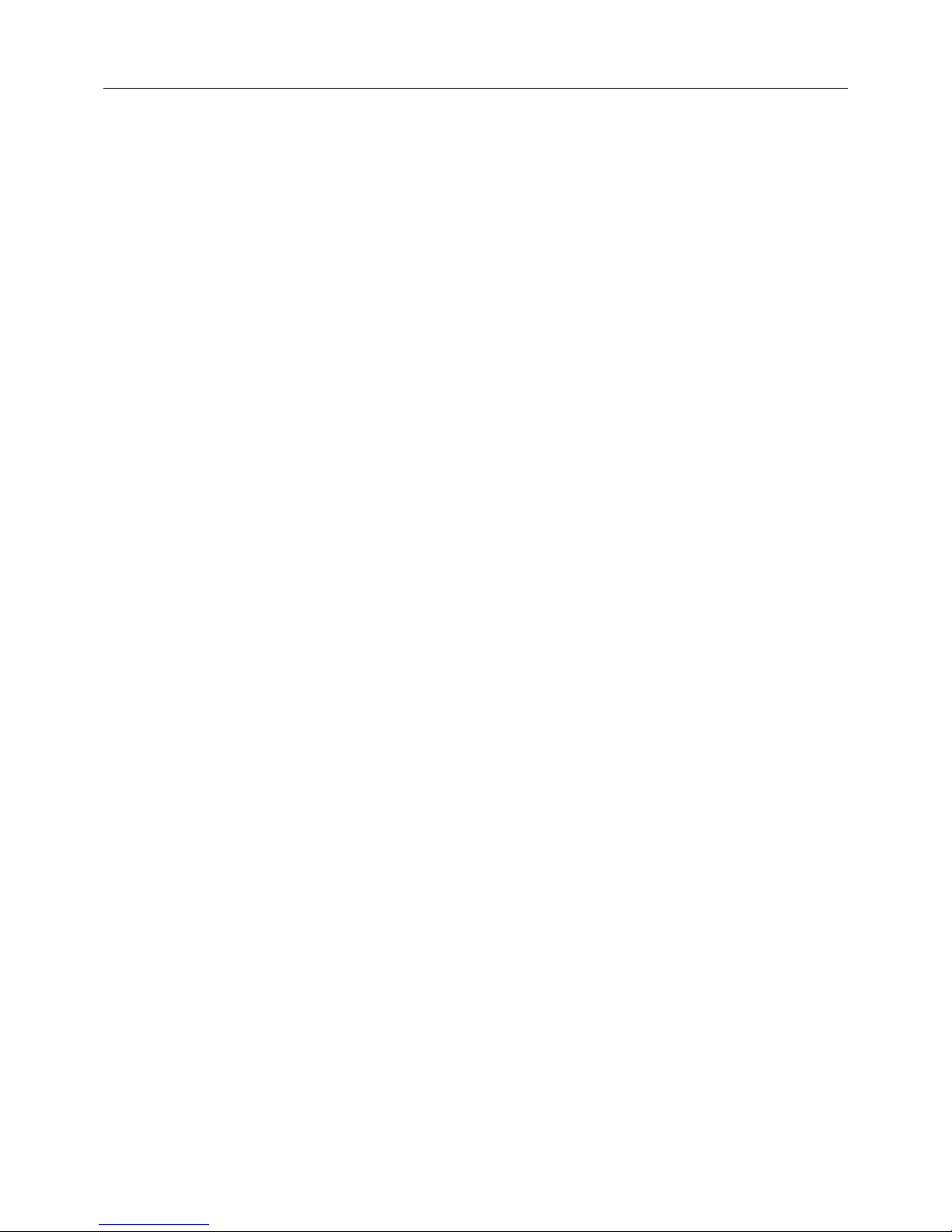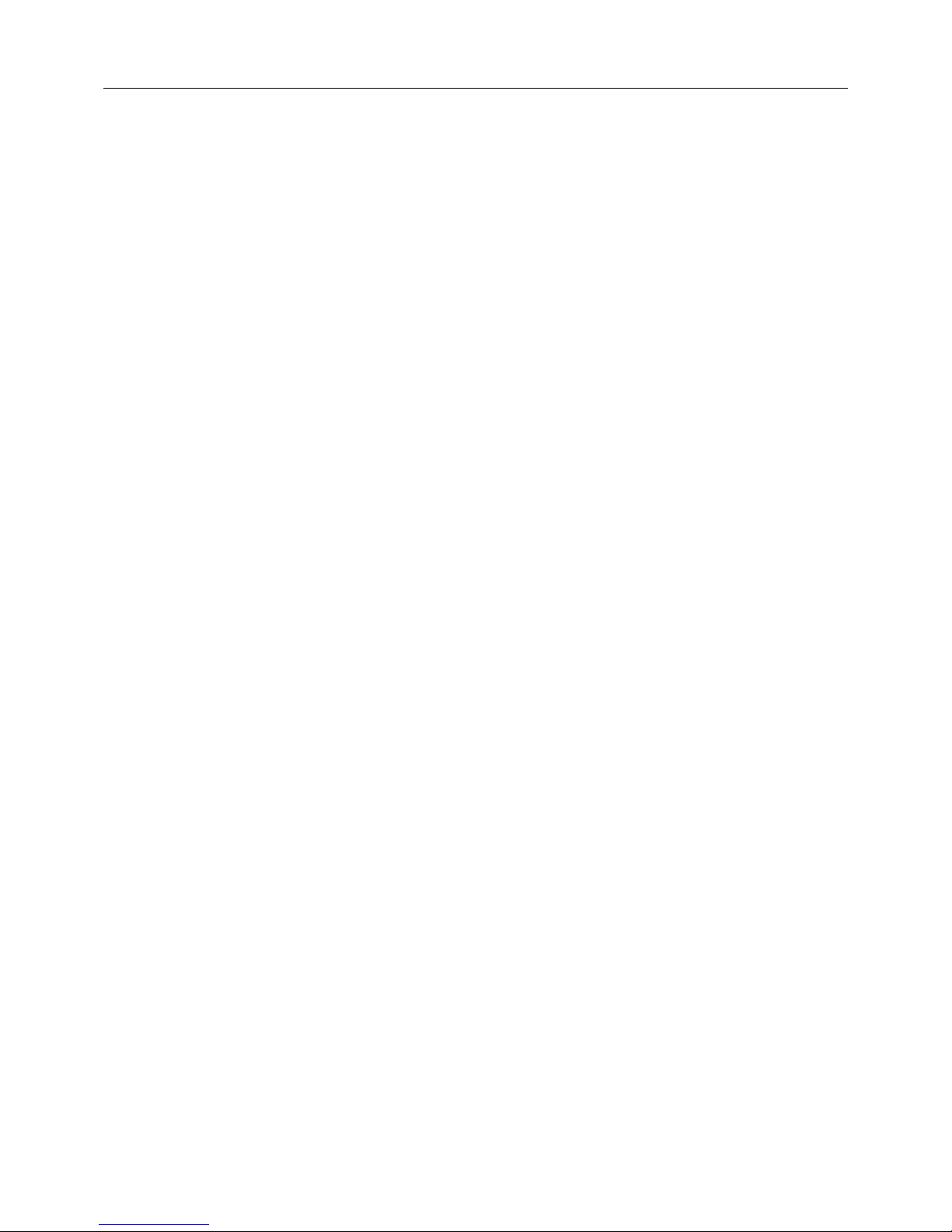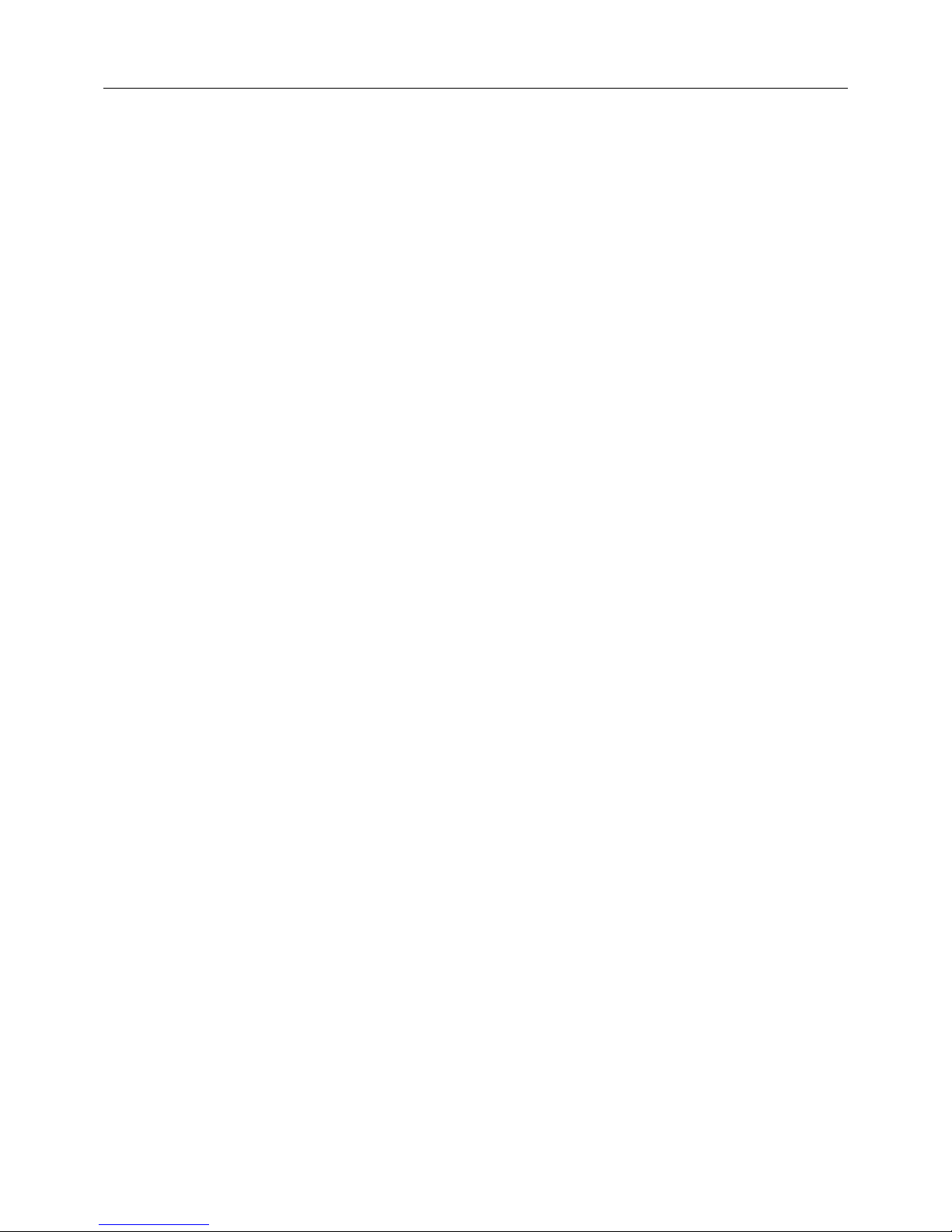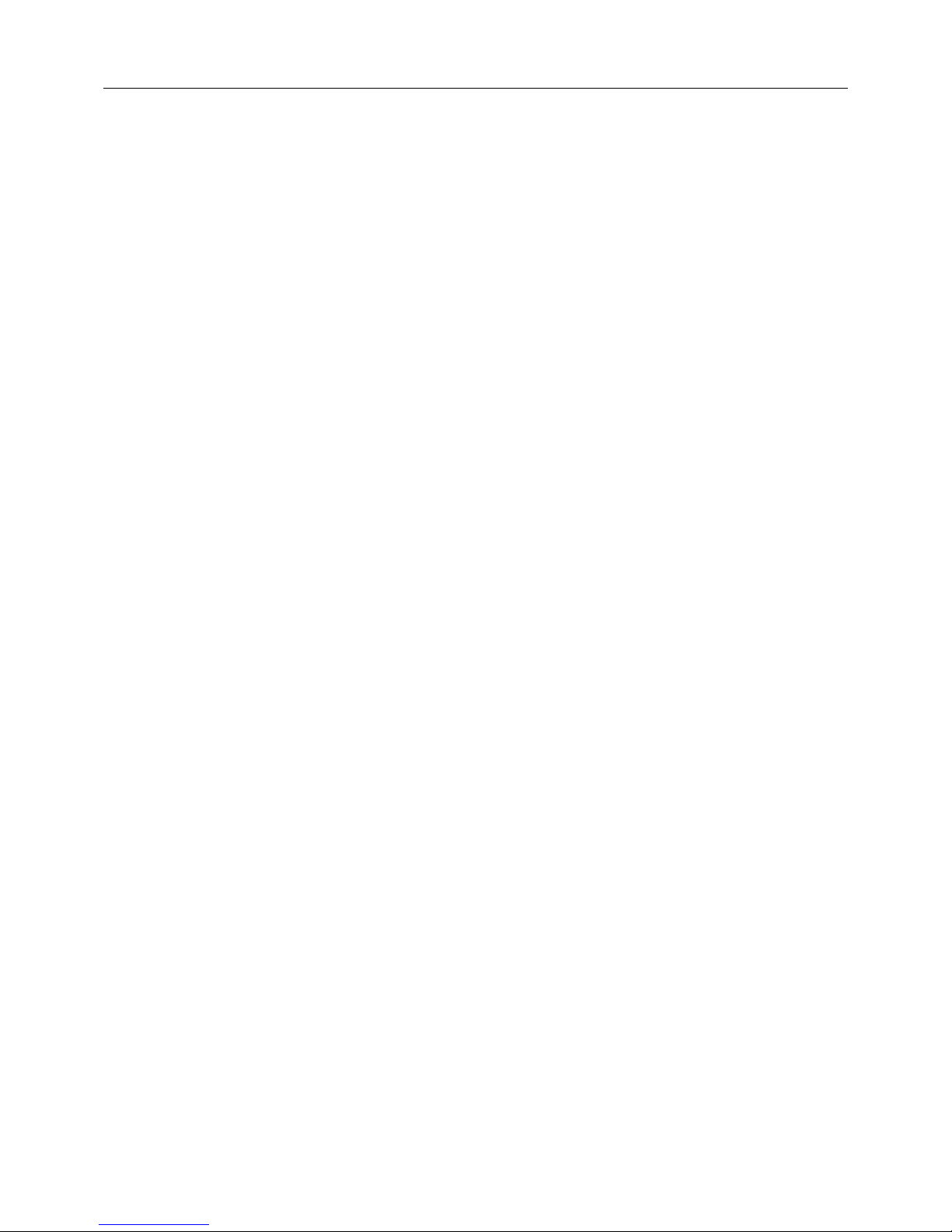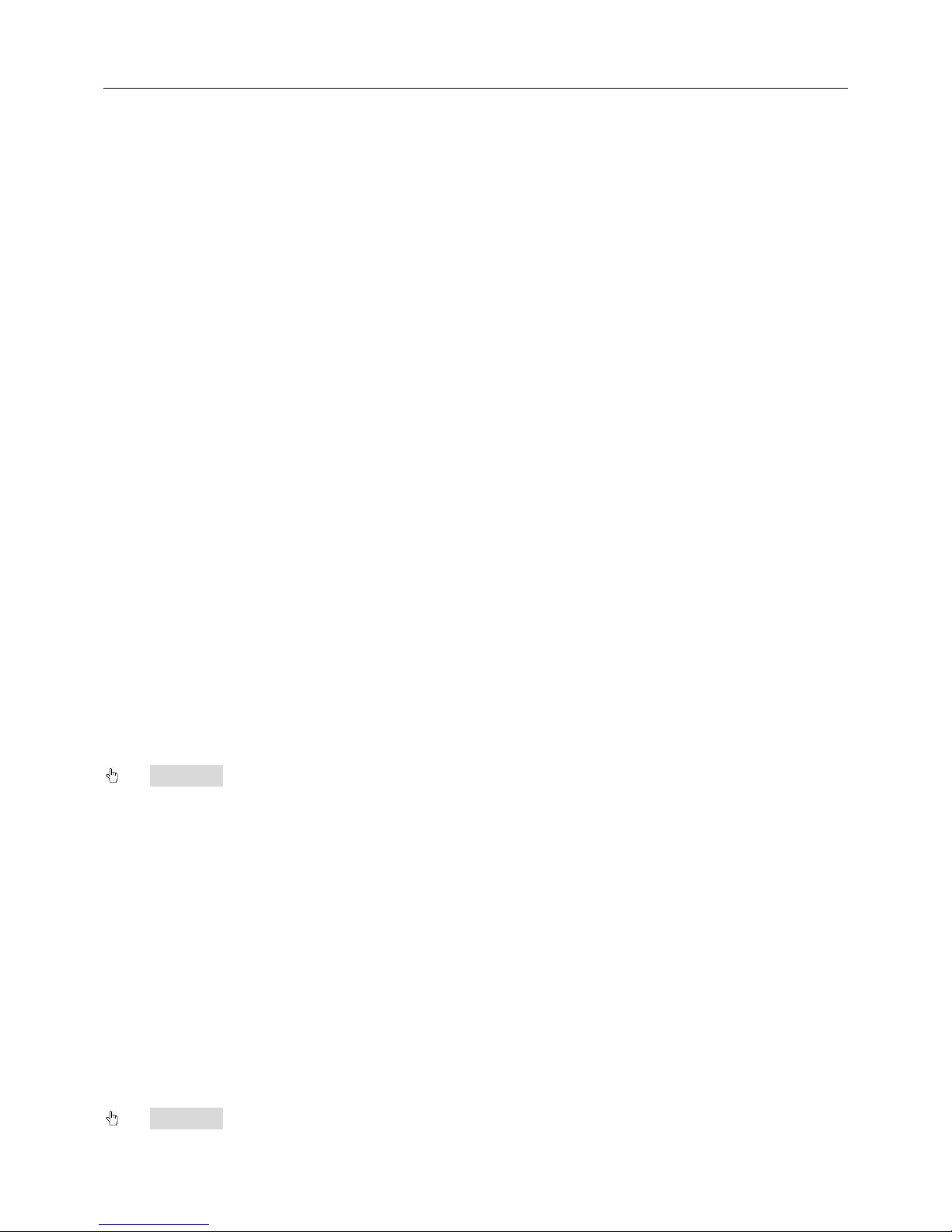Digital Video Recorder User Manual
iii
4.5.2 Motion....................................................................................... 19
4.5.3 Sensor ...................................................................................... 20
4.5.4 Reboot the System...................................................................... 20
4.6 Alarm Configuration............................................................................... 21
4.6.1 Sensor ...................................................................................... 21
4.6.2 Motion....................................................................................... 24
4.6.3 Video Loss................................................................................. 26
4.6.4 Other Alarm................................................................................ 27
4.6.5 Alarm Out .................................................................................. 28
4.7 Network Configuration ........................................................................... 29
4.7.1 Network..................................................................................... 29
4.7.2 Sub-stream ................................................................................ 30
4.7.3 Email ........................................................................................ 31
4.7.4 WIFI Setup................................................................................. 32
4.7.5 Other Settings ............................................................................ 33
4.8 User Management Configuration ............................................................. 38
4.9 P.T.Z Configuration................................................................................ 40
4.9.1 Serial Port.................................................................................. 40
4.9.2 Advanced .................................................................................. 41
4.10 Advanced Configuration ....................................................................... 45
4.10.1 Reset ...................................................................................... 45
4.10.2 Import/Export............................................................................ 45
Chapter 5 Manage DVR..................................................................................................46
5.1 Search and Playback............................................................................. 46
5.1.1 Time Search............................................................................... 46
5.1.2 Event Search ............................................................................. 47
5.1.3 File Management ........................................................................ 48
5.1.4 Image........................................................................................ 49
5.2 Backup................................................................................................ 50
5.3 Information........................................................................................... 51
5.3.1 System Information ..................................................................... 51
5.3.2 Event Information........................................................................ 51
5.3.3 Log Information .......................................................................... 51
5.3.4 Network Information .................................................................... 51
5.3.5 Online Users Information.............................................................. 52
5.4 Manual Alarm ....................................................................................... 52
5.5 Disk Management ................................................................................. 52
5.5.1 Format Disk ............................................................................... 52
5.5.2 Advanced .................................................................................. 53
5.6 Upgrade .............................................................................................. 53
5.7 Logoff.................................................................................................. 53