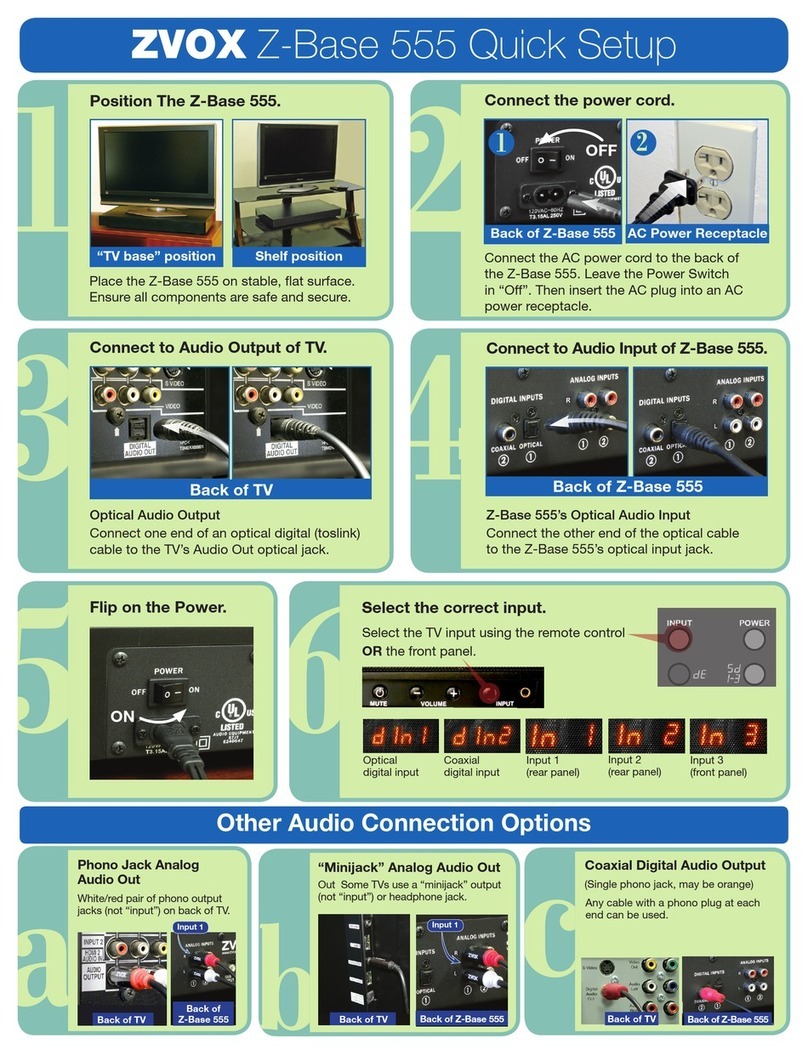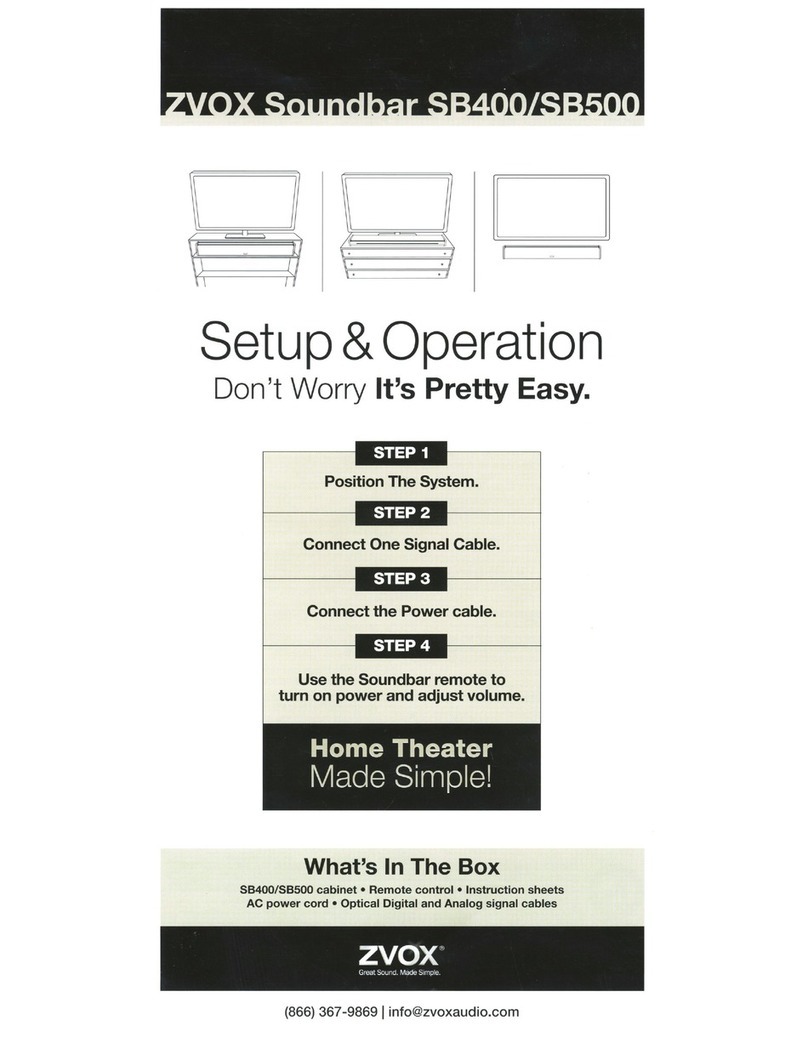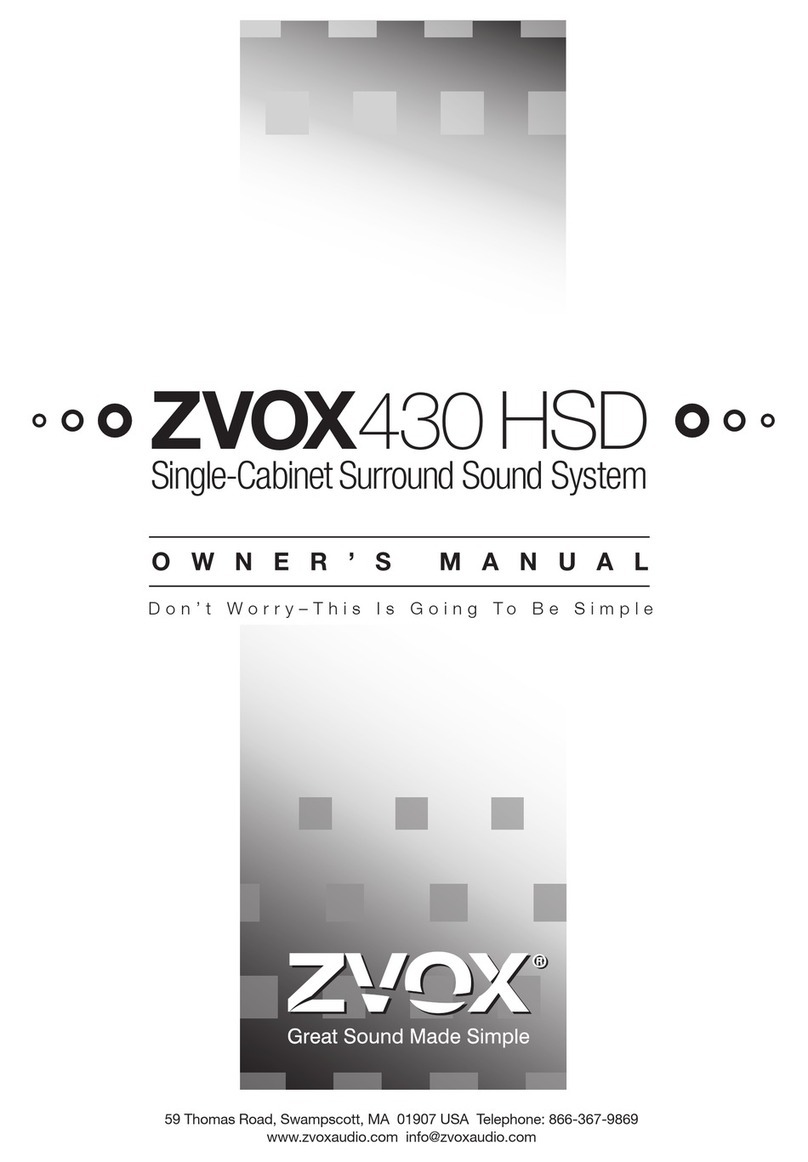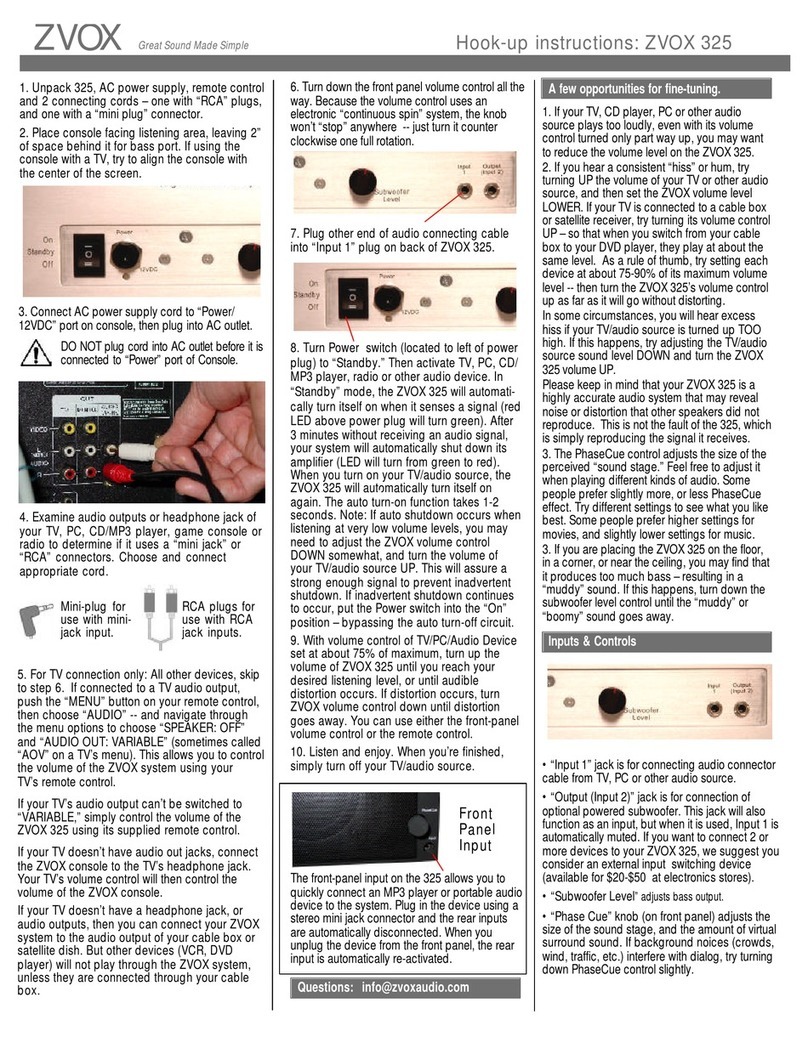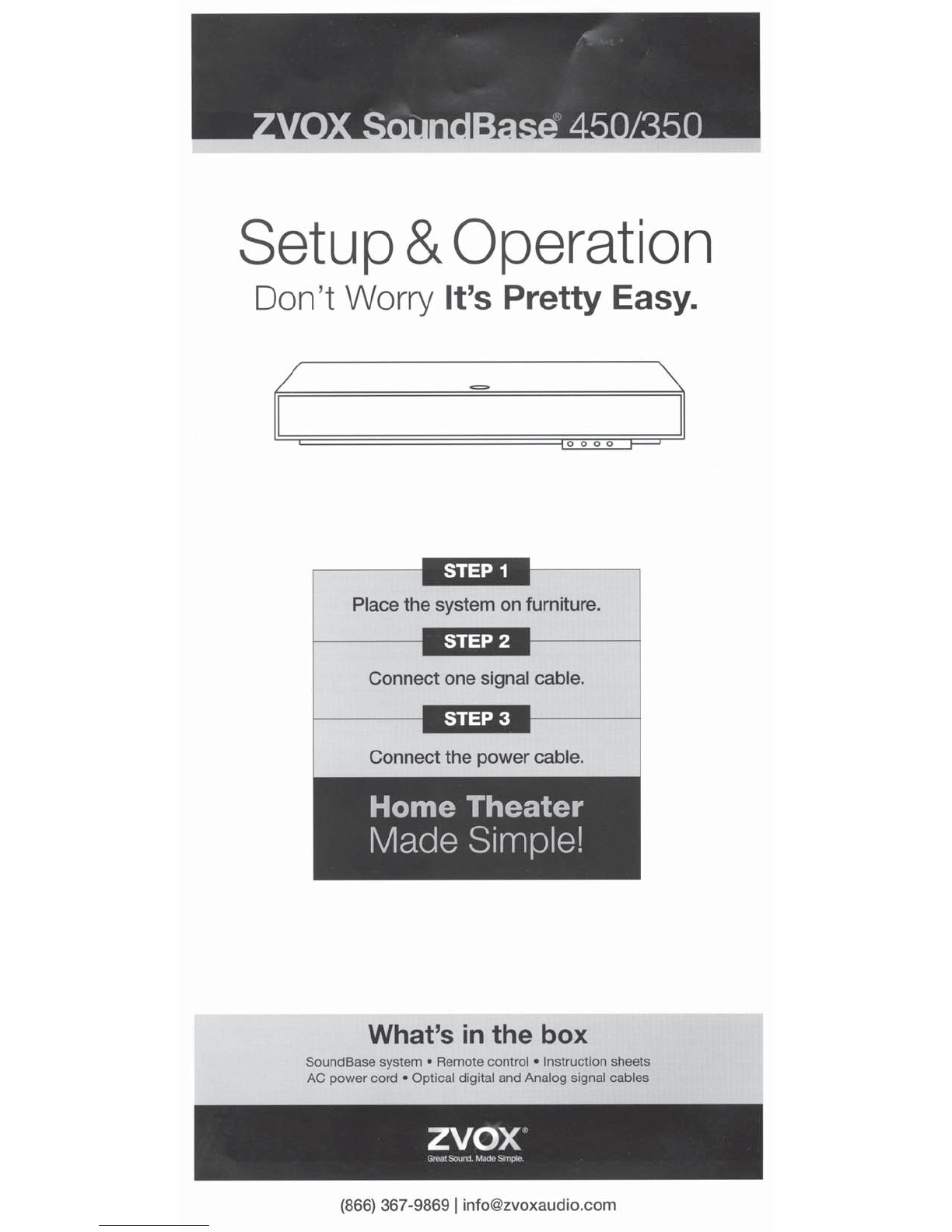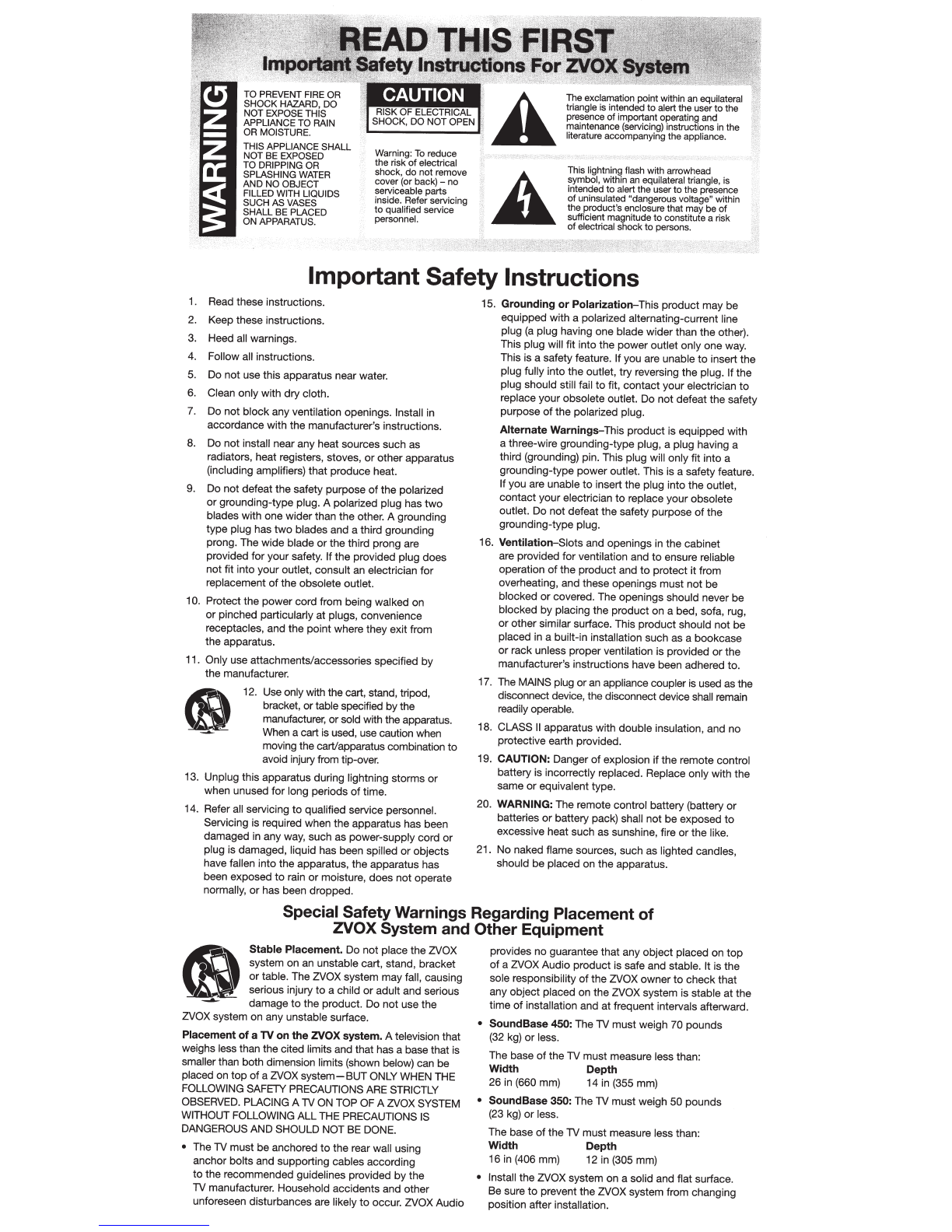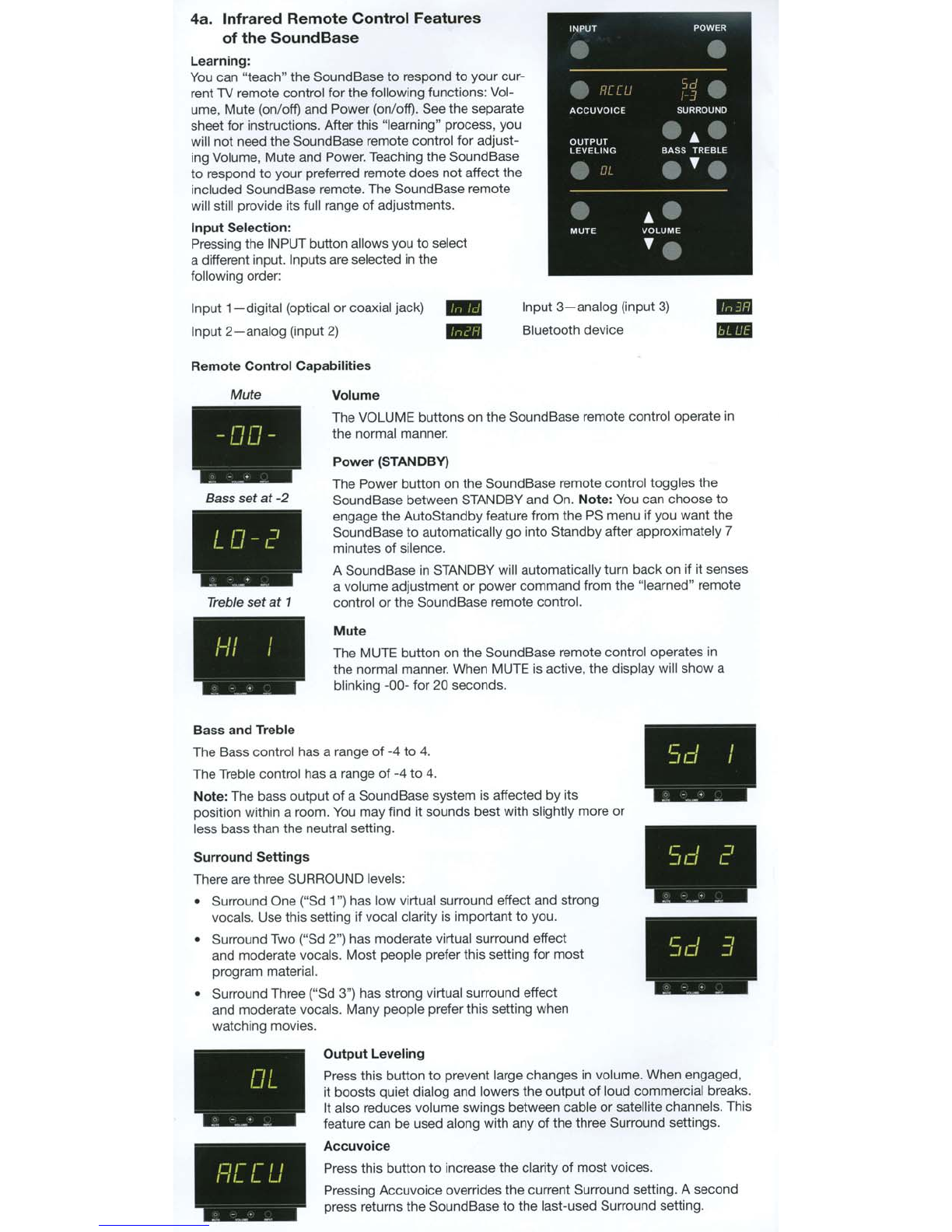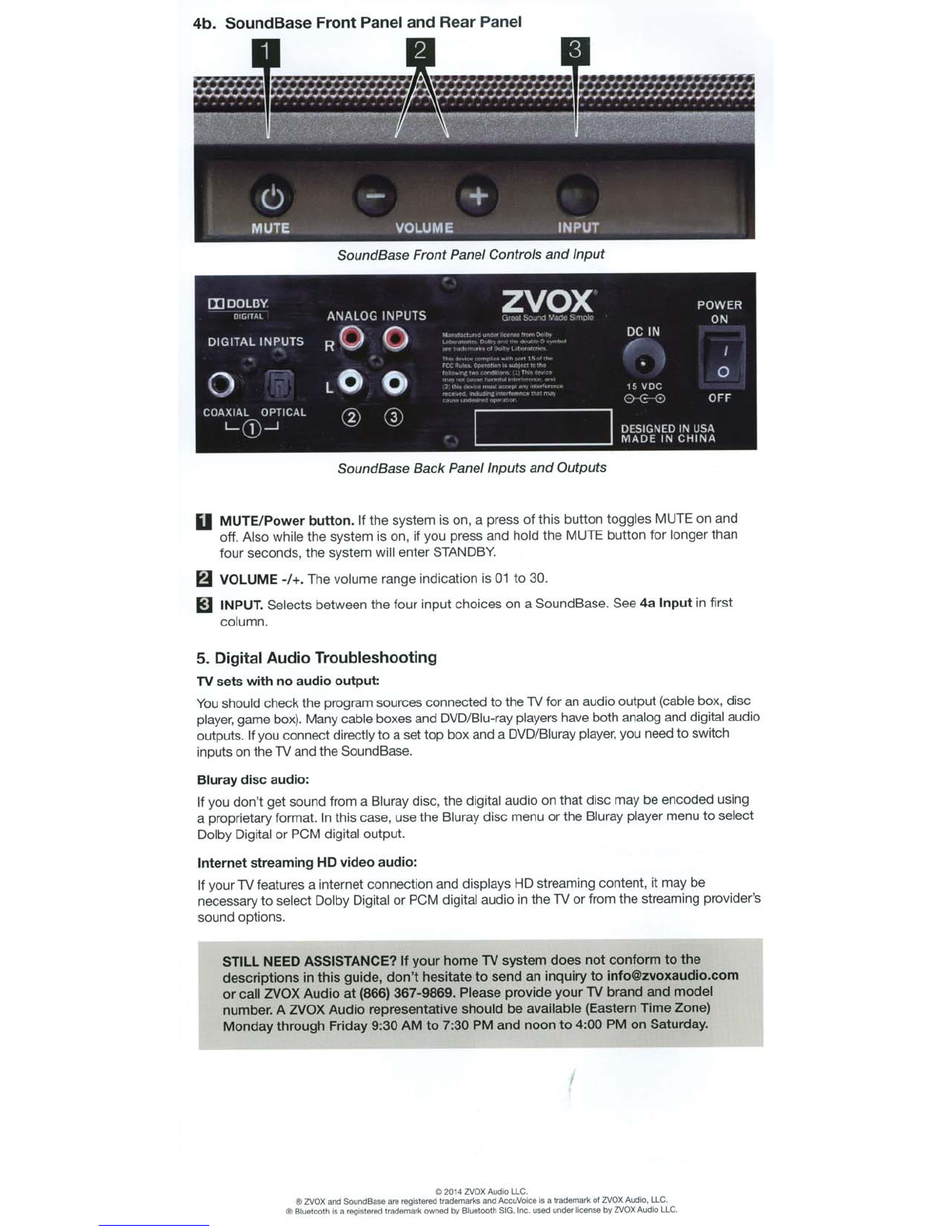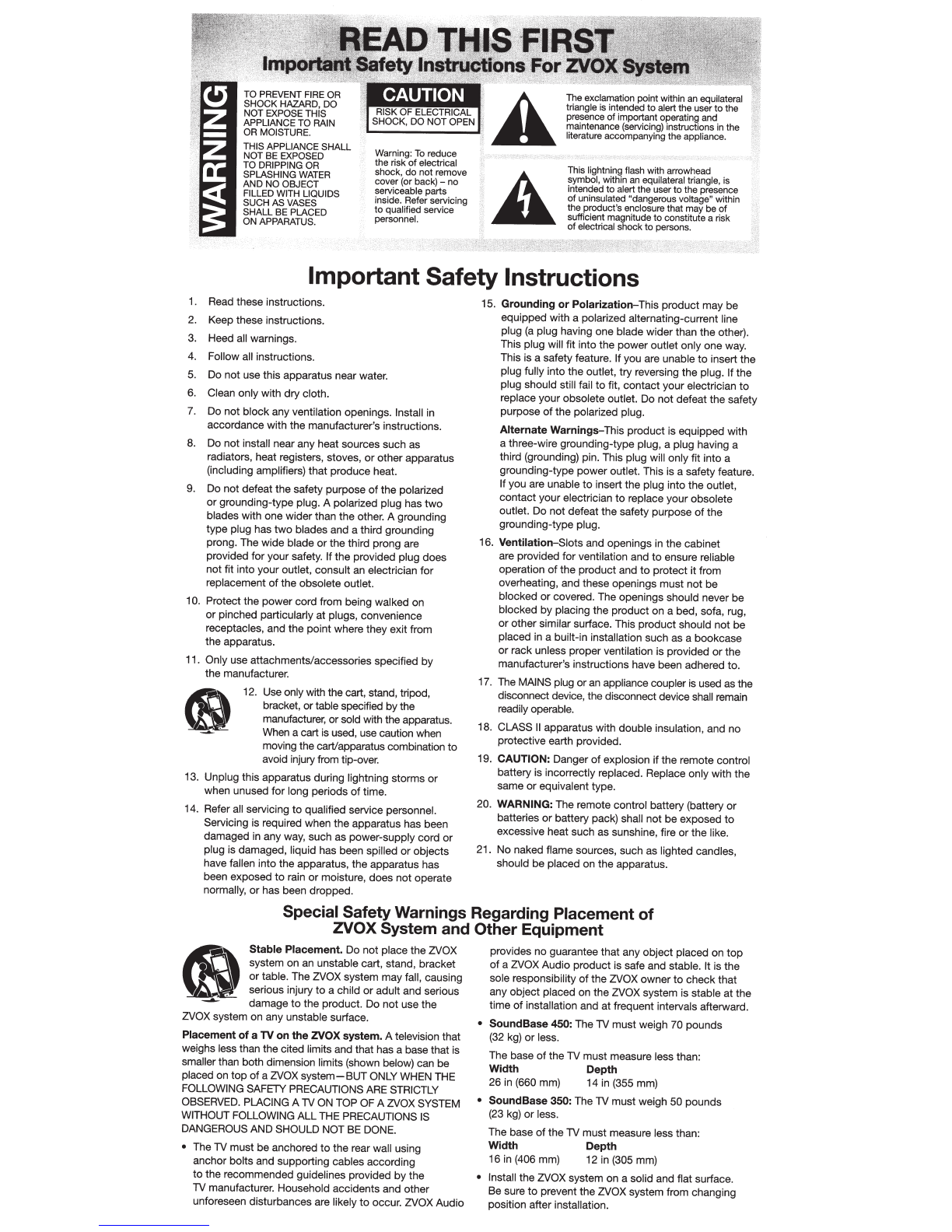
THIS APPLIANCE SHALL
NOT BE EXPOSED
TO
DRIPPING OR
SPLASHING WATER
AND
NO
OBJECT
FILLED WITH LIQUIDS
SUCH
AS
VASES
SHALL
BE PLACED
ON APPARATUS.
Warning:
To
reduce
the
risk
of
electrical
shock,
do
not
remove
cover (or back) -
no
serviceable parts
inside.
Refer
servicing
to
qualrtied service
personnel.
The exclamation pointwithin an equilateral
triangle is intended
to
alert
the
user
to
the
presence
of
importantoperating and
maintenance (servicing) instructions in
the
literature accompanyingthe appliance.
This lightning flash with arrowhead
symbol, within an equilateral
tr
iangle, is
intended
to
alert
the
user
to
thepresence
of
uninsulated "dangerous
vo
ltage" within
the
product's enclosurethat may
be
of
sufficient magnitude
to
constitute a risk
of
electrical shock
to
perscns.
Important Safety Instructions
1. Read these instructions.
2.
Keep these instructions.
3. Heed all warnings.
4.
Follow all instructions.
5.
Do not use this apparatus nearwater.
6. Clean only with
dry
cloth.
7.
Do not
block
anyventilation openings. Install in
accordance with the manufacturer's instructions.
8. Do not install near any heat sources such as
radiators, heat registers, stoves,
or
other apparatus
(including amplifiers)
that
produce heat.
9. Do
not
defeatthe safety purpose
of
the
polarized
or
grounding-type plug. A polarized plug has
two
blades with one widerthan the other. A grounding
type plug has
two
blades and a third grounding
prong. The wide blade
or
the third prong are
provided
for
your safety. If the provided plug does
not fit into your outlet, consult an electrician
for
replacement
of
the
obsolete outlet.
10. Protect the
power
cord from being walked
on
or
pinched particularly at plugs, convenience
receptacles, and
the
point where they exit from
the apparatus.
11. Only use attachments/accessories specified
by
the manufacturer.
12. Use onlywith the cart, stand, tripod,
bracket,
or
table specified
by
the
manufacturer, orsold with the apparatus.
When a cart is used, use caution when
movingthe cart/apparatus combination
to
avoid injuryfrom tip-over.
13. Unplug this apparatus during lightning storms
or
when unused
for
long periods
of
time.
14. Refer all servicing
to
qualified service personnel.
Servicing is required when the apparatus has been
damaged in any way, such as power-supply cord
or
plug is damaged, liquid has been spilled
or
objects
have fallen into the apparatus, the apparatus has
been exposed
to
rain
or
moisture, does
not
operate
normally,
or
has been dropped.
15.
Grounding
or
Polarization-
This product may be
equipped with a polarized alternating-current line
plug
(a
plug having one blade widerthan the other).
This plug will fit into the
power
outlet only one way.
This is a safety feature. Ifyou are unable
to
insert
the
plug fully into the outlet,
try
reversing the plug. If the
plug should still fail
to
fit,
contact
yourelectrician
to
replace your obsolete outlet.
Do
not defeat the safety
purpose
of
the polarized plug.
Alternate
Warnings-This product is equipped with
a three-wire grounding-type plug, a plug having a
third (grounding) pin. This plug will only fit into a
grounding-type power outlet. This is a safety feature.
If
you are unable
to
insert the plug into the outlet,
contact your electrician
to
replace your obsolete
outlet. Do not defeat
the
safety purpose
of
the
grounding-type plug.
16. Ventilation-Slots and openings in the cabinet
are provided
for
ventilation and
to
ensure reliable
operation
of
the product and
to
protect
it
from
overheating, and these openings must
not
be
blocked
or
covered. The openings should never be
blocked
by
placing the product on a bed, sofa, rug,
or
other similar surface. This product should
not
be
placed in a built-in installation such as a bookcase
or
rack unless proper ventilation is provided
or
the
manufacture
r'
s instructions have been adhered to.
17. The MAINSplug
or
an
appliance coupler is used as the
disconnectdevice, the disconnect device shall remain
readily operable.
18. CLASS
II
apparatus with double insulation, and no
protective earth provided.
19.
CAUTION:
Danger
of
explosion
if
the
re
mote control
battery is incorrectly replaced. Replace only with the
same
or
equivalent type.
2
0.
WARNING:
The remote control battery (battery
or
batteries or battery pack} shall
not
be
exposed
to
excessive heat such as sunshine, fire
or
the like.
21.
No
naked flame sources, such as lighted candles,
should
be
placed on the apparatus.
Special SafetyWarnings Regarding Placement
of
ZVOX System and Other Equipment
~
Stable Placement.
Do not place
the
Z:VOX
_ . system
on
an unstable cart, stand, bracket
or
table. The ZVOX system mayfall, causing
serious injury
to
a child
or
adult and serious
...-... damage
to
the product. Do
not
usethe
Z:VOX
system on any unstable surface.
Placement
of
a TV on theZVOX system.
A television that
weighs less than the cited limits and that has a base that
is
smaller
th
an both dimension limits (shown below) can be
placed on
top
of
a
Z:VOX
syste
m-BUT
ONLY WHEN
THE
FOLLOWING SAFETY PRECAUTIONS
ARE
STRICTLY
OBSERVED. PLACING A TV
ON
TOP OF A
Z:VOX
SYSTEM
WITHOUT FOLLOWING ALLTHE PRECAUTIONS IS
DANGEROUS AND SHOULD NOT BE DONE.
• The TV must
be
anchored
to
the rear wall using
anchor bolts and supporting
ca
bles according
to
the recommended guidelines provided
by
the
TV ma
nuf
act
ure
r.
Household
acc
ide
nt
s and
oth
er
unforeseen disturbances are likelyto
occ
ur
.
Z:VO
X Audio
provides
no
guarantee that a
ny
object placed on
top
of
a
Z:VOX
Audio product is safe and stable. It is the
sole responsibility
of
the ZVOX ownerto check that
any
object
placed
on
the ZVOX system is stable at the
time
of
installation and
at
fr
equent intervals afterward.
• SoundBase 450:
The TV must weigh
70
pounds
(3
2 kg)
or
less.
The base
of
the TV must meas
ur
e less than:
Width Depth
26
in (660 mm)
14
in (355 mm)
• SoundBase 350:
The TV
must
weigh
50
pounds
(23 kg)
or
less.
The base
of
the TV must measure less than:
Width Depth
16
in (406 mm) 12 in (305 mm)
• Insta
ll
th
e ZVOX system
on
a solid and flat surfa
ce
.
Be sure to preve
nt
the
Z:V
OX system from changing
position a
ft
er in
st
a
ll
ation.