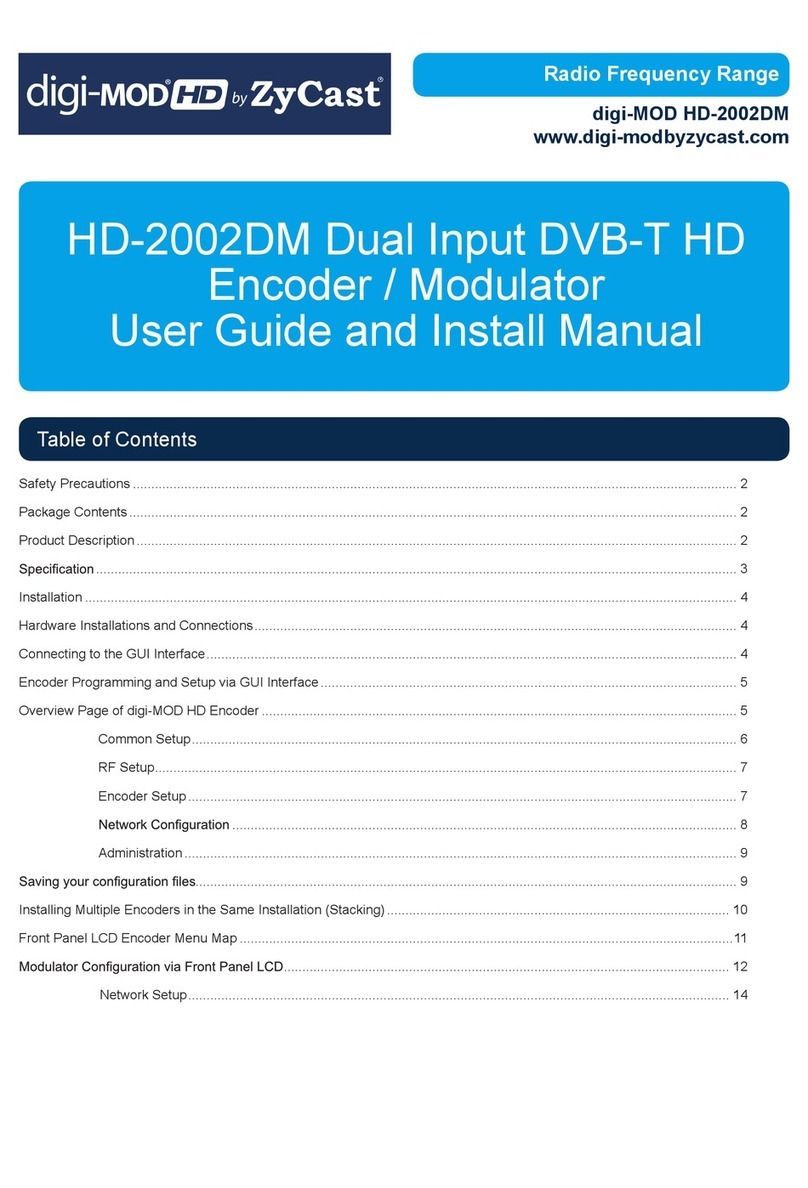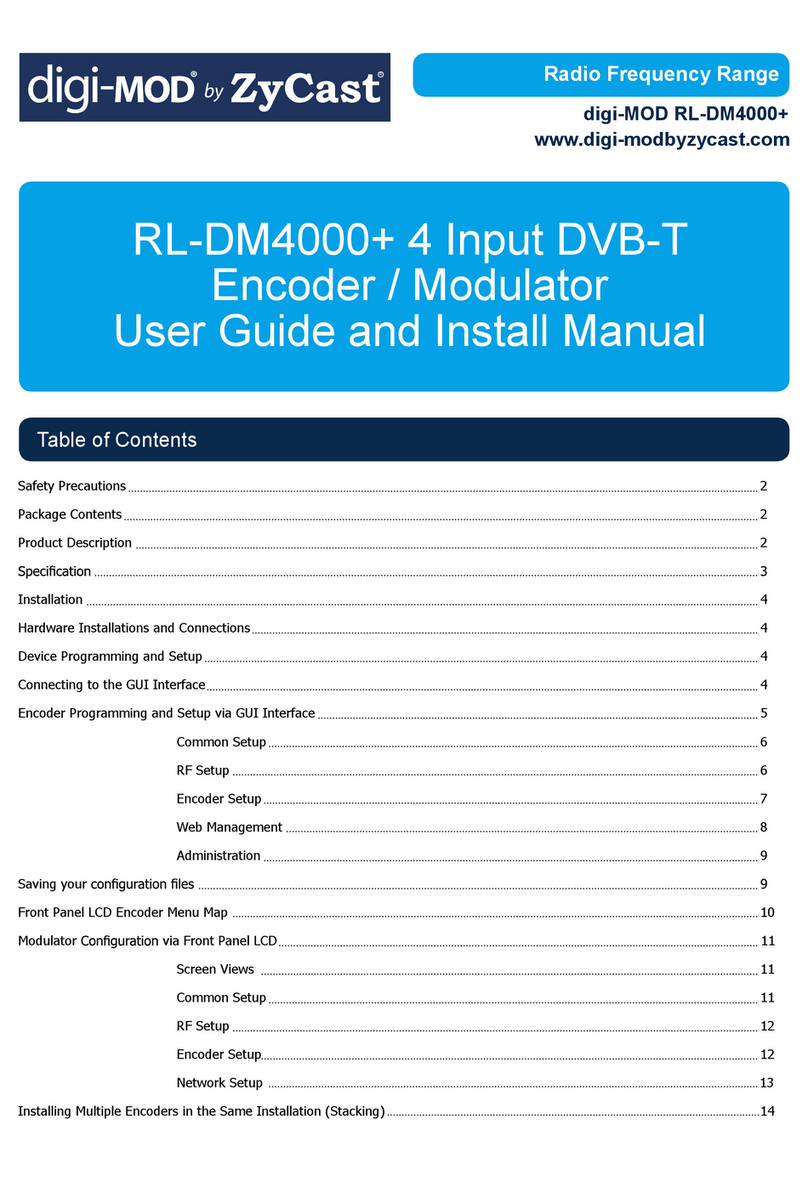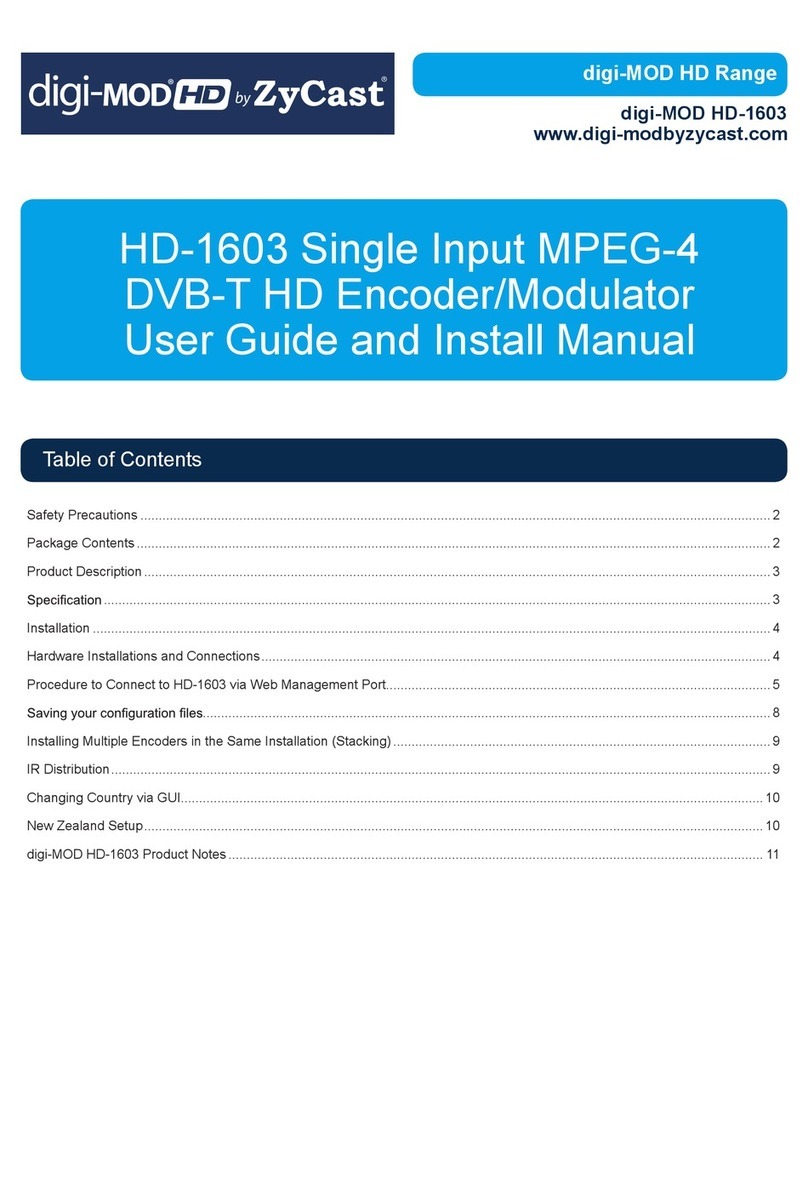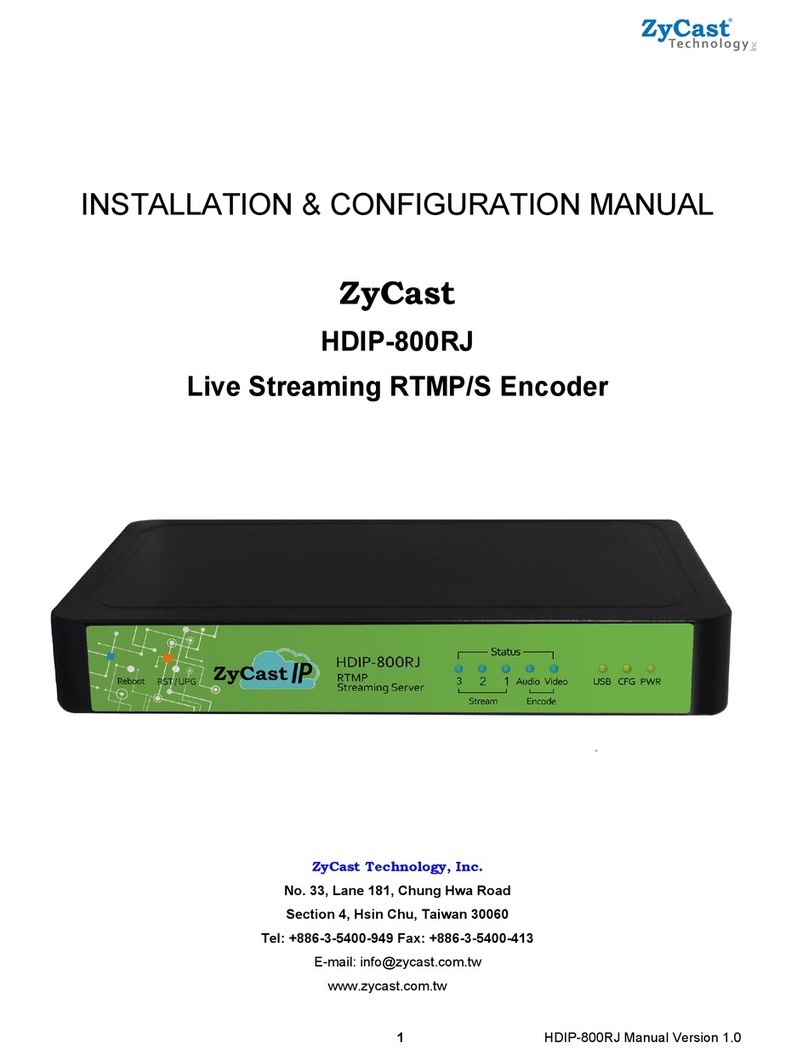Installation
System Installer must adhere to Article 820-40 of the NEC that provides guidelines for proper grounding and specifies
that the cable ground shall be connected to the grounding system of the building, as close to the point of cable entry as
possible.
Unpacking and Inspection
Each unit is shipped factory tested. Ensure all items are removed from the container prior to discarding any packing material.
Thoroughly inspect the unit for shipping damage with particular attention to connectors and controls. If there is any sign of
damage to the unit or damaged or loose connectors contact your distributor immediately. Do not put the equipment into
service if there is any indication of defect or damage.
Hardware Installations and Connections
It is highly recommended that quality cables and connectors be used for all video and audio source connections.
1. The unit is designed to be rack mounted in a standard EIA 19” rack.
2. The unit comes standard with HDMI and DIN inputs (Component and Composite video inputs). The HDIP-8000
streamer is intelligently designed to detect the video input from the video source. HDMI Connection: Connect the
HDMI cable(s) from the video source(s) into the HDMI input(s). Or, Connect the DIN Cable to the back of the
encoder as required using the DIN to DIN or DIN to breakout cable.
Repeat this step for each video source connection required.
Be sure the connections for each source are consistent with the unit’s inputs (IN1…IN8).
3. When connecting to an IP network use an IGMP capable and enabled switch. (It is highly recommended an IT
professional who is familiar with IGMP switches assists in setting up the IGMP Switch).
4. Connect the included power cord to the unit’s POWER plug.
5. Connect the power cord to an appropriately rated AC power outlet.
Section 2 Device Programming and Setup
Connecting to the GUI Interface:
Factory Default IP: 192.168.1.9
1. Connect an Ethernet cable directly from a PC/laptop to the Remote Setup Port on the rear panel of the HDIP-8000.
2. Modify your PC/Laptop IP address to 192.168.1.11.
3. Enter ‘192.168.1.9’ into your web browser.
4. Enter GUI and make required device changes.
5. Save all changes as required, upload and reboot changes.
6. Verify parameters then end web session.