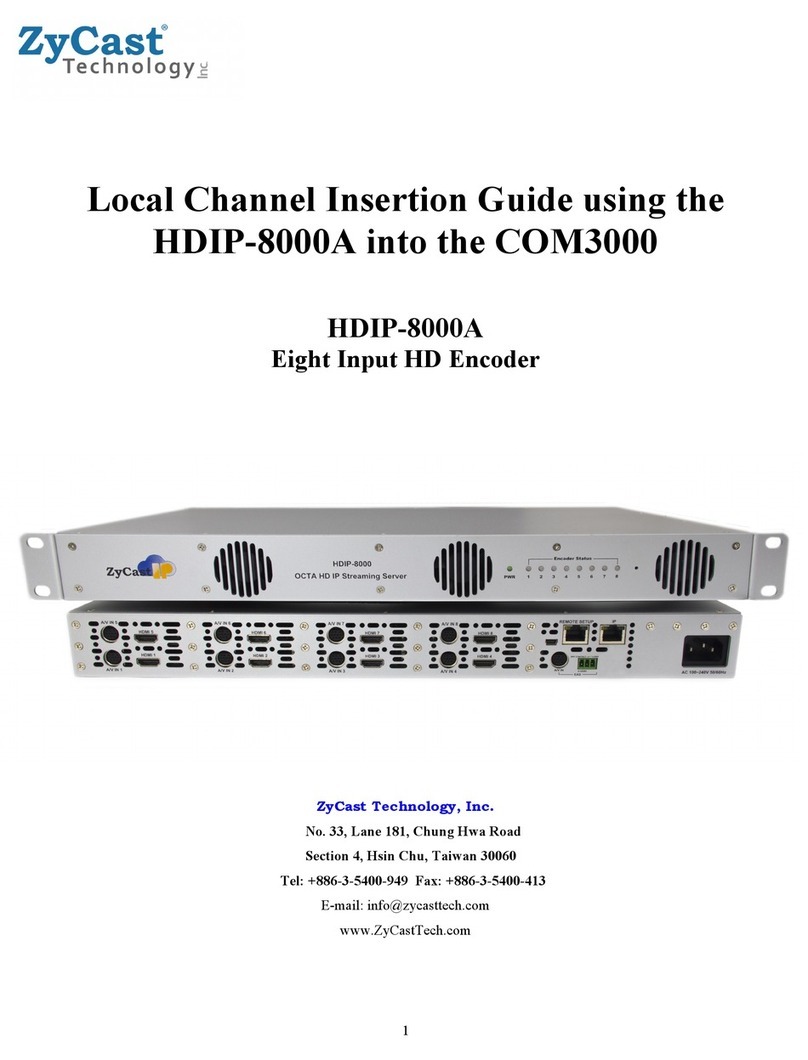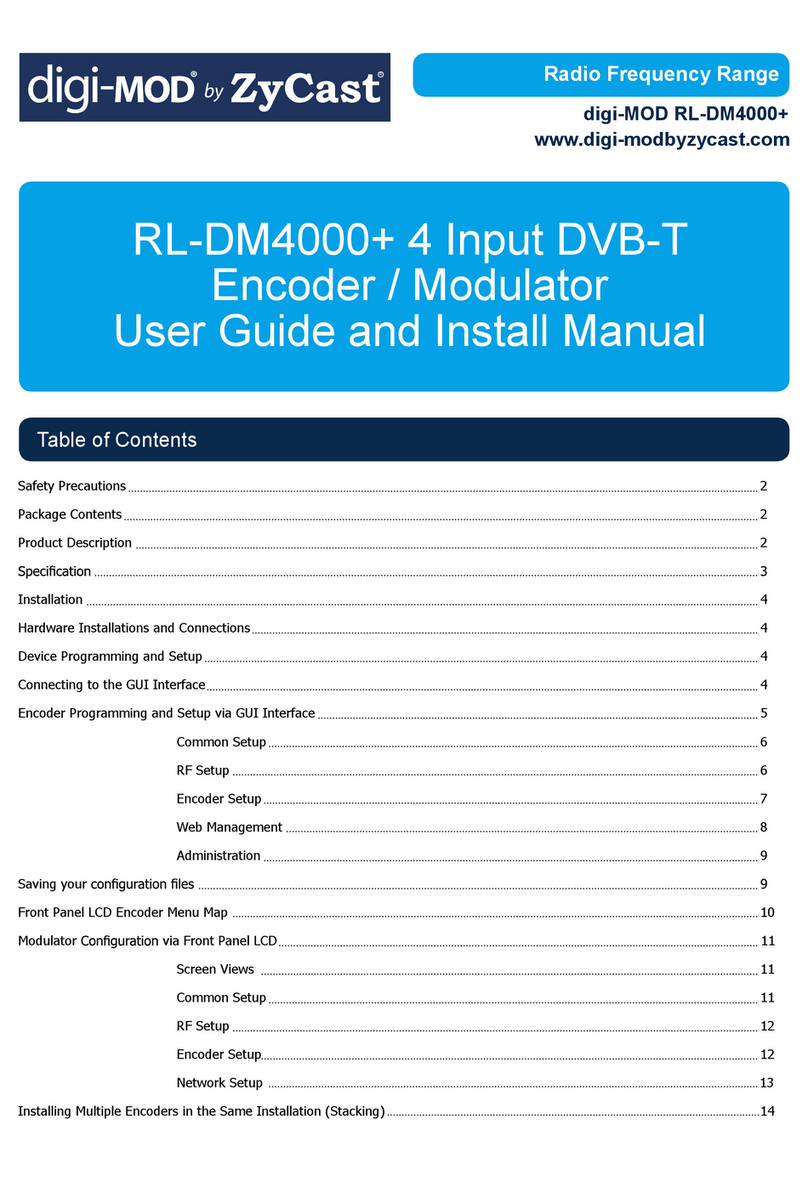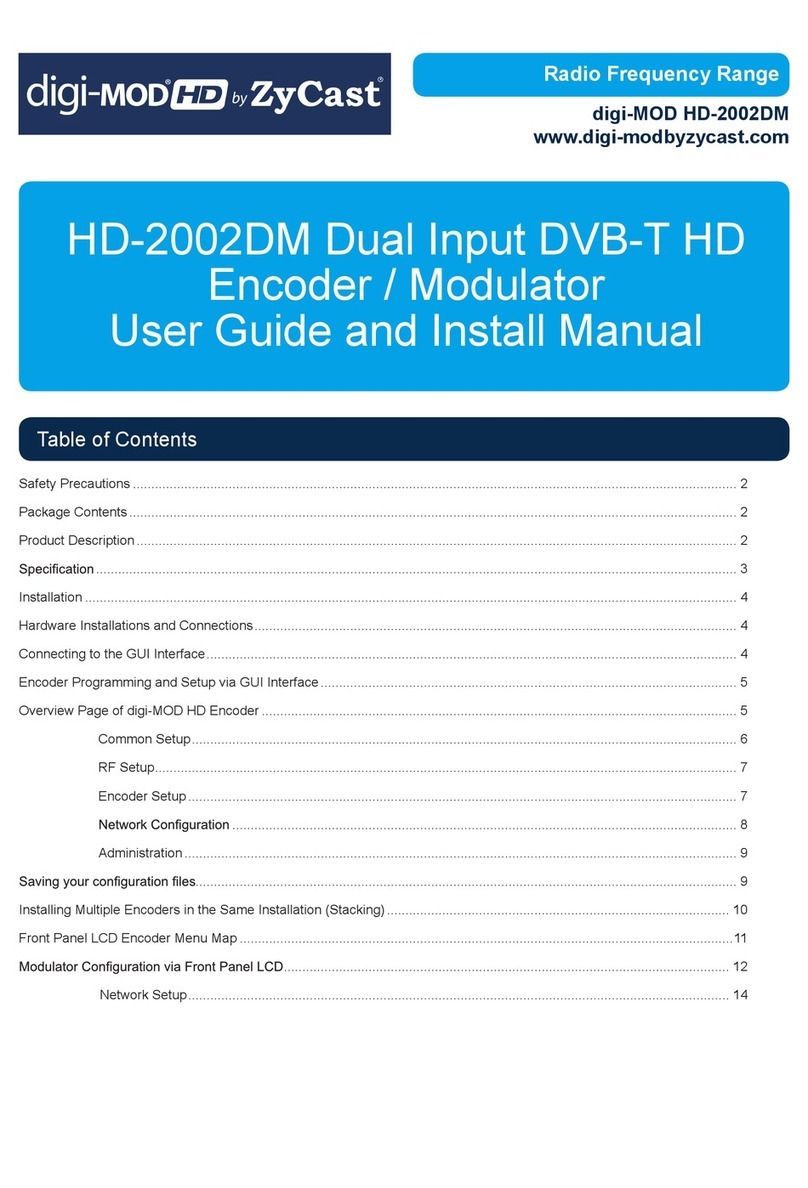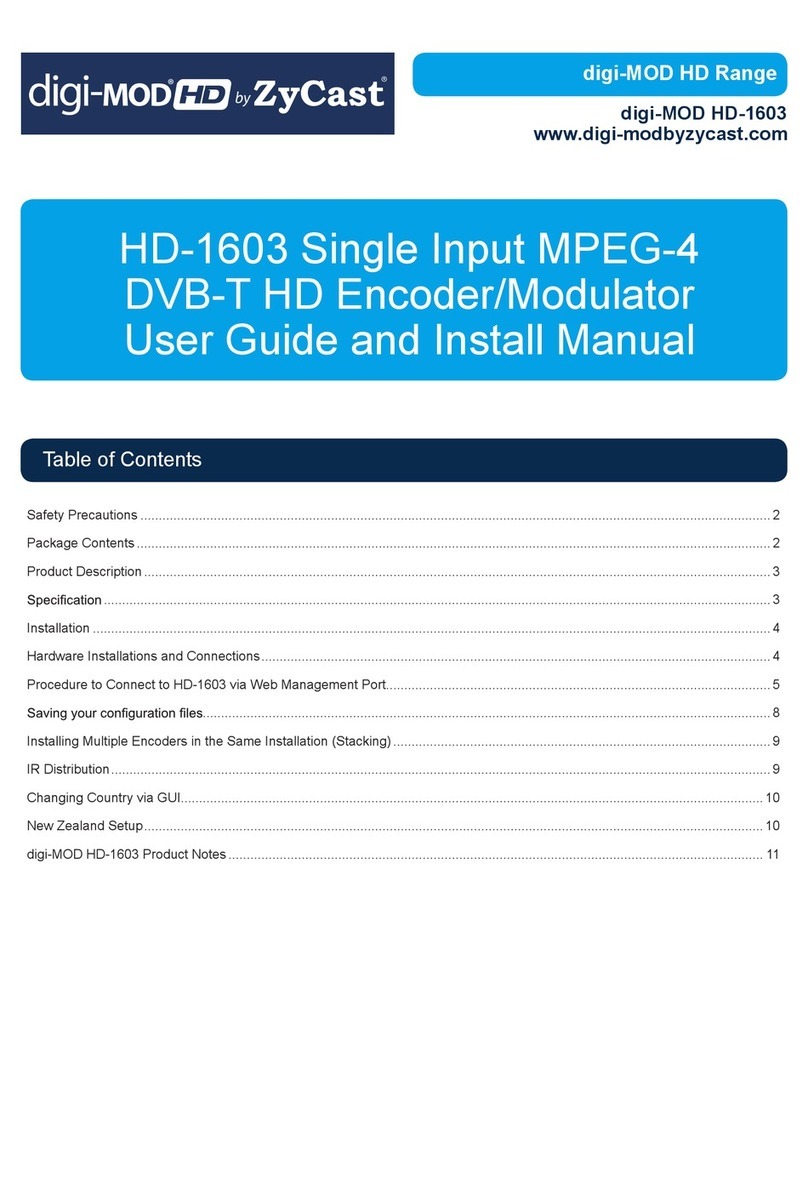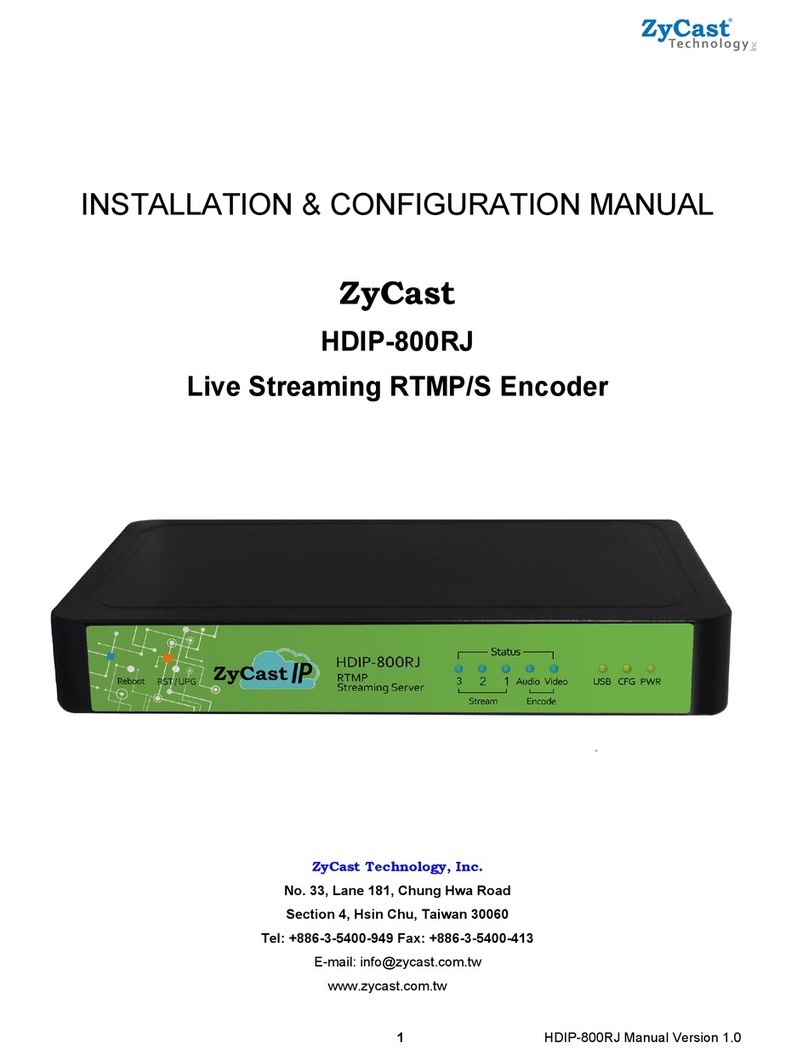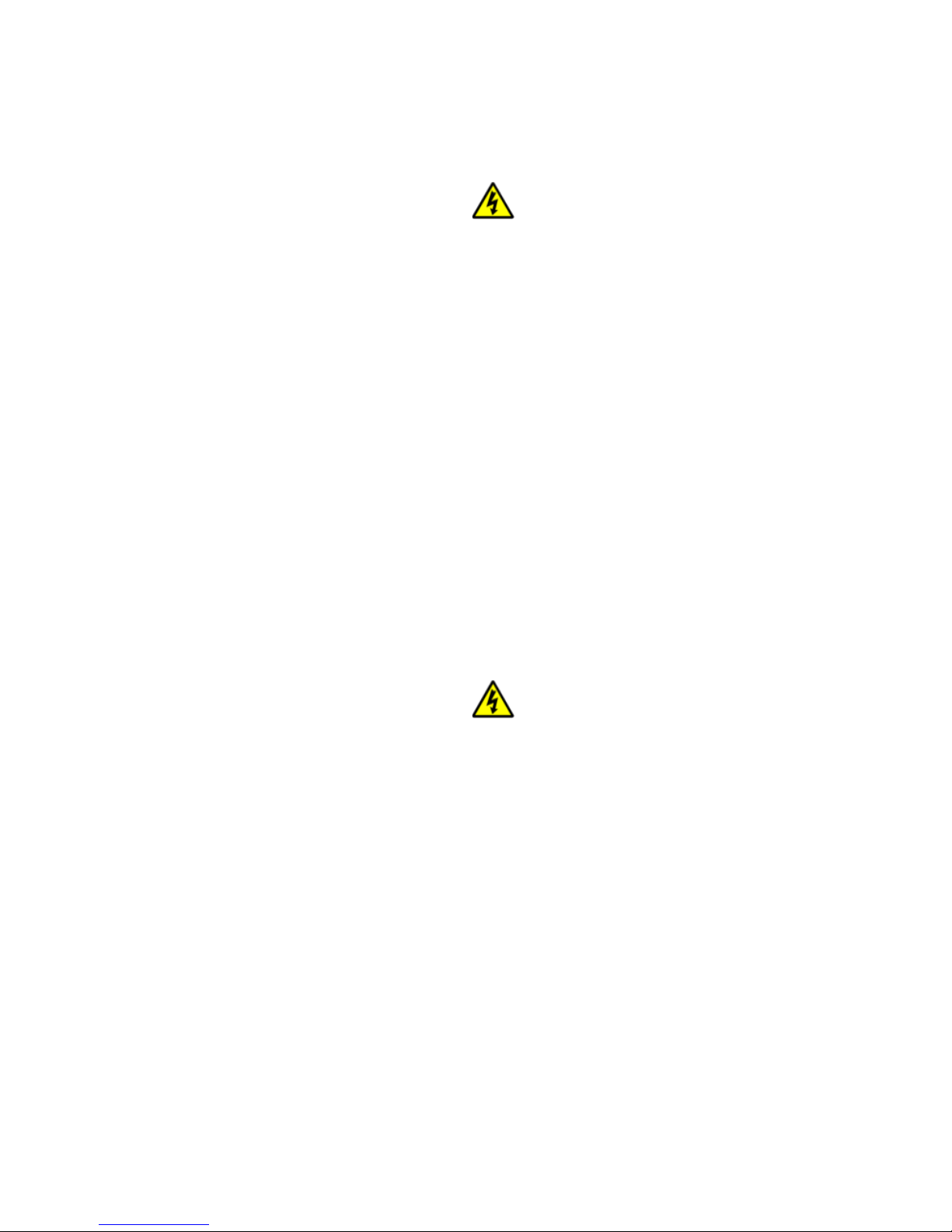Table of Contents
Safety Precautions ........................................................................................................................................................................... 3!
Package Contents ............................................................................................................................................................................ 3!
Product Description......................................................................................................................................................................... 4!
Specifications .................................................................................................................................................................................. 5!
Hardware Installations and Connections......................................................................................................................................... 6!
Connecting to the GUI Interface: .................................................................................................................................................... 7!
Encoder Programming and Setup via GUI Interface:...................................................................................................................... 7!
Overview Page of HDME-804 ........................................................................................................................................................ 8!
GUI Login Password:...................................................................................................................................................................... 8!
Common Setup ................................................................................................................................................................................ 9!
VCN Modes Available: ................................................................................................................................................................. 10!
RF Setup ........................................................................................................................................................................................ 12!
Encoder Setup................................................................................................................................................................................ 13!
IP Streaming Setup ........................................................................................................................................................................ 14!
Network Configuration.................................................................................................................................................................. 16!
Administration............................................................................................................................................................................... 17!
Saving your configuration files ..................................................................................................................................................... 17!
EAS ............................................................................................................................................................................................... 18!
Product Notes: ............................................................................................................................................................................... 19!